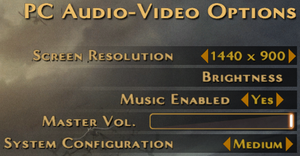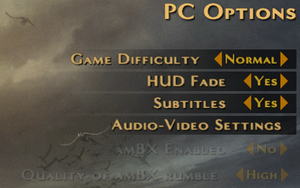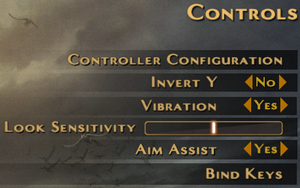Legendary
From PCGamingWiki, the wiki about fixing PC games
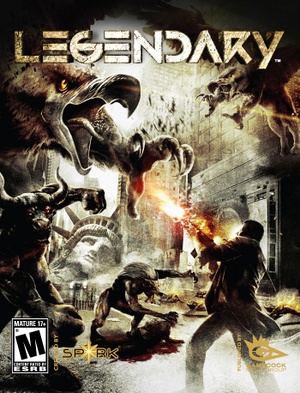 |
|
| Developers | |
|---|---|
| Spark Unlimited | |
| Publishers | |
| Gamecock Media Group | |
| Atari | |
| SouthPeak Games | |
| Engines | |
| Unreal Engine 3 | |
| Release dates | |
| Windows | November 18, 2008 |
Warnings
Key points
- Online multiplayer no longer works due to the GameSpy servers being shut down.[1]
- The game supports Wikipedia:AmBX
General information
Availability
| Source | DRM | Notes | Keys | OS |
|---|---|---|---|---|
| Retail | SecuROM 7 and SecuROM PA DRM. | |||
| GamersGate | ||||
| Green Man Gaming | ||||
| Steam | Does not check for Steam client.[2] |
Essential improvements
Skip intro videos
| Skip intro videos[2] |
|---|
|
Game data
Configuration file(s) location
| System | Location |
|---|---|
| Windows | %USERPROFILE%\Documents\My Games\Legendary\PandoraGame\Config\ |
| Steam Play (Linux) | <SteamLibrary-folder>/steamapps/compatdata/16730/pfx/[Note 1] |
Save game data location
| System | Location |
|---|---|
| Windows | %USERPROFILE%\Documents\My Games\Legendary\PandoraGame\Checkpoints\ |
| Steam Play (Linux) | <SteamLibrary-folder>/steamapps/compatdata/16730/pfx/[Note 1] |
- PDA data is stored in
%USERPROFILE%\Documents\Legendary\PandoraGame\SaveData\; it is not needed for loading saves but tracks collectibles across all play-throughs.
Save game cloud syncing
| System | Native | Notes |
|---|---|---|
| OneDrive | Requires enabling backup of the Documents folder in OneDrive on all computers. | |
| Steam Cloud |
Video settings
- Mouse not captured after Alt+Tab ↹.
Vertical sync (Vsync)
- Vsync can't be set directly in
PandoraEngine.inidue toPandoraCompat.inioverriding it.
| Enable Vsync[2] |
|---|
|
Input settings
Remapping
| Manually assigning keybindings[3] |
|---|
|
Mouse smoothing
| Disable mouse smoothing[2] |
|---|
|
Open
|
Audio settings
Localizations
- Language for retail versions can be forced by changing
Language=parameter in%USERPROFILE%\Documents\My Games\Legendary\PandoraGame\Config\PandoraEngine.ini.
| Language | UI | Audio | Sub | Notes |
|---|---|---|---|---|
| English | Use Language=INT |
|||
| French | Retail only; use Language=FRA |
|||
| German | Retail only; use Language=DEU |
|||
| Hungarian | Retail only. Language files are available. | |||
| Italian | Retail only; use Language=ITA |
|||
| Spanish | Retail only; use Language=ESN |
VR support
| 3D modes | State | Notes | |
|---|---|---|---|
| vorpX | G3D User created game profile, see vorpx forum profile introduction. |
||
Network
Multiplayer types
| Type | Native | Players | Notes | |
|---|---|---|---|---|
| LAN play | 8 | |||
| Online play | GameSpy services have been shut down;[4] see GameSpy for workarounds. | |||
Issues fixed
Game starts at system startup
- This is caused by the Legendary applet being active on Logitech LCD keyboards (G13, G19, etc.)[5]
| Disable Legendary LCD applet[6] |
|---|
|
Other information
API
| Executable | 32-bit | 64-bit | Notes |
|---|---|---|---|
| Windows |
Middleware
System requirements
| Windows | ||
|---|---|---|
| Minimum | Recommended | |
| Operating system (OS) | XP SP2, Vista | |
| Processor (CPU) | 2.0+ GHz single-core | |
| System memory (RAM) | 512 MB | 1 GB |
| Hard disk drive (HDD) | 8 GB | |
| Video card (GPU) | Nvidia GeForce 6200+ or ATI Radeon 9600+ | Nvidia GeForce 7800GTX+ or ATI x1300+ |
Notes
- ↑ 1.0 1.1 Notes regarding Steam Play (Linux) data:
- File/folder structure within this directory reflects the path(s) listed for Windows and/or Steam game data.
- Use Wine's registry editor to access any Windows registry paths.
- The app ID (16730) may differ in some cases.
- Treat backslashes as forward slashes.
- See the glossary page for details on Windows data paths.
References
- ↑ 1.0 1.1 Legendary Online Multiplayer is No More :: Legendary General Discussions
- ↑ 2.0 2.1 2.2 2.3 Verified by User:Garrett on November 28, 2013
- ↑ Help rebind :: Legendary General Discussions
- ↑ Pricing | GameSpy Technology
- ↑ AUTOSTART?! :: Legendary General Discussions
- ↑ Managing LCD applets - Logitech FAQ