Difference between revisions of "Kingdom Come: Deliverance"
From PCGamingWiki, the wiki about fixing PC games
(→Video settings: AF true, but based on in-game (possibly external file as well?) texture level.) |
m (Fixed my ref edits to comply with the editing guide.) |
||
| Line 141: | Line 141: | ||
|borderless windowed notes = | |borderless windowed notes = | ||
|anisotropic = true | |anisotropic = true | ||
| − | |anisotropic notes = Amount of filtering applied based on texture level.<ref>{{Refsnip|url=https://forum.kingdomcomerpg.com/t/any-way-to-remove-blurriness-not-motion-blur-setting-when-moving/38031/5|title=Any way to remove blurriness (Not Motion Blur setting) when moving?|date= | + | |anisotropic notes = Amount of filtering applied based on texture level.<ref>{{Refsnip|url=https://forum.kingdomcomerpg.com/t/any-way-to-remove-blurriness-not-motion-blur-setting-when-moving/38031/5|title=Any way to remove blurriness (Not Motion Blur setting) when moving?|date=2018/2/15|snippet=Another thing, unfortunately Anisotropic Filtering is tied to texture level, despite 16x AF not being a demanding setting at all. With Textures set to High, the max AF level is just 4x - so no matter how good your (edit: I’m writing this for the general public, I know that your 1080ti can use Ultra textures) LOD and draw distance settings are, you will always get murky textures. It’s only at Textures set to Very High and Ultra does 16x AF kick in, making long distance viewing look much crisper (with appropriately high LOD settings).}}</ref> |
|antialiasing = false | |antialiasing = false | ||
|antialiasing notes = Enabled by default. Option to change to different modes of anti-aliasing coming in next patch. | |antialiasing notes = Enabled by default. Option to change to different modes of anti-aliasing coming in next patch. | ||
| Line 306: | Line 306: | ||
}} | }} | ||
| − | ===VRAM Usage<ref>{{Refsnip|url=https://forum.kingdomcomerpg.com/t/any-way-to-remove-blurriness-not-motion-blur-setting-when-moving/38031/5|title=Any way to remove blurriness (Not Motion Blur setting) when moving?|date= | + | ===VRAM Usage<ref>{{Refsnip|url=https://forum.kingdomcomerpg.com/t/any-way-to-remove-blurriness-not-motion-blur-setting-when-moving/38031/5|title=Any way to remove blurriness (Not Motion Blur setting) when moving?|date=2018/2/15|snippet=It’s a shame that AF is tied to the texture settings, and that the recommended GPU VRAM for a given texture setting isn’t specified, except it is in the game’s files. From sys_spec_TextureResolution.cfg |
Texture set to Low is for 1 GB VRAM | Texture set to Low is for 1 GB VRAM | ||
Revision as of 13:27, 15 February 2018
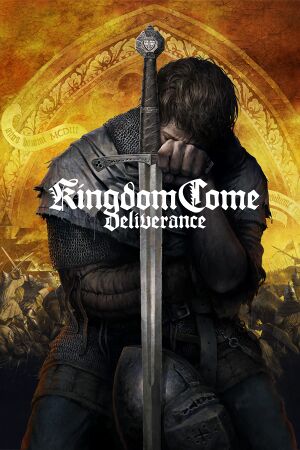 |
|
| Developers | |
|---|---|
| Warhorse Studios | |
| Publishers | |
| Warhorse Studios | |
| Retail | Deep Silver |
| Engines | |
| CryEngine (4th generation)[1] | |
| Release dates | |
| Windows | February 13, 2018[2] |
Key points
- An upcoming patch is expected to improve performance and add UI options to toggle VSync and different modes of anti-aliasing.[3][4]
- An internet connection is not required to play.[5]
- Cutscenes are locked to 30FPS. A fix for this is below.[6]
- Many users are experiencing significantly low FPS, and FPS drops[7]
- Support for PCs with lower specifications is poor, as some LODs do not exist or load properly for key parts of models, such as heads or headgear.[8]
- There are many major bugs during quests, especially in regards to quest triggers, that can cause an unexpected quest failure or for the quest to fail to complete successfully. This can result in an inability to progress and being forced to reload the game from the last save.[9]
General information
Availability
| Source | DRM | Notes | Keys | OS |
|---|---|---|---|---|
| Retail | ||||
| GOG.com | It is set to release clean on Feb 27 | |||
| Humble Store | ||||
| Steam |
DLC and expansion packs
| Name | Notes | |
|---|---|---|
| Treasures of the Past | Pre-order bonus. |
Essential improvements
Enable saving without Saviour Schnapps
- You can only save if you own a rare and expensive potion (Saviour Schnapps) or by sleeping.
- Due to the high rate of crashes being experienced[10] this is considered an essential improvement to prevent lost progress.
| Use the Unlimited Saving mod |
|---|
| Manually disable Saviour Schnapps requirement[11] |
|---|
|
Unlock FPS during cutscenes
- FPS during cutscenes is locked to 30FPS. The cutscenes are in-engine, meaning they should go as high as your setup is set, or can render to.
| Add a configuration file to unlock the FPS when in fullscreen mode |
|---|
|
Increase FPS
- Many users are experiencing significant FPS drops on setups above recommended specifications.
| Allocate a higher heapsize to the game using launch options/arguments |
|---|
|
Improve mipmap streaming
- The game takes a long time to load texture mipmaps leading to blurry textures especially on characters.
| Increase the game mipmap LOD value to prevent the game from constantly reloading the mipmaps from the disk[12] |
|---|
Notes
|
Game data
Configuration file(s) location
Template:Game data/row
| System | Location |
|---|---|
| Steam Play (Linux) | <Steam-folder>/steamapps/compatdata/379430/pfx/[Note 1] |
Save game data location
Template:Game data/row
| System | Location |
|---|---|
| Steam Play (Linux) | <Steam-folder>/steamapps/compatdata/379430/pfx/[Note 1] |
Save game cloud syncing
| System | Native | Notes |
|---|---|---|
| GOG Galaxy | ||
| Steam Cloud |
Video settings
Field of view (FOV)
| Set FOV in console[13] |
|---|
|
Vertical sync (Vsync)
| Toggle vertical sync in console |
|---|
|
Input settings
Audio settings
Localizations
| Language | UI | Audio | Sub | Notes |
|---|---|---|---|---|
| English | ||||
| Simplified Chinese | ||||
| Czech | ||||
| French | ||||
| German | ||||
| Italian | ||||
| Polish | ||||
| Russian | ||||
| Spanish |
Other information
API
| Technical specs | Supported | Notes |
|---|---|---|
| Direct3D | 11 |
| Executable | 32-bit | 64-bit | Notes |
|---|---|---|---|
| Windows |
VRAM Usage[14]
| In-game Option | VRAM Usage |
|---|---|
| Low | 1 GB |
| Medium | 1.5 GB |
| High | 2 GB |
| Very High | 3 GB |
| Ultra | 6 GB |
System requirements
- Requires a 64-bit operating system.
| Windows | ||
|---|---|---|
| Minimum | Recommended | |
| Operating system (OS) | 7 | 8, 8.1 |
| Processor (CPU) | Intel Core i5-2500K 3.3 GHz AMD Phenom II X4 940 |
Intel Core i7-3770 3.4 GHz AMD FX-8350 4.0 GHz |
| System memory (RAM) | 8 GB | 16 GB |
| Hard disk drive (HDD) | 40 GB | |
| Video card (GPU) | Nvidia GeForce GTX 660 AMD Radeon HD 7870 DirectX 11 compatible | Nvidia GeForce GTX 1060 AMD Radeon RX 580 |
Notes
- ↑ 1.0 1.1 File/folder structure within this directory reflects the path(s) listed for Windows and/or Steam game data (use Wine regedit to access Windows registry paths). Games with Steam Cloud support may store data in
~/.steam/steam/userdata/<user-id>/379430/in addition to or instead of this directory. The app ID (379430) may differ in some cases. Treat backslashes as forward slashes. See the glossary page for details.
References
- ↑ kingdomcomerpg.com - Cryengine 5.3.4 - Czech - Kingdom Come: Deliverance Forum - last accessed on 2017-08-18
- ↑ Kingdom Come: Deliverance live on Steam - Steam Community :: Group Announcements :: Kingdom Come: Deliverance
- ↑ PATCH Update!!! :: Kingdom Come: Deliverance General Discussions - last accessed on 2018-02-13
- ↑ Warhorse Studios: "We heard you" Kingdom Come: Deliverance General Discussions - last accessed on 2018-02-14
- ↑ Do I need internet connection to play? Warhorse Studios - last accessed on 2018-02-14
- ↑ Low FPS Cutscenes? :: Kingdom Come: Deliverance General Discussions - last accessed on 2018-02-14
- ↑ a tip for all those with FPS issues. :: Kingdom Come: Deliverance General Discussions - last accessed on 2018-02-14
- ↑ Bug report & technical support - MEGATHREAD :: Kingdom Come: Deliverance General Discussions - last accessed on 2018-02-14
- ↑ Steam Community :: Kingdom Come: Deliverance - last accessed on 2018-02-14
- ↑ http://steamcommunity.com/app/379430/discussions/search/?q=crash&gidforum=1354868867714623647&include_deleted=1&p=2
- ↑ How to remove the need for Saviour Schnapps - Steam Community Discussions
- ↑ Kingdom Come - Texture streaming fix PC
- ↑ Steam Community :: Guide :: How To Increase The Field Of View (FOV) Beyond 75
- ↑ Any way to remove blurriness (Not Motion Blur setting) when moving? - last accessed on 2018/2/15
- "It’s a shame that AF is tied to the texture settings, and that the recommended GPU VRAM for a given texture setting isn’t specified, except it is in the game’s files. From sys_spec_TextureResolution.cfg Texture set to Low is for 1 GB VRAM Texture set to Medium is for 1.5 GB VRAM Texture set to High is for 2 GB VRAM Texture set to Very High is for 3 GB VRAM Texture set to Ultra is for 6 GB VRAM Those correspond to the Texture CVARS 1, 2, 3, 4 and 7, respectively."
