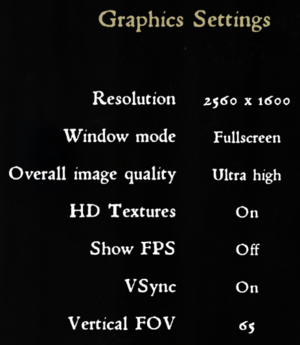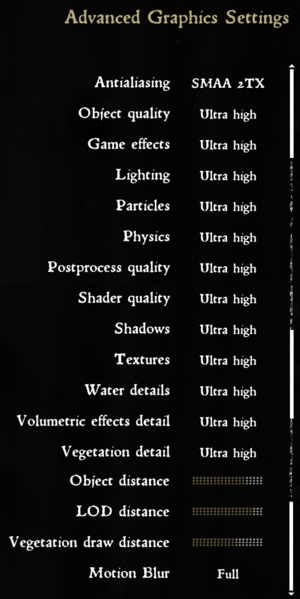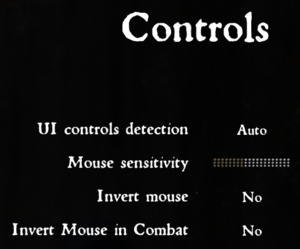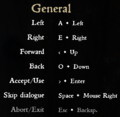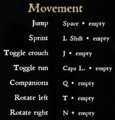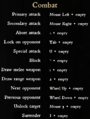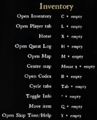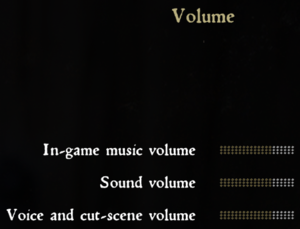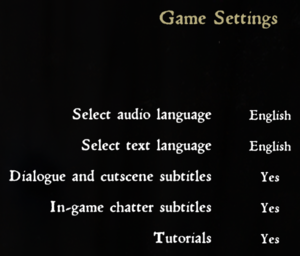Difference between revisions of "Kingdom Come: Deliverance"
Killerklown (talk | contribs) |
|||
| (151 intermediate revisions by 57 users not shown) | |||
| Line 5: | Line 5: | ||
|publishers = | |publishers = | ||
{{Infobox game/row/publisher|Warhorse Studios}} | {{Infobox game/row/publisher|Warhorse Studios}} | ||
| − | {{Infobox game/row/publisher|Deep Silver| | + | {{Infobox game/row/publisher|Deep Silver|2018-2021}} |
| + | {{Infobox game/row/publisher|Prime Matter|2021-present}} | ||
|engines = | |engines = | ||
{{Infobox game/row/engine|CryEngine (4th generation)|ref=<ref>{{Refurl|url=https://forum.kingdomcomerpg.com/t/cryengine-5-3-4/32465/5|title=Kingdom Come: Deliverance Forum - Czech - Cryengine 5.3.4|date=2017-08-18}}</ref>}} | {{Infobox game/row/engine|CryEngine (4th generation)|ref=<ref>{{Refurl|url=https://forum.kingdomcomerpg.com/t/cryengine-5-3-4/32465/5|title=Kingdom Come: Deliverance Forum - Czech - Cryengine 5.3.4|date=2017-08-18}}</ref>}} | ||
|release dates= | |release dates= | ||
{{Infobox game/row/date|Windows|February 13, 2018}} | {{Infobox game/row/date|Windows|February 13, 2018}} | ||
| + | |reception = | ||
| + | {{Infobox game/row/reception|Metacritic|kingdom-come-deliverance|76}} | ||
| + | {{Infobox game/row/reception|OpenCritic|1561/kingdom-come-deliverance|72}} | ||
| + | {{Infobox game/row/reception|IGDB|kingdom-come-deliverance|74}} | ||
| + | |taxonomy = | ||
| + | {{Infobox game/row/taxonomy/monetization | One-time game purchase, DLC }} | ||
| + | {{Infobox game/row/taxonomy/microtransactions | No microtransactions }} | ||
| + | {{Infobox game/row/taxonomy/modes | Singleplayer }} | ||
| + | {{Infobox game/row/taxonomy/pacing | Real-time }} | ||
| + | {{Infobox game/row/taxonomy/perspectives | First-person }} | ||
| + | {{Infobox game/row/taxonomy/controls | Direct control }} | ||
| + | {{Infobox game/row/taxonomy/genres | Action, RPG, Sandbox}} | ||
| + | {{Infobox game/row/taxonomy/sports | }} | ||
| + | {{Infobox game/row/taxonomy/vehicles | }} | ||
| + | {{Infobox game/row/taxonomy/art styles | Realistic }} | ||
| + | {{Infobox game/row/taxonomy/themes | Europe, Historical, Medieval, }} | ||
| + | {{Infobox game/row/taxonomy/series | Kingdom Come }} | ||
|steam appid = 379430 | |steam appid = 379430 | ||
| − | |steam appid side = 286860 | + | |steam appid side = 286860, 883150, 1033890, 977420, 921950, 768530, 1052530, 794220, 801980, 836890, 836910, 836920, 836930, 836900, |
| − | |gogcom | + | |gogcom id = 1719198803 |
| + | |gogcom id side = 1370071626, 1315162530, 1370071626, 1460218995, 1929089326, 1201995925, 1597510471, 1957357825, 1300320746, 1833446911, 2125296234, 2020258726, 1712223025, 1336069439 | ||
| + | |official site= https://www.kingdomcomerpg.com | ||
| + | |hltb = 21697 | ||
| + | |lutris = kingdom-come-deliverance | ||
|strategywiki = | |strategywiki = | ||
| + | |mobygames = kingdom-come-deliverance | ||
|wikipedia = Kingdom Come: Deliverance | |wikipedia = Kingdom Come: Deliverance | ||
|winehq = 18731 | |winehq = 18731 | ||
| + | |license = commercial | ||
}} | }} | ||
| − | ''' | + | {{Introduction |
| − | {{ | + | |introduction = '''''Kingdom Come: Deliverance''''' is a {{Glossary:singleplayer}} {{Glossary:first-person}} {{Glossary:action}}-{{Glossary:RPG}} {{Glossary:sandbox}} developed by [[Company:Warhorse Studios|Warhorse Studios]], and published by [[Company:Deep Silver|Deep Silver]]{{Note|note=Deep Silver published the physical release, while Warhorse Studios self-published the digital release.}}. |
| − | + | ||
| − | + | |release history = The game was released on February 13, 2018, with an extensive day-one patch that required replacing almost all of the original game files.<ref>{{Refurl|url=https://www.forbes.com/sites/kevinmurnane/2018/02/10/heres-the-story-behind-kingdom-come-deliverances-23-gb-day-one-patch/?sh=2b082c1a7d9e|title=Here's The Story Behind 'Kingdom Come: Deliverance's 23 GB Day-One Patch|date=2020-11-24}}</ref> | |
| − | + | ||
| + | |current state = Multiple DLC have been released since the game's launch, including the addition of modding support. A "Royal Edition" which includes the base game and all DLC was released in June 2019.<ref>{{Refurl|url=https://www.pcgamer.com/the-next-kingdom-come-deliverance-dlc-will-let-you-play-as-a-woman/|title=The next Kingdom Come: Deliverance DLC will let you play as a woman|date=2020-11-24}}</ref> | ||
| + | |||
| + | }} | ||
'''General information''' | '''General information''' | ||
| − | |||
{{mm}} [http://forum.kingdomcomerpg.com Official forum] | {{mm}} [http://forum.kingdomcomerpg.com Official forum] | ||
{{GOG.com links|1719198803|kingdom_come_deliverance}} | {{GOG.com links|1719198803|kingdom_come_deliverance}} | ||
| − | {{mm}} [ | + | {{mm}} [https://steamcommunity.com/app/379430/discussions/ Steam Community Discussions] |
| + | {{mm}} [https://www.nexusmods.com/kingdomcomedeliverance/mods/ Mods on Nexusmods] | ||
==Availability== | ==Availability== | ||
{{Availability| | {{Availability| | ||
{{Availability/row| Retail | | Steam| | | Windows }} | {{Availability/row| Retail | | Steam| | | Windows }} | ||
| − | {{Availability/row| Gamesplanet | 3316-1 | Steam| | | Windows }} | + | {{Availability/row| Epic Games Store | kingdom-come-deliverance | Epic Games Store | Royal Edition also available. | | Windows }} |
| − | {{Availability/row| GOG | kingdom_come_deliverance | DRM-free | | + | {{Availability/row| Gamesplanet | 3316-1 | Steam | | | Windows }} |
| − | {{Availability/row| Humble | kingdom-come-deliverance | Steam| | | Windows }} | + | {{Availability/row| GOG.com | kingdom_come_deliverance | DRM-free | {{Store link|GOG|kingdom_come_deliverance_royal_edition|Royal Edition}} also available. | | Windows }} |
| − | {{Availability/row| Steam | 379430 | | + | {{Availability/row| GMG | kingdom-come-deliverance | Steam | | | Windows }} |
| + | {{Availability/row| Humble | kingdom-come-deliverance | Steam | {{Store link|Humble|kingdom-come-deliverance-royal-edition|Royal Edition}} also available. | | Windows }} | ||
| + | {{Availability/row| Microsoft Store | 9p3t7hvkm6d0 | Microsoft Store | {{Store link|Microsoft Store|9nfr88m2pss6|Royal Edition}} also available. | | Windows}} | ||
| + | {{Availability/row| Steam | 379430 | DRM-Free| DRM-free when launched directly from an executable. {{Store link|steam-sub|368776|Royal Edition}} also available.| | Windows}} | ||
| + | {{Availability/row| Origin | kingdom-come-deliverance/kingdom-come-deliverance | Origin | Royal Edition was also available. | | Windows | unavailable }} | ||
}} | }} | ||
| + | ===Version differences=== | ||
| + | {{ii}} The '''Royal Edition''' includes all released in-game DLC. | ||
| + | |||
| + | ==Monetization== | ||
{{DLC| | {{DLC| | ||
| − | {{DLC/row| Treasures of the Past | Pre-order bonus. | Windows }} | + | {{DLC/row| Treasures of the Past | Pre-order bonus, available for everyone since April 11, 2018. | Windows }} |
| − | }} | + | {{DLC/row| From the Ashes | | Windows }} |
| − | + | {{DLC/row| The Amorous Adventures of Bold Sir Hans Capon | | Windows }} | |
| − | + | {{DLC/row| Band of Bastards | | Windows }} | |
| − | + | {{DLC/row| A Woman's Lot | | Windows }} | |
| − | {{ | + | {{DLC/row| HD Sound Pack | Free. | Windows }} |
| − | {{ | + | {{DLC/row| HD Texture Pack | Free. | Windows }} |
| − | + | {{DLC/row| HD Voice Pack - English | Free. | Windows }} | |
| − | {{ | + | {{DLC/row| HD Voice Pack - French | Free. | Windows }} |
| − | + | {{DLC/row| HD Voice Pack - German | Free. | Windows }} | |
| − | {{ | ||
| − | |||
| − | |||
| − | |||
| − | |||
| − | }} | ||
| − | |||
| − | |||
| − | {{ | ||
| − | |||
| − | |||
| − | |||
| − | |||
}} | }} | ||
| Line 68: | Line 90: | ||
===Configuration file(s) location=== | ===Configuration file(s) location=== | ||
{{Game data| | {{Game data| | ||
| − | {{Game data/ | + | {{Game data/config|Windows|{{p|game}}\user.cfg|{{p|userprofile}}\Saved Games\kingdomcome\profiles\default\*.xml|}} |
| + | {{Game data/config|Microsoft Store|}} | ||
}} | }} | ||
===Save game data location=== | ===Save game data location=== | ||
{{Game data| | {{Game data| | ||
| − | {{Game data/ | + | {{Game data/saves|Windows|{{p|userprofile}}\Saved Games\kingdomcome\saves\}} |
| + | {{Game data/saves|Microsoft Store|}} | ||
}} | }} | ||
===[[Glossary:Save game cloud syncing|Save game cloud syncing]]=== | ===[[Glossary:Save game cloud syncing|Save game cloud syncing]]=== | ||
{{Save game cloud syncing | {{Save game cloud syncing | ||
| − | |gog galaxy | + | |discord = |
| − | |gog galaxy notes | + | |discord notes = |
| − | |origin | + | |epic games launcher = true |
| − | |origin notes | + | |epic games launcher notes = |
| − | |steam cloud | + | |gog galaxy = true |
| − | |steam cloud notes | + | |gog galaxy notes = |
| − | | | + | |origin = unknown |
| − | | | + | |origin notes = |
| − | |xbox cloud | + | |steam cloud = true |
| − | |xbox cloud notes | + | |steam cloud notes = |
| + | |ubisoft connect = | ||
| + | |ubisoft connect notes = | ||
| + | |xbox cloud = false | ||
| + | |xbox cloud notes = | ||
}} | }} | ||
| − | ==Video | + | ==Video== |
| − | {{Video | + | {{Image|Kingdom Come Deliverance - in-game basic video settings.png|In-game basic video settings.<br/>HD textures can be enabled with a [[#DLC and expansion packs|free DLC]].}} |
| − | |wsgf link = | + | {{Image|Kingdom Come Deliverance - in-game advanced video settings.png|In-game advanced video settings.}} |
| − | |widescreen wsgf award = | + | {{Video |
| − | |multimonitor wsgf award = | + | |wsgf link = https://www.wsgf.org/dr/kingdom-come-deliverance/en |
| − | |ultrawidescreen wsgf award = | + | |widescreen wsgf award = gold |
| − | |4k ultra hd wsgf award = | + | |multimonitor wsgf award = silver |
| + | |ultrawidescreen wsgf award = silver | ||
| + | |4k ultra hd wsgf award = incomplete | ||
|widescreen resolution = true | |widescreen resolution = true | ||
|widescreen resolution notes= | |widescreen resolution notes= | ||
| − | |multimonitor = | + | |multimonitor = true |
| − | |multimonitor notes = | + | |multimonitor notes = Use [https://www.nexusmods.com/kingdomcomedeliverance/mods/866/ Centered HUD]. |
|ultrawidescreen = true | |ultrawidescreen = true | ||
| − | |ultrawidescreen notes = <ref>{{Refurl|url=https://www.youtube.com/watch?v=5o7fOsQHS90|title=YouTube - Kingdom Come: Deliverance on 3440x1440 (DELL U3415W Curved) (21:9) 34"|date=2018-02-18}}</ref> | + | |ultrawidescreen notes = See [[#HUD Location Adjustment|HUD Location Adjustment]].<ref>{{Refurl|url=https://www.youtube.com/watch?v=5o7fOsQHS90|title=YouTube - Kingdom Come: Deliverance on 3440x1440 (DELL U3415W Curved) (21:9) 34"|date=2018-02-18}}</ref> |
|4k ultra hd = true | |4k ultra hd = true | ||
|4k ultra hd notes = | |4k ultra hd notes = | ||
| Line 111: | Line 141: | ||
|borderless windowed = true | |borderless windowed = true | ||
|borderless windowed notes = | |borderless windowed notes = | ||
| − | |anisotropic = | + | |anisotropic = limited |
| − | |anisotropic notes = Amount of filtering applied based on texture level.<ref>{{Refsnip|url=https://forum.kingdomcomerpg.com/t/any-way-to-remove-blurriness-not-motion-blur-setting-when-moving/38031/5|title=Kingdom Come: Deliverance Forum - Any way to remove blurriness (Not Motion Blur setting) when moving?|date=2018-02-15|snippet=Another thing, unfortunately Anisotropic Filtering is tied to texture level, despite 16x AF not being a demanding setting at all. With Textures set to High, the max AF level is just 4x - so no matter how good your (edit: I’m writing this for the general public, I know that your 1080ti can use Ultra textures) LOD and draw distance settings are, you will always get murky textures. It’s only at Textures set to Very High and Ultra does 16x AF kick in, making long distance viewing look much crisper (with appropriately high LOD settings).}}</ref> | + | |anisotropic notes = Amount of filtering applied based on texture level. [[#Default_Anisotropic_Filtering|AF Table]] <ref>{{Refsnip|url=https://forum.kingdomcomerpg.com/t/any-way-to-remove-blurriness-not-motion-blur-setting-when-moving/38031/5|title=Kingdom Come: Deliverance Forum - Any way to remove blurriness (Not Motion Blur setting) when moving?|date=2018-02-15|snippet=Another thing, unfortunately Anisotropic Filtering is tied to texture level, despite 16x AF not being a demanding setting at all. With Textures set to High, the max AF level is just 4x - so no matter how good your (edit: I’m writing this for the general public, I know that your 1080ti can use Ultra textures) LOD and draw distance settings are, you will always get murky textures. It’s only at Textures set to Very High and Ultra does 16x AF kick in, making long distance viewing look much crisper (with appropriately high LOD settings).}}</ref> |
| − | |antialiasing = | + | |antialiasing = true |
| − | |antialiasing notes = | + | |antialiasing notes = Available settings: [[Glossary:Anti-aliasing (AA)#Subpixel Morphological Anti-Aliasing .28SMAA.29|SMAA]] X1, [[Glossary:Anti-aliasing (AA)#Subpixel Morphological Anti-Aliasing .28SMAA.29|SMAA]] 1TX, [[Glossary:Anti-aliasing (AA)#Subpixel Morphological Anti-Aliasing .28SMAA.29|SMAA]] 2TX. |
| + | |upscaling = unknown | ||
| + | |upscaling tech = | ||
| + | |upscaling notes = | ||
|vsync = true | |vsync = true | ||
| − | |vsync notes = | + | |vsync notes = Can cause massive issues with cutscenes (both pre-rendered and in-engine rendered), if it's left enabled and the game is not running in borderless mode.<ref>{{Refcheck|user=Suicide machine|date=2021-04-03}}</ref> |
|60 fps = true | |60 fps = true | ||
| − | |60 fps notes = | + | |60 fps notes = Some cutscenes are [[#Cutscenes are capped at 30 FPS|capped at 30 FPS unless fixed]].<br />Limiting the framerate with external tools (e.g. MSI Afterburner) will slow down fast travel on the world map as during this loading process the framerate is normally uncapped.<ref>{{Refcheck|user=Waschbär|date=2020-04-05}}</ref> |
|120 fps = true | |120 fps = true | ||
| − | |120 fps notes = | + | |120 fps notes = |
|hdr = false | |hdr = false | ||
|hdr notes = | |hdr notes = | ||
| − | |color blind = | + | |ray tracing = unknown |
| + | |ray tracing notes = | ||
| + | |color blind = false | ||
|color blind notes = | |color blind notes = | ||
}} | }} | ||
| + | |||
| + | ===Default Anisotropic Filtering=== | ||
| + | {| class="wikitable" | ||
| + | |- | ||
| + | ! In-game texture option !! Anisotropic Filtering | ||
| + | |- | ||
| + | | Low || x2 | ||
| + | |- | ||
| + | | Medium || x8 | ||
| + | |- | ||
| + | | High || ? | ||
| + | |- | ||
| + | | Very High || x16 | ||
| + | |- | ||
| + | | Ultra || x16 | ||
| + | |} | ||
===[[Glossary:Field of view (FOV)|Field of view (FOV)]]=== | ===[[Glossary:Field of view (FOV)|Field of view (FOV)]]=== | ||
| Line 131: | Line 182: | ||
# Open the console ({{key|~}}). | # Open the console ({{key|~}}). | ||
# Enter <code>cl_fov XX</code> (replace <code>XX</code> with the FOV you want). | # Enter <code>cl_fov XX</code> (replace <code>XX</code> with the FOV you want). | ||
| − | |||
| − | |||
| − | |||
| − | |||
| − | |||
| − | |||
| − | |||
| − | |||
| − | |||
| − | |||
# Press {{key|Enter}}. | # Press {{key|Enter}}. | ||
| Line 155: | Line 196: | ||
'''Notes''' | '''Notes''' | ||
{{ii}} This can alternatively be set in your <code>user.cfg</code> file. | {{ii}} This can alternatively be set in your <code>user.cfg</code> file. | ||
| + | }} | ||
| + | |||
| + | ===Global Illumination=== | ||
| + | {{Fixbox|description=Fix low quality global illumination|ref=<ref>{{Refurl|url=https://old.reddit.com/r/kingdomcome/comments/9qq36h/pixelated_shade/|title=pixelated shade|date=2018-10-23}}</ref>|fix= | ||
| + | # Edit <code>{{p|game}}\user.cfg</code> or create if it doesn't exist. | ||
| + | # Add | ||
| + | e_svoTI_ResScaleBase=0 | ||
| + | e_svoTI_LowSpecMode=3 | ||
| + | e_svoTI_ConeMaxLength=16 | ||
| + | e_svoTI_DiffuseConeWidth=32 | ||
| + | # Add to launch options: <code>+exec user.cfg</code> | ||
}} | }} | ||
| Line 160: | Line 212: | ||
{{Fixbox|description=Disable depth of field|ref=<ref>{{Refurl|url=https://steamcommunity.com/sharedfiles/filedetails/?id=1304055832|title=Steam Community - Guide - Turning off depth of field|date=2018-02-18}}</ref>|fix= | {{Fixbox|description=Disable depth of field|ref=<ref>{{Refurl|url=https://steamcommunity.com/sharedfiles/filedetails/?id=1304055832|title=Steam Community - Guide - Turning off depth of field|date=2018-02-18}}</ref>|fix= | ||
# Go to <code>{{p|game}}\Engine\</code>. | # Go to <code>{{p|game}}\Engine\</code>. | ||
| − | # Open <code>engine.pak</code> with [ | + | # Open <code>engine.pak</code> with [https://www.7-zip.org 7-Zip] or similar. If you get a "read-only" error when trying to edit the file, use [https://www.ghisler.com/index.htm Total Commander]. |
# Open the <code>config\cvargroups</code> folder. | # Open the <code>config\cvargroups</code> folder. | ||
# Open <code>sys_spec_PostProcessing.cfg</code>. | # Open <code>sys_spec_PostProcessing.cfg</code>. | ||
| Line 166: | Line 218: | ||
}} | }} | ||
| − | === | + | ===HUD Location Adjustment=== |
| − | {{Fixbox|description= | + | {{Fixbox|description=Center or adjust the HUD regardless of resolution|fix= |
| − | # | + | # Navigate to the game install directory. |
| − | + | # Open <code>HUD.xml</code>, located within <code>Data\GameData.pak\Libs\UI\UIElements</code>. Use 7zip or similar to directly open pak files. | |
| − | # | + | # Locate the "Constraints" tag, near the top, within the GFx tag. |
| + | # Replace the existing constraints section with the following, adjusted as needed. This is based on a monitor resolution of 3440x1440, and desired HUD resolution of 2560x1440 (centered 16:9): | ||
| + | <Constraints> | ||
| + | <Align mode="fixed"/> | ||
| + | <Position top="0" left="440" width="2560" height="1440" /> | ||
| + | </Constraints> | ||
| + | # To center the hud: set "left=#" where # is your screen resolution subtracted by the desired HUD resolution then halved (e.g. (3440 - 2560)/2) | ||
| + | # Save the XML and drop it back into the pak file. | ||
'''Notes''' | '''Notes''' | ||
| − | {{ii}} | + | {{ii}} These changes will also need to be applied to any patch files containing <code>HUD.xml</code>,which can be found within <code>Data\patch</code> pak files. |
| + | {{ii}} This results in minor visual issues during dialogue (black bars are displayed, and grain-overlay does not fill screen). | ||
}} | }} | ||
| − | ==Input | + | ==Input== |
| − | {{Input | + | {{Image|Kingdom Come Deliverance - input settings.png|In-game input settings.}} |
| + | {{Input | ||
|key remap = true | |key remap = true | ||
|key remap notes = | |key remap notes = | ||
|acceleration option = false | |acceleration option = false | ||
| − | |acceleration option notes = | + | |acceleration option notes = No acceleration. |
|mouse sensitivity = true | |mouse sensitivity = true | ||
|mouse sensitivity notes = | |mouse sensitivity notes = | ||
| Line 188: | Line 249: | ||
|invert mouse y-axis = true | |invert mouse y-axis = true | ||
|invert mouse y-axis notes = | |invert mouse y-axis notes = | ||
| + | |touchscreen = false | ||
| + | |touchscreen notes = | ||
|controller support = true | |controller support = true | ||
|controller support notes = | |controller support notes = | ||
|full controller = true | |full controller = true | ||
|full controller notes = | |full controller notes = | ||
| − | |controller remap = | + | |controller remap = false |
| − | |controller remap notes = | + | |controller remap notes = Can only remap controllers via the Steam Controller settings. There is no obvious option with the GOG release. |
|controller sensitivity = true | |controller sensitivity = true | ||
|controller sensitivity notes= | |controller sensitivity notes= | ||
|invert controller y-axis = true | |invert controller y-axis = true | ||
|invert controller y-axis notes= | |invert controller y-axis notes= | ||
| − | | | + | |xinput controllers = true |
| − | | | + | |xinput controllers notes = |
| − | | | + | |xbox prompts = true |
| − | |button prompts | + | |xbox prompts notes = |
| − | |controller hotplug = | + | |impulse triggers = unknown |
| + | |impulse triggers notes = | ||
| + | |dualshock 4 = true | ||
| + | |dualshock 4 notes = | ||
| + | |dualshock prompts = true | ||
| + | |dualshock prompts notes = | ||
| + | |light bar support = true | ||
| + | |light bar support notes = Pulsing blue. | ||
| + | |dualshock 4 modes = Wired, V1 | ||
| + | |dualshock 4 modes notes = | ||
| + | |tracked motion controllers= unknown | ||
| + | |tracked motion controllers notes = | ||
| + | |tracked motion prompts = unknown | ||
| + | |tracked motion prompts notes = | ||
| + | |other controllers = unknown | ||
| + | |other controllers notes = | ||
| + | |other button prompts = DualShock, Xbox | ||
| + | |other button prompts notes= | ||
| + | |controller hotplug = true | ||
|controller hotplug notes = | |controller hotplug notes = | ||
| − | |haptic feedback = | + | |haptic feedback = true |
|haptic feedback notes = | |haptic feedback notes = | ||
| − | |simultaneous input = | + | |simultaneous input = true |
| − | |simultaneous input notes = | + | |simultaneous input notes = Change "UI controls detection" to the primary input method to prevent changing button prompts. |
| − | |steam input api = | + | |steam input api = false |
|steam input api notes = | |steam input api notes = | ||
| − | | | + | |steam hook input = true |
| − | | | + | |steam hook input notes = |
| + | |steam input presets = true | ||
| + | |steam input presets notes = | ||
| + | |steam controller prompts = false | ||
| + | |steam controller prompts notes = | ||
| + | |steam cursor detection = true | ||
| + | |steam cursor detection notes = | ||
}} | }} | ||
| + | <gallery> | ||
| + | Kingdom Come Deliverance - general key bindings.png|General controls. | ||
| + | Kingdom Come Deliverance - movement key bindings.png|Movement controls. | ||
| + | Kingdom Come Deliverance - combat key bindings.png|Combat controls. | ||
| + | Kingdom Come Deliverance - inventory key bindings.png|Inventory controls. | ||
| + | Kingdom Come Deliverance - other key bindings.png|Other controls. | ||
| + | </gallery> | ||
| − | ==Audio | + | ==Audio== |
| − | {{Audio | + | {{Image|Kingdom Come Deliverance - in-game volume settings.png|In-game volume settings.}} |
| + | {{Image|Kingdom Come Deliverance - in-game game settings.png|In-game game settings.}} | ||
| + | {{Audio | ||
|separate volume = true | |separate volume = true | ||
|separate volume notes = In-game music, sound, voice and cut-scene | |separate volume notes = In-game music, sound, voice and cut-scene | ||
| − | |surround sound = | + | |surround sound = true |
|surround sound notes = | |surround sound notes = | ||
|subtitles = true | |subtitles = true | ||
| − | |subtitles notes = | + | |subtitles notes = Speaker names not displayed. Voice and text language can be set separately. |
|closed captions = false | |closed captions = false | ||
|closed captions notes = | |closed captions notes = | ||
| Line 227: | Line 323: | ||
|mute on focus lost notes = | |mute on focus lost notes = | ||
|eax support = | |eax support = | ||
| − | |eax support notes = | + | |eax support notes = |
| + | |royalty free audio = unknown | ||
| + | |royalty free audio notes = | ||
}} | }} | ||
| Line 233: | Line 331: | ||
{{L10n/switch | {{L10n/switch | ||
|language = English | |language = English | ||
| − | |interface = | + | |interface = true |
| − | |audio = | + | |audio = true |
| − | |subtitles = | + | |subtitles = true |
}} | }} | ||
{{L10n/switch | {{L10n/switch | ||
|language = Simplified Chinese | |language = Simplified Chinese | ||
| − | |interface = | + | |interface = true |
| − | |audio = | + | |audio = false |
| − | |subtitles = | + | |subtitles = true |
}} | }} | ||
{{L10n/switch | {{L10n/switch | ||
|language = Czech | |language = Czech | ||
| − | |interface = | + | |interface = true |
| − | |audio = | + | |audio = true |
| − | |subtitles = | + | |subtitles = true |
| + | |ref = <ref name="cz_ja">https://store.steampowered.com/news/app/379430/view/3636129159693194107</ref> | ||
}} | }} | ||
{{L10n/switch | {{L10n/switch | ||
|language = French | |language = French | ||
| − | |interface = | + | |interface = true |
| − | |audio = | + | |audio = true |
| − | |subtitles = | + | |subtitles = true |
}} | }} | ||
{{L10n/switch | {{L10n/switch | ||
|language = German | |language = German | ||
| − | |interface = | + | |interface = true |
| − | |audio = | + | |audio = true |
| − | |subtitles = | + | |subtitles = true |
}} | }} | ||
{{L10n/switch | {{L10n/switch | ||
|language = Italian | |language = Italian | ||
| − | |interface = | + | |interface = true |
| − | |audio = | + | |audio = false |
| − | |subtitles = | + | |subtitles = true |
| + | }} | ||
| + | {{L10n/switch | ||
| + | |language = Japanese | ||
| + | |interface = true | ||
| + | |audio = true | ||
| + | |subtitles = true | ||
| + | |ref = <ref name="cz_ja"/> | ||
| + | }} | ||
| + | {{L10n/switch | ||
| + | |language = Korean | ||
| + | |interface = true | ||
| + | |audio = false | ||
| + | |subtitles = true | ||
}} | }} | ||
{{L10n/switch | {{L10n/switch | ||
|language = Polish | |language = Polish | ||
| − | |interface = | + | |interface = true |
| − | |audio = | + | |audio = false |
| − | |subtitles = | + | |subtitles = true |
| + | }} | ||
| + | {{L10n/switch | ||
| + | |language = Brazilian Portuguese | ||
| + | |interface = true | ||
| + | |audio = false | ||
| + | |subtitles = true | ||
| + | |ref = <ref>{{Refurl|url=https://store.steampowered.com/news/app/379430/view/6608500565534550850|title=Steam: Kingdom Come Deliverance news - ''Legendas em português do Brasil para o Kingdom Come: Deliverance'' (15/12/2022) |date=2023-01-28}}</ref> | ||
| + | }} | ||
| + | {{L10n/switch | ||
| + | |language = Portuguese | ||
| + | |interface = true | ||
| + | |audio = false | ||
| + | |subtitles = true | ||
}} | }} | ||
{{L10n/switch | {{L10n/switch | ||
|language = Russian | |language = Russian | ||
| − | |interface = | + | |interface = true |
| − | |audio = | + | |audio = false |
| − | |subtitles = | + | |subtitles = true |
}} | }} | ||
{{L10n/switch | {{L10n/switch | ||
|language = Spanish | |language = Spanish | ||
| − | |interface = | + | |interface = true |
| − | |audio = | + | |audio = false |
| − | |subtitles = | + | |subtitles = true |
| + | }} | ||
| + | {{L10n/switch | ||
| + | |language = Turkish | ||
| + | |interface = true | ||
| + | |audio = false | ||
| + | |subtitles = true | ||
| + | }} | ||
| + | {{L10n/switch | ||
| + | |language = Ukrainian | ||
| + | |interface = true | ||
| + | |audio = false | ||
| + | |subtitles = true | ||
| + | |ref = <ref>{{Refurl|url=https://store.steampowered.com/news/app/379430/view/4134832513808066248|title=Steam: Kingdom Come Deliverance news |date=2020-12-25}}</ref> | ||
| + | }} | ||
}} | }} | ||
| + | {{ii}} Files of languages you are not using, can be deleted under <code>{{p|game}}\Localization</code> and its subfolders - 12GB of disk space can be saved keeping only one main language voiceovers. | ||
| + | |||
| + | ==VR support== | ||
| + | {{VR support | ||
| + | |gg3d name = | ||
| + | |native 3d gg3d award = | ||
| + | |nvidia 3d vision gg3d award = | ||
| + | |tridef 3d gg3d award = | ||
| + | |iz3d gg3d award = | ||
| + | |native 3d = false | ||
| + | |native 3d notes = | ||
| + | |nvidia 3d vision = hackable | ||
| + | |nvidia 3d vision notes = See [https://helixmod.blogspot.com/2018/03/kingdom-come-deliverance-3d-vision.html Helix Mod: Kingdom Come: Deliverance - 3D-Vision Ready Fix V2.50]. | ||
| + | |tridef 3d = unknown | ||
| + | |tridef 3d notes = | ||
| + | |iz3d = unknown | ||
| + | |iz3d notes = | ||
| + | |vorpx = true | ||
| + | |vorpx modes = G3D,Z3D,DirectVR | ||
| + | |vorpx notes = Officially supported game, see [https://www.vorpx.com/supported-games/ official vorpx game list]. | ||
| + | |vr only = | ||
| + | |htc vive = | ||
| + | |htc vive notes = | ||
| + | |oculus rift = | ||
| + | |oculus rift notes = | ||
| + | |osvr = | ||
| + | |osvr notes = | ||
| + | |keyboard-mouse = | ||
| + | |keyboard-mouse notes = | ||
| + | |3rd space gaming vest = | ||
| + | |3rd space gaming vest notes = | ||
| + | |novint falcon = | ||
| + | |novint falcon notes = | ||
| + | |trackir = | ||
| + | |trackir notes = | ||
| + | |tobii eye tracking = true | ||
| + | |tobii eye tracking notes = Supports: Clean UI, Extended View - Only Head Tracking, Interaction at Gaze, Target at Gaze. | ||
| + | |play area seated = | ||
| + | |play area seated notes = | ||
| + | |play area standing = | ||
| + | |play area standing notes = | ||
| + | |play area room-scale = | ||
| + | |play area room-scale notes = | ||
}} | }} | ||
==Issues fixed== | ==Issues fixed== | ||
===Cutscenes are capped at 30 FPS=== | ===Cutscenes are capped at 30 FPS=== | ||
| − | {{--}} FPS during cutscenes | + | {{--}} FPS during some cutscenes are locked to 30. The cutscenes are in-engine, meaning they should go as high as your setup is set, or can render to. |
| − | + | {{Fixbox|description=Add a configuration file to unlock the FPS when in fullscreen mode|ref=<ref>{{Refurl|url=https://steamcommunity.com/app/379430/discussions/0/1700542968201849328/#c1700542968202291065|title=Steam Community - Low FPS Cutscenes?|date=2018-02-14}}</ref>|fix= | |
# In-game, ensure the Fullscreen option is selected in the display settings. | # In-game, ensure the Fullscreen option is selected in the display settings. | ||
# Exit the game. | # Exit the game. | ||
| Line 297: | Line 479: | ||
<pre>r_Vsync = 0 | <pre>r_Vsync = 0 | ||
sys_MaxFPS = 144</pre> | sys_MaxFPS = 144</pre> | ||
| + | 5. Add the command {{code|+exec user.cfg}} to your desktop shortcut in the Target section. | ||
}} | }} | ||
| Line 304: | Line 487: | ||
# Open the in-game console with {{key|~}} | # Open the in-game console with {{key|~}} | ||
# Type <code>r_TexturesStreamingMipBias -3</code> | # Type <code>r_TexturesStreamingMipBias -3</code> | ||
| − | # Press {{Key|Enter}}, then close the console with {{key|~}} | + | # Press {{Key|Enter}}, then close the console with {{key|~}}. |
'''Notes''' | '''Notes''' | ||
| Line 311: | Line 494: | ||
}} | }} | ||
| − | + | {{--}} The mipmaps of some roads textures are tied to the FOV. | |
| − | {{--}} | + | {{Fixbox|description=Change the FOV to force crisp road textures|ref={{CN|date=May 2021}}|fix= |
| − | |||
| − | {{Fixbox|description= | ||
| − | |||
| − | |||
| − | |||
| − | |||
| − | |||
| − | |||
| − | |||
| − | |||
| − | |||
| − | |||
| − | + | # Open the in-game console with {{key|~}} | |
| + | # Type <code>cl_fov 90</code> | ||
| + | # Press {{Key|Enter}}, then close the console with {{key|~}}. | ||
| − | + | '''Notes''' | |
| − | + | {{ii}} This workaround can cause some roads textures to shimmer. | |
| + | {{ii}} Changing the FOV to another value than 90 might cause even worse results. | ||
| + | {{ii}} The FOV change might no be desirable for some. | ||
| + | {{ii}} You can also apply this fix by adding the above line to your <code>user.cfg</code> file, mentioned above. | ||
| − | + | }} | |
| − | |||
| − | |||
| − | |||
| − | + | ===Constant freezes during gameplay=== | |
| − | + | {{Fixbox|description=Download [https://mion.yosei.fi/BES/ Battle Encoder Shirase] |ref=<ref>{{Refurl|url=https://forum.kingdomcomerpg.com/t/okay-fps-but-constant-freezes/38859/26|title=Okay FPS but constant freezes - forum.kingdomcomerpg.com|date=2018-02-01}}</ref><ref>{{Refurl|url=https://mion.yosei.fi/BES/|title=mion.yosei.fi|date=May 2023}}</ref>|fix= | |
| − | + | # Run the program as admin | |
| − | + | # Target the process “Kingdom Come” after launching the game, and set CPU to 1%. | |
| − | + | }} | |
| − | + | {{Fixbox|description=Change Nvidia Control Panel Settings|ref=<ref>{{Refurl|url=https://forum.kingdomcomerpg.com/t/okay-fps-but-constant-freezes/38859/18|title=forum.kingdomcomerpg.com|date=May 2023}}</ref>|fix= | |
| − | + | # Select “SLI and PhysX Configurations” (may just say PhysX for some of you) | |
| − | + | # Select your GPU under the “PhysX Settings” | |
| − | |||
| − | |||
| − | |||
| − | |||
| − | |||
| − | |||
| − | |||
| − | |||
| − | |||
| − | -- | ||
| − | |||
| − | |||
| − | |||
| − | |||
| − | |||
| − | -- | ||
| − | |||
| − | |||
| − | |||
| − | |||
| − | |||
| − | |||
| − | |||
| − | |||
| − | |||
| − | |||
| − | -- | ||
| − | |||
| − | |||
| − | |||
| − | |||
| − | |||
| − | |||
| − | |||
| − | |||
| − | </ | ||
| − | |||
| − | |||
| − | |||
| − | {{ | ||
| − | |||
}} | }} | ||
| + | ===Memory allocation failed on 4GB RAM<ref>https://www.pcgamingwiki.com/wiki/Crysis_3#Memory_allocation_error_on_2GB_RAM</ref>=== | ||
| + | {{ii}} The error always appears in the 1st return to Skalitz - save the game before digging (otherwise you will repeat the whole rainy section). The error usually disappears after the game restart. | ||
| + | {{Fixbox|description=Upgrade your RAM|fix=}} | ||
| + | {{Fixbox|description=Restart the game|fix=}} | ||
| + | {{Fixbox|description=Lower the level of details|fix=}} | ||
| + | ===Performance issues{{note|Tested on 11400 and RTX 3060 12GB in FHD}}=== | ||
| + | {{Fixbox|description=Use the optimizing [https://www.nexusmods.com/kingdomcomedeliverance/mods/1342 tool] or one of the linked in its description (depending on your specs)|ref=<ref>https://www-wykop-pl.translate.goog/wpis/69856779/mam-kilka-pytan-odnosnie-kingdomcomedeliverance-bo/?_x_tr_sl=pl&_x_tr_tl=en&_x_tr_hl=pl&_x_tr_pto=wapp#comment-248109033</ref>|fix=}} | ||
| + | {{Fixbox|description=Set 60Hz refresh rate|ref=|fix=}} | ||
| + | {{Fixbox|description=Turn off G-Sync|ref=|fix=}} | ||
| + | {{Fixbox|description=Use [https://github.com/doitsujin/dxvk DXVK]|ref=|fix=}} | ||
==Other information== | ==Other information== | ||
| Line 402: | Line 544: | ||
|mantle support = | |mantle support = | ||
|mantle support notes = | |mantle support notes = | ||
| − | |vulkan | + | |vulkan versions = |
| − | |vulkan | + | |vulkan notes = |
|dos modes = | |dos modes = | ||
|dos modes notes = | |dos modes notes = | ||
|shader model versions = | |shader model versions = | ||
|shader model notes = | |shader model notes = | ||
| − | |64-bit executable | + | |windows 32-bit exe = false |
| − | |64-bit executable notes= | + | |windows 64-bit exe = true |
| + | |windows arm app = false | ||
| + | |windows exe notes = | ||
| + | |mac os x powerpc app = | ||
| + | |macos intel 32-bit app = false | ||
| + | |macos intel 64-bit app = true | ||
| + | |macos arm app = unknown | ||
| + | |macos app notes = | ||
| + | |linux 32-bit executable= false | ||
| + | |linux 64-bit executable= true | ||
| + | |linux arm app = unknown | ||
| + | |linux executable notes = | ||
| + | }} | ||
| + | |||
| + | ===Middleware=== | ||
| + | {{Middleware | ||
| + | |physics = | ||
| + | |physics notes = | ||
| + | |audio = FMOD | ||
| + | |audio notes = | ||
| + | |interface = | ||
| + | |interface notes = | ||
| + | |input = | ||
| + | |input notes = | ||
| + | |cutscenes = | ||
| + | |cutscenes notes = | ||
| + | |multiplayer = | ||
| + | |multiplayer notes= | ||
}} | }} | ||
| Line 432: | Line 601: | ||
===Console commands=== | ===Console commands=== | ||
{{ii}} The console is enabled by default, press {{key|~}} to open it. | {{ii}} The console is enabled by default, press {{key|~}} to open it. | ||
| + | {{ii}} See [https://docs.cryengine.com/display/CRYAUTOGEN/Home cryengine.com] for a list of possible commands. Not all may work or be changeable however. | ||
| − | {| | + | {{Standard table|Command|Purpose|content= |
| − | | | + | {{Standard table/row| <code>cl_fov</code>| Modify ''field of view'' (FOV). Default <code>75</code>. }} |
| − | + | {{Standard table/row| <code>e_TimeOfDay</code> | View the current time of day. }} | |
| − | | | + | {{Standard table/row| <code>g_showHUD</code>| Toggles the HUD. Default <code>1</code>. }} |
| − | | <code>cl_fov</code> | + | {{Standard table/row| <code>e_ViewDistRatio</code>| Changes the distance at which objects start to render. Default <code>500</code>. }} |
| − | + | {{Standard table/row| <code>e_ViewDistRatioVegetation</code>| Change the distance at which trees start to render. Default <code>500</code>. }} | |
| − | | <code>e_TimeOfDay</code> | + | {{Standard table/row| <code>e_MergedMeshesInstanceDist</code>| Changes the distance at which grass is animated. Default <code>20</code>. }} |
| − | + | {{Standard table/row| <code>e_VolumetricFog</code>| Enables volumetric fog permanently with varying intensity.<ref>{{Refurl|url=[https://imgur.com/a/gf852]|title=KCD Volumetric Fog - Album on Imgur|date=2020-08-30}}</ref> Default <code>0</code>. }} | |
| − | | <code>g_showHUD</code> | + | {{Standard table/row| <code>p_gravity_z</code>| Changes the intensity of gravity. Default <code>-13</code>. }} |
| − | + | {{Standard table/row| <code>r_Vsync</code>| Toggles VSync. Default <code>1</code>. }} | |
| − | | <code>e_ViewDistRatio</code> | + | {{Standard table/row| <code>r_motionblur</code> |Toggles motion blur. <br/><code>1</code> is camera only (default)<br><code>2</code> is camera and objects }} |
| − | + | {{Standard table/row| <code>r_AntiAliasingMode</code>| Toggles anti-aliasing. <br><code>1</code> SMAA<br><code>2</code> SMAA with temporal filtering <br><code>3</code> SMAA with temporal filtering and projection matrix jittering }} | |
| − | | <code>e_ViewDistRatioVegetation</code> | + | {{Standard table/row| <code>r_ssdo</code> | Toggles screen space ambient occlusion. Default <code>1</code>. }} |
| − | + | {{Standard table/row| <code>r_TexMinAnisotropy</code>| Sets minimum anisotropic filtering level. Depends on graphical setting.<br>Usually <code>4</code>, <code>8</code> or <code>16</code>. }} | |
| − | | <code>e_MergedMeshesInstanceDist</code> | + | {{Standard table/row| <code>wh_pl_showfirecursor</code> | Toggles reticule when aiming a bow. Default <code>0</code>. }} |
| − | |- | + | {{Standard table/row| <code>Save (YourChoiceOfFileNameHere)</code> | Saves the game. ''NOTE'': This can cause your game to crash and no save will be created. }} |
| − | | <code>p_gravity_z</code> | + | {{Standard table/row| <code>sys_MaxFPS</code>| Changes the FPS cap of the game. Default <code>60</code>. }} |
| − | + | {{Standard table/row| <code>wh_ui_showCompass</code> | Toggles the compass. Default <code>1</code>. }} | |
| − | | <code>r_Vsync</code> | + | {{Standard table/row| <code>wh_ui_showHealthBar</code> | Toggles the health bar. Default <code>1</code>. }} |
| − | + | {{Standard table/row| <code>wh_dlg_chatbubbles</code> | Toggles dialogue bubbles. Default <code>1</code>. }} | |
| − | | <code>r_motionblur</code> | + | {{Standard table/row| <code>t_scale</code> | Scales the game time.<ref>{{Refurl|url=http://docs.cryengine.com/display/CRYAUTOGEN/TSCALE|title=CryEngine Technical Documentation - Console Variables|date=2018-02-16}}</ref><ref>{{Refurl|url=https://www.cryengine.com/community_archive/viewtopic.php?f=323&t=87469|title=CryEngine Community - Slow motion ?|date=2018-02-16}}</ref> Default <code>1</code> (normal speed). Setting <code> 0.5</code> results in half-speed, <code>0</code> is paused etc. }} |
| − | + | {{Standard table/row| <code>e_VolumetricFog</code> | Toggles volumetric fog. Default <code>0</code>. }} | |
| − | | <code>r_AntiAliasingMode</code> | + | {{Standard table/row| <code>r_Sharpening</code> | Sharpens the image. Default <code>0.0</code> (Float value). }} |
| − | + | {{Standard table/row| <code>e_ShadowsMaxTexRes</code> | Changes shadow resolution. Default <code>1024</code>. }} | |
| − | | <code>r_ssdo</code> | + | }} |
| − | |||
| − | | <code>r_TexMinAnisotropy</code> | ||
| − | |||
| − | |||
| − | |||
| − | | <code>wh_pl_showfirecursor</code> | ||
| − | |||
| − | | <code>Save (YourChoiceOfFileNameHere)</code> | ||
| − | |||
| − | |||
| − | |||
| − | | <code>sys_MaxFPS</code> | ||
| − | |||
| − | | <code>wh_ui_showCompass</code> | ||
| − | |||
| − | | <code>wh_ui_showHealthBar</code> | ||
| − | |||
| − | | <code>wh_dlg_chatbubbles</code> | ||
| − | |||
| − | | <code>t_scale</code> | ||
| − | |||
| − | | <code>e_VolumetricFog</code> | ||
| − | |||
| − | | <code>r_Sharpening</code> | ||
| − | |||
| − | | <code>e_ShadowsMaxTexRes</code> | ||
| − | |||
==System requirements== | ==System requirements== | ||
| − | |||
{{System requirements | {{System requirements | ||
|OSfamily = Windows | |OSfamily = Windows | ||
| Line 495: | Line 637: | ||
|minCPU2 = AMD Phenom II X4 940 | |minCPU2 = AMD Phenom II X4 940 | ||
|minRAM = 8 GB | |minRAM = 8 GB | ||
| − | |minHD = | + | |minHD = 70 GB |
|minGPU = Nvidia GeForce GTX 660 | |minGPU = Nvidia GeForce GTX 660 | ||
|minGPU2 = AMD Radeon HD 7870 | |minGPU2 = AMD Radeon HD 7870 | ||
|minDX = 11 | |minDX = 11 | ||
| + | |minVRAM = 2 GB | ||
|recOS = 8, 8.1 | |recOS = 8, 8.1 | ||
| Line 504: | Line 647: | ||
|recCPU2 = AMD FX-8350 4.0 GHz | |recCPU2 = AMD FX-8350 4.0 GHz | ||
|recRAM = 16 GB | |recRAM = 16 GB | ||
| − | |recHD = | + | |recHD = 90 GB |
|recGPU = Nvidia GeForce GTX 1060 | |recGPU = Nvidia GeForce GTX 1060 | ||
|recGPU2 = AMD Radeon RX 580 | |recGPU2 = AMD Radeon RX 580 | ||
| + | |notes = {{ii}} A 64-bit operating system is required. {{ii}} The game greatly benefits from being installed on an SSD.<ref>{{Refurl|url=https://www.reddit.com/r/kingdomcome/comments/9zlbud/put_this_game_on_an_ssd/|title=Put this game on an SSD : kingdomcome - Reddit|date=May 2023}}</ref><ref>{{Refurl|url=https://steamcommunity.com/app/379430/discussions/0/1700542332333118876/?ctp=2|title=HDD or SSD Performance? :: Steam Community Discussions|date=May 2023}}</ref> Otherwise RAM usage [https://www.nexusmods.com/kingdomcomedeliverance/mods/27 can be traded] for caching on slower disks. | ||
}} | }} | ||
{{References}} | {{References}} | ||
| + | {{GOG.com Enhancement Project}} | ||
Latest revision as of 13:44, 18 April 2024
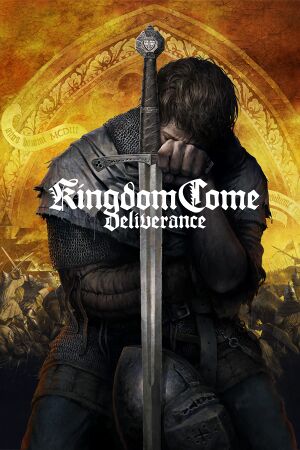 |
|
| Developers | |
|---|---|
| Warhorse Studios | |
| Publishers | |
| Warhorse Studios | |
| 2018-2021 | Deep Silver |
| 2021-present | Prime Matter |
| Engines | |
| CryEngine (4th generation)[1] | |
| Release dates | |
| Windows | February 13, 2018 |
| Reception | |
| Metacritic | 76 |
| OpenCritic | 72 |
| IGDB | 74 |
| Taxonomy | |
| Monetization | One-time game purchase, DLC |
| Microtransactions | None |
| Modes | Singleplayer |
| Pacing | Real-time |
| Perspectives | First-person |
| Controls | Direct control |
| Genres | Action, RPG, Sandbox |
| Art styles | Realistic |
| Themes | Europe, Historical, Medieval |
| Series | Kingdom Come |
| Kingdom Come | |
|---|---|
| Kingdom Come: Deliverance | 2018 |
| Kingdom Come: Deliverance II | 2024 |
Kingdom Come: Deliverance is a singleplayer first-person action-RPG sandbox developed by Warhorse Studios, and published by Deep Silver[Note 1].
The game was released on February 13, 2018, with an extensive day-one patch that required replacing almost all of the original game files.[2]
Multiple DLC have been released since the game's launch, including the addition of modding support. A "Royal Edition" which includes the base game and all DLC was released in June 2019.[3]
General information
- Official forum
- GOG.com Community Discussions
- GOG.com Support Page
- Steam Community Discussions
- Mods on Nexusmods
Availability
| Source | DRM | Notes | Keys | OS |
|---|---|---|---|---|
| Retail | ||||
| Epic Games Store | Royal Edition also available. | |||
| GOG.com | Royal Edition also available. | |||
| Green Man Gaming | ||||
| Humble Store | Royal Edition also available. | |||
| Microsoft Store | Royal Edition also available. | |||
| Steam | DRM-free when launched directly from an executable. Royal Edition also available. | |||
| Origin (unavailable) | Royal Edition was also available. |
Version differences
- The Royal Edition includes all released in-game DLC.
Monetization
DLC and expansion packs
| Name | Notes | |
|---|---|---|
| Treasures of the Past | Pre-order bonus, available for everyone since April 11, 2018. | |
| From the Ashes | ||
| The Amorous Adventures of Bold Sir Hans Capon | ||
| Band of Bastards | ||
| A Woman's Lot | ||
| HD Sound Pack | Free. | |
| HD Texture Pack | Free. | |
| HD Voice Pack - English | Free. | |
| HD Voice Pack - French | Free. | |
| HD Voice Pack - German | Free. |
Game data
Configuration file(s) location
| System | Location |
|---|---|
| Windows | <path-to-game>\user.cfg[Note 2] %USERPROFILE%\Saved Games\kingdomcome\profiles\default\*.xml |
| Microsoft Store | |
| Steam Play (Linux) | <SteamLibrary-folder>/steamapps/compatdata/379430/pfx/[Note 3] |
Save game data location
| System | Location |
|---|---|
| Windows | %USERPROFILE%\Saved Games\kingdomcome\saves\ |
| Microsoft Store | |
| Steam Play (Linux) | <SteamLibrary-folder>/steamapps/compatdata/379430/pfx/[Note 3] |
Save game cloud syncing
| System | Native | Notes |
|---|---|---|
| Epic Games Launcher | ||
| GOG Galaxy | ||
| Origin | ||
| Steam Cloud | ||
| Xbox Cloud |
Video
HD textures can be enabled with a free DLC.
| Graphics feature | State | WSGF | Notes |
|---|---|---|---|
| Widescreen resolution | |||
| Multi-monitor | Use Centered HUD. | ||
| Ultra-widescreen | See HUD Location Adjustment.[4] | ||
| 4K Ultra HD | |||
| Field of view (FOV) | Up to 75°; for higher values see Field of view (FOV). | ||
| Windowed | |||
| Borderless fullscreen windowed | |||
| Anisotropic filtering (AF) | Amount of filtering applied based on texture level. AF Table [5] | ||
| Anti-aliasing (AA) | Available settings: SMAA X1, SMAA 1TX, SMAA 2TX. | ||
| Vertical sync (Vsync) | Can cause massive issues with cutscenes (both pre-rendered and in-engine rendered), if it's left enabled and the game is not running in borderless mode.[6] | ||
| 60 FPS and 120+ FPS | Some cutscenes are capped at 30 FPS unless fixed. Limiting the framerate with external tools (e.g. MSI Afterburner) will slow down fast travel on the world map as during this loading process the framerate is normally uncapped.[7] |
||
| High dynamic range display (HDR) | See the glossary page for potential alternatives. | ||
Default Anisotropic Filtering
| In-game texture option | Anisotropic Filtering |
|---|---|
| Low | x2 |
| Medium | x8 |
| High | ? |
| Very High | x16 |
| Ultra | x16 |
Field of view (FOV)
| Set FOV in console[8] |
|---|
Notes
|
High frame rate
| Change the frame rate cap |
|---|
Notes
|
Global Illumination
| Fix low quality global illumination[9] |
|---|
e_svoTI_ResScaleBase=0 e_svoTI_LowSpecMode=3 e_svoTI_ConeMaxLength=16 e_svoTI_DiffuseConeWidth=32
|
Depth of field
| Disable depth of field[10] |
|---|
|
HUD Location Adjustment
| Center or adjust the HUD regardless of resolution |
|---|
<Constraints>
<Align mode="fixed"/>
<Position top="0" left="440" width="2560" height="1440" />
</Constraints>
Notes
|
Input
| Keyboard and mouse | State | Notes |
|---|---|---|
| Remapping | ||
| Mouse acceleration | No acceleration. | |
| Mouse sensitivity | ||
| Mouse input in menus | ||
| Mouse Y-axis inversion | ||
| Controller | ||
| Controller support | ||
| Full controller support | ||
| Controller remapping | Can only remap controllers via the Steam Controller settings. There is no obvious option with the GOG release. | |
| Controller sensitivity | ||
| Controller Y-axis inversion |
| Controller types |
|---|
| XInput-compatible controllers | ||
|---|---|---|
| Xbox button prompts | ||
| Impulse Trigger vibration |
| PlayStation controllers | ||
|---|---|---|
| PlayStation button prompts | ||
| Light bar support | Pulsing blue. | |
| Adaptive trigger support | ||
| DualSense haptic feedback support | ||
| Connection modes | Wired, |
|
| Generic/other controllers |
|---|
| Additional information | ||
|---|---|---|
| Controller hotplugging | ||
| Haptic feedback | ||
| Digital movement supported | ||
| Simultaneous controller+KB/M | Change "UI controls detection" to the primary input method to prevent changing button prompts. |
| Steam Input | ||
|---|---|---|
| Steam Input API support | ||
| Hook input (legacy mode) | ||
| Official controller preset(s) | ||
| Steam Controller button prompts | ||
| Cursor detection |
Audio
| Audio feature | State | Notes |
|---|---|---|
| Separate volume controls | In-game music, sound, voice and cut-scene | |
| Surround sound | ||
| Subtitles | Speaker names not displayed. Voice and text language can be set separately. | |
| Closed captions | ||
| Mute on focus lost | ||
| Royalty free audio |
Localizations
| Language | UI | Audio | Sub | Notes |
|---|---|---|---|---|
| English | ||||
| Simplified Chinese | ||||
| Czech | [11] | |||
| French | ||||
| German | ||||
| Italian | ||||
| Japanese | [11] | |||
| Korean | ||||
| Polish | ||||
| Brazilian Portuguese | [12] | |||
| Portuguese | ||||
| Russian | ||||
| Spanish | ||||
| Turkish | ||||
| Ukrainian | [13] |
- Files of languages you are not using, can be deleted under
<path-to-game>\Localizationand its subfolders - 12GB of disk space can be saved keeping only one main language voiceovers.
VR support
| 3D modes | State | Notes | |
|---|---|---|---|
| Native 3D | |||
| Nvidia 3D Vision | See Helix Mod: Kingdom Come: Deliverance - 3D-Vision Ready Fix V2.50. | ||
| vorpX | G3D, Z3D, DirectVR Officially supported game, see official vorpx game list. |
||
| Devices | |||
|---|---|---|---|
| Tobii Eye Tracking | Supports: Clean UI, Extended View - Only Head Tracking, Interaction at Gaze, Target at Gaze. | ||
Issues fixed
Cutscenes are capped at 30 FPS
- FPS during some cutscenes are locked to 30. The cutscenes are in-engine, meaning they should go as high as your setup is set, or can render to.
| Add a configuration file to unlock the FPS when in fullscreen mode[14] |
|---|
r_Vsync = 0 sys_MaxFPS = 144 5. Add the command |
Blurry textures
- The game takes a long time to load texture mipmaps leading to blurry textures especially on characters.
| Increase the game mipmap LOD value to prevent the game from constantly reloading the mipmaps from the disk[15] |
|---|
Notes
|
- The mipmaps of some roads textures are tied to the FOV.
| Change the FOV to force crisp road textures[citation needed] |
|---|
Notes
|
Constant freezes during gameplay
| Download Battle Encoder Shirase[16][17] |
|---|
|
| Change Nvidia Control Panel Settings[18] |
|---|
|
Memory allocation failed on 4GB RAM[19]
- The error always appears in the 1st return to Skalitz - save the game before digging (otherwise you will repeat the whole rainy section). The error usually disappears after the game restart.
| Upgrade your RAM |
|---|
| Restart the game |
|---|
| Lower the level of details |
|---|
Performance issues[Note 4]
| Use the optimizing tool or one of the linked in its description (depending on your specs)[20] |
|---|
| Set 60Hz refresh rate |
|---|
| Turn off G-Sync |
|---|
| Use DXVK |
|---|
Other information
API
| Technical specs | Supported | Notes |
|---|---|---|
| Direct3D | 11 |
| Executable | 32-bit | 64-bit | Notes |
|---|---|---|---|
| Windows |
Middleware
| Middleware | Notes | |
|---|---|---|
| Audio | FMOD |
Recommended texture setting based on VRAM
The following table covers what amount of VRAM each level of the texture setting is designed for. This table doesn't take into account VRAM used by geometry and shadows.[21]
| In-game Option | VRAM |
|---|---|
| Low | 1 GB |
| Medium | 1.5 GB |
| High | 2 GB |
| Very High | 3 GB |
| Ultra | 6 GB |
Console commands
- The console is enabled by default, press ~ to open it.
- See cryengine.com for a list of possible commands. Not all may work or be changeable however.
| Command | Purpose |
|---|---|
cl_fov |
Modify field of view (FOV). Default 75. |
e_TimeOfDay |
View the current time of day. |
g_showHUD |
Toggles the HUD. Default 1. |
e_ViewDistRatio |
Changes the distance at which objects start to render. Default 500. |
e_ViewDistRatioVegetation |
Change the distance at which trees start to render. Default 500. |
e_MergedMeshesInstanceDist |
Changes the distance at which grass is animated. Default 20. |
e_VolumetricFog |
Enables volumetric fog permanently with varying intensity.[22] Default 0. |
p_gravity_z |
Changes the intensity of gravity. Default -13. |
r_Vsync |
Toggles VSync. Default 1. |
r_motionblur |
Toggles motion blur. 1 is camera only (default)2 is camera and objects |
r_AntiAliasingMode |
Toggles anti-aliasing. 1 SMAA2 SMAA with temporal filtering 3 SMAA with temporal filtering and projection matrix jittering |
r_ssdo |
Toggles screen space ambient occlusion. Default 1. |
r_TexMinAnisotropy |
Sets minimum anisotropic filtering level. Depends on graphical setting. Usually 4, 8 or 16. |
wh_pl_showfirecursor |
Toggles reticule when aiming a bow. Default 0. |
Save (YourChoiceOfFileNameHere) |
Saves the game. NOTE: This can cause your game to crash and no save will be created. |
sys_MaxFPS |
Changes the FPS cap of the game. Default 60. |
wh_ui_showCompass |
Toggles the compass. Default 1. |
wh_ui_showHealthBar |
Toggles the health bar. Default 1. |
wh_dlg_chatbubbles |
Toggles dialogue bubbles. Default 1. |
t_scale |
Scales the game time.[23][24] Default 1 (normal speed). Setting 0.5 results in half-speed, 0 is paused etc. |
e_VolumetricFog |
Toggles volumetric fog. Default 0. |
r_Sharpening |
Sharpens the image. Default 0.0 (Float value). |
e_ShadowsMaxTexRes |
Changes shadow resolution. Default 1024. |
System requirements
| Windows | ||
|---|---|---|
| Minimum | Recommended | |
| Operating system (OS) | 7 | 8, 8.1 |
| Processor (CPU) | Intel Core i5-2500K 3.3 GHz AMD Phenom II X4 940 |
Intel Core i7-3770 3.4 GHz AMD FX-8350 4.0 GHz |
| System memory (RAM) | 8 GB | 16 GB |
| Hard disk drive (HDD) | 70 GB | 90 GB |
| Video card (GPU) | Nvidia GeForce GTX 660 AMD Radeon HD 7870 2 GB of VRAM DirectX 11 compatible | Nvidia GeForce GTX 1060 AMD Radeon RX 580 |
- A 64-bit operating system is required.
- The game greatly benefits from being installed on an SSD.[25][26] Otherwise RAM usage can be traded for caching on slower disks.
Notes
- ↑ Deep Silver published the physical release, while Warhorse Studios self-published the digital release.
- ↑ When running this game without elevated privileges (Run as administrator option), write operations against a location below
%PROGRAMFILES%,%PROGRAMDATA%, or%WINDIR%might be redirected to%LOCALAPPDATA%\VirtualStoreon Windows Vista and later (more details). - ↑ 3.0 3.1 Notes regarding Steam Play (Linux) data:
- File/folder structure within this directory reflects the path(s) listed for Windows and/or Steam game data.
- Games with Steam Cloud support may also store data in
~/.steam/steam/userdata/<user-id>/379430/. - Use Wine's registry editor to access any Windows registry paths.
- The app ID (379430) may differ in some cases.
- Treat backslashes as forward slashes.
- See the glossary page for details on Windows data paths.
- ↑ Tested on 11400 and RTX 3060 12GB in FHD
References
- ↑ Kingdom Come: Deliverance Forum - Czech - Cryengine 5.3.4 - last accessed on 2017-08-18
- ↑ Here's The Story Behind 'Kingdom Come: Deliverance's 23 GB Day-One Patch - last accessed on 2020-11-24
- ↑ The next Kingdom Come: Deliverance DLC will let you play as a woman - last accessed on 2020-11-24
- ↑ YouTube - Kingdom Come: Deliverance on 3440x1440 (DELL U3415W Curved) (21:9) 34" - last accessed on 2018-02-18
- ↑ Kingdom Come: Deliverance Forum - Any way to remove blurriness (Not Motion Blur setting) when moving? - last accessed on 2018-02-15
- "Another thing, unfortunately Anisotropic Filtering is tied to texture level, despite 16x AF not being a demanding setting at all. With Textures set to High, the max AF level is just 4x - so no matter how good your (edit: I’m writing this for the general public, I know that your 1080ti can use Ultra textures) LOD and draw distance settings are, you will always get murky textures. It’s only at Textures set to Very High and Ultra does 16x AF kick in, making long distance viewing look much crisper (with appropriately high LOD settings)."
- ↑ Verified by User:Suicide machine on 2021-04-03
- ↑ Verified by User:Waschbär on 2020-04-05
- ↑ Steam Community - Guide - How To Increase The Field Of View (FOV) Beyond 75 - last accessed on 2018-02-18
- ↑ pixelated shade - last accessed on 2018-10-23
- ↑ Steam Community - Guide - Turning off depth of field - last accessed on 2018-02-18
- ↑ 11.0 11.1 https://store.steampowered.com/news/app/379430/view/3636129159693194107
- ↑ Steam: Kingdom Come Deliverance news - Legendas em português do Brasil para o Kingdom Come: Deliverance (15/12/2022) - last accessed on 2023-01-28
- ↑ Steam: Kingdom Come Deliverance news - last accessed on 2020-12-25
- ↑ Steam Community - Low FPS Cutscenes? - last accessed on 2018-02-14
- ↑ YouTube - Kingdom Come - Texture streaming fix PC - last accessed on 2018-02-18
- ↑ Okay FPS but constant freezes - forum.kingdomcomerpg.com - last accessed on 2018-02-01
- ↑ mion.yosei.fi - last accessed on May 2023
- ↑ forum.kingdomcomerpg.com - last accessed on May 2023
- ↑ https://www.pcgamingwiki.com/wiki/Crysis_3#Memory_allocation_error_on_2GB_RAM
- ↑ https://www-wykop-pl.translate.goog/wpis/69856779/mam-kilka-pytan-odnosnie-kingdomcomedeliverance-bo/?_x_tr_sl=pl&_x_tr_tl=en&_x_tr_hl=pl&_x_tr_pto=wapp#comment-248109033
- ↑ Kingdom Come: Deliverance Forum - Any way to remove blurriness (Not Motion Blur setting) when moving? - last accessed on 2018/2/15
- "It’s a shame that AF is tied to the texture settings, and that the recommended GPU VRAM for a given texture setting isn’t specified, except it is in the game’s files. From sys_spec_TextureResolution.cfg
* Texture set to Low is for 1 GB VRAM
* Texture set to Medium is for 1.5 GB VRAM
* Texture set to High is for 2 GB VRAM
* Texture set to Very High is for 3 GB VRAM
* Texture set to Ultra is for 6 GB VRAM
Those correspond to the Texture CVARS 1, 2, 3, 4 and 7, respectively."
- "It’s a shame that AF is tied to the texture settings, and that the recommended GPU VRAM for a given texture setting isn’t specified, except it is in the game’s files. From sys_spec_TextureResolution.cfg
- ↑ [[1] KCD Volumetric Fog - Album on Imgur] - last accessed on 2020-08-30
- ↑ CryEngine Technical Documentation - Console Variables - last accessed on 2018-02-16
- ↑ CryEngine Community - Slow motion ? - last accessed on 2018-02-16
- ↑ Put this game on an SSD : kingdomcome - Reddit - last accessed on May 2023
- ↑ HDD or SSD Performance? :: Steam Community Discussions - last accessed on May 2023