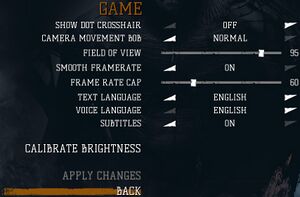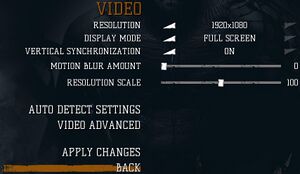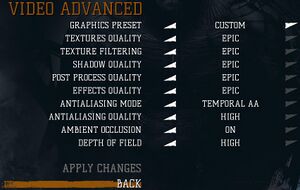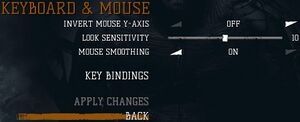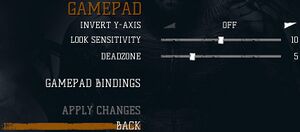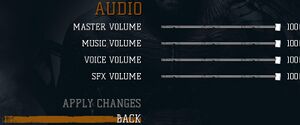Kholat
From PCGamingWiki, the wiki about fixing PC games
| Cover image missing, please upload it | |
| Developers | |
|---|---|
| IMGN.PRO | |
| Engines | |
| Unreal Engine 4 | |
| Release dates | |
| Windows | June 9, 2015 |
General information
Availability
| Source | DRM | Notes | Keys | OS |
|---|---|---|---|---|
| Retail | ||||
| GamersGate | ||||
| GOG.com | ||||
| Green Man Gaming | ||||
| Humble Store | ||||
| Microsoft Store | ||||
| Steam | Can be run without the Steam client. |
DLC and expansion packs
| Name | Notes | |
|---|---|---|
| Original Soundtrack |
Game data
Configuration file(s) location
| System | Location |
|---|---|
| Windows | %LOCALAPPDATA%\Kholat\Saved\Config\WindowsNoEditor |
| Microsoft Store | |
| Steam Play (Linux) | <Steam-folder>/steamapps/compatdata/343710/pfx/[Note 1] |
Save game data location
| System | Location |
|---|---|
| Windows | %LOCALAPPDATA%\Kholat\Saved\SaveGames |
| Microsoft Store | |
| Steam Play (Linux) | <Steam-folder>/steamapps/compatdata/343710/pfx/[Note 1] |
Save game cloud syncing
| System | Native | Notes |
|---|---|---|
| GOG Galaxy | ||
| Steam Cloud |
Video settings
Multi-monitor
| Instructions[citation needed] |
|---|
[/Script/Engine.LocalPlayer] AspectRatioAxisConstraint=AspectRatio_MaintainYFOV Notes
|
Field of view (FOV)
| Instructions[citation needed] |
|---|
[/Script/Kholat.KholatPlayerCameraManager] ConfigFOV=90.000000 3. Next, open [/Script/Kholat.KholatUserSettings] FOV=90.000000 |
Input settings
Audio settings
Localizations
| Language | UI | Audio | Sub | Notes |
|---|---|---|---|---|
| English | ||||
| Czech | ||||
| French | ||||
| German | ||||
| Hungarian | ||||
| Italian | ||||
| Polish | ||||
| Portuguese | ||||
| Russian | ||||
| Spanish | ||||
| Turkish |
VR support
| 3D modes | State | Notes | |
|---|---|---|---|
| Native 3D | |||
| Nvidia 3D Vision | See Helix Mod: Kholat (DX11). | ||
| TriDef 3D | |||
| iZ3D | |||
Other information
API
| Technical specs | Supported | Notes |
|---|---|---|
| Direct3D | 10, 11 |
| Executable | 32-bit | 64-bit | Notes |
|---|---|---|---|
| Windows |
System requirements
| Windows | ||
|---|---|---|
| Minimum | Recommended | |
| Operating system (OS) | 7 32 bit SP1 | 8.1 64 bit |
| Processor (CPU) | Intel Core i3 | Intel Core i5 |
| System memory (RAM) | 4 GB | 8 GB |
| Hard disk drive (HDD) | 5 GB | 10 GB |
| Video card (GPU) | Nvidia GeForce GTX 470 | Nvidia GeForce GTX 660 TI |
Notes
- ↑ 1.0 1.1 File/folder structure within this directory reflects the path(s) listed for Windows and/or Steam game data (use Wine regedit to access Windows registry paths). Games with Steam Cloud support may store data in
~/.steam/steam/userdata/<user-id>/343710/in addition to or instead of this directory. The app ID (343710) may differ in some cases. Treat backslashes as forward slashes. See the glossary page for details.
References
Categories:
- Pages needing cover images
- Windows
- Invalid template usage (Infobox game)
- Games
- Invalid template usage (Availability)
- Pages needing references
- Invalid section order
- Invalid template usage (Save game cloud syncing)
- Invalid template usage (API)
- Missing section (Video)
- Missing section (Input)
- Missing section (Audio)