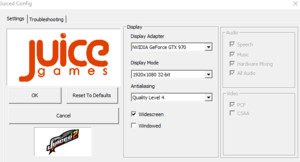Juiced 2: Hot Import Nights
From PCGamingWiki, the wiki about fixing PC games
Template:Infobox game/row/winporter
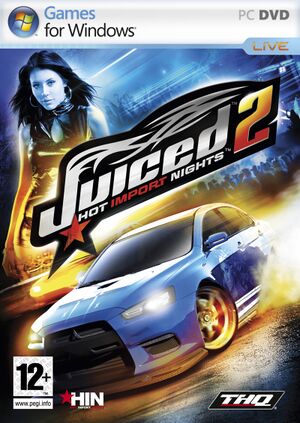 |
|
| Developers | |
|---|---|
| Juice Games | |
| Publishers | |
| THQ | |
| Release dates | |
| Windows | November 16, 2007 |
Warnings
- For Games for Windows - LIVE on Windows 8 or later, install the latest Games for Windows - LIVE software.
| Juiced | |
|---|---|
| Juiced | 2005 |
| Juiced 2: Hot Import Nights | 2007 |
Key points
- Frame rate is capped at 30 FPS. See High frame rate.
General information
Availability
- No longer available digitally.
- All versions require Games for Windows - LIVE DRM (local profiles are supported[citation needed]).
Game data
Configuration file(s) location
Template:Game data/row
| System | Location |
|---|---|
| Steam Play (Linux) | <Steam-folder>/steamapps/compatdata/9400/pfx/[Note 1] |
Save game data location
Template:Game data/row
| System | Location |
|---|---|
| Steam Play (Linux) | <Steam-folder>/steamapps/compatdata/9400/pfx/[Note 1] |
- Screenshots are stored in
%USERPROFILE%\Documents\THQ\Juiced2\Screenshots
Save game cloud syncing
| System | Native | Notes |
|---|---|---|
| Steam Cloud |
Video settings
Widescreen resolution
- By default, widescreen resolutions are stretched from 4:3 aspect ratio.
| Widescreen fix[1] |
|---|
|
High frame rate
| Custom frame rate fix[2] |
|---|
|
Input settings
Audio settings
Localizations
| Language | UI | Audio | Sub | Notes |
|---|---|---|---|---|
| English |
Network
Multiplayer types
| Type | Native | Notes | |
|---|---|---|---|
| Local play | |||
| LAN play | |||
| Online play | |||
Other information
API
| Executable | 32-bit | 64-bit | Notes |
|---|---|---|---|
| Windows |
Disable Games for Windows – Live
- Saving the game is still possible after using this method.
| Edit Juiced2_HIN.exe.cfg[3] |
|---|
|
System requirements
| Windows | ||
|---|---|---|
| Minimum | Recommended | |
| Operating system (OS) | XP SP2, Vista | XP SP2, Vista |
| Processor (CPU) | 3.0 GHz Intel Pentium IV HT or equivalent | AMD XP X2 4200+ |
| System memory (RAM) | 1 GB | 2 GB |
| Hard disk drive (HDD) | 5.7 GB | 5.7 GB |
| Video card (GPU) | DirectX shader 3 compatible card, such as ATI X1600, NVIDIA 7600GS 256MB | DirectX shader 3 compatible card, such as ATI X1900, NVIDIA 7900 or better |
Notes
- ↑ 1.0 1.1 File/folder structure within this directory reflects the path(s) listed for Windows and/or Steam game data (use Wine regedit to access Windows registry paths). Games with Steam Cloud support may store data in
~/.steam/steam/userdata/<user-id>/9400/in addition to or instead of this directory. The app ID (9400) may differ in some cases. Treat backslashes as forward slashes. See the glossary page for details.