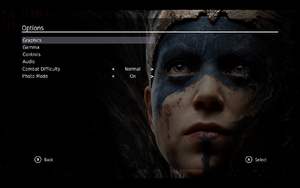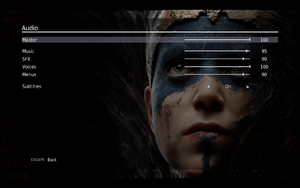Difference between revisions of "Hellblade: Senua's Sacrifice"
From PCGamingWiki, the wiki about fixing PC games
m (updated template usage) |
(→Input settings: updated controller types) |
||
| Line 251: | Line 251: | ||
|touchscreen notes = | |touchscreen notes = | ||
|controller support = true | |controller support = true | ||
| − | |controller support notes = | + | |controller support notes = |
|full controller = true | |full controller = true | ||
|full controller notes = | |full controller notes = | ||
| Line 260: | Line 260: | ||
|invert controller y-axis = true | |invert controller y-axis = true | ||
|invert controller y-axis notes= | |invert controller y-axis notes= | ||
| − | |xinput controllers = | + | |xinput controllers = true |
|xinput controllers notes = | |xinput controllers notes = | ||
| − | |xbox prompts = | + | |xbox prompts = true |
|xbox prompts notes = | |xbox prompts notes = | ||
|impulse triggers = unknown | |impulse triggers = unknown | ||
|impulse triggers notes = | |impulse triggers notes = | ||
| − | |dualshock 4 = | + | |dualshock 4 = true |
| − | |dualshock 4 notes = | + | |dualshock 4 notes = DualShock 4 is natively supported.<ref>[https://steamcommunity.com/games/414340/announcements/detail/1447200901466550888 Steam Community :: Group Announcements :: Hellblade: Senua's Sacrifice]</ref> |
|dualshock prompts = unknown | |dualshock prompts = unknown | ||
|dualshock prompts notes = | |dualshock prompts notes = | ||
| − | |light bar support = | + | |light bar support = false |
|light bar support notes = | |light bar support notes = | ||
|dualshock 4 modes = unknown | |dualshock 4 modes = unknown | ||
| Line 282: | Line 282: | ||
|other button prompts = unknown | |other button prompts = unknown | ||
|other button prompts notes= | |other button prompts notes= | ||
| − | |||
| − | |||
|controller hotplug = true | |controller hotplug = true | ||
|controller hotplug notes = | |controller hotplug notes = | ||
| Line 292: | Line 290: | ||
|steam input api = unknown | |steam input api = unknown | ||
|steam input api notes = | |steam input api notes = | ||
| − | |||
| − | |||
}} | }} | ||
Revision as of 11:20, 20 September 2018
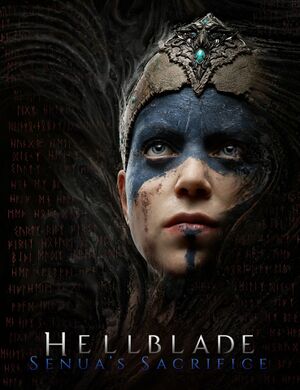 |
|
| Developers | |
|---|---|
| Ninja Theory | |
| Engines | |
| Unreal Engine 4 | |
| Release dates | |
| Windows | August 8, 2017 |
General information
Availability
| Source | DRM | Notes | Keys | OS |
|---|---|---|---|---|
| Developer website | Humble Widget | |||
| GOG.com | ||||
| Humble Store | ||||
| Microsoft Store | ||||
| Steam |
Essential improvements
Skip intro videos
| Delete or rename startup videos[1] |
|---|
|
Game data
Configuration file(s) location
| System | Location |
|---|---|
| Windows | %LOCALAPPDATA%\HellbladeGame\Saved\Config\WindowsNoEditor\ |
| Microsoft Store | |
| Steam Play (Linux) | <Steam-folder>/steamapps/compatdata/414340/pfx/[Note 1] |
Save game data location
| System | Location |
|---|---|
| Windows | %LOCALAPPDATA%\HellbladeGame\Saved\SaveGames\ |
| Microsoft Store | |
| Steam Play (Linux) | <Steam-folder>/steamapps/compatdata/414340/pfx/[Note 1] |
Save game cloud syncing
| System | Native | Notes |
|---|---|---|
| GOG Galaxy | ||
| Steam Cloud |
Video settings
In-game graphics settings.
Field of view (FOV)
| Change FOV scaling to Hor+[2] |
|---|
[/Script/Engine.LocalPlayer] AspectRatioAxisConstraint=AspectRatio_MaintainYFOV Notes
|
Anisotropic filtering (AF)
| Custom anisotropic samples[2] |
|---|
[SystemSettings] r.MaxAnisotropy=16 |
Anti-aliasing (AA)
| Disable TAA[2] |
|---|
[SystemSettings] r.PostProcessAAQuality=0 Notes
|
| Enable FXAA |
|---|
[SystemSettings] r.DefaultFeature.AntiAliasing=1 r.PostProcessAAQuality=4 Notes
DefaultFeature.AntiAliasing= 0: off (no anti-aliasing) 1: FXAA 2: TemporalAA (default). Notes
|
| Enable SSAA[2] |
|---|
[SystemSettings] r.ScreenPercentage=150 Notes
|
High frame rate
| Custom frame rate cap[2] |
|---|
|
Chromatic aberration
| Disable chromatic aberration[2] |
|---|
[SystemSettings] r.SceneColorFringeQuality=0 |
Depth of field
| Disable depth of field[2] |
|---|
[SystemSettings] r.DepthOfFieldQuality=0 Notes
|
Motion blur
| Disable motion blur[2] |
|---|
[SystemSettings] r.MotionBlurQuality=0 |
Film grain
| Disable film grain[citation needed] |
|---|
[SystemSettings] r.Tonemapper.GrainQuantization=0 r.Tonemapper.Quality=0 |
Input settings
In-game keyboard/mouse settings.
In-game controller settings.
Audio settings
Localizations
- To change the language in the GOG.com version, use
language_setup.exefound in<path-to-game>.
| Language | UI | Audio | Sub | Notes |
|---|---|---|---|---|
| English | ||||
| Arabic | ||||
| Simplified Chinese | ||||
| Traditional Chinese | ||||
| Danish | ||||
| Dutch | ||||
| Finnish | ||||
| French | ||||
| German | ||||
| Italian | ||||
| Japanese | ||||
| Korean | ||||
| Norwegian | ||||
| Polish | ||||
| Portuguese | ||||
| Brazilian Portuguese | ||||
| Russian | ||||
| Spanish | ||||
| Swedish | ||||
| Turkish |
Other information
API
| Technical specs | Supported | Notes |
|---|---|---|
| Direct3D | 11 |
| Executable | 32-bit | 64-bit | Notes |
|---|---|---|---|
| Windows |
Middleware
| Middleware | Notes | |
|---|---|---|
| Physics | PhysX | |
| Cutscenes | Bink Video |
System requirements
- A 64-bit system is required.
| Windows | ||
|---|---|---|
| Minimum | ||
| Operating system (OS) | 7, 8, 10 | |
| Processor (CPU) | Intel Core i5 3570K AMD FX-8350 |
|
| System memory (RAM) | 8 GB | |
| Hard disk drive (HDD) | 30 GB | |
| Video card (GPU) | Nvidia GeForce GTX 770 AMD Radeon R9 280X 2 GB of VRAM DirectX 11 compatible |
|
| Other | Minimum supported resolution is 1280x720 | |
Notes
- ↑ 1.0 1.1 File/folder structure within this directory reflects the path(s) listed for Windows and/or Steam game data (use Wine regedit to access Windows registry paths). Games with Steam Cloud support may store data in
~/.steam/steam/userdata/<user-id>/414340/in addition to or instead of this directory. The app ID (414340) may differ in some cases. Treat backslashes as forward slashes. See the glossary page for details.
References
Categories:
- Windows
- Invalid template usage (Infobox game)
- Games
- Invalid template usage (Availability)
- Invalid template usage (Game data)
- Pages with broken file links
- Invalid template usage (Image)
- Invalid template usage (Save game cloud syncing)
- Pages needing references
- Invalid section order
- Invalid template usage (API)
- Missing section (Video)
- Missing section (Input)
- Missing section (Audio)