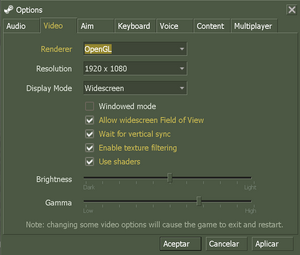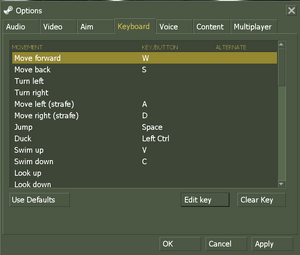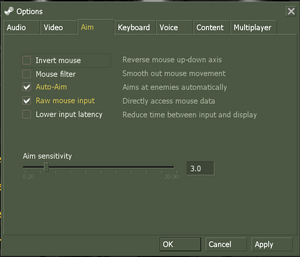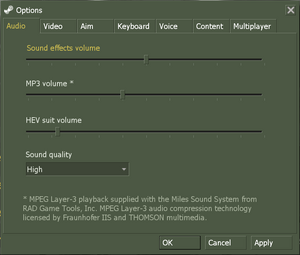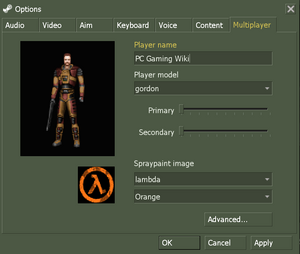Difference between revisions of "Half-Life: Opposing Force"
(→VR: updated VR mod) |
m |
||
| (102 intermediate revisions by 44 users not shown) | |||
| Line 3: | Line 3: | ||
|developers = | |developers = | ||
{{Infobox game/row/developer|Gearbox Software}} | {{Infobox game/row/developer|Gearbox Software}} | ||
| − | |||
|publishers = | |publishers = | ||
| − | {{Infobox game/row/publisher|Sierra | + | {{Infobox game/row/publisher|Sierra On-Line|1999-2005}} |
| − | {{Infobox game/row/publisher|Valve Corporation}} | + | {{Infobox game/row/publisher|Valve Corporation|2005-present}} |
| + | {{Infobox game/row/publisher|Buka Entertainment|Russia (Half-Life 1 Anthology)|ref=<ref>{{Refurl|url=https://web.archive.org/web/20130117111733/http://buka.ru/cgi-bin/show.pl?id=205|title=|date=2023-03-22}}</ref>}} | ||
|engines = | |engines = | ||
{{Infobox game/row/engine|GoldSrc}} | {{Infobox game/row/engine|GoldSrc}} | ||
|release dates= | |release dates= | ||
| − | {{Infobox game/row/date|Windows|November | + | {{Infobox game/row/date|Windows|November 19, 1999|ref=<ref>{{Refurl|url=https://web.archive.org/web/20010805181046/http://www.sierrastudios.com/games/half-life/archives.html#opforarrive|title=Opposing Force Arriving This Week! (retrieved)|date=2023-06-02|snippet=Pick up your copy of Opposing Force in software stores across North America beginning Friday, November 19th or reserve your copy online at the Sierra Store.}}</ref>}} |
{{Infobox game/row/date|OS X|March 30, 2013}} | {{Infobox game/row/date|OS X|March 30, 2013}} | ||
{{Infobox game/row/date|Linux|March 30, 2013}} | {{Infobox game/row/date|Linux|March 30, 2013}} | ||
| + | |taxonomy = | ||
| + | {{Infobox game/row/taxonomy/monetization | One-time game purchase }} | ||
| + | {{Infobox game/row/taxonomy/microtransactions | }} | ||
| + | {{Infobox game/row/taxonomy/modes | Singleplayer, Multiplayer }} | ||
| + | {{Infobox game/row/taxonomy/pacing | Real-time }} | ||
| + | {{Infobox game/row/taxonomy/perspectives | First-person }} | ||
| + | {{Infobox game/row/taxonomy/controls | Direct control }} | ||
| + | {{Infobox game/row/taxonomy/genres | Action, FPS, Shooter }} | ||
| + | {{Infobox game/row/taxonomy/sports | }} | ||
| + | {{Infobox game/row/taxonomy/vehicles | }} | ||
| + | {{Infobox game/row/taxonomy/art styles | Realistic }} | ||
| + | {{Infobox game/row/taxonomy/themes | Sci-fi, North America}} | ||
| + | {{Infobox game/row/taxonomy/series | Half-Life }} | ||
|steam appid = 50 | |steam appid = 50 | ||
| − | |gogcom | + | |gogcom id = |
| + | |official site= https://web.archive.org/web/20031118220443/http://hlopposingforce.sierra.com/ | ||
| + | |igdb = half-life-opposing-force | ||
| + | |hltb = 4256 | ||
| + | |lutris = half-life-opposing-force | ||
| + | |mobygames = 1157 | ||
|strategywiki = Half-Life: Opposing Force | |strategywiki = Half-Life: Opposing Force | ||
|wikipedia = Half-Life: Opposing Force | |wikipedia = Half-Life: Opposing Force | ||
| − | |winehq = | + | |winehq = 8 |
| + | |license = commercial | ||
}} | }} | ||
| − | |||
| − | + | {{Introduction | |
| − | {{ | + | |introduction = |
| + | |||
| + | |release history = | ||
| + | |||
| + | |current state = As of July 2013, among other fixes, Opposing Force was updated with SteamPipe integration, with its original soundtrack added back in-game.<ref>{{Refurl|url=https://steamcommunity.com/games/50/announcements/detail/2146248974587154815|title=Opposing Force Hub (Steam) - Half-Life: Opposing Force update released|date=July 30, 2013}}</ref> | ||
| + | }} | ||
'''General information''' | '''General information''' | ||
| − | |||
{{mm}} [https://github.com/ValveSoftware/halflife/issues?labels=&page=1&state=open GitHub Issue Tracker for Half-Life: Opposing Force] and other GoldSrc-based games | {{mm}} [https://github.com/ValveSoftware/halflife/issues?labels=&page=1&state=open GitHub Issue Tracker for Half-Life: Opposing Force] and other GoldSrc-based games | ||
| − | {{mm}} [ | + | {{mm}} [https://steamcommunity.com/app/50/discussions/ Steam Community Discussions] |
==Availability== | ==Availability== | ||
{{Availability| | {{Availability| | ||
| − | {{Availability/row| Retail | | disc, key | | + | {{Availability/row| Retail | | disc, key | {{DRM|SafeDisc}}.| Steam | Windows }} |
| − | {{Availability/row| | + | {{Availability/row| Retail | | DRM-free* | Later updates remove the DRM entirely, with the disc only being required for the Redbook-based soundtrack. | Steam | Windows }} |
| − | {{Availability/row| | + | {{Availability/row| Retail | | Steam | Half-Life 1 Anthology. | | Windows }} |
{{Availability/row| Steam | 50 | Steam | | | Windows, OS X, Linux }} | {{Availability/row| Steam | 50 | Steam | | | Windows, OS X, Linux }} | ||
}} | }} | ||
{{ii}} [https://community.pcgamingwiki.com/files/file/288-half-life-opposing-force-demo/ Demo] | {{ii}} [https://community.pcgamingwiki.com/files/file/288-half-life-opposing-force-demo/ Demo] | ||
| + | {{ii}} All non-Steam releases can be redeemed on Steam. | ||
==Essential improvements== | ==Essential improvements== | ||
| − | === | + | ===Official retail patches=== |
| − | {{ | + | {{ii}} These are not needed for the Steam version as that already contains the latest version. |
| − | {{ | + | An archive of all official patches for Half-Life and its expansions can be found [https://www.moddb.com/games/counter-strike/downloads/half-life-updates-pre-post-1100 here] |
| − | + | ||
| − | + | ===Higher definition models=== | |
| − | + | The High Definition Pack<ref>{{Refurl|url=https://support.steampowered.com/kb_article.php?ref=3157-QDVN-1426|title=Enabling the Half-Life Hi-Def Model Pack|date=May 2023}}</ref> was created by Gearbox and first released alongside with Blue Shift on June 12, 2001. It was released for free on Steam on August 30, 2005, with a fixed version released a year later. This pack replaces most weapon and player/enemy models with higher polygon versions, substantially altering the style of some of them in the process. The option to enable the pack in-game is in the options menu, and the game must be restarted for it to take effect. | |
| − | + | ||
| − | + | For the retail version of Half-Life and its expansions, the Official HD Pack can be found on [https://community.pcgamingwiki.com/files/file/2730-half-life-official-hd-texture-pack-retail-only PcGamingWiki]. | |
| − | + | ||
| − | + | For other options follow [https://web.archive.org/web/20141205151023/http://forums.steampowered.com/forums/showthread.php?t=1445333 this guide]. | |
| + | |||
| + | ===Remade WON Menu=== | ||
| + | Opposing Force's main menu, among other parts, was heavily changed with the game's transition from the WON (World Opponent Network) system to Steam. [https://www.reddit.com/r/HalfLife/comments/3oeou5/i_kinda_remade_the_old_won_menu_on_the_steam/ A mod was released] by Reddit user HowardHeyman. It restores the look of the original Opposing Force menus, but without text subtitles, animated backgrounds, nor various options windows to keep within the GoldSrc's assumed limits. The mod also adds main menu music from Opposing Force's own soundtrack. [https://gamebanana.com/guis/31062 An alternate download link can be found here, on GameBanana]. | ||
| + | |||
| + | The menu also adds the "Custom Game" feature that was present in the WON version, where the player could select from an in-game menu to switch mods in-game. This feature is disabled by default in the Steam release, as Half-Life doesn't have true native support to allow run time switching, and, according to Alfred, the engineering effort to fix the function is better spent elsewhere.<ref>[https://github.com/ValveSoftware/halflife/issues/430 Alfred, Source Code Manager, GoldSource Engine GitHub,] - Accessed 1/29/18.</ref> | ||
| + | {{--}} Menus are 4:3 by default and cannot be stretched to fullscreen. In-game is untouched. | ||
| + | |||
| + | ===Enabling developer mode=== | ||
| + | {{ii}} Enabling developer mode will allow use of in-game cheats and various console commands. | ||
| + | |||
| + | {{Fixbox|description=Turn on developer mode|ref={{cn|date=October 2016}}|fix= | ||
| + | Use the <code>developer 1</code> in console. | ||
| + | |||
| + | '''Notes''' | ||
| + | {{ii}} The developer console can be opened by pressing {{key|~}} (Note you may have to turn it on in the in-game settings). You can use the console command <code>sv_cheats 1</code> to allow the usage of console commands such as <code>god</code> and <code>noclip</code>. Note that you might have to reload a save-game or do it at the main menu after enabling cheat-mode for certain commands to work. | ||
}} | }} | ||
| Line 54: | Line 92: | ||
===Configuration file(s) location=== | ===Configuration file(s) location=== | ||
{{Game data| | {{Game data| | ||
| − | {{Game data/ | + | {{Game data/config|Windows|{{P|game}}\Half-Life\gearbox\}} |
| − | {{Game data/ | + | {{Game data/config|OS X|{{P|game}}/Half-Life/gearbox/}} |
| − | {{Game data/ | + | {{Game data/config|Linux|{{P|game}}/Half-Life/gearbox/}} |
}} | }} | ||
{{ii}} {{File|*.cfg}} store the configuration. | {{ii}} {{File|*.cfg}} store the configuration. | ||
| Line 63: | Line 101: | ||
===Save game data location=== | ===Save game data location=== | ||
{{Game data| | {{Game data| | ||
| − | {{Game data/ | + | {{Game data/saves|Windows|{{P|game}}\Half-Life\gearbox\SAVE\}} |
| − | {{Game data/ | + | {{Game data/saves|OS X|{{P|game}}/Half-Life/gearbox/SAVE/}} |
| − | {{Game data/ | + | {{Game data/saves|Linux|{{P|game}}/Half-Life/gearbox/SAVE/}} |
}} | }} | ||
===[[Glossary:Save game cloud syncing|Save game cloud syncing]]=== | ===[[Glossary:Save game cloud syncing|Save game cloud syncing]]=== | ||
{{Save game cloud syncing | {{Save game cloud syncing | ||
| − | |origin | + | |discord = |
| − | |origin notes | + | |discord notes = |
| − | |steam cloud | + | |epic games launcher = |
| − | |steam cloud notes = | + | |epic games launcher notes = |
| − | | | + | |gog galaxy = |
| − | | | + | |gog galaxy notes = |
| + | |origin = | ||
| + | |origin notes = | ||
| + | |steam cloud = true | ||
| + | |steam cloud notes = | ||
| + | |ubisoft connect = | ||
| + | |ubisoft connect notes = | ||
| + | |xbox cloud = | ||
| + | |xbox cloud notes = | ||
}} | }} | ||
| − | ==Video | + | ==Video== |
| − | {{Image| | + | {{Image|Half_Life_Video.png|Video settings}} |
| − | {{Video | + | {{Video |
|wsgf link = | |wsgf link = | ||
|widescreen wsgf award = | |widescreen wsgf award = | ||
| Line 87: | Line 133: | ||
|4k ultra hd wsgf award = | |4k ultra hd wsgf award = | ||
|widescreen resolution = true | |widescreen resolution = true | ||
| − | |widescreen resolution notes= | + | |widescreen resolution notes= Retail and pre-25th Anniversary Update Steam versions are {{term|Vert-}}. Increase FOV to compensate. See [[#Field of view (FOV)|Field of view (FOV)]].<br>The 25th Anniversary Update version is {{term|Hor+}}. |
|multimonitor = false | |multimonitor = false | ||
|multimonitor notes = | |multimonitor notes = | ||
| − | |ultrawidescreen = | + | |ultrawidescreen = limited |
| − | |ultrawidescreen notes = | + | |ultrawidescreen notes = Retail and pre-25th Anniversary Update Steam versions are {{term|Vert-}}. Increase FOV to compensate. See [[#Field of view (FOV)|Field of view (FOV)]].<br>The 25th Anniversary Update version is {{term|Hor+}}. |
|4k ultra hd = true | |4k ultra hd = true | ||
| − | |4k ultra hd notes = | + | |4k ultra hd notes = Both in-game and menu UI may become too small on displays with a high pixel density, see [[#4K Ultra HD|4K Ultra HD]] for various fixes. |
|fov = hackable | |fov = hackable | ||
|fov notes = See [[#Field of view (FOV)|Field of view (FOV)]] | |fov notes = See [[#Field of view (FOV)|Field of view (FOV)]] | ||
| Line 101: | Line 147: | ||
|borderless windowed notes = See [[#Borderless fullscreen windowed|Borderless fullscreen windowed]]. | |borderless windowed notes = See [[#Borderless fullscreen windowed|Borderless fullscreen windowed]]. | ||
|anisotropic = true | |anisotropic = true | ||
| − | |anisotropic notes = Steam version | + | |anisotropic notes = Steam version comes with anisotropic filtering turned on by default. Default is set to 16 samples. Lower-end systems might have it set lower by default. Can be customized with <code>gl_ansio</code> command (i.e. <code>gl_ansio 16</code> means 16 samples anisotropic filtering). |
|antialiasing = true | |antialiasing = true | ||
| − | |antialiasing notes = Steam version | + | |antialiasing notes = Steam version comes with 4x MSAA turned on by default. Lower-end system might have it turned off by default. Can be overridden from graphics card control panel. You can use <code>-nomsaa</code> command line argument to force anti-aliasing off. Enhanceable to [[SGSSAA]] on Nvidia systems. |
| + | |upscaling = false | ||
| + | |upscaling tech = | ||
| + | |upscaling notes = | ||
|vsync = true | |vsync = true | ||
| − | |vsync notes = | + | |vsync notes = Triple Buffering.<br> Always on for the retail version. |
|60 fps = true | |60 fps = true | ||
|60 fps notes = | |60 fps notes = | ||
|120 fps = hackable | |120 fps = hackable | ||
|120 fps notes = See [[#High frame rate|High frame rate]]. | |120 fps notes = See [[#High frame rate|High frame rate]]. | ||
| − | |color blind = | + | |hdr = false |
| + | |hdr notes = | ||
| + | |color blind = false | ||
|color blind notes = | |color blind notes = | ||
| + | }} | ||
| + | |||
| + | ===[[Glossary:4K Ultra HD|4K Ultra HD]]=== | ||
| + | {{ii}} Assets are designed for 640x480, and UI may be too small at higher resolutions. | ||
| + | {{Fixbox|description=Increase font sizes|ref=<ref>{{Refurl|url=https://www.moddb.com/games/half-life/addons/increased-fonts-for-hl1|title=Increased Fonts For HL1 addon - Half-Life - Mod DB|date=May 2023}}</ref><ref>{{Refcheck|user=SirYodaJedi|date=2020-03-04|comment=Figured out more vanilla-esque settings}}</ref>|fix= | ||
| + | <ol> | ||
| + | <li>Open {{file|{{p|game}}\platform\resource\TrackerScheme.res}} in a text editor. | ||
| + | <li>Under {{code|"Legacy_CreditsFont"}}, change {{code|"tall"}} as desired to change the size of the in-game credits font, used for the opening credits, level titles, and tutorial prompts.<br/>Recommended settings for a similar font size to that used in 640x480 are: | ||
| + | <ul> | ||
| + | <li>{{code|"30"}} for 720p or 768p | ||
| + | <li>{{code|"40"}} for 960p, 1024p, or 1080p | ||
| + | <li>{{code|"50"}} for 1200p | ||
| + | <li>{{code|"60"}} for 1440p | ||
| + | <li>{{code|"70"}} for 1600p | ||
| + | <li>{{code|"80"}} for 2160p ("4K") | ||
| + | <!--Additional resolutions for early adopters and iMac owners--> | ||
| + | <li>{{code|"120"}} for 2880p ("5K") | ||
| + | <li>{{code|"135"}} for 3240p ("6K") | ||
| + | <li>{{code|"180"}} for 4320p ("8K") | ||
| + | </ul> | ||
| + | <li>Save the file.</li> | ||
| + | </ol> | ||
}} | }} | ||
===[[Glossary:Field of view (FOV)|Field of view (FOV)]]=== | ===[[Glossary:Field of view (FOV)|Field of view (FOV)]]=== | ||
| − | {{ii}} When running at widescreen | + | {{ii}} When running at widescreen resolutions, adjusting the FOV is probably necessary. |
| − | {{Fixbox| | + | {{Fixbox|description=Field of view|ref=<ref>{{Refcheck|user=AlphaYellow|date=2024-01-28}}</ref>|fix= |
| − | |||
# While in game, open the console ({{key|~}}). | # While in game, open the console ({{key|~}}). | ||
# Type <code>default_fov 106.270273206</code> and press {{key|Enter}}. | # Type <code>default_fov 106.270273206</code> and press {{key|Enter}}. | ||
| Line 124: | Line 196: | ||
===[[Glossary:Borderless fullscreen windowed|Borderless fullscreen windowed]]=== | ===[[Glossary:Borderless fullscreen windowed|Borderless fullscreen windowed]]=== | ||
| − | {{Fixbox| | + | {{Fixbox|description=-window -noborder|ref={{cn|date=July 2016}}|fix= |
| − | + | # Find Half-Life: Opposing Force in the Steam Library. | |
| − | # Find Half-Life: Opposing Force in | + | # Right-click the game name. |
| − | # Right-click the game name | + | # Select <code>Properties</code>. |
| − | # Select <code>Properties</code> | + | # Select <code>Set Launch Options...</code>. |
| − | # Select <code>Set Launch Options...</code> | + | # Input <code>-window -noborder</code>. |
| − | # Input <code>-window -noborder</code> | + | # Press <code>OK</code>. |
| − | # Press <code>OK</code> | + | # Launch the game. |
| − | # Launch the game | ||
}} | }} | ||
| Line 138: | Line 209: | ||
{{ii}} Game is capped at 72 FPS (without Vsync) by default. | {{ii}} Game is capped at 72 FPS (without Vsync) by default. | ||
| − | {{Fixbox| | + | {{Fixbox|description=Set FPS limit|ref={{cn|date=October 2016}}|fix= |
| − | + | <ol> | |
| − | + | <li>Go to the [[#Game data|configuration file(s) location]].</li> | |
| − | + | <li>Create a new file called <code>userconfig.cfg</code>.</li> | |
| − | + | <li>Add in the following lines:</li> | |
<pre> | <pre> | ||
fps_max "<desired FPS value>" | fps_max "<desired FPS value>" | ||
fps_override 1 | fps_override 1 | ||
</pre> | </pre> | ||
| − | + | <li>The <code>fps_override 1</code> command disables GoldSrc's arbitrary 100 FPS limit.</li> | |
| − | + | <li>Save the file and launch the game.</li> | |
| + | <li>Disable Vsync in-game.</li> | ||
| + | </ol> | ||
| + | |||
| + | '''Notes''' | ||
| + | {{--}} Doing this will break rope physics in the game, allowing the player to climb them but not swing. Swinging is sometimes necessary to progress and the fps cap will have to be turned back on.}} | ||
| + | |||
| + | ===OpenGL overbright lighting (Retail/pre-25th Anniversary Update)<span id="OpenGL_overbright_lighting"><!--old name, to not break links from outside PCGW--></span>=== | ||
| + | {{ii}} Overbright lighting increases the rendering [[Glossary:High dynamic range (HDR)|dynamic range]], resulting brighter and more colorful visuals. | ||
| + | {{--}} Overbright lighting normally only works on the Direct3D and software renderers.<ref>{{Refurl|url=https://www.vogons.org/viewtopic.php?f=5&t=47313|title=VOGONS • View topic - Half-Life overbright compatibility|date=9 June 2023}}</ref><ref>[https://github.com/ValveSoftware/halflife/issues/230 gl_overbright & OpenGL · Issue #230 · ValveSoftware/halflife]</ref> | ||
| + | {{ii}} The 25th Anniversary Update fixed the overbright lighting and deprecates {{code|gl_overbright}} in favor of {{code|gl_use_shaders}}.<ref>{{Refurl|url=https://github.com/ValveSoftware/halflife/issues/3424|title=25th Anniversary Update: Overbright not working · Issue #3424 · ValveSoftware/halflife|date=2023-11-18}}</ref> | ||
| + | |||
| + | <!-- NOTE FOR EDITORS: The profile name doesn't have any hyphen; don't change that! --> | ||
| + | {{Fixbox|description=Nvidia cards: Enable the GL extension limiter|ref=<ref>{{Refurl|url=https://www.reddit.com/r/HalfLife/comments/8uitxw/halflife_with_openal_efx_surround_sound_and_hrtf/|title=Half-Life with OpenAL (EFX, Surround Sound, and HRTF!) : HalfLife|date=May 2023}}</ref>|fix= | ||
| + | # Download and run [[Nvidia Profile Inspector]]. | ||
| + | # On the '''Half Life''' profile, set {{code|Extension limit}} to {{code|On}}. Apply changes. | ||
| + | # Go to {{folder|{{P|game}}}}. | ||
| + | # Create a file called {{file|autoexec.cfg}}. | ||
| + | # Add new line {{code|gl_overbright "1"}}. | ||
| + | # Save the file. | ||
| − | + | '''Notes''' | |
| + | {{--}} Doing this will disable multi-texturing, which has the side-effect of disabling detail textures, which may effect the appearance of other games and mods that share {{code|hl1.exe}}, including [[Counter-Strike: Condition Zero]] and [[Day of Defeat]]. | ||
| + | {{ii}} Doing this disables the Steam version's built-in [[MSAA]]. On the '''Half Life''' profile, change {{code|Antialiasing - Mode}} to {{code|Override any application setting}} and {{code|Antialiasing - Setting}} to the desired level of antialiasing (such as {{code|4x [4x Multisampling]}} for a vanilla look, or {{code|32xS [Combined: 2x2 SS + 8x MS]}} for maximum antialiasing). | ||
}} | }} | ||
| − | ==Input | + | ==Input== |
| − | {{Image|Half Life | + | {{Image|Half Life Remapping.png|Key map settings (Steam version)}} |
| − | {{Image|Half Life | + | {{Image|Half Life Mouse Joystick.png|Mouse/joystick settings (Steam version)}} |
| − | {{Input | + | {{Input |
|key remap = true | |key remap = true | ||
|key remap notes = | |key remap notes = | ||
| Line 167: | Line 259: | ||
|invert mouse y-axis = true | |invert mouse y-axis = true | ||
|invert mouse y-axis notes = | |invert mouse y-axis notes = | ||
| + | |touchscreen = false | ||
| + | |touchscreen notes = | ||
|controller support = true | |controller support = true | ||
|controller support notes = | |controller support notes = | ||
| Line 177: | Line 271: | ||
|invert controller y-axis = false | |invert controller y-axis = false | ||
|invert controller y-axis notes= | |invert controller y-axis notes= | ||
| − | | | + | |xinput controllers = unknown |
| − | | | + | |xinput controllers notes = |
| + | |xbox prompts = unknown | ||
| + | |xbox prompts notes = | ||
| + | |impulse triggers = unknown | ||
| + | |impulse triggers notes = | ||
| + | |dualshock 4 = unknown | ||
| + | |dualshock 4 notes = | ||
| + | |dualshock prompts = unknown | ||
| + | |dualshock prompts notes = | ||
| + | |light bar support = unknown | ||
| + | |light bar support notes = | ||
| + | |dualshock 4 modes = unknown | ||
| + | |dualshock 4 modes notes = | ||
| + | |tracked motion controllers= true | ||
| + | |tracked motion controllers notes = Supports [[Controller:Razer Hydra|Razer Hydra]]. | ||
| + | |tracked motion prompts = unknown | ||
| + | |tracked motion prompts notes = | ||
| + | |other controllers = unknown | ||
| + | |other controllers notes = | ||
| + | |other button prompts = unknown | ||
| + | |other button prompts notes= | ||
|button prompts = false | |button prompts = false | ||
|button prompts notes = | |button prompts notes = | ||
| Line 185: | Line 299: | ||
|haptic feedback = false | |haptic feedback = false | ||
|haptic feedback notes = | |haptic feedback notes = | ||
| − | | | + | |simultaneous input = unknown |
| − | | | + | |simultaneous input notes = |
| + | |steam input api = unknown | ||
| + | |steam input api notes = | ||
| + | |steam hook input = unknown | ||
| + | |steam hook input notes = | ||
| + | |steam input presets = unknown | ||
| + | |steam input presets notes = | ||
| + | |steam controller prompts = unknown | ||
| + | |steam controller prompts notes = | ||
| + | |steam cursor detection = unknown | ||
| + | |steam cursor detection notes = | ||
}} | }} | ||
| − | ==Audio | + | ==Audio== |
| − | {{Image|Half Life | + | {{Image|Half Life Audio.png|Audio settings (Steam version)}} |
| − | {{Audio | + | {{Audio |
|separate volume = true | |separate volume = true | ||
|separate volume notes = | |separate volume notes = | ||
|surround sound = true | |surround sound = true | ||
| − | |surround sound notes = | + | |surround sound notes = Use [https://github.com/LAGonauta/MetaAudio/releases MetaAudio] plugin with Steam version. |
|subtitles = false | |subtitles = false | ||
|subtitles notes = | |subtitles notes = | ||
| Line 204: | Line 328: | ||
|eax support = | |eax support = | ||
|eax support notes = | |eax support notes = | ||
| + | |red book cd audio = limited | ||
| + | |red book cd audio notes = Replaced with MP3 playback in the transition to SteamPipe. | ||
| + | |royalty free audio = always on | ||
| + | |royalty free audio notes = | ||
}} | }} | ||
| Line 211: | Line 339: | ||
|interface = true | |interface = true | ||
|audio = true | |audio = true | ||
| − | |subtitles = | + | |subtitles = n/a |
|notes = | |notes = | ||
|fan = | |fan = | ||
| − | |||
}} | }} | ||
{{L10n/switch | {{L10n/switch | ||
| Line 220: | Line 347: | ||
|interface = true | |interface = true | ||
|audio = true | |audio = true | ||
| − | |subtitles = | + | |subtitles = n/a |
|notes = | |notes = | ||
|fan = | |fan = | ||
| − | |||
}} | }} | ||
{{L10n/switch | {{L10n/switch | ||
| Line 229: | Line 355: | ||
|interface = true | |interface = true | ||
|audio = true | |audio = true | ||
| − | |subtitles = | + | |subtitles = n/a |
|notes = | |notes = | ||
|fan = | |fan = | ||
| − | |||
}} | }} | ||
{{L10n/switch | {{L10n/switch | ||
|language = Italian | |language = Italian | ||
|interface = true | |interface = true | ||
| − | |audio = | + | |audio = true |
| − | |subtitles = | + | |subtitles = n/a |
| − | |notes = | + | |notes = Italian audio is only available in the retail version. See [https://steamcommunity.com/sharedfiles/filedetails/?id=383025468 here] for the Steam version translation. |
|fan = | |fan = | ||
| − | |||
}} | }} | ||
{{L10n/switch | {{L10n/switch | ||
| Line 247: | Line 371: | ||
|interface = true | |interface = true | ||
|audio = false | |audio = false | ||
| − | |subtitles = | + | |subtitles = n/a |
|notes = | |notes = | ||
|fan = | |fan = | ||
| − | |fan notes = | + | }} |
| + | {{L10n/switch | ||
| + | |language = Brazilian Portuguese | ||
| + | |interface = hackable | ||
| + | |audio = hackable | ||
| + | |subtitles = n/a | ||
| + | |notes = [https://www.moddb.com/mods/half-life-opposing-force-dublado-pt-br Mesa Preta Dubs]. | ||
| + | |fan = true | ||
| + | }} | ||
| + | {{L10n/switch | ||
| + | |language = Russian | ||
| + | |interface = hackable | ||
| + | |audio = hackable | ||
| + | |subtitles = n/a | ||
| + | |fan = true | ||
| + | |notes = For 25th Anniversary Update version use [https://steamcommunity.com/sharedfiles/filedetails/?id=3098896402 this localisation]. For pre-25th Anniversary update use [https://steamcommunity.com/sharedfiles/filedetails/?id=318743226 its older version]. | ||
| + | }} | ||
| + | {{L10n/switch | ||
| + | |language = Spanish | ||
| + | |interface = true | ||
| + | |audio = true | ||
| + | |subtitles = n/a | ||
| + | |notes = Retail only. Patch for digital release [https://steamcommunity.com/sharedfiles/filedetails/?id=270018506 here]. | ||
| + | |fan = | ||
| + | }} | ||
| + | {{L10n/switch | ||
| + | |language = Ukrainian | ||
| + | |interface = hackable | ||
| + | |audio = hackable | ||
| + | |subtitles = n/a | ||
| + | |notes = Fan translation by [https://tsfukraine.wixsite.com/main/opposing-force?lang=en TSF], [https://drive.google.com/file/d/15wi1iOkzaGZvr-iRBLgiwzzFE9H2arb1/view?usp=sharing download]. | ||
| + | |fan = true | ||
}} | }} | ||
}} | }} | ||
==Network== | ==Network== | ||
| − | {{Image|Half Life | + | {{Image|Half Life Multiplayer.png|Multiplayer settings (Steam version)}} |
| + | |||
{{ii}} For more information, see the [[Engine:GoldSrc#Half-Life Dedicated Server|"Half-Life Dedicated Server" section of our GoldSrc article]]. | {{ii}} For more information, see the [[Engine:GoldSrc#Half-Life Dedicated Server|"Half-Life Dedicated Server" section of our GoldSrc article]]. | ||
{{Network/Multiplayer | {{Network/Multiplayer | ||
| Line 290: | Line 446: | ||
|tcp = | |tcp = | ||
|udp = 6003, 7002, 27010, 27015, 27025 | |udp = 6003, 7002, 27010, 27015, 27025 | ||
| − | |upnp = | + | |upnp = unknown |
}} | }} | ||
==VR support== | ==VR support== | ||
{{VR support | {{VR support | ||
| + | |vr only = false | ||
|htc vive = hackable | |htc vive = hackable | ||
| − | |htc vive notes = See [[# | + | |htc vive notes = See [[#VR|VR]]. |
|oculus rift = hackable | |oculus rift = hackable | ||
| − | |oculus rift notes = See [[# | + | |oculus rift notes = See [[#VR|VR]]. |
| − | |osvr = | + | |osvr = false |
|osvr notes = | |osvr notes = | ||
| − | | | + | |windows mixed reality = hackable |
| − | | | + | |windows mixed reality notes = See [[#VR|VR]]. |
|keyboard-mouse = true | |keyboard-mouse = true | ||
|keyboard-mouse notes = | |keyboard-mouse notes = | ||
| Line 311: | Line 468: | ||
|trackir = | |trackir = | ||
|trackir notes = | |trackir notes = | ||
| − | |play area seated = | + | |tobii eye tracking = |
| + | |tobii eye tracking notes = | ||
| + | |play area seated = true | ||
|play area seated notes = | |play area seated notes = | ||
| − | |play area standing = | + | |play area standing = true |
|play area standing notes = | |play area standing notes = | ||
| − | |play area room-scale = | + | |play area room-scale = true |
|play area room-scale notes = | |play area room-scale notes = | ||
}} | }} | ||
===[[Glossary:HTC Vive|VR]]=== | ===[[Glossary:HTC Vive|VR]]=== | ||
| − | {{Fixbox| | + | {{Fixbox|description=Install Half-Life-VR Mod|ref=<ref>{{Refurl|url=https://www.reddit.com/r/Vive/comments/74r3h7/half_life_dlcs_blue_shift_opposing_force_works_in/|title=Half Life DLC's Blue Shift & Opposing Force works in VR as well, here is how you get it to work with the updated VR Mod|date=May 2023}}</ref>|fix= |
| − | |||
# Install [https://github.com/rorincloud/Half-Life-VR/releases Half-Life VR Mod] into Half-Life's root. | # Install [https://github.com/rorincloud/Half-Life-VR/releases Half-Life VR Mod] into Half-Life's root. | ||
# Take <code>client.dll</code> from the mod and put it in Half-Life: Opposing Force's <code>\Half-Life\gearbox\cl_dlls </code>. | # Take <code>client.dll</code> from the mod and put it in Half-Life: Opposing Force's <code>\Half-Life\gearbox\cl_dlls </code>. | ||
| − | # Add <code>-game vr -dev -env -insecure -nomouse -nojoy +sv_lan 1 +sv_maxspeed 125</code> to Half-Life's launch options | + | # Add <code>-game vr -dev -env -insecure -nomouse -nojoy +sv_lan 1 +sv_maxspeed 125</code> to Half-Life's launch options. |
# Set <code>opengl32.dll</code> to <code>Read-Only</code> in root directory of Half-Life. | # Set <code>opengl32.dll</code> to <code>Read-Only</code> in root directory of Half-Life. | ||
| − | # Ingame, make Half-Life windowed | + | # Ingame, make Half-Life windowed. |
| − | # To play, Launch Half-Life and select <code> Change Game</code> in the main Menu, and choose Half Life: Opposing force. | + | # To play, Launch Half-Life and select <code>Change Game</code> in the main Menu, and choose Half Life: Opposing force. |
| + | }} | ||
| + | |||
| + | ==Issues fixed== | ||
| + | |||
| + | ===Run the game at screen refresh rate (Retail version)=== | ||
| + | {{ii}} The retail version of the game defaults to 60 Hz when running with Direct3D renderer in full-screen mode. | ||
| + | {{Fixbox|description=Use the <code>-freq <rate></code> [[Glossary:Command line arguments|command line argument]]|ref=<ref>{{Refurl|url=https://developer.valvesoftware.com/wiki/Command_Line_Options#Source_Games|title=Command Line Options - Valve Developer Community|date=May 2023}}</ref>|fix= | ||
| + | {{ii}} Example: <code>-freq 120</code> forces a 120 Hz refresh rate. | ||
| + | }} | ||
| + | |||
| + | ===Input Lag in Direct3D (Retail version)=== | ||
| + | {{ii}} On certain graphics cards, using the D3D renderer can result in severe input lag, even with disabled VSync. | ||
| + | {{Fixbox|description=Set {{code|gl_d3dflip 1}} in the console|ref=<ref>{{Refurl|url=http://valvearchive.com/web_archive/sierrastudios.com/games/half-life/issues.html|title=valvearchive.com|date=9 June 2023}}</ref>|fix= | ||
| + | }} | ||
| + | |||
| + | ===No music playback (Retail version)=== | ||
| + | {{Fixbox|description=Switch from CD playback to MP3|ref=<ref>https://steamcommunity.com/app/70/discussions/0/527274088387899010/ Half-Life WON (CD) does not have music :: Half-Life General Discussions</ref>|fix= | ||
| + | # Make sure you have updated Half-Life to v1.1.1.0 (see [https://www.moddb.com/games/half-life/downloads/half-life-1-won-1110-patch patch]), adding MP3 playback support. | ||
| + | # (This action requires a Steam account and Steam platform installed to access the content) | ||
| + | Put the MP3 soundtrack of Half-Life Steam version (see [https://store.steampowered.com/app/323130/ here]) into {{folder|{{P|game}}\valve\media}}. | ||
| + | |||
| + | # Add ID3v1 tags to the MP3 files (see instructions [https://steamcommunity.com/linkfilter/?url=https://community.mp3tag.de/t/convert-id3v2-to-id3v1/6871 here]). | ||
| + | }} | ||
| + | |||
| + | {{Fixbox|description=Burn the soundtrack on a separate CD|fix= | ||
| + | # Open the preferred CD burner utility program. | ||
| + | # Create a new audio project. | ||
| + | # Place a dummy file as track 1; since track 1 is data, the game skips it and moves straight to track 2. | ||
| + | # (This action requires a Steam account and Steam platform installed to access the content) Download the Half-Life soundtrack through steam (see [https://store.steampowered.com/app/323130/ here]) And begin placing the soundtrack from 01 to 27. | ||
| + | # Burn the CD. | ||
| + | }} | ||
| + | |||
| + | ===Main menu issues (Retail Version)=== | ||
| + | {{ii}} In modern versions of windows the menu is usually not seen in full screen in addition to crashing when loading the game. | ||
| + | {{Fixbox|description=Run the game in [[Windows Compatibility Mode|compatibility mode]] for Windows XP (Service Pack 2)|ref=}} | ||
| + | |||
| + | ===Fatal Error - Available memory less than 15MB (Retail version)=== | ||
| + | {{Fixbox|description=Run the game in compatibility mode for <code>Windows XP</code>|ref={{cn|date=October 2016}}}} | ||
| + | |||
| + | ===Black screen on startup (Steam version)=== | ||
| + | {{Fixbox|description=Disable FBO rendering|ref=<ref>{{Refurl|url=https://steamcommunity.com/app/70/discussions/0/864959809942784569/|title=Steam Community|date=May 2023}}</ref>|fix= | ||
| + | # Add <code>-nofbo</code> in the game's launch options. | ||
| + | }} | ||
| + | |||
| + | ===Windows 7/Vista Performance Fix=== | ||
| + | {{ii}} In Windows 7 or Vista with modern hardware, some users may experience extremely low frame rates during gameplay. | ||
| + | |||
| + | {{Fixbox|description=Set HL.exe to high priority|ref={{cn|date=August 2015}}|fix= | ||
| + | # Open Half-Life. | ||
| + | # Press {{key|Ctrl|Shift|Esc}} in order to open the Task Manager. | ||
| + | # Under the {{code|Processes}} tab, find {{file|HL.exe}} and right click it. | ||
| + | # Set its priority to high. | ||
| + | }} | ||
| + | |||
| + | ===Performance issues with dynamic lights on Intel graphics (OpenGL)=== | ||
| + | {{ii}} Dynamic light sources being present, such as the flashlight or flickering lights, causes significant frame rate drops and lag spikes on Intel graphics. | ||
| + | {{Fixbox|description=Use [https://www.vogons.org/viewtopic.php?t=63930 this GLIntercept config]|ref=<ref>{{cn}}</ref>|fix= | ||
| + | '''Note''' | ||
| + | {{--}} As this method uses a custom {{file|OpenGL32.dll}}, it should not be used in VAC-protected servers. | ||
| + | {{++}} Doing this also fixes [[#OpenGL overbright lighting|overbright lighting]]. | ||
}} | }} | ||
| Line 334: | Line 552: | ||
{{API | {{API | ||
|direct3d versions = 7 | |direct3d versions = 7 | ||
| − | |direct3d notes = Lost with Linux update.<ref>[ | + | |direct3d notes = Lost with Linux update.<ref>[https://steamcommunity.com/app/70/discussions/0/828934913113943429 Steam HL1 5.1 sound - Steam discussions forums].</ref> |
|directdraw versions = | |directdraw versions = | ||
|directdraw notes = | |directdraw notes = | ||
| Line 345: | Line 563: | ||
|mantle support = | |mantle support = | ||
|mantle support notes = | |mantle support notes = | ||
| − | |vulkan | + | |vulkan versions = |
| − | |vulkan | + | |vulkan notes = |
|dos modes = | |dos modes = | ||
|dos modes notes = | |dos modes notes = | ||
|shader model versions = | |shader model versions = | ||
|shader model notes = | |shader model notes = | ||
| − | |64-bit | + | |windows 32-bit exe = true |
| − | |64-bit | + | |windows 64-bit exe = false |
| + | |windows arm app = | ||
| + | |windows exe notes = | ||
| + | |mac os x powerpc app = unknown | ||
| + | |macos intel 32-bit app = true | ||
| + | |macos intel 64-bit app = false | ||
| + | |macos arm app = unknown | ||
| + | |macos app notes = {{CN|date=August 2015}} | ||
| + | |linux 32-bit executable= true | ||
| + | |linux 64-bit executable= false | ||
| + | |linux arm app = unknown | ||
| + | |linux executable notes = | ||
}} | }} | ||
| Line 363: | Line 592: | ||
|interface = | |interface = | ||
|interface notes = | |interface notes = | ||
| + | |input = SDL | ||
| + | |input notes = | ||
|cutscenes = | |cutscenes = | ||
|cutscenes notes = | |cutscenes notes = | ||
| Line 374: | Line 605: | ||
==System requirements== | ==System requirements== | ||
| + | ===Steam=== | ||
| + | {{System requirements | ||
| + | |OSfamily = Windows | ||
| + | |||
| + | |minOS = XP | ||
| + | |minCPU = 500 MHz | ||
| + | |minRAM = 96 MB | ||
| + | |minHD = | ||
| + | |minVRAM = 16 MB | ||
| + | |minGPU = | ||
| + | |minDX = | ||
| + | |||
| + | |recOS = | ||
| + | |recCPU = 800 MHz | ||
| + | |recRAM = 128 MB | ||
| + | |recHD = | ||
| + | |recVRAM = 32 MB | ||
| + | |recGPU = | ||
| + | }} | ||
| + | |||
| + | ===Disc Version=== | ||
{{System requirements | {{System requirements | ||
|OSfamily = Windows | |OSfamily = Windows | ||
Latest revision as of 23:19, 5 April 2024
 |
|
| Developers | |
|---|---|
| Gearbox Software | |
| Publishers | |
| 1999-2005 | Sierra On-Line |
| 2005-present | Valve Corporation |
| Russia (Half-Life 1 Anthology) | Buka Entertainment[1] |
| Engines | |
| GoldSrc | |
| Release dates | |
| Windows | November 19, 1999[2] |
| macOS (OS X) | March 30, 2013 |
| Linux | March 30, 2013 |
| Taxonomy | |
| Monetization | One-time game purchase |
| Modes | Singleplayer, Multiplayer |
| Pacing | Real-time |
| Perspectives | First-person |
| Controls | Direct control |
| Genres | Action, FPS, Shooter |
| Art styles | Realistic |
| Themes | Sci-fi, North America |
| Series | Half-Life |
| ⤏ Go to series page | |
| Half-Life mods and fangames (series) | |
| Half-Life | 1998 |
| Half-Life: Opposing Force | 1999 |
| Half-Life: Blue Shift | 2001 |
| Codename: Gordon | 2004 |
| Half-Life: Source | 2004 |
| Half-Life 2 | 2004 |
| Half-Life 2: Deathmatch | 2004 |
| Half-Life 2: Lost Coast | 2005 |
| Half-Life Deathmatch: Source | 2006 |
| Half-Life 2: Episode One | 2006 |
| Half-Life 2: Episode Two | 2007 |
| Portal (series) | |
| Half-Life: Decay (unofficial port) | 2008 |
| Half-Life: Alyx | 2020 |
Warnings
- The macOS (OS X) version of this game does not work on macOS Catalina (version 10.15) or later due to the removal of support for 32-bit-only apps.
Half-Life: Opposing Force is a singleplayer and multiplayer first-person action, FPS and shooter game in the Half-Life series.
As of July 2013, among other fixes, Opposing Force was updated with SteamPipe integration, with its original soundtrack added back in-game.[3]
General information
- GitHub Issue Tracker for Half-Life: Opposing Force and other GoldSrc-based games
- Steam Community Discussions
Availability
| Source | DRM | Notes | Keys | OS |
|---|---|---|---|---|
| Retail | SafeDisc DRM[Note 1]. | |||
| Retail | Later updates remove the DRM entirely, with the disc only being required for the Redbook-based soundtrack. | |||
| Retail | Half-Life 1 Anthology. | |||
| Steam |
- SafeDisc retail DRM does not work on Windows Vista and later (see above for affected versions).
- Demo
- All non-Steam releases can be redeemed on Steam.
Essential improvements
Official retail patches
- These are not needed for the Steam version as that already contains the latest version.
An archive of all official patches for Half-Life and its expansions can be found here
Higher definition models
The High Definition Pack[6] was created by Gearbox and first released alongside with Blue Shift on June 12, 2001. It was released for free on Steam on August 30, 2005, with a fixed version released a year later. This pack replaces most weapon and player/enemy models with higher polygon versions, substantially altering the style of some of them in the process. The option to enable the pack in-game is in the options menu, and the game must be restarted for it to take effect.
For the retail version of Half-Life and its expansions, the Official HD Pack can be found on PcGamingWiki.
For other options follow this guide.
Remade WON Menu
Opposing Force's main menu, among other parts, was heavily changed with the game's transition from the WON (World Opponent Network) system to Steam. A mod was released by Reddit user HowardHeyman. It restores the look of the original Opposing Force menus, but without text subtitles, animated backgrounds, nor various options windows to keep within the GoldSrc's assumed limits. The mod also adds main menu music from Opposing Force's own soundtrack. An alternate download link can be found here, on GameBanana.
The menu also adds the "Custom Game" feature that was present in the WON version, where the player could select from an in-game menu to switch mods in-game. This feature is disabled by default in the Steam release, as Half-Life doesn't have true native support to allow run time switching, and, according to Alfred, the engineering effort to fix the function is better spent elsewhere.[7]
- Menus are 4:3 by default and cannot be stretched to fullscreen. In-game is untouched.
Enabling developer mode
- Enabling developer mode will allow use of in-game cheats and various console commands.
| Turn on developer mode[citation needed] |
|---|
|
Use the Notes
|
Game data
Configuration file(s) location
| System | Location |
|---|---|
| Windows | <path-to-game>\Half-Life\gearbox\[Note 2] |
| macOS (OS X) | <path-to-game>/Half-Life/gearbox/ |
| Linux | <path-to-game>/Half-Life/gearbox/ |
-
*.cfgstore the configuration.
- This game does not follow the XDG Base Directory Specification on Linux.
Save game data location
| System | Location |
|---|---|
| Windows | <path-to-game>\Half-Life\gearbox\SAVE\[Note 2] |
| macOS (OS X) | <path-to-game>/Half-Life/gearbox/SAVE/ |
| Linux | <path-to-game>/Half-Life/gearbox/SAVE/ |
Save game cloud syncing
| System | Native | Notes |
|---|---|---|
| Steam Cloud |
Video
| Graphics feature | State | Notes | |
|---|---|---|---|
| Widescreen resolution | Retail and pre-25th Anniversary Update Steam versions are Vert-. Increase FOV to compensate. See Field of view (FOV). The 25th Anniversary Update version is Hor+. |
||
| Multi-monitor | |||
| Ultra-widescreen | Retail and pre-25th Anniversary Update Steam versions are Vert-. Increase FOV to compensate. See Field of view (FOV). The 25th Anniversary Update version is Hor+. |
||
| 4K Ultra HD | Both in-game and menu UI may become too small on displays with a high pixel density, see 4K Ultra HD for various fixes. | ||
| Field of view (FOV) | See Field of view (FOV) | ||
| Windowed | |||
| Borderless fullscreen windowed | See Borderless fullscreen windowed. | ||
| Anisotropic filtering (AF) | Steam version comes with anisotropic filtering turned on by default. Default is set to 16 samples. Lower-end systems might have it set lower by default. Can be customized with gl_ansio command (i.e. gl_ansio 16 means 16 samples anisotropic filtering). |
||
| Anti-aliasing (AA) | Steam version comes with 4x MSAA turned on by default. Lower-end system might have it turned off by default. Can be overridden from graphics card control panel. You can use -nomsaa command line argument to force anti-aliasing off. Enhanceable to SGSSAA on Nvidia systems. |
||
| High-fidelity upscaling | See the glossary page for potential workarounds. | ||
| Vertical sync (Vsync) | Triple Buffering. Always on for the retail version. |
||
| 60 FPS | |||
| 120+ FPS | See High frame rate. | ||
| High dynamic range display (HDR) | See the glossary page for potential alternatives. | ||
4K Ultra HD
- Assets are designed for 640x480, and UI may be too small at higher resolutions.
| Increase font sizes[8][9] |
|---|
|
Field of view (FOV)
- When running at widescreen resolutions, adjusting the FOV is probably necessary.
| Field of view[10] |
|---|
|
Borderless fullscreen windowed
| -window -noborder[citation needed] |
|---|
|
High frame rate
- Game is capped at 72 FPS (without Vsync) by default.
| Set FPS limit[citation needed] |
|---|
fps_max "<desired FPS value>" fps_override 1 Notes
|
OpenGL overbright lighting (Retail/pre-25th Anniversary Update)
- Overbright lighting increases the rendering dynamic range, resulting brighter and more colorful visuals.
- Overbright lighting normally only works on the Direct3D and software renderers.[11][12]
- The 25th Anniversary Update fixed the overbright lighting and deprecates
gl_overbrightin favor ofgl_use_shaders.[13]
| Nvidia cards: Enable the GL extension limiter[14] |
|---|
Notes
|
Input
| Keyboard and mouse | State | Notes |
|---|---|---|
| Remapping | ||
| Mouse acceleration | ||
| Mouse sensitivity | ||
| Mouse input in menus | ||
| Mouse Y-axis inversion | ||
| Controller | ||
| Controller support | ||
| Full controller support | ||
| Controller remapping | ||
| Controller sensitivity | ||
| Controller Y-axis inversion |
| Controller types |
|---|
| XInput-compatible controllers |
|---|
| PlayStation controllers |
|---|
| Tracked motion controllers | Supports Razer Hydra. | |
|---|---|---|
| Button/gesture prompts |
| Generic/other controllers |
|---|
| Additional information | ||
|---|---|---|
| Button prompts | ||
| Controller hotplugging | ||
| Haptic feedback | ||
| Digital movement supported | ||
| Simultaneous controller+KB/M |
Audio
| Audio feature | State | Notes |
|---|---|---|
| Separate volume controls | ||
| Surround sound | Use MetaAudio plugin with Steam version. | |
| Subtitles | ||
| Closed captions | ||
| Mute on focus lost | ||
| Royalty free audio | ||
| Red Book CD audio | Replaced with MP3 playback in the transition to SteamPipe. |
Localizations
| Language | UI | Audio | Sub | Notes |
|---|---|---|---|---|
| English | ||||
| French | ||||
| German | ||||
| Italian | Italian audio is only available in the retail version. See here for the Steam version translation. | |||
| Korean | ||||
| Brazilian Portuguese | Mesa Preta Dubs. | |||
| Russian | For 25th Anniversary Update version use this localisation. For pre-25th Anniversary update use its older version. | |||
| Spanish | Retail only. Patch for digital release here. | |||
| Ukrainian | Fan translation by TSF, download. |
Network
- For more information, see the "Half-Life Dedicated Server" section of our GoldSrc article.
Multiplayer types
| Type | Native | Players | Notes | |
|---|---|---|---|---|
| LAN play | 32 | Versus |
||
| Online play | 32 | Versus |
||
Connection types
| Type | Native | Notes |
|---|---|---|
| Matchmaking | ||
| Peer-to-peer | ||
| Dedicated | ||
| Self-hosting | ||
| Direct IP | Open the console (~) and use connect followed by the IP and port. |
Ports
| Protocol | Port(s) and/or port range(s) |
|---|---|
| UDP | 6003, 7002, 27010, 27015, 27025 |
- Universal Plug and Play (UPnP) support status is unknown.
VR support
| Headsets | State | Notes | |
|---|---|---|---|
| SteamVR | See VR. | ||
| Oculus VR (LibOVR) | See VR. | ||
| Windows Mixed Reality | See VR. | ||
| OSVR | |||
| Devices | |||
|---|---|---|---|
| Tracked motion controllers | Supports Razer Hydra. See Input for details. |
||
| Traditional controller | See Input for details. | ||
| Keyboard/Mouse | |||
| Novint Falcon | The official game-specific 3D Touch Add On is required. | ||
| Play area | |||
|---|---|---|---|
| Seated | |||
| Standing | |||
| Room-scale | |||
VR
| Install Half-Life-VR Mod[15] |
|---|
|
Issues fixed
Run the game at screen refresh rate (Retail version)
- The retail version of the game defaults to 60 Hz when running with Direct3D renderer in full-screen mode.
Use the -freq <rate> command line argument[16]
|
|---|
|
Input Lag in Direct3D (Retail version)
- On certain graphics cards, using the D3D renderer can result in severe input lag, even with disabled VSync.
Set gl_d3dflip 1 in the console[17]
|
|---|
No music playback (Retail version)
| Switch from CD playback to MP3[18] |
|---|
Put the MP3 soundtrack of Half-Life Steam version (see here) into
|
| Burn the soundtrack on a separate CD |
|---|
|
- In modern versions of windows the menu is usually not seen in full screen in addition to crashing when loading the game.
| Run the game in compatibility mode for Windows XP (Service Pack 2) |
|---|
Fatal Error - Available memory less than 15MB (Retail version)
Run the game in compatibility mode for Windows XP[citation needed]
|
|---|
Black screen on startup (Steam version)
| Disable FBO rendering[19] |
|---|
|
Windows 7/Vista Performance Fix
- In Windows 7 or Vista with modern hardware, some users may experience extremely low frame rates during gameplay.
| Set HL.exe to high priority[citation needed] |
|---|
|
Performance issues with dynamic lights on Intel graphics (OpenGL)
- Dynamic light sources being present, such as the flashlight or flickering lights, causes significant frame rate drops and lag spikes on Intel graphics.
| Use this GLIntercept config[20] |
|---|
|
Note
|
Other information
API
| Technical specs | Supported | Notes |
|---|---|---|
| Direct3D | 7 | Lost with Linux update.[21] |
| OpenGL | 2.1 | |
| Software renderer |
| Executable | 32-bit | 64-bit | Notes |
|---|---|---|---|
| Windows | |||
| macOS (OS X) | [citation needed] | ||
| Linux |
Middleware
| Middleware | Notes | |
|---|---|---|
| Audio | Miles Sound System | |
| Input | SDL | |
| Multiplayer | World Opponent Network, Steamworks | WON for retail, Steamworks for Steam. |
Console commands
- Games running on the GoldSrc engine can utilize GoldSrc Engine Console Commands for various tasks.
- The console is enabled by default in GoldSrc games, press ~ to open it.
System requirements
Steam
| Windows | ||
|---|---|---|
| Minimum | Recommended | |
| Operating system (OS) | XP | |
| Processor (CPU) | 500 MHz | 800 MHz |
| System memory (RAM) | 96 MB | 128 MB |
| Hard disk drive (HDD) | ||
| Video card (GPU) | 16 MB of VRAM | 32 MB of VRAM |
Disc Version
| Windows | ||
|---|---|---|
| Minimum | Recommended | |
| Operating system (OS) | 95 | 98, NT |
| Processor (CPU) | Intel Pentium 133 MHz | Intel Pentium 166 MHz |
| System memory (RAM) | 24 MB | 32 MB |
| Hard disk drive (HDD) | 4 GB | |
| Video card (GPU) | SVGA, high color (16-bit) 16 MB of VRAM | 32 MB of VRAM |
| Sound (audio device) | Win-compatible soundcard | |
| macOS (OS X) | ||
|---|---|---|
| Minimum | ||
| Operating system (OS) | Snow Leopard 10.6.3 | |
| Processor (CPU) | 500 MHz | |
| System memory (RAM) | 1 GB | |
| Hard disk drive (HDD) | 4 GB | |
| Video card (GPU) | Nvidia GeForce 8 ATI Radeon X1600 Intel HD 3000 |
|
| Linux | ||
|---|---|---|
| Minimum | ||
| Operating system (OS) | Ubuntu 12.04 | |
| Processor (CPU) | Intel Dual Core 2.8 GHz AMD Dual Core 2.8 GHz |
|
| System memory (RAM) | 1 GB | |
| Hard disk drive (HDD) | 4 GB | |
| Video card (GPU) | Nvidia GeForce 8600/9600 GT ATI/AMD Radeon HD 2600/3600 OpenGL 2.1 compatible |
|
| Sound (audio device) | OpenAL Compatible Sound Card | |
| Other | (Graphic Drivers: Nvidia 310, AMD 12.11) | |
Notes
- ↑ SafeDisc retail DRM does not work on Windows 10[4] or Windows 11 and is disabled by default on Windows Vista, Windows 7, Windows 8, and Windows 8.1 when the KB3086255 update is installed.[5]
- ↑ 2.0 2.1 When running this game without elevated privileges (Run as administrator option), write operations against a location below
%PROGRAMFILES%,%PROGRAMDATA%, or%WINDIR%might be redirected to%LOCALAPPDATA%\VirtualStoreon Windows Vista and later (more details).
References
- ↑ [1] - last accessed on 2023-03-22
- ↑ Opposing Force Arriving This Week! (retrieved) - last accessed on 2023-06-02
- "Pick up your copy of Opposing Force in software stores across North America beginning Friday, November 19th or reserve your copy online at the Sierra Store."
- ↑ Opposing Force Hub (Steam) - Half-Life: Opposing Force update released - last accessed on July 30, 2013
- ↑ Not Loading in Windows 10; this will break thousands of - Microsoft Community - last accessed on 2017-01-16
- ↑ Microsoft - MS15-097: Description of the security update for the graphics component in Windows: September 8, 2015 - last accessed on 2018-02-16
- ↑ Enabling the Half-Life Hi-Def Model Pack - last accessed on May 2023
- ↑ Alfred, Source Code Manager, GoldSource Engine GitHub, - Accessed 1/29/18.
- ↑ Increased Fonts For HL1 addon - Half-Life - Mod DB - last accessed on May 2023
- ↑ Verified by User:SirYodaJedi on 2020-03-04
- Figured out more vanilla-esque settings
- ↑ Verified by User:AlphaYellow on 2024-01-28
- ↑ VOGONS • View topic - Half-Life overbright compatibility - last accessed on 9 June 2023
- ↑ gl_overbright & OpenGL · Issue #230 · ValveSoftware/halflife
- ↑ 25th Anniversary Update: Overbright not working · Issue #3424 · ValveSoftware/halflife - last accessed on 2023-11-18
- ↑ Half-Life with OpenAL (EFX, Surround Sound, and HRTF!) : HalfLife - last accessed on May 2023
- ↑ Half Life DLC's Blue Shift & Opposing Force works in VR as well, here is how you get it to work with the updated VR Mod - last accessed on May 2023
- ↑ Command Line Options - Valve Developer Community - last accessed on May 2023
- ↑ valvearchive.com - last accessed on 9 June 2023
- ↑ https://steamcommunity.com/app/70/discussions/0/527274088387899010/ Half-Life WON (CD) does not have music :: Half-Life General Discussions
- ↑ Steam Community - last accessed on May 2023
- ↑ [citation needed]
- ↑ Steam HL1 5.1 sound - Steam discussions forums.