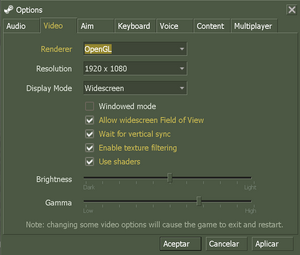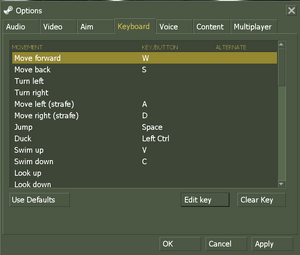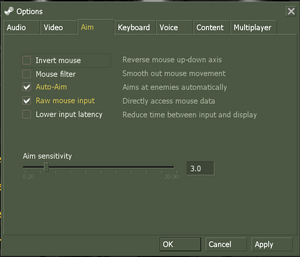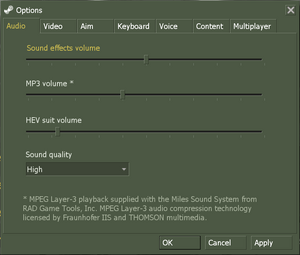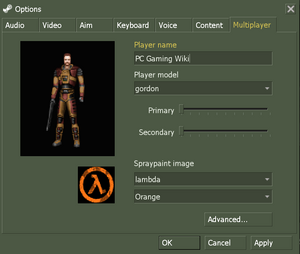Difference between revisions of "Half-Life"
(Cleanup tag) |
|||
| Line 152: | Line 152: | ||
|120 fps = hackable | |120 fps = hackable | ||
|120 fps notes = Capped at 100 FPS (72 fps if vsync is disabled), use <code>+developer 1 +fps_override 1 +fps_max ###</code> [[Glossary:Command line arguments|command line arguments]]. Disabling the cap affects enemy turn speed and has other side effects.<ref>[https://steamcommunity.com/app/70/discussions/0/864973577972636754/#c412449508277202160 How to get 144hz/fps?]</ref><ref>[https://www.reddit.com/r/HalfLife/comments/2v7wvr/strange_bug_in_half_life_1_making_the_game_much/coiqsvl/ Strange bug in Half Life 1, making the game much more frustrating]</ref> | |120 fps notes = Capped at 100 FPS (72 fps if vsync is disabled), use <code>+developer 1 +fps_override 1 +fps_max ###</code> [[Glossary:Command line arguments|command line arguments]]. Disabling the cap affects enemy turn speed and has other side effects.<ref>[https://steamcommunity.com/app/70/discussions/0/864973577972636754/#c412449508277202160 How to get 144hz/fps?]</ref><ref>[https://www.reddit.com/r/HalfLife/comments/2v7wvr/strange_bug_in_half_life_1_making_the_game_much/coiqsvl/ Strange bug in Half Life 1, making the game much more frustrating]</ref> | ||
| − | |hdr = | + | |hdr = unknown |
|hdr notes = | |hdr notes = | ||
| − | |color blind = | + | |color blind = unknown |
|color blind notes = | |color blind notes = | ||
}} | }} | ||
Revision as of 00:18, 21 March 2018
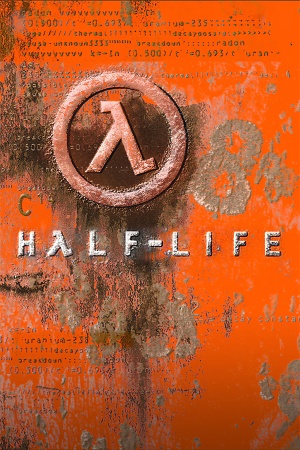 |
|
| Developers | |
|---|---|
| Valve Corporation | |
| Publishers | |
| Sierra Entertainment | |
| Valve Corporation | |
| Engines | |
| GoldSrc | |
| Release dates | |
| Windows | November 19, 1998 |
| macOS (OS X) | January 25, 2013 |
| Linux | January 25, 2013 |
Warnings
- The macOS (OS X) version of this game does not work on macOS Catalina (version 10.15) or later due to the removal of support for 32-bit-only apps.
| ⤏ Go to series page | |
| Half-Life mods and fangames (series) | |
| Half-Life | 1998 |
| Half-Life: Opposing Force | 1999 |
| Half-Life: Blue Shift | 2001 |
| Codename: Gordon | 2004 |
| Half-Life: Source | 2004 |
| Half-Life 2 | 2004 |
| Half-Life 2: Deathmatch | 2004 |
| Half-Life 2: Lost Coast | 2005 |
| Half-Life Deathmatch: Source | 2006 |
| Half-Life 2: Episode One | 2006 |
| Half-Life 2: Episode Two | 2007 |
| Portal (series) | |
| Half-Life: Decay (unofficial port) | 2008 |
| Half-Life: Alyx | 2020 |
This page is for the original game. For the Source engine port, see Half-Life: Source. For the unofficial remake, see Black Mesa.
General information
- Unofficial Half-Life Wiki
- GitHub Issue Tracker for Half-Life and other GoldSrc-based games
- Steam Community Discussions
Availability
| Source | DRM | Notes | Keys | OS |
|---|---|---|---|---|
| Retail | Disc only needed to play CD music. | |||
| Green Man Gaming | ||||
| Steam |
- All non-Steam releases can be redeemed on Steam.
- Soundtrack is available for free here.
- Steam Edition has been updated to have full OpenGL support with texture filtering and smooth dynamic lighting.
Demos
Half-Life: Uplink
The official public demo for the game, it includes an exclusive chapter (and a training level) with content not found in the full release.
It can be downloaded here.
Note that the demo uses an older version of GoldSrc and may have compatibility issues with modern systems. For full compatibility, the SteamLink mod reworks the demo as a Half-Life mod.
Half-Life: Day One
A pre-release demo exclusive to OEMs, it contains the chapters from the full release up to and including "We've Got Hostiles" (5 chapters and a training level).
It can be downloaded here.
Note that the demo uses an older version of GoldSrc and may have compatibility issues with modern systems.
Version differences
Half-Life: Game of the Year Edition
- Half-Life: Game of the Year Edition comes with both the base game and Team Fortress Classic
Half-Life: Dreamcast
An unreleased port of Half-Life to the Sega Dreamcast, it includes various major and minor differences from the PC release (ex. modified levels, new models, adjusted difficulty, etc.)
A mod that ports the Dreamcast version as a Half-Life mod is available on Mod DB.
Essential improvements
Skip intro videos
- This fix isn't necessary for the Steam release, as that has no intro videos.
| -nointro[citation needed] |
|---|
|
Use the |
Higher definition models
The High Definition Pack[1] was created by Gearbox and first released alongside with Blue Shift on June 12, 2001. It was released for free on Steam on August 30, 2005, with a fixed version released a year later. This pack replaces most weapon and player/enemy models with higher polygon versions, substantially altering the style of some of them in the process. The option to enable the pack in-game is in the options menu, and the game must be restarted for it to take effect.
For other options follow this guide.
Remade WON Menu
Half-Life's main menu, among other parts, was heavily changed with the game's transition from the WON (World Opponent Network) system to Steam. A mod was released by Reddit user HowardHeyman. It restores the look of the original Half-Life menus, but without text subtitles, animated backgrounds, nor various options windows to keep within the Source Engine's assumed limits. It does add the PlayStation version of Half-Life's music onto the menu itself. An alternate download link can be found here, on GameBanana.
The menu also adds the "Custom Game" feature that was present in the WON version, where the player could select from an in-game menu to switch mods in-game. This feature is disabled by default in the Steam release, as Half-Life doesn't have true native support to allow run time switching, and, according to Alfred, the engineering effort to fix the function is better spent elsewhere.[2]
- Menus are 4:3 by default and cannot be stretched to fullscreen. In-game is untouched.
Xash3D
Xash3D is a custom GoldSrc build made from scratch which aims to overcome the limit of the GoldSrc engine and even fix compatibility issues that are present while playing on modern systems. It also brings back most of the features which got removed from the recent update for Half Life through alternative means such as using OpenAL Soft for the 3D sound.
Enabling developer mode
- Enabling developer mode will allow use of in-game cheats and various console commands.
| Turn on developer mode[citation needed] |
|---|
|
Use the Notes
|
Game data
Configuration file(s) location
-
*.cfgstore the configuration.
- This game does not follow the XDG Base Directory Specification on Linux.
Save game data location
Save game cloud syncing
| System | Native | Notes |
|---|---|---|
| Steam Cloud |
Video settings
Template:Video settings For a list of console commands: [3]
Field of view (FOV)
- When running at widescreen-resolutions adjusting the FOV is probably necessary.
| Field of view[citation needed] |
|---|
|
OpenGL texture filtering
| Disable OpenGL texture filtering[4] |
|---|
Notes
|
Overbright lighting
The retail version supports this feature for improved dynamic range of lighting.[5] It is arguably the correct way of displaying the game, as it matches the brightness of the software renderer. Two different intensities (gl_overbright 1, gl_overbright 2) are available.[6] However, getting it to work in the OpenGL renderer can be problematic, as it seems to conflict with multitexturing on most graphics cards. Also, with one of the later patches the settings "1" and "2" yield the same result.
It is easier to get working in Direct3D, though that renderer has its own set of problems. In the Steam version, the feature has been completely regressed since the removal of the Direct3D renderer.
Issues in Direct3D
On certain graphics cards, using the D3D renderer can result in severe input lag, even with disabled VSync. The fix for this is to set gl_d3dflip 1.[7] Other typical issues include missing decals (fixable with gl_polyoffset -0.01) and Z-fighting (may vary depending on graphics hardware, check driver Z-buffer settings if applicable).
Color depth in the retail version
The retail version defaults to 16-bit color depth, presumably to save on performance on contemporary graphics hardware. This can be resolved by running the game with -32bpp argument.
Input settings
Audio settings
Localizations
| Language | UI | Audio | Sub | Notes |
|---|---|---|---|---|
| English | ||||
| French | ||||
| German | Censored (enemy soldiers replaced with robots, gore removed). Uncut on the Steam version after April 29, 2017 | |||
| Italian | ||||
| Korean | ||||
| Spanish | ||||
| Simplified Chinese | ||||
| Traditional Chinese | ||||
| Russian |
Network
- For more information, see the "Half-Life Dedicated Server" section of our GoldSrc article.
- Steam Edition actively supported via Steamworks.
- Small, but dedicated community.
Multiplayer types
| Type | Native | Players | Notes | |
|---|---|---|---|---|
| LAN play | 32 | Versus, Co-op Use Sven Co-op for co-op (see the FAQ). |
||
| Online play | 32 | Versus, Co-op Use Sven Co-op for co-op (see the FAQ). |
||
Connection types
| Type | Native | Notes |
|---|---|---|
| Matchmaking | ||
| Peer-to-peer | ||
| Dedicated | Servers are hosted using a separate "hlds.exe," which can be downloaded with SteamCMD. | |
| Self-hosting | Only LAN, by default. Use sv_lan 0 in the main menu and, if you have port forwarding set up, others can connect with the connect "ip address" command. |
|
| Direct IP | Open the console (~) and use connect followed by the IP and port. |
Ports
| Protocol | Port(s) and/or port range(s) |
|---|---|
| UDP | 6003, 7002, 27010, 27015, 27025 |
- Universal Plug and Play (UPnP) support status is unknown.
VR support
| Headsets | State | Notes | |
|---|---|---|---|
| SteamVR | See VR. | ||
| Oculus VR (LibOVR) | See VR. | ||
| Windows Mixed Reality | See VR. | ||
| OSVR | |||
| Devices | |||
|---|---|---|---|
| Tracked motion controllers | |||
| Traditional controller | |||
| Keyboard/Mouse | |||
| Novint Falcon | The official game-specific 3D Touch Add On is required. | ||
| Play area | |||
|---|---|---|---|
| Seated | |||
| Standing | |||
| Room-scale | |||
VR
| Install Half-Life-VR Mod[8] |
|---|
|
Issues fixed
Fatal Error - Available memory less than 15MB
| Run the game in compatibility mode for Windows XP[citation needed] |
|---|
Windows 7/Vista Performance Fix
- In Windows 7 or Vista, some users may experience extremely low frame rates during gameplay, even if their PC can run modern games perfectly.
| Set HL.exe to high priority[citation needed] |
|---|
|
Missing Voice and Multiplayer Tabs under Options
| Replace the liblist.gam file[citation needed] |
|---|
This should bring the Voice and Multiplayer tabs back to your Options menu.[9] |
Other information
API
| Technical specs | Supported | Notes |
|---|---|---|
| Direct3D | 7 | Lost with Linux update.[10] |
| OpenGL | 2.1 | 3DFX MiniGL included (retail version only). |
| Software renderer |
| Executable | 32-bit | 64-bit | Notes |
|---|---|---|---|
| Windows | |||
| macOS (OS X) | |||
| Linux |
Middleware
| Middleware | Notes | |
|---|---|---|
| Audio | Miles Sound System | |
| Multiplayer | World Opponent Network, Steamworks | WON for retail, Steamworks for Steam. WON has been shut down on July 31, 2004; fans have since recreated the network as WON2.[11] |
Console commands
- Games running on the GoldSrc engine can utilize GoldSrc Engine Console Commands for various tasks.
- The console is enabled by default in GoldSrc games, press ~ to open it.
Crosshair
System requirements
| Windows | ||
|---|---|---|
| Minimum | Recommended | |
| Operating system (OS) | 95 | 98, NT |
| Processor (CPU) | Intel Pentium 133 MHz | Intel Pentium 166 MHz |
| System memory (RAM) | 24 MB | 32 MB |
| Hard disk drive (HDD) | 400 MB | |
| Video card (GPU) | SVGA, high color (16-bit) | |
| Sound (audio device) | Windows-compatible sound card | |
| macOS (OS X) | ||
|---|---|---|
| Minimum | ||
| Operating system (OS) | 10.6.3 | |
| Processor (CPU) | Intel Core 2 Duo | |
| System memory (RAM) | 1 GB | |
| Hard disk drive (HDD) | 4 GB | |
| Video card (GPU) | Nvidia GeForce 8xxx series ATI Radeon X1600 Intel HD 3000 |
|
| Linux | ||
|---|---|---|
| Minimum | ||
| Operating system (OS) | Ubuntu 12.04 | |
| Processor (CPU) | 2.8 GHz Dual Core | |
| System memory (RAM) | 1 GB | |
| Hard disk drive (HDD) | 4 GB | |
| Video card (GPU) | Nvidia GeForce 8600/9600 GT ATI/AMD Radeon HD 2600/3600 OpenGL 2.1 compatible |
|
| Sound (audio device) | OpenAL Compatible Sound Card | |
| Other | Graphic Drivers: Nvidia 310, AMD 12.11 | |
References
- ↑ Enabling the Half-Life Hi-Def Model Pack
- ↑ Alfred, Source Code Manager, GoldSource Engine GitHub, - Accessed 1/29/18.
- ↑ http://gamegate2k.com/half-life/guides/basic-console-commands
- ↑ How to remove texture filtering in OpenGL
- ↑ https://www.vogons.org/viewtopic.php?f=5&t=47313 Half-Life overbright compatibility
- ↑ http://www.play-half-life.de/H-L_2.html#txsrt
- ↑ http://valvearchive.com/web_archive/sierrastudios.com/games/half-life/issues.html
- ↑ Half-Life VR (goldsrc) newest release with working weapon models
- ↑ "IF you are Missing Voice and Multiplayer Tabs under Options" Steam Users' Forum Thread (retrieved)
- ↑ Steam HL1 5.1 sound - Steam discussions forums.
- ↑ WON2 Server Network
- Pages needing cleanup
- Windows
- OS X
- Linux
- Games
- Invalid template usage (Series)
- Pages needing references
- Invalid section order
- Invalid template usage (Save game cloud syncing)
- Self-hosting
- Invalid template usage (Network)
- VR games
- Invalid template usage (VR support)
- Invalid template usage (API)
- Missing section (Video)
- Missing section (Input)
- Missing section (Audio)