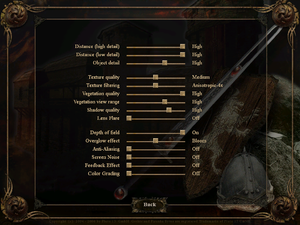Gothic 3
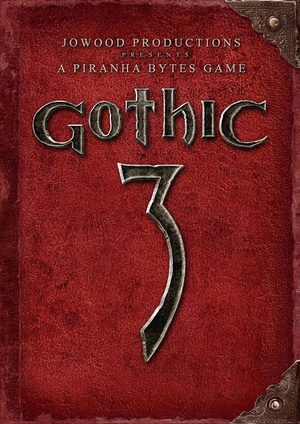 |
|
| Developers | |
|---|---|
| Piranha Bytes | |
| Publishers | |
| JoWood Productions | |
| Nordic Games | |
| Engines | |
| Genome Gaming System | |
| Release dates | |
| Windows | October 13, 2006 |
| Gothic | |
|---|---|
| Gothic | 2001 |
| Gothic II | 2002 |
| Gothic 3 | 2006 |
| Gothic 3: Forsaken Gods | 2008 |
| Arcania: Gothic 4 | 2010 |
| Arcania: Fall of Setarrif | 2011 |
| Gothic Playable Teaser | 2019 |
| The Chronicles of Myrtana: Archolos (unofficial mod) | 2021 |
| Gothic 1 Remake | TBA |
Key points
- Install Gothic 3 Patch 1.75.14 for many crucial performance improvements and bug fixes (1.74 had better performance).
General information
- Official site
- GOG.com Community Discussions for game series
- GOG.com Support Page
- Steam Community Discussions
Availability
| Source | DRM | Notes | Keys | OS |
|---|---|---|---|---|
| Retail | Install Gothic 3 Patch 1.75.14 to remove TAGES DRM disc check. Russian copies use StarForce 4 DRM[Note 1]. |
|||
| GamersGate | Install Gothic 3 Patch 1.75.14. | |||
| GOG.com | ||||
| Steam | Opt into the latest Community Patch. |
- StarForce DRM for this game does not work on modern versions of Windows (see above for affected versions).
Essential improvements
Patches
Community Patch 1.75.14 fixes numerous issues, improves performance, graphics and stability, and adds a basic modding tool-set. Using it is strongly recommended. It is also a good idea to enable 'Alternative AI' in the options to take advantage of a much improved combat system. Note that saves from some earlier patch versions are not compatible. This patch is also available as a public Beta branch.[3]
- If you experience problems try Community Patch 1.73 or Community Patch 1.74 instead.[4]
| Opt-into CPT beta branch (Steam version)[5] |
|---|
|
Gothic 3 Update Pack
The Update Pack works on top of the latest Community Patch and includes a number of bug fixes and quality of life improvements. Also contains tweaks to combat and additional features for modders.
Skip intro videos
| Rename/delete logo videos[citation needed] |
|---|
|
Game data
Configuration file(s) location
| System | Location |
|---|---|
| Windows | %USERPROFILE%\Documents\gothic3\UserOptions.ini |
| Steam Play (Linux) | <Steam-folder>/steamapps/compatdata/39500/pfx/[Note 2] |
Save game data location
| System | Location |
|---|---|
| Windows | %USERPROFILE%\Documents\gothic3\ |
| Steam Play (Linux) | <Steam-folder>/steamapps/compatdata/39500/pfx/[Note 2] |
Save game cloud syncing
| System | Native | Notes |
|---|---|---|
| GOG Galaxy | ||
| OneDrive | Requires enabling backup of the Documents folder in OneDrive on all computers. | |
| Steam Cloud |
Video settings
Field of view (FOV)
| Edit ge3.ini[citation needed] |
|---|
|
Windowed
| Edit ge3.ini[citation needed] |
|---|
Notes
|
Input settings
Audio settings
Localizations
- If some languages are not listed in-game ensure you have installed Gothic 3 Patch 1.75.14.
| Language | UI | Audio | Sub | Notes |
|---|---|---|---|---|
| English | ||||
| Czech | ||||
| French | ||||
| German | ||||
| Italian | ||||
| Japanese | ||||
| Polish | Full Polish version available on GOG.com and Steam (despite not being stated on Steam store page).[3][6] | |||
| Portuguese | ||||
| Russian | Audio only in Russian retail versions; all others are text-only. |
VR support
| 3D modes | State | Notes | |
|---|---|---|---|
| Nvidia 3D Vision | Use Helix Mod: Gothic 3 & Gothic 3 - Forsaken Gods. | ||
Issues fixed
Game slows down randomly
| Change timer setting[7] |
|---|
|
Hide system cursor when game is in focus
- When running in Windowed mode the game displays both in-game cursor and system cursor. This may be annoying for some people. Below is the script to solve this issue.
| Use AutoHotkey[citation needed] |
|---|
; Script to hide cursor http://forums.steampowered.com/forums/showthread.php?t=1432431
; Modified by Nirklars and adjusted to work with Gothic 3 by SuicideMachine
SetWorkingDir %A_ScriptDir% ; Ensures a consistent starting directory.
SystemCursor("Init")
SetTimer, CheckIdle, 250
return
CheckIdle:
if WinActive("ahk_class Gothic3 Engine")
{
SystemCursor("Off")
}
else
{
SystemCursor("On")
}
return
#Persistent
OnExit, ShowCursor ; Ensure the cursor is made visible when the script exits.
return
ShowCursor:
SystemCursor("On")
ExitApp
SystemCursor(OnOff=1) ; INIT = "I","Init"; OFF = 0,"Off"; TOGGLE = -1,"T","Toggle"; ON = others
{
static AndMask, XorMask, $, h_cursor
,c0,c1,c2,c3,c4,c5,c6,c7,c8,c9,c10,c11,c12,c13 ; system cursors
, b1,b2,b3,b4,b5,b6,b7,b8,b9,b10,b11,b12,b13 ; blank cursors
, h1,h2,h3,h4,h5,h6,h7,h8,h9,h10,h11,h12,h13 ; handles of default cursors
if (OnOff = "Init" or OnOff = "I" or $ = "") ; init when requested or at first call
{
$ = h ; active default cursors
VarSetCapacity( h_cursor,4444, 1 )
VarSetCapacity( AndMask, 32*4, 0xFF )
VarSetCapacity( XorMask, 32*4, 0 )
system_cursors = 32512,32513,32514,32515,32516,32642,32643,32644,32645,32646,32648,32649,32650
StringSplit c, system_cursors, `,
Loop %c0%
{
h_cursor := DllCall( "LoadCursor", "uint",0, "uint",c%A_Index% )
h%A_Index% := DllCall( "CopyImage", "uint",h_cursor, "uint",2, "int",0, "int",0, "uint",0 )
b%A_Index% := DllCall("CreateCursor","uint",0, "int",0, "int",0
, "int",32, "int",32, "uint",&AndMask, "uint",&XorMask )
}
}
if (OnOff = 0 or OnOff = "Off" or $ = "h" and (OnOff < 0 or OnOff = "Toggle" or OnOff = "T"))
$ = b ; use blank cursors
else
$ = h ; use the saved cursors
Loop %c0%
{
h_cursor := DllCall( "CopyImage", "uint",%$%%A_Index%, "uint",2, "int",0, "int",0, "uint",0 )
DllCall( "SetSystemCursor", "uint",h_cursor, "uint",c%A_Index% )
}
}
|
Other information
API
| Executable | 32-bit | 64-bit | Notes |
|---|---|---|---|
| Windows |
System requirements
| Windows | ||
|---|---|---|
| Minimum | Recommended | |
| Operating system (OS) | XP | XP, Vista, 7, 8, 8.1 |
| Processor (CPU) | Intel Pentium 4 2.0 GHz | 3.0 GHz |
| System memory (RAM) | 512 MB | 2 GB |
| Hard disk drive (HDD) | ||
| Video card (GPU) | Nvidia GeForce 3 ATI/AMD Radeon 8500 128 MB of VRAM DirectX 9.0c compatible | Nvidia ATI/AMD 256 MB of VRAM DirectX 9.0c compatible |
Notes
- ↑ This version of StarForce DRM does not work on Windows 8.1, Windows 10, or Windows 11.[1][2] For supported versions of Windows the StarForce driver may need to be updated manually using SFUPDATE.
- ↑ 2.0 2.1 File/folder structure within this directory reflects the path(s) listed for Windows and/or Steam game data (use Wine regedit to access Windows registry paths). Games with Steam Cloud support may store data in
~/.steam/steam/userdata/<user-id>/39500/in addition to or instead of this directory. The app ID (39500) may differ in some cases. Treat backslashes as forward slashes. See the glossary page for details.
References
- ↑ Windows 8.1 support - StarForce Support
- ↑ Windows 10 support - StarForce Support
- ↑ 3.0 3.1 Gothic 3 at SteamDB
- ↑ Gothic 3 breaks with Community Patch 1.75 (including solution) :: Gothic 3 General Discussions
- ↑ Steam Community Discussion - Patch 1.75 Steam Beta Branch - last accessed on 2016-09-30
- ↑ Verified by User:Suicide machine on August 13, 2016
- ↑ G3 - Mysterious Slow Motion Problem - Forum - GOG.com