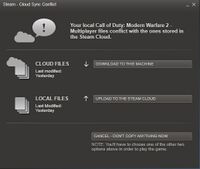Difference between revisions of "Glossary:Save game cloud syncing"
| Line 24: | Line 24: | ||
This method uses symbolic linking (mklink) to move a folder, whilst making Windows think that the folder has not moved. Symbolic linking works in a similar way to a shortcut; a link replaces the folder, whilst also pointing to the new location. This new location will be in the Dropbox, which is automatically synced online. | This method uses symbolic linking (mklink) to move a folder, whilst making Windows think that the folder has not moved. Symbolic linking works in a similar way to a shortcut; a link replaces the folder, whilst also pointing to the new location. This new location will be in the Dropbox, which is automatically synced online. | ||
| − | ==[[GameSave Manager]]== | + | ====[[Sync & Link|GameSave Manager Sync & Link]]==== |
[[GameSave Manager]] has an excellent [[Sync & Link]] feature which can automate this process. | [[GameSave Manager]] has an excellent [[Sync & Link]] feature which can automate this process. | ||
[http://www.gamesave-manager.com/ GameSave Manager] is a very well developed and comprehensive save game backup utility. The feature [[Sync & Link]] can be used to automate the symbolic linking process to one's Dropbox folder. | [http://www.gamesave-manager.com/ GameSave Manager] is a very well developed and comprehensive save game backup utility. The feature [[Sync & Link]] can be used to automate the symbolic linking process to one's Dropbox folder. | ||
| − | ====Step 1 - Install Link Shell Extension Utility | + | ====Manual Symbolic Link==== |
| + | '''Step 1 - Install Link Shell Extension Utility''' | ||
* [http://schinagl.priv.at/nt/hardlinkshellext/hardlinkshellext.html Link shell extension] | * [http://schinagl.priv.at/nt/hardlinkshellext/hardlinkshellext.html Link shell extension] | ||
| − | + | '''Step 2 - Find Save Game Location''' | |
First of all, locate where your save games are stored. For this guide, we will assume you want to sync your [[Fallout: New Vegas]] saves, which are stored in on [[Windows (Operating System)|Windows]] 7. This location is: | First of all, locate where your save games are stored. For this guide, we will assume you want to sync your [[Fallout: New Vegas]] saves, which are stored in on [[Windows (Operating System)|Windows]] 7. This location is: | ||
| − | < | + | <code>C:\Users\[Username]\Documents\My Games\Fallout New Vegas\</code> |
| − | + | '''Step 3 - Move Save Game Folder Into Dropbox''' | |
Move (do not copy) the Fallout: New Vegas folder into the Dropbox folder. This default location is: | Move (do not copy) the Fallout: New Vegas folder into the Dropbox folder. This default location is: | ||
| − | < | + | <code>C:\Users\[Username]\Documents\My Dropbox\</code> |
| − | + | '''Step 4 - Create Symbolic Link''' | |
Right click on the folder: | Right click on the folder: | ||
| − | < | + | <code>C:\Users\[Username]\Documents\My Dropbox\Fallout New Vegas\</code> |
Click 'Pick Link Source'. | Click 'Pick Link Source'. | ||
| Line 51: | Line 52: | ||
Go to: | Go to: | ||
| − | < | + | <code>C:\Users\[Username]\Documents\My Games\</code> |
Right click and choose 'Drop as - Symbolic Link'. Now Fallout: New Vegas save game folder will sync onto Dropbox. | Right click and choose 'Drop as - Symbolic Link'. Now Fallout: New Vegas save game folder will sync onto Dropbox. | ||
Revision as of 15:55, 15 June 2012
Save game cloud syncing is the process of having save game data automatically synced to cloud storage.
Advantages
Cloud syncing has a number of benefits:
- Automatic backup protects against catastrophic data loss like hard drive crashes.
- Continue a game on another PC such as a laptop seamlessly.
- Ability to store save games for long term retrieval (useful for series such as Mass Effect which spanned over 4 years).
Steam Cloud
Steam Cloud is a feature of the Steam client that allows save game data to synced to the cloud. A list of Steam Cloud games can be searched for on Steam.
Steam Cloud implementation is very inconsistent among developers. Some choose to only sync configuration files, some force users to choose only a single slot to be synced. Some games list Steam Cloud as a feature, but do not sync any data whatsoever. For example:
Therefore other methods of cloud syncing can be enabled.
Dropbox Cloud Saving
Dropbox is a cloud storage program, widely regarded as the most reliable and well-implemented program of its kind.[1] However, Dropbox can only synchronise a single 'Dropbox' folder at any one time. To use Dropbox to sync save game files, one needs to symbolic links to make the save games 'appear' inside the Dropbox folder.
Windows
This method uses symbolic linking (mklink) to move a folder, whilst making Windows think that the folder has not moved. Symbolic linking works in a similar way to a shortcut; a link replaces the folder, whilst also pointing to the new location. This new location will be in the Dropbox, which is automatically synced online.
GameSave Manager Sync & Link
GameSave Manager has an excellent Sync & Link feature which can automate this process.
GameSave Manager is a very well developed and comprehensive save game backup utility. The feature Sync & Link can be used to automate the symbolic linking process to one's Dropbox folder.
Manual Symbolic Link
Step 1 - Install Link Shell Extension Utility
Step 2 - Find Save Game Location First of all, locate where your save games are stored. For this guide, we will assume you want to sync your Fallout: New Vegas saves, which are stored in on Windows 7. This location is:
C:\Users\[Username]\Documents\My Games\Fallout New Vegas\
Step 3 - Move Save Game Folder Into Dropbox Move (do not copy) the Fallout: New Vegas folder into the Dropbox folder. This default location is:
C:\Users\[Username]\Documents\My Dropbox\
Step 4 - Create Symbolic Link Right click on the folder:
C:\Users\[Username]\Documents\My Dropbox\Fallout New Vegas\
Click 'Pick Link Source'.
Go to:
C:\Users\[Username]\Documents\My Games\
Right click and choose 'Drop as - Symbolic Link'. Now Fallout: New Vegas save game folder will sync onto Dropbox.
Mac And Linux
Some games may save in their installation directory. It is still easy enough to create the symbolic link required. To create a symbolic link on Mac or Linux on the command line, run:
$ ln -s ~/Dropbox/Saved\ Games/Fallout New Vegas ~/Documents/My\ Games/