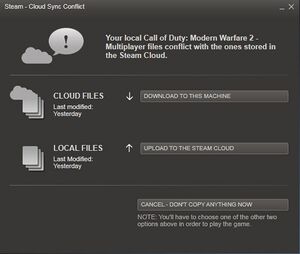|
|
| (43 intermediate revisions by 18 users not shown) |
| Line 1: |
Line 1: |
| − | Cloud syncing save game data has a huge number of benefits: | + | {{Image|Steam Cloud.jpg|Steam Cloud - cloud sync conflict.}} |
| − | *Protection against hard drive failure.
| + | '''Save game cloud syncing''' is the process of having save game data automatically synced to [[Wikipedia:Cloud_storage|cloud storage]]. |
| − | *Continue a game on another PC such as a laptop.
| |
| − | *Ability to store save games for long term use (handy for games like [[Mass Effect]] where save games can be transferred from one title to another).
| |
| | | | |
| − | Save folder cloud syncing is now a standard feature of Steam and Origin. However, not every title supports it, and even if they say that they do, not everything you might expect to be synced is always synced.
| + | ==Advantages== |
| | + | '''Cloud syncing''' has a number of benefits: |
| | + | * Automatic backup protects against catastrophic data loss like hard drive crashes. |
| | + | * Seamlessly continue a game on another PC without having to manually transfer save data. |
| | + | * Ability to store save games for long term retrieval (useful for series such as [[Mass Effect]] which spanned over 4 years). |
| | | | |
| − | ==Steam Cloud==
| + | [[Category:Guide]] |
| − | Steam Cloud is a feature of the [[Steam]] client that allows configuration and save game data to synced to the cloud. However, implementation is very inconsistent among developers. Some choose to only sync config files, some force users to choose only a single slot to be synced, some have Steam Cloud listed as a feature, but do not sync any data whatsoever (check [[Steam Cloud no sync list]]). However, its perfectly possibly to sync save game and config data yourself using the plethora of free cloud syncing services. Furthermore, Steam Cloud is obviously not available in any non-Steam games.
| |
| − | | |
| − | ==Dropbox==
| |
| − | You will need (for Windows):
| |
| − | * [http://www.dropbox.com/ Dropbox]
| |
| − | * [http://schinagl.priv.at/nt/hardlinkshellext/hardlinkshellext.html Link shell extension]
| |
| − | | |
| − | First of all, locate where your save games are stored. For this guide, we will assume you want to sync your [[Fallout: New Vegas]] saves, which are stored in (on Windows 7) Documents\My Games\FalloutNV.
| |
| − | | |
| − | Launch New Vegas and create a save if you haven't done so already. Additionally, you should set your graphics options and preferences at the launcher.
| |
| − | | |
| − | Next, create a "Saved games" folder in your Dropbox. '''Move''' your FalloutNV folder here; do not copy it. Once it has finished syncing, right click the FalloutNV folder and click "Pick Link Source". Next, go back to Documents\My Games, right click and choose "Drop as - Symbolic link".
| |
| − | | |
| − | Each time you save in New Vegas from now on, your save games will sync to Dropbox! Whenever you install New Vegas on a new computer, simply go to Dropbox, right click FalloutNV and choose "Pick Link Source" and create the symbolic link in your My Games folder.
| |
| − | | |
| − | Some games may save in their installation directory. It is still easy enough to create the symbolic link required.
| |
| − | | |
| − | If on Linux or Mac, to create a symbolic link on the command line, run:
| |
| − | | |
| − | ln -s ~/Dropbox/Saved\ Games/FalloutNV ~/Documents/My\ Games/
| |
| − | | |
| − | == Windows Live Mesh 2011 ==
| |
| − | [http://www.mesh.com/ Not sure if this is the right link]
| |
| − | | |
| − | == Syncplicity ==
| |
| − | [http://www.syncplicity.com/ Link]
| |
| − | | |
| − | == Game Save Manager ==
| |
| − | Can store files locally or on a Dropbox account for cloud storage
| |
| − | [http://www.gamesave-manager.com/ link]
| |
| − | | |
| − | [[Category:Hack]]
| |
| − | [[Category:Tip]] | |