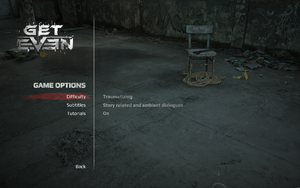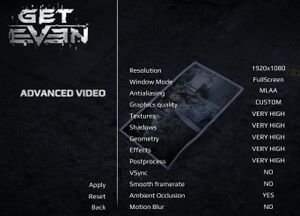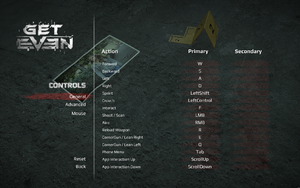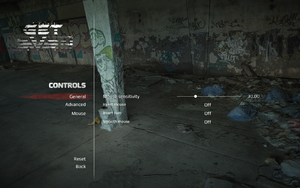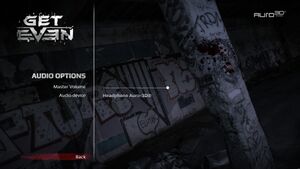Get Even
From PCGamingWiki, the wiki about fixing PC games
 |
|
| Developers | |
|---|---|
| The Farm 51 | |
| Publishers | |
| Bandai Namco Entertainment | |
| Engines | |
| Unreal Engine 3 | |
| Release dates | |
| Windows | June 20, 2017 |
General information
Availability
| Source | DRM | Notes | Keys | OS |
|---|---|---|---|---|
| Humble Store | ||||
| Steam |
DLC and expansion packs
| Name | Notes | |
|---|---|---|
| Get Even OST |
Game data
Configuration file(s) location
| System | Location |
|---|---|
| Windows | %USERPROFILE%\Documents\My Games\GetEven\StormGame\Config\ |
| Steam Play (Linux) | <Steam-folder>/steamapps/compatdata/299950/pfx/[Note 1] |
Save game data location
| System | Location |
|---|---|
| Steam | <Steam-folder>\userdata\<user-id>\299950\remote\ |
| Steam Play (Linux) | <Steam-folder>/steamapps/compatdata/299950/pfx/[Note 1] |
Save game cloud syncing
| System | Native | Notes |
|---|---|---|
| Steam Cloud |
Video settings
Field of view (FOV)
| Change FOV manually[1] |
|---|
[StormGame.BSPlayerCamera] DefaultCameraFOV=75 TargetingFOV=45 |
Anisotropic filtering (AF)
| Change AF samples[2] |
|---|
|
Depth of Field (DOF)
| Disable DOF with modified Helix Mod[citation needed] |
|---|
|
| Disable DOF in StormEngine.ini[2] |
|---|
|
Input settings
Audio settings
Localizations
| Language | UI | Audio | Sub | Notes |
|---|---|---|---|---|
| English | ||||
| French | ||||
| German | ||||
| Italian | ||||
| Polish | ||||
| Brazilian Portuguese | ||||
| Russian | ||||
| Spanish |
VR support
| 3D modes | State | Notes | |
|---|---|---|---|
| Native 3D | |||
| Nvidia 3D Vision | See Helix Mod: Get Even (DX11). | ||
Other information
API
| Technical specs | Supported | Notes |
|---|---|---|
| Direct3D | 11 |
| Executable | 32-bit | 64-bit | Notes |
|---|---|---|---|
| Windows |
Middleware
Head bobbing
| Disable head bobbing[3] |
|---|
|
System requirements
- A 64-bit OS is required.
| Windows | ||
|---|---|---|
| Minimum | Recommended | |
| Operating system (OS) | 7 | 8, 8.1, 10 |
| Processor (CPU) | Intel Core i5-2500K 3.3 GHz AMD Phenom II X4 940 |
Intel Core i7 3770 3.4 GHz AMD FX-8350 4 GHz |
| System memory (RAM) | 8 GB | |
| Hard disk drive (HDD) | 40 GB | |
| Video card (GPU) | Nvidia GeForce GTX 660 AMD Radeon HD 7870 DirectX 11 compatible | AMD Radeon RX 480 Nvidia GeForce GTX 970 |
Notes
- ↑ 1.0 1.1 File/folder structure within this directory reflects the path(s) listed for Windows and/or Steam game data (use Wine regedit to access Windows registry paths). Games with Steam Cloud support may store data in
~/.steam/steam/userdata/<user-id>/299950/in addition to or instead of this directory. The app ID (299950) may differ in some cases. Treat backslashes as forward slashes. See the glossary page for details.
References
- ↑ wsgf.org - Get Even - last accessed on 2017-16-07
- ↑ 2.0 2.1 Verified by User:Waschbär on 2017-07-16
- ↑ Head Bobbing :: Get Even General Discussions