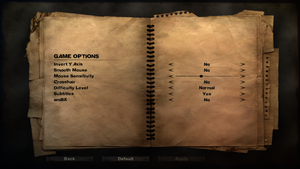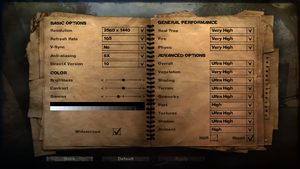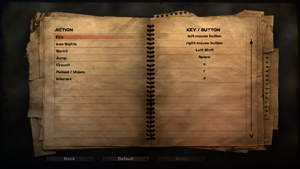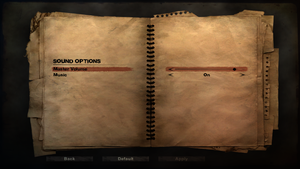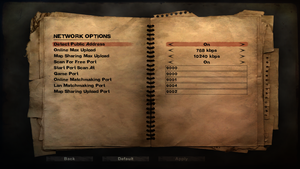Difference between revisions of "Far Cry 2"
From PCGamingWiki, the wiki about fixing PC games
m (updated template usage) |
m (→Save game cloud syncing: https://www.gog.com/news/gog_galaxy_cloud_save_support_new_games_added) |
||
| Line 115: | Line 115: | ||
===[[Glossary:Save game cloud syncing|Save game cloud syncing]]=== | ===[[Glossary:Save game cloud syncing|Save game cloud syncing]]=== | ||
{{Save game cloud syncing | {{Save game cloud syncing | ||
| − | |gog galaxy = | + | |gog galaxy = true |
|gog galaxy notes = | |gog galaxy notes = | ||
|origin = | |origin = | ||
Revision as of 17:40, 24 November 2017
 |
|
| Developers | |
|---|---|
| Ubisoft Montreal | |
| Publishers | |
| Ubisoft | |
| Engines | |
| Dunia | |
| Release dates | |
| Windows | October 21, 2008 |
| Far Cry | |
|---|---|
| Far Cry | 2004 |
| Far Cry 2 | 2008 |
| Far Cry 3 | 2012 |
| Far Cry 3 Blood Dragon | 2013 |
| Far Cry 4 | 2014 |
| Far Cry Primal | 2016 |
| Far Cry 5 | 2018 |
| Far Cry New Dawn | 2019 |
| Far Cry 6 | 2021 |
General information
- Ubisoft Forums
- Far Cry Wiki
- GOG.com Community Discussions for game series
- GOG.com Support Page
- Steam Community Discussions
Availability
| Source | DRM | Notes | Keys | OS |
|---|---|---|---|---|
| Retail | SecuROM PA DRM, 5 activations on 3 PCs.[1] Removed in patch 1.03[2] |
|||
| Amazon.com | Fortune's Edition | |||
| Amazon.co.uk | Fortune's Edition | |||
| GamersGate | ||||
| Fortune's Edition | ||||
| Incorrect store name. See here for available options. | ||||
| GOG.com | Fortune's Edition | |||
| Green Man Gaming | ||||
| Humble Store | Fortune's Edition | |||
| Steam | Fortune's Edition | |||
| Incorrect store name. See here for available options. | Fortune's Edition | |||
| Incorrect store name. See here for available options. |
Version differences
- The Fortune's Edition is a complete edition containing the base game and the Fortunes Pack DLC.
DLC and expansion packs
| Name | Notes | |
|---|---|---|
| Fortunes Pack | Included with the Fortune's Edition | |
| Intel Bonus Missions | Released as a free download. |
Essential improvements
Skip intro videos
Use the -GameProfile_SkipIntroMovies 1 command line argument[3]
|
|---|
Intel bonus missions
- DLC containing extra missions from a promotional deal between Ubisoft and Intel.
- For Steam version follow these instructions
Patches
- The 1.03 patch removes the activation requirement and allows for the game to be played without the need for the disc.[4]
Mods
- Infamous Fusion - Major mod with countless improvements on realism, graphics, weapons, animations and gameplay.
- Far Cry 2 Rewards - General improvements/balancing alterations.
- Dylan's Realism Mod - Revisions to enemy health, diamond prices, enemy AI, and other balance changes.
- Far Cry 2 No Malaria and Infinite Sprint - Patch that only disables malaria attacks and removes the cooldown on sprinting.
Advanced improvements
| The following tweaks require editing XML documents within the game's resource file[citation needed] |
|---|
Notes
|
Mouse sensitivity multiplier
- Far Cry 2's resource file contains a set of mouse sensitivity multipliers which augment the sensitivity slider in the options menu.
| Instructions[citation needed] |
|---|
|
Remove mouse speed clamp
- Far Cry 2 clamps mouse speed once it reaches a certain rate. This can be problematic for player who use high DPI mice or low sensitivities.
| Instructions[citation needed] |
|---|
|
Eliminate one-frame latency
- Far Cry 2 uses a multithreaded renderer, meaning the rendering happens in a thread separate from the main game loop. This pipelining, which is performed by default, increases framerate substantially but at the cost of one frame of latency. Since Far Cry 2 needs to be framerate limited to avoid certain bugs, this tradeoff can be beneficial in cases where framerate is capped well below the system's capabilities, or in cases where the player values low latency over outright framerate.
| Instructions[citation needed] |
|---|
Notes
|
Game data
Configuration file(s) location
Template:Game data/row
| System | Location |
|---|---|
| Steam Play (Linux) | <Steam-folder>/steamapps/compatdata/19900/pfx/[Note 1] |
Save game data location
Template:Game data/row
| System | Location |
|---|---|
| Steam Play (Linux) | <Steam-folder>/steamapps/compatdata/19900/pfx/[Note 1] |
Save game cloud syncing
| System | Native | Notes |
|---|---|---|
| GOG Galaxy | ||
| Steam Cloud | ||
| Ubisoft Connect |
Video settings
Disable Motion Blur and Depth of Field
- These settings cause in-game blurriness.
| Instructions[citation needed] |
|---|
Notes
|
Frame rate limit
| Use command line argument[citation needed] |
|---|
|
Use the Notes
|
Input settings
Audio settings
Localizations
| Language | UI | Audio | Sub | Notes |
|---|---|---|---|---|
| English | ||||
| French | ||||
| Italian | ||||
| German | ||||
| Spanish | ||||
| Turkish |
Network
Multiplayer types
| Type | Native | Players | Notes | |
|---|---|---|---|---|
| LAN play | 16 | |||
| Online play | 16 | |||
Connection types
| Type | Native | Notes |
|---|---|---|
| Matchmaking | ||
| Peer-to-peer | ||
| Dedicated | ||
| Self-hosting | Dedicated Server software available for Windows and Linux. | |
| Direct IP |
Ports
| Protocol | Port(s) and/or port range(s) |
|---|---|
| TCP | 9000-9003 |
| UDP | 3074, 9000-9003 |
- Universal Plug and Play (UPnP) support status is unknown.
VR support
| 3D modes | State | GG3D | Notes | |
|---|---|---|---|---|
| Nvidia 3D Vision | Use Helix Mod for better 3D support. | |||
| TriDef 3D | ||||
| iZ3D | ||||
| Devices | |||
|---|---|---|---|
| 3RD Space Gaming Vest | |||
Issues unresolved
Stuck/can't exit turret
- This happens if the "interact" key is rebound to anything other than the "default" (E). In order to exit the turret if key is rebound, E must be used.
Jackal Tapes glitch
- As of patch 1.03 any tape found in the Southern district will play as the ninth tape.[5]
Issues fixed
Bouncing NPC glitch
- This is a game-breaking bug, important NPCs can't even complete their dialog to progress your story, see Frame rate limit to limit the FPS to
60. Alternatively, frame rate can be lowered by using Nvidia DSR or AMD VSR to set the in-game render resolution much higher than your monitor's supported resolution.
Notes
- 60 FPS is a conservative limit. NPCs' idle and player-tracking animations appear to start breaking down around 120 FPS. At 144 FPS animations are buggy but most (but not all) NPC conversations are still functional. Occurrences of NPCs floating up into the air then falling to their death may increase in frequency as the framerate limit is set higher, but it only appears to happen a couple of times per playthrough at 90 FPS.
- A video capture program such as FRAPS can be used to limit frame rate during buggy NPC conversations. This allows the rest of the game to be played without vsync input lag (on a 60 hz monitor) or at high frame rates (on a high refresh rate monitor).
Audio glitches
- Certain audio devices (namely older Realtek integrated audio chips) aren't compatible with the audio in the game and will reverse all channels or make the back channel primary and the front channel near inaudible.
| Update audio drivers[citation needed] |
|---|
|
Try updating your audio drivers to the latest version. |
| Modify .ini file[citation needed] |
|---|
|
Game always runs windowed
- The Nvidia 301.24 BETA drivers can cause Far Cry 2 to load in windowed mode, minimizing the game can also cause the same effect. This is easily resolved.
| Change renderer from DX10 to DX9[citation needed] |
|---|
Notes
|
Other information
API
| Technical specs | Supported | Notes |
|---|---|---|
| Direct3D | 9, 10, 10.1 | |
| Shader Model support | 3 |
| Executable | 32-bit | 64-bit | Notes |
|---|---|---|---|
| Windows |
Middleware
| Middleware | Notes | |
|---|---|---|
| Physics | Havok | |
| Cutscenes | Bink Video | |
| Multiplayer | Matchmaking+, PunkBuster |
Command line arguments
| Command line parameter | Effect |
|---|---|
| -GameProfile_GodMode 1 | Enables god mode (only enable after tutorial) |
| -GameProfile_UnlimitedAmmo 1 | Unlimited ammo (only enable after tutorial) |
| -GameProfile_AllWeaponsUnlock 1 | Unlocks all weapons |
| -GameProfile_UnlimitedReliability 1 | Weapons will never break |
System requirements
| Windows | ||
|---|---|---|
| Minimum | Recommended | |
| Operating system (OS) | XP | Vista |
| Processor (CPU) | Intel Pentium IV 3.2 GHz, Intel Pentium D 2.66 GHz, AMD Athlon 64 3500+ or better | Intel Core 2 Duo Family, AMD 64 X2 5200+, AMD Phenom or better |
| System memory (RAM) | 1 GB | 2 GB |
| Hard disk drive (HDD) | 3.5 GB | |
| Video card (GPU) | Nvidia GeForce 6800 ATI Radeon X1650 256 MB of VRAM DirectX 9 compatible Shader model 3 support |
Nvidia GeForce 8600 GTS ATI Radeon X1900 512 MB of VRAM DirectX 10 compatible |
- Multiple saves and user created maps will increase the amount of needed hard disk space.
Notes
- ↑ 1.0 1.1 File/folder structure within this directory reflects the path(s) listed for Windows and/or Steam game data (use Wine regedit to access Windows registry paths). Games with Steam Cloud support may store data in
~/.steam/steam/userdata/<user-id>/19900/in addition to or instead of this directory. The app ID (19900) may differ in some cases. Treat backslashes as forward slashes. See the glossary page for details.
References
- ↑ Far Cry 2 Activation Information - Far Cry 2 - PC - Ubisoft Customer Support Site
- ↑ Far Cry 2 PC 1.03 patch - Far Cry 2 - PC - Ubisoft Customer Support Site
- ↑ Far Cry 2 Cheats For Personal Computer
- ↑ http://ubisoft-en.custhelp.com/app/answers/detail/a_id/12731/~/far-cry-2-pc-1.03-patch
- ↑ Jackal Tapes - Far Cry Wikia
Categories:
- Windows
- Invalid template usage (Infobox game)
- Games
- Invalid template usage (Series)
- Invalid template usage (Availability)
- Pages needing references
- Invalid template usage (Save game cloud syncing)
- Invalid section order
- Invalid template usage (Localizations)
- Self-hosting
- Invalid template usage (Network)
- Invalid template usage (API)
- Missing section (Video)
- Missing section (Input)
- Missing section (Audio)