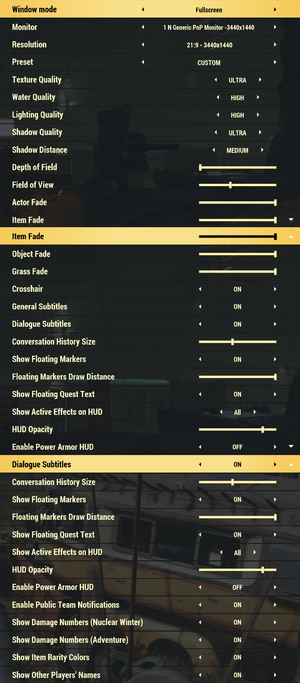Fallout 76
From PCGamingWiki, the wiki about fixing PC games
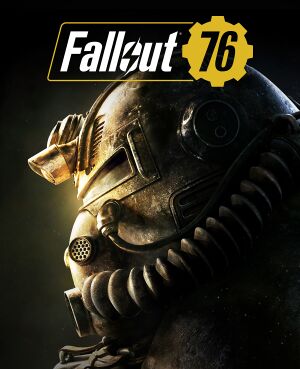 |
|
| Developers | |
|---|---|
| Bethesda Game Studios Austin | |
| Bethesda Game Studios | |
| Bethesda Game Studios Montreal | |
| Publishers | |
| Bethesda Softworks | |
| Engines | |
| Creation Engine | |
| Release dates | |
| Windows | November 14, 2018 |
Warnings
- This game requires a constant internet connection for all game modes.
| Fallout | |
|---|---|
| Fallout | 1997 |
| Fallout 2 | 1998 |
| Fallout Tactics: Brotherhood of Steel | 2001 |
| Fallout 3 | 2008 |
| Fallout: New Vegas | 2010 |
| Fallout 4 | 2015 |
| Fallout Shelter | 2016 |
| Fallout 4 VR | 2017 |
| Fallout 76 | 2018 |
Key points
- Released in terrible state, with many of the features expected in PC version of the game lacking, the port received a couple of major updates, which gradually added some of the much expected features. [Note 1]
Availability
| Source | DRM | Notes | Keys | OS |
|---|---|---|---|---|
| Retail | Game code only (no disc).[2] | |||
| Amazon.com | ||||
| Bethesda.net | ||||
| Green Man Gaming | ||||
| Humble Store |
- All versions currently require the Bethesda.net Launcher DRM and a constant internet connection for all game modes,[3] however a Steam version is planned.[citation needed]
Essential improvements
Text chat support
| Install text chat mod |
|---|
|
Skip intro videos
| Modify Fallout76Custom.ini |
|---|
sIntroSequence= uMainMenuDelayBeforeAllowSkip=0 |
Game data
Configuration file(s) location
| System | Location |
|---|---|
| Windows | %USERPROFILE%\Documents\My Games\Fallout 76\ |
- Screenshots/photos are stored in the
Photossubfolder.
Video settings
Field of view (FOV)
- An in-game FOV slider was added in an update and fDefaultWorldFOV edits are no longer necessary.[4]
- In-game slider changes world FOV only, viewmodel (1st person weapon) FOV can still be set via ini entry:
| Change View-model FOV via Fallout76Custom.ini |
|---|
fDefault1stPersonFOV=XX Notes
|
Vertical sync (Vsync)
| Modify Fallout76Prefs.ini |
|---|
Notes
|
Disable Depth of Field
- An in-game DoF slider was added in an update[4] and the below changes may no longer be necessary or partially necessary.
| Modify Fallout76Custom.ini |
|---|
fDOFBlendRatio=0 fDOFMinFocalCoefDist=999999 fDOFMaxFocalCoefDist=99999999 fDOFDynamicFarRange=99999999 fDOFCenterWeightInt=0 fDOFFarDistance=99999999
bDynamicDepthOfField=0 Notes
|
Disable Motion Blur
| Modify Fallout76Prefs.ini |
|---|
bMBEnable=0 |
Input settings
Vertical sensitivity
| Modify Fallout76Custom.ini |
|---|
fMouseHeadingXScale = 0.021 fMouseHeadingYScale = XX
Notes
|
Audio settings
Localizations
| Language | UI | Audio | Sub | Notes |
|---|---|---|---|---|
| English | ||||
| French | ||||
| Italian | ||||
| Spanish | ||||
| German | ||||
| Polish | ||||
| Russian | ||||
| Japanese | ||||
| Brazilian Portuguese |
Network
- Game lacks text chat.
- Push to talk was added in an update[4].
Multiplayer types
| Type | Native | Notes | |
|---|---|---|---|
| LAN play | |||
| Online play | |||
Issues fixed
Game freezes when trying to exit
- This bug appears to only occur when using fullscreen mode; windowed mode is not affected.
| Use SuperF4 to kill the game process. |
|---|
|
SLI system stutters constantly
- It appears SLI does not work properly on some systems, using 100% of GPU1 and practically 0 of GPU2, but causes severe fps stutter.
| Disable SLI |
|---|
|
Icons don't show up in the Atomic Shop
| Restore the Fallout76Custom.ini beginning |
|---|
|
Other information
API
| Technical specs | Supported | Notes |
|---|---|---|
| Direct3D | 11 | |
| Shader Model support | 5 |
| Executable | 32-bit | 64-bit | Notes |
|---|---|---|---|
| Windows |
System requirements
| Windows | ||
|---|---|---|
| Minimum | Recommended | |
| Operating system (OS) | 7, 8.1, 10 | |
| Processor (CPU) | Intel Core i5-6600k 3.5 GHz AMD Ryzen 3 1300X 3.5 GHz |
Intel Core i7-4790 3.6 GHz AMD Ryzen 5 1500X 3.5 GHz |
| System memory (RAM) | 8 GB | |
| Hard disk drive (HDD) | 60 GB | |
| Video card (GPU) | Nvidia GeForce GTX 780 AMD Radeon R9 285 2 GB of VRAM | Nvidia GeForce GTX 970 AMD Radeon R9 290X 4 GB of VRAM |
- A 64-bit system is required.
Notes
- ↑ Follow list is for the issues still persisting / features missing. Make sure to update this, with each patch!
- [citation needed] Reports indicate poor optimization
- When played in ultra-widescreen, some UI elements might end up offscreen
- [1] Lack of option to disable mouse smoothing
- Lack of text chat
- Limited keyboard rebinding options and overall unintuitive controls (i.e. ESC opens a map)
References
- ↑ The "21:9 fix" is basically just an .ini edit! - last accessed on 13.12.2018
- ↑ Cardboard disc included with Fallout 76 Power Armor PC edition | Shacknews
- ↑ Fallout 76 won't launch on Steam | PC Gamer
- ↑ 4.0 4.1 4.2 Fallout 76 Patch Notes – December 11, 2018 - last accessed on 2018-12-11
- ↑ https://www.reddit.com/r/fo76/comments/a355xo/bug_thumbnails_not_showing_up_in_atomic_shop/