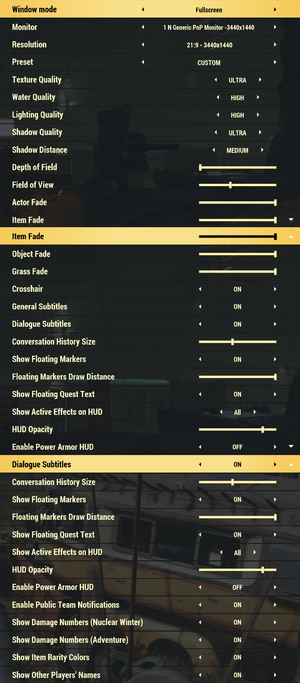Fallout 76
From PCGamingWiki, the wiki about fixing PC games
Revision as of 18:46, 27 November 2018 by 2001:b07:6443:a047:7171:87b6:5d1:4308 (talk) (→Field of view (FOV))
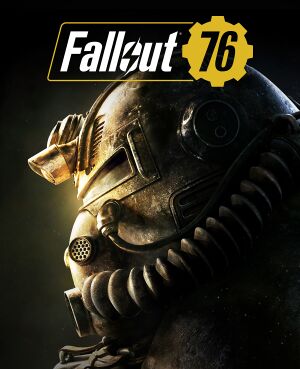 |
|
| Developers | |
|---|---|
| Bethesda Game Studios Austin | |
| Bethesda Game Studios | |
| Bethesda Game Studios Montreal | |
| Publishers | |
| Bethesda Softworks | |
| Engines | |
| Creation Engine | |
| Release dates | |
| Windows | November 14, 2018 |
Warnings
- This game requires a constant internet connection for all game modes.
| Fallout | |
|---|---|
| Fallout | 1997 |
| Fallout 2 | 1998 |
| Fallout Tactics: Brotherhood of Steel | 2001 |
| Fallout 3 | 2008 |
| Fallout: New Vegas | 2010 |
| Fallout 4 | 2015 |
| Fallout Shelter | 2016 |
| Fallout 4 VR | 2017 |
| Fallout 76 | 2018 |
Key points
- The game suffers a bad PC port with poor optimization and essential PC features missing in addition to more issues.[Note 1]
- Some of these features will be added or fixed in the following weeks[1].
Availability
| Source | DRM | Notes | Keys | OS |
|---|---|---|---|---|
| Retail | Game code only (no disc).[2] | |||
| Amazon.com | ||||
| Bethesda.net | ||||
| Green Man Gaming | ||||
| Humble Store |
- All versions require the Bethesda.net Launcher DRM and a constant internet connection for all game modes.[3]
Essential improvements
Skip intro videos
| Modify Fallout76Custom.ini |
|---|
sIntroSequence= uMainMenuDelayBeforeAllowSkip=0 |
| Use replacement video file |
|---|
|
Use No Bethesda Logo. |
Game data
Configuration file(s) location
| System | Location |
|---|---|
| Windows | %USERPROFILE%\Documents\My Games\Fallout 76\ |
- Screenshots/photos are stored in the
Photossubfolder.
Video settings
Field of view (FOV)
- An in-game FOV slider will be added in the December 11 update[1].
| Modify Fallout76Custom.ini |
|---|
fDefault1stPersonFOV=XX fDefaultWorldFOV=XX Notes
|
Vertical sync (Vsync)
| Modify Fallout76Prefs.ini |
|---|
Notes
|
Disable Depth of Field
| Modify Fallout76Custom.ini |
|---|
fDOFBlendRatio=0 fDOFMinFocalCoefDist=999999 fDOFMaxFocalCoefDist=99999999 fDOFDynamicFarRange=99999999 fDOFCenterWeightInt=0 fDOFFarDistance=99999999
bDynamicDepthOfField=0 Notes
|
Disable Motion Blur
| Modify Fallout76Prefs.ini |
|---|
bMBEnable=0 |
Input settings
Vertical sensitivity
| Modify Fallout76Custom.ini |
|---|
fMouseHeadingXScale = 0.021 fMouseHeadingYScale = XX
Notes
|
Audio settings
Localizations
| Language | UI | Audio | Sub | Notes |
|---|---|---|---|---|
| English | ||||
| Italian | ||||
| Brazilian Portuguese |
Network
- Game lacks text chat.
- Push to talk will be added in the December 11 update[1].
Multiplayer types
| Type | Native | Notes | |
|---|---|---|---|
| LAN play | |||
| Online play | |||
Other information
API
| Technical specs | Supported | Notes |
|---|---|---|
| Direct3D | 11 | |
| Shader Model support | 5 |
| Executable | 32-bit | 64-bit | Notes |
|---|---|---|---|
| Windows |
Middleware
- No middleware information; you can edit this page to add it.
System requirements
| Windows | ||
|---|---|---|
| Minimum | Recommended | |
| Operating system (OS) | 7, 8.1, 10 | |
| Processor (CPU) | Intel Core i5-6600k 3.5 GHz AMD Ryzen 3 1300X 3.5 GHz |
Intel Core i7-4790 3.6 GHz AMD Ryzen 5 1500X 3.5 GHz |
| System memory (RAM) | 8 GB | |
| Hard disk drive (HDD) | 60 GB | |
| Video card (GPU) | Nvidia GeForce GTX 780 AMD Radeon R9 285 2 GB of VRAM | Nvidia GeForce GTX 970 AMD Radeon R9 290X 4 GB of VRAM |
- A 64-bit system is required.
Notes
- ↑ Since this note would be absurdly long otherwise, it's kind of a list. Make sure to update this, with each patch!
- Reports indicate poor optimization
- When played in ultra-widescreen, some UI elements might end up offscreen
- Lack of option to adjust or disable effects such as "Motion Blur" and "Depth of Field"
- Lack of option to disable mouse smoothing
- Lack of text chat
- Lack of option to set voice communication to push to talk (Open mic only)
- Limited keyboard rebinding options and overall unintuitive controls (i.e. ESC opens a map)
- Loads of bugs