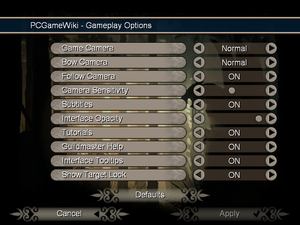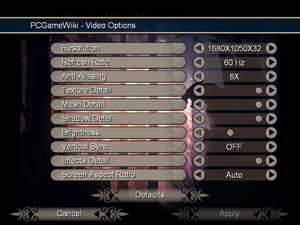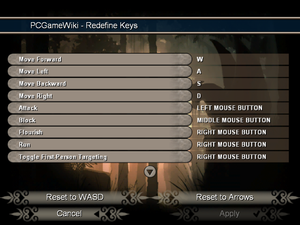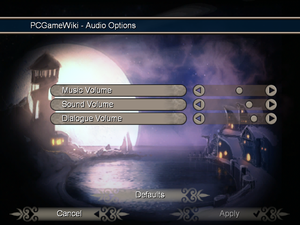Key points
- Remade as Fable Anniversary.
General information
- Fable Wiki
- Steam Community Discussions
Availability
Essential improvements
Skip intro videos
Patches
- The 1.0.1 Patch updates the OS X version of the game to the latest version.
- The Windows version has no patches.
Game data
In-game general settings.
Configuration file(s) location
Save game data location
| System |
Native |
Notes |
| OneDrive |
|
Requires enabling backup of the Documents folder in OneDrive on all computers. |
| Steam Cloud |
|
|
Video settings
Template:Video settings
|
Set FOV[citation needed]
|
- Download ShadowNet.zip and def.xml and extract/add the files to the installation folder.
- Edit
config.xml and change the UseRegistry setting from TRUE to FALSE.
- Change the
InstallDirectory setting to the correct installation path of the game (including backslash at the end).
- Run
FableExplorer.exe and double-click on CAMERA_MODE then CAMERA_PC_NORMAL.
- Expand
CAMERA_MODE, select FOV and change the float value to your desired FOV.
- Click Apply Changes, go to Actions and Save Mods and Run Fable.
|
Input settings
In-game key map settings.
Template:Input settings
Audio settings
Template:Audio settings
Localizations
| Language |
UI |
Audio |
Sub |
Notes |
| English |
|
|
|
|
| French |
|
|
|
|
| German |
|
|
|
|
| Italian |
|
|
|
|
| Japanese |
|
|
|
|
| Polish |
|
|
|
Retail version only |
| Russian |
|
|
|
|
| Simplified Chinese |
|
|
|
|
| Spanish |
|
|
|
|
| Traditional Chinese |
|
|
|
|
VR support
Other information
API
| Technical specs |
Supported |
Notes |
| Direct3D |
9 |
|
| Shader Model support |
1.1 |
|
| Executable |
32-bit |
64-bit |
Notes |
| Windows |
|
|
|
| macOS (OS X) | |
|
|
Middleware
|
Middleware |
Notes |
| Cutscenes |
Windows Media Video 8 |
|
Issues fixed
ATI/AMD crash to desktop on New Game or Load
There is a bug with many ATI/AMD drivers that causes the game to crash as soon as you try to launch a new game or load an old one. To fix this, set all of the "Shadow" settings to the minimum, then start a new game. Once you are in the game, you can change the setting to as high as you want. After you have done this once, you should be able to load into your new game with no problem. Just make sure you don't change any graphical settings in the main menu.
Crash to desktop
|
Set compatibility options[1]
|
- Right click on the Fable shortcut and choose Properties.
- Go to the Compatibility tab.
- Set the compatibility mode to Windows NT 4.0 (Service Pack 5).
- Click OK to save your changes.
Notes
- This fix has only been tested under Windows 7 and Windows 8/8.1[2]
|
System requirements
| Windows |
|
Minimum |
| Operating system (OS) |
XP |
| Processor (CPU) |
1.4 GHz |
| System memory (RAM) |
256 MB |
| Hard disk drive (HDD) |
3 GB |
| Video card (GPU) |
64 MB of VRAM
DirectX 9.0c compatible
Shader model 1.1 support |
| macOS (OS X) |
|
Minimum |
| Operating system (OS) |
10.4 (Tiger) |
| Processor (CPU) |
1.6 GHz |
| System memory (RAM) |
512 MB |
| Hard disk drive (HDD) |
3 GB |
| Video card (GPU) |
Intel GMA not supported
64 MB of VRAM |
- Known compatibility issues on OS X 10.7 (Lion)
Notes
- ↑ 1.0 1.1 File/folder structure within this directory reflects the path(s) listed for Windows and/or Steam game data (use Wine regedit to access Windows registry paths). Games with Steam Cloud support may store data in
~/.steam/steam/userdata/<user-id>/204030/ in addition to or instead of this directory. The app ID (204030) may differ in some cases. Treat backslashes as forward slashes. See the glossary page for details.
References