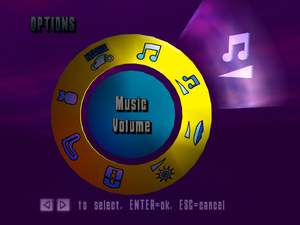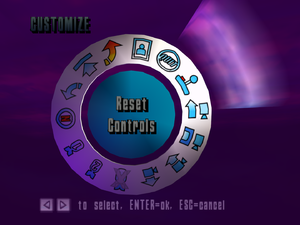Extreme-G 2
From PCGamingWiki, the wiki about fixing PC games
Revision as of 04:49, 13 April 2019 by Garrbot (talk | contribs) (→Audio settings: updated template usage)
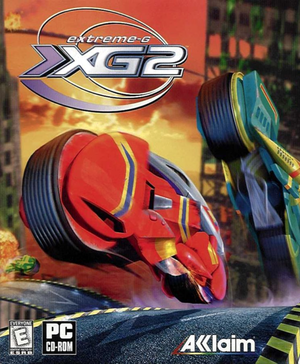 |
|
| Developers | |
|---|---|
| Acclaim Cheltenham | |
| Publishers | |
| Acclaim Entertainment | |
| Steam | Throwback Entertainment |
| Release dates | |
| Windows | April 22, 1999 |
Key points
- PC version doesn't have any multiplayer modes.
- Original retail version requires a few fixes to work on modern Windows, see Issues fixed.
General information
Availability
| Source | DRM | Notes | Keys | OS |
|---|---|---|---|---|
| Retail | ||||
| Steam |
Steam release
- Fixed crashing on launch on newer Windows versions.
- Includes dgVoodoo 2 to fix rendering glitches (requires GPU with DirectX 11 support).
- Includes launcher for changing game resolution, control presets and music tracks.
- Includes music tracks from all games in the Extreme-G series.
Game data
Configuration file(s) location
| System | Location |
|---|---|
| Windows | <path-to-game>\newfile.dat[Note 1] |
| Steam Play (Linux) | <SteamLibrary-folder>/steamapps/compatdata/582260/pfx/[Note 2] |
Save game data location
| System | Location |
|---|---|
| Windows | <path-to-game>\newfile.dat[Note 1] |
| Steam Play (Linux) | <SteamLibrary-folder>/steamapps/compatdata/582260/pfx/[Note 2] |
Save game cloud syncing
| System | Native | Notes |
|---|---|---|
| Steam Cloud |
Video settings
Widescreen resolution
- The game is made for 4:3 aspect ratio and defaults to 640x480, it is stretched on widescreen resolutions by default.
| Instructions[1][2] |
|---|
Notes
|
FOV, draw distance and fog distance settings
- These offsets and values are for the retail US version and were not tested on other versions.
| Instructions[1] |
|---|
Notes
|
Input settings
Audio settings
Localizations
| Language | UI | Audio | Sub | Notes |
|---|---|---|---|---|
| English | ||||
| French | ||||
| German | ||||
| Italian | ||||
| Spanish |
Issues fixed
Game crashes on launch on Windows XP and later
- OutputDebugString calls cause the game to crash, removing the calls fixes the issue.
| Instructions[3] |
|---|
|
Rendering glitches
- On modern GPUs font and texture rendering is glitched.
| Use dgVoodoo 2[4] |
|---|
|
Low framerate
- Because of the way the game uses timers, the framerate will be very low if Windows has been running for more than three days.
| Restart Windows[5] |
|---|
Other information
API
| Technical specs | Supported | Notes |
|---|---|---|
| Direct3D | 5 |
| Executable | 32-bit | 64-bit | Notes |
|---|---|---|---|
| Windows |
System requirements (retail)
| Windows | ||
|---|---|---|
| Minimum | ||
| Operating system (OS) | 95 | |
| Processor (CPU) | Intel Pentium | |
| System memory (RAM) | 16 MB | |
| Hard disk drive (HDD) | 30 MB | |
| Video card (GPU) | DirectX 5 compatible | |
System requirements (Steam)
| Windows | ||
|---|---|---|
| Minimum | Recommended | |
| Operating system (OS) | 7 | |
| Processor (CPU) | Intel Core i3 | Intel Core i5 |
| System memory (RAM) | 2 GB | 4 GB |
| Hard disk drive (HDD) | 2 GB | |
| Video card (GPU) | 1 GB of VRAM DirectX 11 compatible | 2 GB of VRAM |
Notes
- ↑ 1.0 1.1 When running this game without elevated privileges (Run as administrator option), write operations against a location below
%PROGRAMFILES%,%PROGRAMDATA%, or%WINDIR%might be redirected to%LOCALAPPDATA%\VirtualStoreon Windows Vista and later (more details). - ↑ 2.0 2.1 Notes regarding Steam Play (Linux) data:
- File/folder structure within this directory reflects the path(s) listed for Windows and/or Steam game data.
- Games with Steam Cloud support may also store data in
~/.steam/steam/userdata/<user-id>/582260/. - Use Wine's registry editor to access any Windows registry paths.
- The app ID (582260) may differ in some cases.
- Treat backslashes as forward slashes.
- See the glossary page for details on Windows data paths.
References
- ↑ 1.0 1.1 WSGF - Extreme-G 2 - last accessed on March 22, 2018
- ↑ Verified by User:Antrad on March 2, 2018
- ↑ Extreme-G 2 - crash on launch| Vogons
- ↑ Extreme-G 2 - rendering issues| Vogons
- ↑ Extreme-G 2 - framerate issue| Vogons