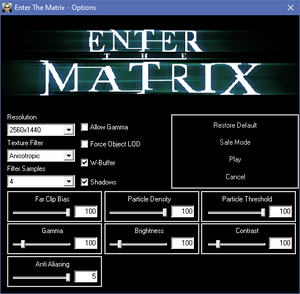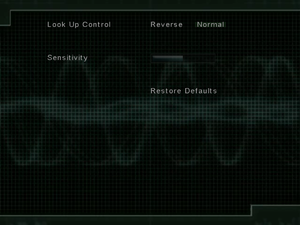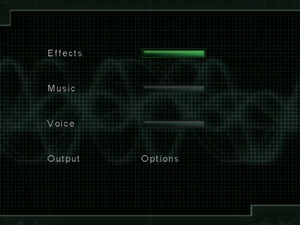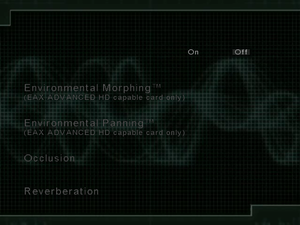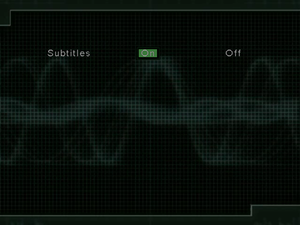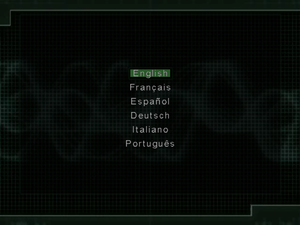Enter the Matrix
From PCGamingWiki, the wiki about fixing PC games
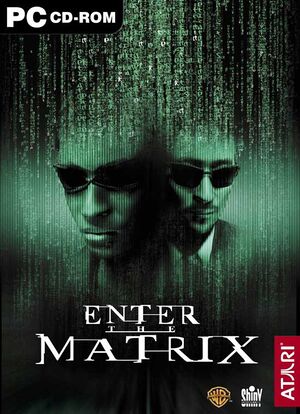 |
|
| Developers | |
|---|---|
| Shiny Entertainment | |
| Publishers | |
| Atari | |
| Release dates | |
| Windows | May 14, 2003 |
| The Matrix | |
|---|---|
| Enter the Matrix | 2003 |
| The Matrix Online | 2005 |
| The Matrix: Path of Neo | 2005 |
Availability
Essential improvements
Patches
- Patch 1.52 updates the game to the latest version.
Skip intro videos
| Skip intro videos[citation needed] |
|---|
|
Game data
Configuration file(s) location
| System | Location |
|---|---|
| Windows | <path-to-game>\MatrixConfig.ini[Note 1] |
Save game data location
| System | Location |
|---|---|
| Windows | <path-to-game>\saved\[Note 1] |
Video settings
Windowed
| Run in windowed/borderless[citation needed] |
|---|
|
Anisotropic filtering (AF)
| Change AF manually[citation needed] |
|---|
|
Input settings
Key rebinding. From top: Fighting, Driving and Hovercraft.
Audio settings
Localizations
| Language | UI | Audio | Sub | Notes |
|---|---|---|---|---|
| English | ||||
| French | ||||
| German | ||||
| Italian | ||||
| Polish | Local retail version only. | |||
| Portuguese | ||||
| Spanish |
Mute on focus lost
| Set mute in background[citation needed] |
|---|
|
Issues unresolved
Extremely low performance
- On many configurations the game performs badly. One way to improve the performance a bit is to enable Force Object LOD in game's launcher - this however comes at the cost of poor model quality.
Changing language
- Language option is only given when first starting the game. Changing language requires complete deletion of save data.
Issues fixed
Run the game at screen refresh rate
- Fullscreen mode defaults to 60 Hz, even if the screen refresh rate is set higher than that.
| Set screen refresh rate[citation needed] |
|---|
|
Other information
API
| Technical specs | Supported | Notes |
|---|---|---|
| Direct3D | 9 |
| Executable | 32-bit | 64-bit | Notes |
|---|---|---|---|
| Windows |
Middleware
| Middleware | Notes | |
|---|---|---|
| Audio | Miles Sound System | |
| Cutscenes | DivX |
System requirements
| Windows | ||
|---|---|---|
| Minimum | Recommended | |
| Operating system (OS) | 98SE, ME, 2000, XP | |
| Processor (CPU) | Intel Pentium III 800 MHz AMD Duron 800 MHz |
Intel Pentium III 1.2 GHz AMD Athlon 1.2 GHz |
| System memory (RAM) | 128 MB | 256 MB |
| Hard disk drive (HDD) | 4.3 GB | |
| Video card (GPU) | Nvidia GeForce 256 ATI Radeon 8500 32 MB of VRAM DirectX 9.0 compatible | Nvidia GeForce 3 64 MB of VRAM DirectX 9.0c compatible |
| Sound (audio device) | Windows-compatible sound card | Sound Blaster Audigy 2 |
| Other | 4X CD-ROM Drive | 36X CD-ROM Drive 7200 RPM HDD |
Notes
- ↑ 1.0 1.1 When running this game without elevated privileges (Run as administrator option), write operations against a location below
%PROGRAMFILES%,%PROGRAMDATA%, or%WINDIR%might be redirected to%LOCALAPPDATA%\VirtualStoreon Windows Vista and later (more details).