Empires: Dawn of the Modern World
From PCGamingWiki, the wiki about fixing PC games
This page is a stub: it lacks content and/or basic article components. You can help to expand this page
by adding an image or additional information.
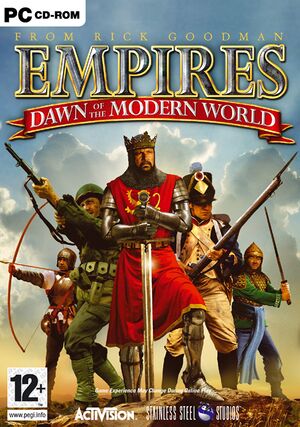 |
|
| Developers | |
|---|---|
| Stainless Steel Studios | |
| Publishers | |
| Activision | |
| Engines | |
| Titan | |
| Release dates | |
| Windows | October 21, 2003 |
Warnings
| Empire Earth | |
|---|---|
| Empire Earth | 2001 |
| Empires: Dawn of the Modern World | 2003 |
| Empire Earth II | 2005 |
| Empire Earth III | 2007 |
Key points
- Online multiplayer stopped working due to GameSpy services being shut down
- Supported by GameRanger[1]
General information
Availability
| Source | DRM | Notes | Keys | OS |
|---|---|---|---|---|
| Retail | ||||
| GOG.com | Patched to 1.3. |
Essential improvements
Patches
- The newest patch is 1.3. Patches for the game can be found here.
Game data
Configuration file(s) location
| System | Location |
|---|---|
| Windows | HKEY_CURRENT_USER\Software\SSSI\Empires\ |
| Steam Play (Linux) | <Steam-folder>/steamapps/compatdata/2690/pfx/[Note 1] |
Save game data location
| System | Location |
|---|---|
| Windows | |
| Steam Play (Linux) | <Steam-folder>/steamapps/compatdata/2690/pfx/[Note 1] |
Save game cloud syncing
| System | Native | Notes |
|---|---|---|
| GOG Galaxy | ||
| Steam Cloud |
Video settings
Windowed
| Force windowed[2] |
|---|
|
Vertical sync (Vsync)
| Disable Vsync[2] |
|---|
|
Input settings
Audio settings
Localizations
| Language | UI | Audio | Sub | Notes |
|---|---|---|---|---|
| Spanish | ||||
| English | ||||
| German |
Network
Multiplayer types
| Type | Native | Notes | |
|---|---|---|---|
| LAN play | |||
| Online play | GameSpy services have been shut down;[3] see GameSpy for workarounds. | ||
Ports
| Protocol | Port(s) and/or port range(s)[4] |
|---|---|
| TCP | 6500, 28900, 29900, 29901, 33335 |
| UDP | 13139, 27900, 33321 |
- Universal Plug and Play (UPnP) support status is unknown.
Issues fixed
Run the game at screen refresh rate
- Fullscreen mode defaults to 75 Hz, even if the screen refresh rate is set higher than that.
| Set screen refresh rate[2] |
|---|
|
Other information
API
| Technical specs | Supported | Notes |
|---|---|---|
| Direct3D | 8 |
| Executable | 32-bit | 64-bit | Notes |
|---|---|---|---|
| Windows |
Middleware
System requirements
| Windows | ||
|---|---|---|
| Minimum | Recommended | |
| Operating system (OS) | 98. 2000, ME, XP | |
| Processor (CPU) | Intel Pentium III 600 MHz AMD Athlon 600 MHz |
Intel Pentium III 1.0 GHz AMD Athlon 1.0 MHz |
| System memory (RAM) | 128 MB (Online multiplayer: 256 MB) | 256 MB |
| Hard disk drive (HDD) | 1.1 GB | 1.1 GB |
| Video card (GPU) | 32 MB of VRAM DirectX 9.0b compatible | 64 MB of VRAM DirectX 9.0b compatible |
Notes
- ↑ 1.0 1.1 File/folder structure within this directory reflects the path(s) listed for Windows and/or Steam game data (use Wine regedit to access Windows registry paths). Games with Steam Cloud support may store data in
~/.steam/steam/userdata/<user-id>/2690/in addition to or instead of this directory. The app ID (2690) may differ in some cases. Treat backslashes as forward slashes. See the glossary page for details.
References
- ↑ GameRanger | List of games
- ↑ 2.0 2.1 2.2 Verified by User:Keith on 2017-09-18
- ↑ Pricing | GameSpy Technology
- ↑ scribd.com | Official ReadMe
