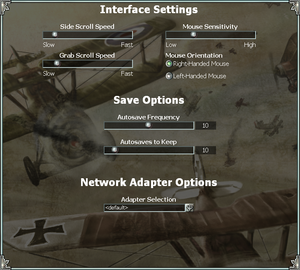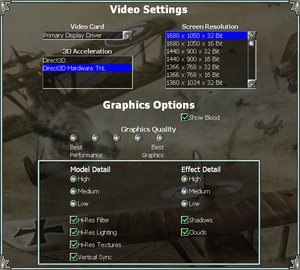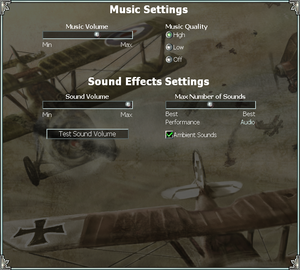Difference between revisions of "Empire Earth"
m (updated template usage) |
(→Issues fixed: Added additional issues and fixes) |
||
| Line 232: | Line 232: | ||
===Crash on using Hardware T&L=== | ===Crash on using Hardware T&L=== | ||
{{ii}} Certain modern graphics cards may cause the game to crash when using hardware T&L. | {{ii}} Certain modern graphics cards may cause the game to crash when using hardware T&L. | ||
| + | {{ii}} This issue does not occur in Windows 10 | ||
{{Fixbox|description=Use dgVoodoo2|ref=<ref>Tested by [[User:Expack3|Expack3]]</ref>|fix= | {{Fixbox|description=Use dgVoodoo2|ref=<ref>Tested by [[User:Expack3|Expack3]]</ref>|fix= | ||
| Line 247: | Line 248: | ||
{{ii}} If you use a multi-monitor setup and intend to play the game fullscreen, you'll also need to extract <code>dgVoodooSetup.exe</code> to the folder of your choosing so you can set the display monitor to your primary (See <code>Readme.txt</code>, included in the ZIP file, for more details). | {{ii}} If you use a multi-monitor setup and intend to play the game fullscreen, you'll also need to extract <code>dgVoodooSetup.exe</code> to the folder of your choosing so you can set the display monitor to your primary (See <code>Readme.txt</code>, included in the ZIP file, for more details). | ||
{{--}} Requires a GPU capable of DirectX 10.1 or higher and Windows Vista (patched with the [https://support.microsoft.com/kb/971644 DirectX 11 Platform Update]) or higher. | {{--}} Requires a GPU capable of DirectX 10.1 or higher and Windows Vista (patched with the [https://support.microsoft.com/kb/971644 DirectX 11 Platform Update]) or higher. | ||
| + | }} | ||
| + | ===Game freezes in main menu (Windows 10)=== | ||
| + | {{Fixbox|description=Disable all the options in Compatibility tab in Properties for game's executable|ref=<ref>Reference</ref>|fix= | ||
| + | }} | ||
| + | ===Game is stuck in 24Hz on HDMI monitor=== | ||
| + | {{Fixbox|description=Create a custom resolution with higher refresh rate|ref=<ref>Reference</ref>|fix= | ||
| + | {{--}} You may not be able to use the native resolution with this following option. | ||
| + | Depending on the GPU, you may have to create a custom resolution for the monitor with 75 Hz of refresh rate. | ||
| + | |||
| + | On 1080p monitors, the 75 Hz is supported up to 720p. | ||
| + | |||
| + | While on 4K monitor, it supports up to 1080p. | ||
| + | |||
| + | '''NVIDIA''' users can create one by going into '''NVIDIA Control Panel → Change Resolution → Adjust''' | ||
}} | }} | ||
Revision as of 14:57, 20 December 2017
 |
|
| Developers | |
|---|---|
| Stainless Steel Studios | |
| The Art of Conquest | Mad Doc Software |
| Publishers | |
| Sierra Entertainment | |
| Engines | |
| Titan | |
| Release dates | |
| Windows | November 12, 2001 |
| Empire Earth | |
|---|---|
| Empire Earth | 2001 |
| Empires: Dawn of the Modern World | 2003 |
| Empire Earth II | 2005 |
| Empire Earth III | 2007 |
Key points
- Official multiplayer servers were shut down on November 3, 2008; use NeoEE Lobby Client instead.
General information
- Empire Earth Wiki
- Empire Earth Heaven
- GOG.com Community Discussions for game series
- GOG.com Support Page
Availability
| Source | DRM | Notes | Keys | OS |
|---|---|---|---|---|
| Retail | ||||
| GOG.com | Gold Edition - Includes the expansion pack The Art of Conquest. | |||
| Green Man Gaming | Gold Edition - Includes the expansion pack The Art of Conquest. |
DLC and expansion packs
| Name | Notes | |
|---|---|---|
| The Art of Conquest |
Essential improvements
Skip intro videos
| Delete/rename videos[citation needed] |
|---|
|
Patches
A list of patches for the game can be found here. The GOG.com version is already patched.
NeoEE Lobby Client
- NeoEE Lobby Client replaces the official multiplayer servers which were shut down on November 3, 2008.
Game data
Configuration file(s) location
| System | Location |
|---|
Save game data location
| System | Location |
|---|
Save game cloud syncing
| System | Native | Notes |
|---|---|---|
| GOG Galaxy |
Video settings
Input settings
Audio settings
Localizations
| Language | UI | Audio | Sub | Notes |
|---|---|---|---|---|
| Spanish | ||||
| English | ||||
| German |
Network
Multiplayer types
| Type | Native | Players | Notes | |
|---|---|---|---|---|
| LAN play | 8 | |||
| Online play | 8 | Use Save-EE Lobby Client to replace the official servers. | ||
Connection types
| Type | Native | Notes |
|---|---|---|
| Peer-to-peer | ||
| Dedicated | ||
| Self-hosting | ||
| Direct IP | Use the Direct Connect tab. |
Issues fixed
Crash on using Hardware T&L
- Certain modern graphics cards may cause the game to crash when using hardware T&L.
- This issue does not occur in Windows 10
| Use dgVoodoo2[1] |
|---|
Notes
|
| Disable all the options in Compatibility tab in Properties for game's executable[2] |
|---|
Game is stuck in 24Hz on HDMI monitor
| Create a custom resolution with higher refresh rate[3] |
|---|
Depending on the GPU, you may have to create a custom resolution for the monitor with 75 Hz of refresh rate. On 1080p monitors, the 75 Hz is supported up to 720p. While on 4K monitor, it supports up to 1080p. NVIDIA users can create one by going into NVIDIA Control Panel → Change Resolution → Adjust |
Other information
API
| Technical specs | Supported | Notes |
|---|---|---|
| Direct3D | 7 |
| Executable | 32-bit | 64-bit | Notes |
|---|---|---|---|
| Windows |
Middleware
| Middleware | Notes | |
|---|---|---|
| Audio | Miles Sound System | |
| Cutscenes | Bink Video | |
| Multiplayer | World Opponent Network | Official multiplayer servers were shut down on November 3, 2008. |
System requirements
| Windows | ||
|---|---|---|
| Minimum | Recommended | |
| Operating system (OS) | 98 | 2000, XP |
| Processor (CPU) | Intel Pentium II 350 MHz or equivalent | Intel Pentium III 600 MHz or equivalent |
| System memory (RAM) | 64 MB | 128 MB |
| Hard disk drive (HDD) | 550 MB | |
| Video card (GPU) | 4 MB of VRAM DirectX 8.0a compatible | 32 MB of VRAM DirectX 8.0a compatible |
- Supported video cards: Nvidia Riva128, Nvidia TNT, Nvidia TNT2, Nvidia GeForce 256, Nvidia GeForce2, Nvidia GeForce3, 3dfx Voodoo3, 3dfx Voodoo4, 3dfx Voodoo5, S3 Savage 4, S3 Savage 2000, Matrox G200, Matrox G400, Matrox G450, ATI Rage Pro (excluding 4 MB PCI), ATI Rage 128, ATI Rage Fury MAXX, ATI Radeon, PowerVR Kyro II, PowerVR Kyro Series3, Savage 3D