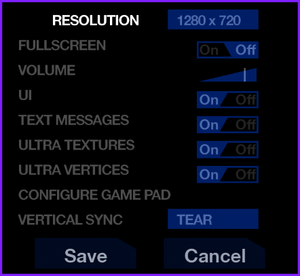From PCGamingWiki, the wiki about fixing PC games
General information
- GOG.com Community Discussions
- GOG.com Support Page
- Steam Community Discussions
Availability
Game data
Configuration file(s) location
-
game.conf is the config file for this game.
-
bind.conf is the key bindings file for this game.
Save game data location
-
dyad.save is the save file for this game.
Video settings
Template:Video settings
- It's possible to change anisotropic filtering in a config file.
|
Instructions[citation needed]
|
- Go to the configuration file(s) location.
- Open
game.conf.
- Find the option
AnisotropicFiltering and change it to your desired value.
|
Input settings
Template:Input settings
- There are no options for keyboard remapping in the game, however all the bindings can be found in a config file.
|
Instructions[citation needed]
|
- Go to the configuration file(s) location.
- Open
bind.conf.
- Change the second value in a line to remap the button. E.g. to change Pause to O, change
Pause, p, JOY8 to Pause, o, JOY8.
|
Audio settings
Template:Audio settings
Localizations
| Language |
UI |
Audio |
Sub |
Notes |
| English |
|
|
|
|
| French |
|
|
|
|
| German |
|
|
|
|
| Italian |
|
|
|
|
| Spanish |
|
|
|
|
Issues fixed
Game crashes on start-up
Full screen mode only shows the loading, then a black screen
|
Edit game.conf[citation needed]
|
- Go to the configuration file(s) location.
- Open
game.conf.
- Modify the
"ScreenWidth" and ScreenHeight to 4:3 values, like 1024x768.
- If this doesn't work, try different proportions.
|
Other information
Command line parameters
- See command line arguments on how to use the following options.
| Parameter |
Description |
| default |
Uses the default config. |
screenwidth Y
screenheight X |
Sets width/height to custom values, both must be specified. |
| fullscreen |
Forces fullscreen mode. |
| windowed |
Forces windowed mode. |
API
| Executable |
32-bit |
64-bit |
Notes |
| Windows |
|
|
|
System requirements
| Windows |
|
Minimum |
Recommended |
| Operating system (OS) |
| |
| Processor (CPU) |
Intel Core i3
| Intel Core i5 |
| System memory (RAM) |
1 GB |
2 GB |
| Hard disk drive (HDD) |
1.5 GB | |
Notes
References