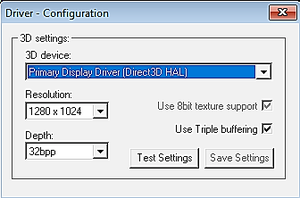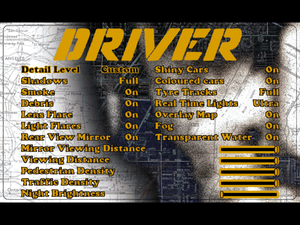This page is a
stub: it lacks content and/or basic article components. You can help to
expand this page
by adding an image or additional information.
Warnings
- SafeDisc retail DRM does not work on Windows Vista and later (see Availability for affected versions).
General information
- Driver Madness Modding Community
Availability
- SafeDisc retail DRM does not work on Windows Vista and later (see above for affected versions).
Game data
Configuration file(s) location
Save game data location
Video settings
Template:Video settings
|
Widescreen fix[3]
|
- Open
Game.exe with a hex editor such as HxD.
- Press Ctrl+F and set Datatype to Hex-values.
- Search for
4006 and click OK.
- Replace
4006 (width) and B004 (height) with the desired resolution values according to here.
- If you can't change the value because of no permission, go to the Properties of the file and uncheck the Read-only box.
- Press F3 and change
4006 to the same resolution width as before.
- Press Ctrl+F and search for
40060000B004.
- Do the same as you did with the previous
4006 and B004 values.
- Set the resolution to 1600x1200 in the configuration tool.
- If you get a configuration error, open
Config.exe in HxD, search for 4006 and replace 4006 and B004 as you did with the previous file.
|
Input settings
Template:Input settings
Audio settings
Template:Audio settings
Issues fixed
3D Acceleration problems
Running the game with 3D acceleration turned on may cause crashes or graphics problems on some modern machines. If you experience problems, try the following steps:
|
(DirectX 10.1+) Use dgVoodoo wrapper[citation needed]
|
- Download newest dgVoodoo 2.
- Extract it to a convenient place.
- Start dgVoodooSetup.exe and configure it.
- Go to DirectX tab and make sure that Disable and passthru to real DirectX is not checked.
- Select Virtual 3D Accelerated Card under Videocard and set its VRAM to 64 MB.
- Click OK.
- Now go to the
Glide and MS folders in dgVoodoo's folder and copy files Glide.dll, Glide2x.dll, Glide3x.dll, D3DImm.dll and DDraw.dll.
- Paste the files into
<path-to-game>.
|
Music does not loop
- This is a known issue on Windows Vista and later.
|
Possible fix[4]
|
- Rip your game CD-ROM's music.
.ogg and .mp3 codecs should be fully supported.
- Install patched _inmm.dll and open its main folder.
- Go to <path-to-game> and drag
game.exe on _inmmconf.exe
- Open
_inmmconf.exe and set DirectShow player for default file type in the method tab
- Add your previously ripped audio tracks in the _inmm.ini tab
- Press the save button and provide it your
<path-to-game>
|
|
Alternate fix (tested on Windows 10)[citation needed]
|
- First, run always GAME.exe as Administrator, if config necessary, launch config.exe as Administrator, do a test and save
- In patched _inmm.dll, set method as "Winamp" for wav/mp3/CDDA, In player, select Winamp, install Winamp and put the path of Winamp inside, others options remains unchecked
- Then patch the GAME.exe with this new config by drag&drop GAME.exe to _inmmcnf.exe, then create a new _inmm.ini from _inmmcnf.exe (in the tab) by drag&drop the music tracks in wav or mp3 ripped from your game disc
- Finally put the new _inmm.ini to Driver game.exe folder, you should see Winamp before playing as Administrator
|
Other information
API
| Executable | PPC | 16-bit |
32-bit |
64-bit |
Notes |
| Windows | | |
|
|
|
| Mac OS (Classic) | | | |
|
|
System requirements
| Windows |
|
Minimum |
Recommended |
| Operating system (OS) |
95 |
98 |
| Processor (CPU) |
Intel Pentium 233 MHz
| Intel Pentium 350 MHz |
| System memory (RAM) |
16 MB |
64 MB |
| Hard disk drive (HDD) |
80 MB | |
| Video card (GPU) |
3D Accelerator
4 MB of VRAM
| 3D Accelerator
8 MB of VRAM |
| Mac OS |
|
Minimum |
| Operating system (OS) |
8.6 |
| Processor (CPU) |
PowerPC G3 |
| System memory (RAM) |
64 MB |
| Hard disk drive (HDD) |
|
| Video card (GPU) |
ATI Rage Pro |
Notes
- ↑ SafeDisc retail DRM does not work on Windows 10[1] or Windows 11 and is disabled by default on Windows Vista, Windows 7, Windows 8, and Windows 8.1 when the KB3086255 update is installed.[2]
- ↑ 2.0 2.1 When running this game without elevated privileges (Run as administrator option), write operations against a location below
%PROGRAMFILES%, %PROGRAMDATA%, or %WINDIR% might be redirected to %LOCALAPPDATA%\VirtualStore on Windows Vista and later (more details).
References