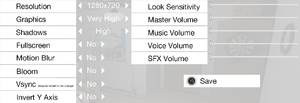Dream
From PCGamingWiki, the wiki about fixing PC games
 |
|
| Developers | |
|---|---|
| HyperSloth | |
| Publishers | |
| Mastertronic | |
| Engines | |
| Unreal Engine 3 | |
| Release dates | |
| Windows | July 31, 2015[1] |
General information
- Official blog
- Official forum
- GOG.com Community Discussions
- GOG.com Support Page
- Steam Community Discussions
Availability
| Source | DRM | Notes | Keys | OS |
|---|---|---|---|---|
| GOG.com | ||||
| Humble Store | ||||
| Steam |
Game data
Configuration file(s) location
| System | Location |
|---|---|
| Windows | <path-to-game>\UDKGame\Config\*.ini[Note 1] <path-to-game>\Dream\Engine\Config\*.ini[Note 1] |
| Steam Play (Linux) | <Steam-folder>/steamapps/compatdata/229580/pfx/[Note 2] |
Save game data location
| System | Location |
|---|---|
| Windows | <path-to-game>\DreamSaves\*.Dream[Note 1] |
| Steam Play (Linux) | <Steam-folder>/steamapps/compatdata/229580/pfx/[Note 2] |
Save game cloud syncing
| System | Native | Notes |
|---|---|---|
| GOG Galaxy | ||
| Steam Cloud |
Video settings
Field of view (FOV)
| Instructions[2] |
|---|
Notes
|
High frame rate
| Remove FPS Cap |
|---|
|
Input settings
Audio settings
Localizations
| Language | UI | Audio | Sub | Notes |
|---|---|---|---|---|
| English | ||||
| French | ||||
| German | ||||
| Russian |
VR support
| 3D modes | State | Notes | |
|---|---|---|---|
| Nvidia 3D Vision | See Helix Mod: Dream. | ||
| Headsets | |||
|---|---|---|---|
| SteamVR | |||
| Oculus VR (LibOVR) | DK1 Only. LibOVRWrapper might work for this game. | ||
| Windows Mixed Reality | |||
| OSVR | |||
| Devices | |||
|---|---|---|---|
| Tracked motion controllers | |||
| Traditional controller | |||
| Keyboard/Mouse | |||
Issues fixed
BUILT WITH UDK has stopped working
| Remove .bik files[3] |
|---|
|
Game won't start
| Install prerequisite[4] |
|---|
|
- Alternatively you could try disabling your firewall/allowing the application through it.
Other information
API
| Executable | 32-bit | 64-bit | Notes |
|---|---|---|---|
| Windows |
System requirements
| Windows | ||
|---|---|---|
| Minimum | Recommended | |
| Operating system (OS) | XP SP3, Vista SP2, 7, 8 | Vista SP2, 7, 8 |
| Processor (CPU) | Intel Core 2 Duo AMD Athlon X2, or equivalent, running at 1.6 GHz or greater |
Quad Core 2.0 GHz |
| System memory (RAM) | 2 GB | 3 GB |
| Hard disk drive (HDD) | 2 GB | |
| Video card (GPU) | Nvidia GeForce 7600 GS ATI Radeon HD 2400 Pro 256 MB of VRAM | Nvidia GeForce GTX260 ATI Radeon 4870 512 MB of VRAM |
Notes
- ↑ 1.0 1.1 1.2 When running this game without elevated privileges (Run as administrator option), write operations against a location below
%PROGRAMFILES%,%PROGRAMDATA%, or%WINDIR%might be redirected to%LOCALAPPDATA%\VirtualStoreon Windows Vista and later (more details). - ↑ 2.0 2.1 File/folder structure within this directory reflects the path(s) listed for Windows and/or Steam game data (use Wine regedit to access Windows registry paths). Games with Steam Cloud support may store data in
~/.steam/steam/userdata/<user-id>/229580/in addition to or instead of this directory. The app ID (229580) may differ in some cases. Treat backslashes as forward slashes. See the glossary page for details.