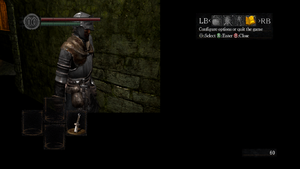| (131 intermediate revisions by 55 users not shown) | |||
| Line 1: | Line 1: | ||
| + | {{Featured article}} | ||
| + | {{disambig|the original release|the remaster|[[Dark Souls Remastered]]}} | ||
{{Infobox game | {{Infobox game | ||
|cover = Dark Souls - Prepare to Die Edition - cover.jpg | |cover = Dark Souls - Prepare to Die Edition - cover.jpg | ||
|developers = | |developers = | ||
| − | {{Infobox game/row/developer| | + | {{Infobox game/row/developer|FromSoftware}} |
|publishers = | |publishers = | ||
{{Infobox game/row/publisher|Bandai Namco Entertainment}} | {{Infobox game/row/publisher|Bandai Namco Entertainment}} | ||
| + | {{Infobox game/row/publisher|FromSoftware|Japan}} | ||
|engines = | |engines = | ||
| − | |||
|release dates= | |release dates= | ||
{{Infobox game/row/date|Windows|August 23, 2012}} | {{Infobox game/row/date|Windows|August 23, 2012}} | ||
| + | |reception = | ||
| + | {{Infobox game/row/reception|Metacritic|dark-souls-prepare-to-die-edition|85}} | ||
| + | {{Infobox game/row/reception|IGDB|dark-souls-prepare-to-die-edition|84}} | ||
| + | |taxonomy = | ||
| + | {{Infobox game/row/taxonomy/monetization | One-time game purchase }} | ||
| + | {{Infobox game/row/taxonomy/microtransactions | None }} | ||
| + | {{Infobox game/row/taxonomy/modes | Singleplayer, Multiplayer }} | ||
| + | {{Infobox game/row/taxonomy/pacing | Real-time }} | ||
| + | {{Infobox game/row/taxonomy/perspectives | Third-person }} | ||
| + | {{Infobox game/row/taxonomy/controls | Direct control }} | ||
| + | {{Infobox game/row/taxonomy/genres | Action, RPG }} | ||
| + | {{Infobox game/row/taxonomy/sports | }} | ||
| + | {{Infobox game/row/taxonomy/vehicles | }} | ||
| + | {{Infobox game/row/taxonomy/art styles | }} | ||
| + | {{Infobox game/row/taxonomy/themes | Fantasy}} | ||
| + | {{Infobox game/row/taxonomy/series | Dark Souls}} | ||
|steam appid = 211420 | |steam appid = 211420 | ||
| − | |gogcom | + | |gogcom id = |
| − | |strategywiki = Dark Souls | + | |hltb = 2227 |
| − | |wikipedia = Dark Souls | + | |lutris = dark-souls |
| + | |strategywiki = Dark Souls | ||
| + | |mobygames = dark-souls-prepare-to-die-edition | ||
| + | |wikipedia = Dark Souls (video game) | ||
|winehq = 14458 | |winehq = 14458 | ||
| + | |license = commercial | ||
}} | }} | ||
| − | |||
'''Key points''' | '''Key points''' | ||
{{--}} A port of the console versions of the game with few configurable options.<ref name="GameSpy review">[http://uk.pc.gamespy.com/pc/dark-souls/1225854p1.html GameSpy: Dark Souls: Prepare to Die Edition Review - Page 1]</ref> Use [[#DSfix|DSfix]] to increase rendering resolution and remove the 30 FPS cap along with many other options. | {{--}} A port of the console versions of the game with few configurable options.<ref name="GameSpy review">[http://uk.pc.gamespy.com/pc/dark-souls/1225854p1.html GameSpy: Dark Souls: Prepare to Die Edition Review - Page 1]</ref> Use [[#DSfix|DSfix]] to increase rendering resolution and remove the 30 FPS cap along with many other options. | ||
{{ii}} Using a controller is strongly recommended over keyboard and mouse controls.<ref name="GameSpy review"/> If using keyboard and mouse controls, use [https://community.pcgamingwiki.com/files/file/890-dark-souls-input-customizer/ Dark Souls Input Customizer] to fix mouse control issues. | {{ii}} Using a controller is strongly recommended over keyboard and mouse controls.<ref name="GameSpy review"/> If using keyboard and mouse controls, use [https://community.pcgamingwiki.com/files/file/890-dark-souls-input-customizer/ Dark Souls Input Customizer] to fix mouse control issues. | ||
| − | {{ii}} {{DRM|GFWL}} was removed from the [[Steam]] version on February 16, 2015; product keys activate on Steam.<ref name="Steamworks">[ | + | {{ii}} {{DRM|GFWL}} was removed from the [[Steam]] version on February 16, 2015; product keys activate on Steam.<ref name="Steamworks">[https://steamcommunity.com/app/211420/discussions/0/626329187083042093/ HOW TO: Replace Games for Windows Live functionality with Steamworks functionality in Dark Souls™ Prepare To Die Edition for PC :: Dark Souls: Prepare to Die Edition General Discussions]</ref> |
| + | {{ii}} Online services for the Steamworks version were permanently shut down on January 23, 2022.<ref>{{Refurl|url=https://twitter.com/DarkSoulsGame/status/1485210967009071108|title=Dark Souls on Twitter|snippet=PvP servers for Dark Souls 3, Dark Souls 2, and Dark Souls: Remastered have been temporarily deactivated to allow the team to investigate recent reports of an issue with online services. Servers for Dark Souls: PtDE will join them shortly. We apologize for this inconvenience.|date=2022-10-25}}</ref><ref>{{Refurl|url=https://twitter.com/DarkSoulsGame/status/1584821064420716544|title=Dark Souls on Twitter|snippet=We have determined that we will not be able to support online services for the PC version of Dark Souls: Prepare to Die Edition that was released in 2012, due to an aging system. We apologize for the long wait and ask for your understanding in this matter.|date=2022-10-25}}</ref> Online services for the [[Games for Windows - LIVE|GFWL]] version are not affected.<ref>{{Refcheck|user=SargeCassidy|date=2022-11-06|comment=Tested on the retail version with a friend. Player silhouettes were visible for both me and the friend. Haven't gotten to a point where summoning or invading is possible though.}}</ref> | ||
| + | |||
'''General information''' | '''General information''' | ||
| − | {{mm}} [ | + | {{mm}} [https://steamcommunity.com/app/211420/discussions/ Steam Community Discussions] |
| − | |||
==Availability== | ==Availability== | ||
{{Availability| | {{Availability| | ||
| − | {{Availability/row| Retail | | GFWL | Optional [[Steam]] unlock.<ref>[https://web.archive.org/web/20160825224658/http://forums.steampowered.com/forums/showthread.php?t=2901670 Retail version can now be added to Steam library - Steam Users' Forums] (retrieved)</ref> | Steam | Windows }} | + | {{Availability/row| Retail | | GFWL, key| Optional [[Steam]] unlock.<ref>[https://web.archive.org/web/20160825224658/http://forums.steampowered.com/forums/showthread.php?t=2901670 Retail version can now be added to Steam library - Steam Users' Forums] (retrieved)</ref> | Steam | Windows }} |
| − | {{Availability/row| | + | {{Availability/row| Games for Windows Marketplace | # | GFWL | <ref>{{Refurl|url=https://web.archive.org/web/20130601125810/http://marketplace.xbox.com/en-US/Product/Dark-Souls-Prepare-to-Die-Edition/66acd000-77fe-1000-9115-d8044e4d0fa1|title=Dark Souls: Prepare to Die Edition - Xbox.com|date=20 August 2022}}</ref> | | Windows | unavailable }} |
| − | {{ | + | {{Availability/row| Steam | 211420 | Steam | | | Windows | unavailable }} |
| − | |||
| − | {{Availability/row| Steam | 211420 | Steam | | | Windows }} | ||
}} | }} | ||
| − | {{ii}} All non-Steam versions require {{DRM|GFWL}} | + | {{ii}} All non-Steam versions require {{DRM|GFWL|SSA=yes|ZDPP=yes|local=yes}}<ref name="Steamworks"/> |
| − | {{ | + | {{ii}} The game is no longer available for purchase on Steam as of May 9, 2018.<ref>{{Refsnip|url=https://steamcommunity.com/app/211420/discussions/0/3211505894148674149/|title=Existing game owners WILL receive 50% discount for remastered edition|date=2018-04-25|snippet=The original version of Dark Souls will be de-listed from the Steam store page on May 9th 2018, note that this will only effect the Steam store page listing (meaning it can no longer be purchased). The actual game in your library and multiplayer for the game will continue to be there and will not be removed.}}</ref> |
==Essential improvements== | ==Essential improvements== | ||
| − | {{ii}} High-resolution [ | + | {{ii}} High-resolution [https://www.nexusmods.com/darksouls/mods/446/ textures], [https://www.nexusmods.com/darksouls/mods/21/ fonts], and [https://www.nexusmods.com/darksouls/mods/171/ controller button prompts] are available to download (requires [[#DSfix|DSfix]]). |
{{ii}} [https://github.com/SeanPesce/Dark_Souls_Config_Utility/releases Dark Souls Configuration Utility] is a launcher, mod manager, and configuration tool which bundles many of the following (and other) mods. | {{ii}} [https://github.com/SeanPesce/Dark_Souls_Config_Utility/releases Dark Souls Configuration Utility] is a launcher, mod manager, and configuration tool which bundles many of the following (and other) mods. | ||
===DSfix=== | ===DSfix=== | ||
<div style="float:right;clear:right;margin-right:-6px"><gallery widths=112px perrow=2 caption="Unmodded and [[#DSfix|DSfix]] modded game."> | <div style="float:right;clear:right;margin-right:-6px"><gallery widths=112px perrow=2 caption="Unmodded and [[#DSfix|DSfix]] modded game."> | ||
| − | File:Vanilla2.png|Unmodded - [ | + | File:Vanilla2.png|Unmodded - [https://www.eurogamer.net/articles/digitalfoundry-darks-souls-pc-tech-comparison Eurogamer]. |
| − | File:Mod2.png|Modded at 1920x1080 resolution - [ | + | File:Mod2.png|Modded at 1920x1080 resolution - [https://www.eurogamer.net/articles/digitalfoundry-darks-souls-pc-tech-comparison Eurogamer]. |
</gallery></div> | </gallery></div> | ||
| − | {{++}} DSfix increases the rendering resolution for better visual quality; without it the game outputs [[Wikipedia:Anamorphic widescreen|anamorphic]] 1024x720. It also allows the 30 FPS cap to be removed, HD or other alternate textures to be used, as well as giving options for anti-aliasing (AA), screen space ambient occlusion (SSAO), depth of field (DOF) blurring, anisotropic filtering (AF) and many other features. | + | {{++}} DSfix increases the rendering resolution for better visual quality; without it the game outputs [[Wikipedia:Anamorphic widescreen|anamorphic]] 1024x720. It also allows the 30 FPS cap to be removed, HD or other alternate textures to be used, as well as giving options for anti-aliasing (AA), screen-space ambient occlusion (SSAO), depth of field (DOF) blurring, anisotropic filtering (AF) and many other features. |
{{--}} Raising the FPS cap introduces minor clipping problems. It is, however, generally safe to play at 60 FPS, and you will be unlikely to encounter any issues. See [[#High frame rate|High frame rate]] for more information. | {{--}} Raising the FPS cap introduces minor clipping problems. It is, however, generally safe to play at 60 FPS, and you will be unlikely to encounter any issues. See [[#High frame rate|High frame rate]] for more information. | ||
| − | {{Fixbox| | + | {{Fixbox|description=Install DSfix|ref=<ref name="Refcheck Link Satonaka">{{Refcheck|user=Link Satonaka|date=2016-11-22}}</ref>|fix= |
| − | |||
# Disable in-game anti-aliasing. | # Disable in-game anti-aliasing. | ||
| − | # Download the latest version of [ | + | # Download the latest version of [https://www.nexusmods.com/darksouls/mods/19 DSfix]. |
| − | # Extract DSfix into the | + | # Extract DSfix into the {{Folder|{{p|game}}\DATA}} folder. |
| − | # Edit | + | # Edit {{File|{{p|game}}\DATA\DSfix.ini}} to set your resolution (for example, renderWidth 1366 renderHeight 768). |
'''Notes''' | '''Notes''' | ||
{{ii}} Set a resolution higher than your native display if you want a [[Glossary:Anti-aliasing (AA)|supersampling anti-aliasing (SSAA)]] effect. | {{ii}} Set a resolution higher than your native display if you want a [[Glossary:Anti-aliasing (AA)|supersampling anti-aliasing (SSAA)]] effect. | ||
| − | {{ii}} A [ | + | {{ii}} A [https://www.nexusmods.com/darksouls/mods/45/ GUI for DSfix] is available for inexperienced users |
| + | {{ii}} For Proton (Linux) add the following launch parameter through steam "WINEDLLOVERRIDES="dinput8=n,b" %command%" [https://gamersonlinux.com/forum/threads/dark-souls-in-proton.3654/ credit] | ||
}} | }} | ||
| − | |||
===Dark Souls Input Customizer=== | ===Dark Souls Input Customizer=== | ||
| − | {{ii}} The [https://community.pcgamingwiki.com/files/file/890-dark-souls-input-customizer/ Dark Souls Input Customizer (DSIC)] allows full customization of the controls of Dark Souls. It uses an intuitive input system that allows the rebinding of every action to arbitrary combinations of keys or buttons on the controller, mouse or keyboard. Although this can in part also be achieved with existing tools, DSIC is much more flexible and wraps it all up in an easy to use package, with additional functionality that is specially tailored to Dark Souls. DSIC also fully includes the [https://community.pcgamingwiki.com/files/file/862-dark-souls-mouse-fix/ Dark Souls Mouse Fix], which does not have to be installed separately. | + | {{ii}} The [https://community.pcgamingwiki.com/files/file/890-dark-souls-input-customizer/ Dark Souls Input Customizer (DSIC)] allows full customization of the controls of Dark Souls. It uses an intuitive input system that allows the rebinding of every action to arbitrary combinations of keys or buttons on the controller, mouse or keyboard. Although this can in part also be achieved with existing tools, DSIC is much more flexible and wraps it all up in an easy-to-use package, with additional functionality that is specially tailored to Dark Souls. DSIC also fully includes the [https://community.pcgamingwiki.com/files/file/862-dark-souls-mouse-fix/ Dark Souls Mouse Fix], which does not have to be installed separately. Get mouse and keyboard prompts (only default settings) [https://www.nexusmods.com/darksouls/mods/1783 here]. |
| − | |||
| − | |||
| − | |||
| − | |||
| − | |||
| − | |||
| − | |||
| − | |||
| − | |||
| − | |||
| − | |||
| − | |||
| − | |||
| − | |||
| − | |||
| − | |||
| − | |||
| − | |||
| − | |||
| − | |||
| − | |||
| − | |||
| − | |||
| − | |||
| − | |||
| − | |||
| − | |||
===Skip intro videos=== | ===Skip intro videos=== | ||
| − | {{Fixbox| | + | {{Fixbox|description=Skip intro|ref=<ref name="Refcheck Link Satonaka"/>|fix= |
| − | |||
# Install [[#DSfix|DSfix]]. | # Install [[#DSfix|DSfix]]. | ||
| − | # Edit | + | # Edit {{File|{{p|game}}\DATA\DSfix.ini}}. |
| − | # Change <code>skipIntro 0</code> to <code>skipIntro 1</code> | + | # Change <code>skipIntro 0</code> to <code>skipIntro 1</code>. |
# Save your changes. | # Save your changes. | ||
}} | }} | ||
| + | |||
| + | ===Patches=== | ||
| + | {{ii}} [https://community.pcgamingwiki.com/files/file/2518-dark-souls-ptd-edition-decrypted-zdpp-files/ Decrypted ZDPP files] are '''required''' for the updates to successfully launch and install. | ||
| + | {{ii}} Title updates are available for the [[Games for Windows - LIVE]] version. The game should automatically prompt for an update when using a LIVE profile; the updates can also be downloaded manually through the [https://community.pcgamingwiki.com/files/file/2497-dark-souls-prepare-to-die-edition-gfwl-title-updates-1-3/ PCGW mirror] or through the original download links: [http://download.xbox.com/content/4e4d0fa1/tu10000082_10000182.cab Title Update 1 (1.0.1.0)], [http://download.xbox.com/content/4e4d0fa1/tu10000082_10000282.cab Title Update 2 (1.0.2.0)], [http://download.xbox.com/content/4e4d0fa1/tu10000082_10000382.cab Title Update 3 (Steamworks migration patch)] - extract the contents and run {{File|TitleUpdate.msi}}. | ||
| + | {{ii}} '''Installing Title Updates 1 and 2 is required before installing Title Update 3''', as the latter does not include files added with the former and may cause crashing shortly after launch.<ref>{{Refcheck|user=SargeCassidy|date=2022-08-25|comment=Tested with a retail GFWL copy. After installing the game, GFWL prompted me to install an update (which it turned out to be TU3). Afterwards, the game would always crash shortly after launch. After installing all TUs in order, the game plays without issues. The cause of this problem is because TU 1 and 2 add additional files needed by the game that are not included in TU 3.}}</ref> | ||
==Game data== | ==Game data== | ||
===Configuration file(s) location=== | ===Configuration file(s) location=== | ||
{{Game data| | {{Game data| | ||
| − | {{Game data/ | + | {{Game data/config|Windows|{{p|localappdata}}\NBGI\DarkSouls}} |
}} | }} | ||
===Save game data location=== | ===Save game data location=== | ||
{{Game data| | {{Game data| | ||
| − | {{Game data/ | + | {{Game data/saves|Windows|{{p|userprofile\Documents}}\NBGI\DarkSouls\}} |
}} | }} | ||
| − | {{ii}} For the Games for Windows - LIVE version | + | {{ii}} For the Games for Windows - LIVE version {{Folder|{{p|localappdata}}\Microsoft\XLive}} must also be backed up. |
===[[Glossary:Save game cloud syncing|Save game cloud syncing]]=== | ===[[Glossary:Save game cloud syncing|Save game cloud syncing]]=== | ||
{{Save game cloud syncing | {{Save game cloud syncing | ||
| − | |origin | + | |discord = |
| − | |origin notes | + | |discord notes = |
| − | |steam cloud | + | |epic games launcher = |
| − | |steam cloud notes = | + | |epic games launcher notes = |
| − | | | + | |gog galaxy = |
| − | | | + | |gog galaxy notes = |
| + | |origin = | ||
| + | |origin notes = | ||
| + | |steam cloud = true | ||
| + | |steam cloud notes = 95,87 MB available | ||
| + | |ubisoft connect = | ||
| + | |ubisoft connect notes = | ||
| + | |xbox cloud = | ||
| + | |xbox cloud notes = | ||
}} | }} | ||
| − | ==Video | + | ==Video== |
{{Image|Dark Souls - Prepare to Die Edition video settings.png|Video settings.}} | {{Image|Dark Souls - Prepare to Die Edition video settings.png|Video settings.}} | ||
| − | {{Video | + | {{Video |
| − | |wsgf link = | + | |wsgf link = https://www.wsgf.org/dr/dark-souls-prepare-die-edition/en |
|widescreen wsgf award = limited | |widescreen wsgf award = limited | ||
|multimonitor wsgf award = limited | |multimonitor wsgf award = limited | ||
| Line 131: | Line 135: | ||
|4k ultra hd wsgf award = incomplete | |4k ultra hd wsgf award = incomplete | ||
|widescreen resolution = hackable | |widescreen resolution = hackable | ||
| − | |widescreen resolution notes= | + | |widescreen resolution notes= 1280x720 internal resolution. Use [[#DSfix|DSfix]] to fix. |
|multimonitor = hackable | |multimonitor = hackable | ||
|multimonitor notes = See [[#Multi-monitor|Multi-monitor]]. | |multimonitor notes = See [[#Multi-monitor|Multi-monitor]]. | ||
| Line 139: | Line 143: | ||
|4k ultra hd notes = Use [[#DSfix|DSfix]]. | |4k ultra hd notes = Use [[#DSfix|DSfix]]. | ||
|fov = hackable | |fov = hackable | ||
| − | |fov notes = Use [ | + | |fov notes = Use [https://www.nexusmods.com/darksouls/mods/1063 Dark Souls FOV Fix] (Steam only). |
|windowed = true | |windowed = true | ||
|windowed notes = | |windowed notes = | ||
| Line 148: | Line 152: | ||
|antialiasing = true | |antialiasing = true | ||
|antialiasing notes = Creates an overly blurry effect (disable when using [[#DSfix|DSfix]]). See [[#Anti-aliasing (AA)|Anti-aliasing (AA)]]. | |antialiasing notes = Creates an overly blurry effect (disable when using [[#DSfix|DSfix]]). See [[#Anti-aliasing (AA)|Anti-aliasing (AA)]]. | ||
| + | |upscaling = unknown | ||
| + | |upscaling tech = | ||
| + | |upscaling notes = | ||
|vsync = hackable | |vsync = hackable | ||
|vsync notes = See [[Glossary:Vertical sync (Vsync)#Force Vsync|Force Vsync]]. | |vsync notes = See [[Glossary:Vertical sync (Vsync)#Force Vsync|Force Vsync]]. | ||
|60 fps = hackable | |60 fps = hackable | ||
| − | |60 fps notes = Capped at 30 FPS,<ref> | + | |60 fps notes = Capped at 30 FPS,<ref>{{Refurl|url=https://www.pcgamer.com/dark-souls-review/|title=pcgamer.com|date=May 2023}}</ref><ref>https://steamcommunity.com/groups/frameratepolice#curation/app/211420/</ref> see [[#High frame rate|High frame rate]]. |
|120 fps = hackable | |120 fps = hackable | ||
|120 fps notes = See [[#High frame rate|High frame rate]]. | |120 fps notes = See [[#High frame rate|High frame rate]]. | ||
| + | |hdr = unknown | ||
| + | |hdr notes = | ||
|color blind = unknown | |color blind = unknown | ||
|color blind notes = | |color blind notes = | ||
| Line 159: | Line 168: | ||
===[[Glossary:Multi-monitor|Multi-monitor]]=== | ===[[Glossary:Multi-monitor|Multi-monitor]]=== | ||
| − | {{Fixbox| | + | {{Fixbox|description=3rd party fixes|ref={{cn|date=November 2016}}|fix= |
| − | |||
# Use [[#DSfix|DSfix]] together with [https://github.com/dlrudie/WidescreenFixer/releases Widescreen Fixer]. | # Use [[#DSfix|DSfix]] together with [https://github.com/dlrudie/WidescreenFixer/releases Widescreen Fixer]. | ||
| − | # For v1.0.2 & v1.0.3 use the [ | + | # For v1.0.2 & v1.0.3 use the [https://3dsurroundgaming.com/WSF.html updated Widescreen Fixer plugin]. |
}} | }} | ||
===[[Glossary:Borderless fullscreen windowed|Borderless fullscreen windowed]]=== | ===[[Glossary:Borderless fullscreen windowed|Borderless fullscreen windowed]]=== | ||
| − | {{Fixbox| | + | {{Fixbox|description=borderlessFullscreen 1|ref=<ref name="Refcheck Link Satonaka"/>|fix= |
| − | |||
# Install [[#DSfix|DSfix]]. | # Install [[#DSfix|DSfix]]. | ||
| − | # Open | + | # Open {{File|{{p|game}}\DATA\DSfix.ini}}. |
# Change <code>borderlessFullscreen 0</code> to <code>borderlessFullscreen 1</code> | # Change <code>borderlessFullscreen 0</code> to <code>borderlessFullscreen 1</code> | ||
# Save your changes. | # Save your changes. | ||
| − | # Select windowed mode in the game settings. | + | # Select windowed mode in the game settings. '''If you leave it on fullscreen mode, the game will crash if you alt-tab'''. |
}} | }} | ||
===[[Glossary:Anisotropic filtering (AF)|Anisotropic filtering (AF)]]=== | ===[[Glossary:Anisotropic filtering (AF)|Anisotropic filtering (AF)]]=== | ||
| − | {{Fixbox| | + | {{Fixbox|description=Set AF override|ref={{cn|date=July 2016}}|fix= |
| − | |||
# Install [[#DSfix|DSfix]]. | # Install [[#DSfix|DSfix]]. | ||
| − | # Edit | + | # Edit {{File|{{p|game}}\DATA\DSfix.ini}}. |
# Change <code>filteringOverride 0</code> to <code>filteringOverride 2</code> | # Change <code>filteringOverride 0</code> to <code>filteringOverride 2</code> | ||
# Save your changes. | # Save your changes. | ||
| Line 185: | Line 191: | ||
===[[Glossary:Anti-aliasing (AA)|Anti-aliasing (AA)]]=== | ===[[Glossary:Anti-aliasing (AA)|Anti-aliasing (AA)]]=== | ||
| − | {{ii}} Anti aliasing may be forced with the compatibility flag 0x004000C0. Sparse Grid Supersampling gives a blurry effect. Multisampling combined with transparency supersampling seems to work well (this author uses 4x on each). Some dark diagonal line | + | {{ii}} Anti-aliasing may be forced with the compatibility flag 0x004000C0. Sparse Grid Supersampling gives a blurry effect. Multisampling combined with transparency supersampling seems to work well (this author uses 4x on each). Some dark diagonal line artifacts are visible on my system occasionally with these settings but aren't obtrusive. DSfix's antialiasing should be turned off for this. |
===[[Glossary:Frame rate (FPS)|High frame rate]]=== | ===[[Glossary:Frame rate (FPS)|High frame rate]]=== | ||
| − | {{Fixbox| | + | {{Fixbox|description=Make changes in dsfix.ini|ref=<ref>{{Refurl|url=http://web.archive.org/web/20160913143805/http://120hz.net/showthread.php?3258-New-120Hz-Games-Report|title=New 120Hz Games Report 120hz.net: New 120Hz Games Report|date=May 2023}}</ref>|fix= |
| − | |||
# Install [[#DSfix|DSfix]]. | # Install [[#DSfix|DSfix]]. | ||
| − | # Open | + | # Open {{File|{{p|game}}\DATA\DSfix.ini}}. |
# Change <code>unlockFPS 0</code> to <code>unlockFPS 1</code> | # Change <code>unlockFPS 0</code> to <code>unlockFPS 1</code> | ||
# Optionally, change <code>FPSlimit 60</code> to the desired frame rate cap. | # Optionally, change <code>FPSlimit 60</code> to the desired frame rate cap. | ||
| Line 197: | Line 202: | ||
'''Notes''' | '''Notes''' | ||
| − | {{--}} Some side effects affecting gameplay:<ref>http://blog.metaclassofnil.com/?p=251</ref> | + | {{--}} Some side effects affecting gameplay:<ref>[https://web.archive.org/web/20160404195452/http://blog.metaclassofnil.com/?p=251 DSFix 1.8 | metaclassofnilblog]</ref> |
:* Chance to fall through the floor when sliding down ladders | :* Chance to fall through the floor when sliding down ladders | ||
:**'''Undead Burg''' | :**'''Undead Burg''' | ||
| − | :***Short ladder leading to three firebomb throwing hollows warriors.<ref name="short ladder">[https://1drv.ms/v/s!Atjpv5mn5OaYpbMs55MJ3NnBuFb1TA undead burg short ladder] by [[User:Link Satonaka|Link Satonaka]], fps overlay in top right corner</ref><ref>{{Refcheck|user=Mars icecream|date=2016-11}}</ref> | + | :***Short ladder leading to three firebomb throwing hollows warriors.<ref name="short ladder">[https://1drv.ms/v/s!Atjpv5mn5OaYpbMs55MJ3NnBuFb1TA undead burg short ladder] by [[User:Link Satonaka|Link Satonaka]], fps overlay in top right corner</ref><ref name="refcheck Mars icecream">{{Refcheck|user=Mars icecream|date=2016-11}}</ref> |
| − | :*** The ladder beneath the bridge with Hellkite Dragon.<ref | + | :*** The ladder beneath the bridge with Hellkite Dragon.<ref name="refcheck Mars icecream"/> |
:**'''Tomb of the Giants''' | :**'''Tomb of the Giants''' | ||
:***The entrance to Pinwheel's crypt. | :***The entrance to Pinwheel's crypt. | ||
| Line 207: | Line 212: | ||
:* Jump/roll distance is slightly reduced at 60 FPS. | :* Jump/roll distance is slightly reduced at 60 FPS. | ||
:* Slope interactions are slightly different at 60 FPS, may cause getting "stuck" on small obstructions from time to time.<ref name="floor collision">[https://1drv.ms/v/s!Atjpv5mn5OaYpbMtj2Yw-3ceRSfvPA floor collision issues] by [[User:Link Satonaka|Link Satonaka]], fps overlay in top left corner</ref> | :* Slope interactions are slightly different at 60 FPS, may cause getting "stuck" on small obstructions from time to time.<ref name="floor collision">[https://1drv.ms/v/s!Atjpv5mn5OaYpbMtj2Yw-3ceRSfvPA floor collision issues] by [[User:Link Satonaka|Link Satonaka]], fps overlay in top left corner</ref> | ||
| − | :* Undead Dragon's "toxic sludge" doesn't render properly when playing at 60 FPS.<ref>{{refurl|url=https://clips.twitch.tv/bananasaurus_rex/BreakableWaspKappaPride|title=Watch Bananasaurus_Rex on Twitch|date=November 20, 2016}}</ref><ref>{{refurl|url= | + | :* Undead Dragon's "toxic sludge" doesn't render properly when playing at 60 FPS.<ref>{{refurl|url=https://clips.twitch.tv/bananasaurus_rex/BreakableWaspKappaPride|title=Watch Bananasaurus_Rex on Twitch|date=November 20, 2016}}</ref><ref>{{refurl|url=https://www.neogaf.com/forum/showthread.php?p=42694121#post42694121|title=Dark Souls internal rendering resolution fix (DSfix) - Page 111 - NeoGAF|date=November 20, 2016}}</ref> |
| + | :* Sometimes you get stuck at a bonfire and have to force quit game.<ref>{{refurl|url=https://www.reddit.com/r/darksouls/comments/20iaxg/stuck_at_bonfire/|title=Stuck at Bonfire on Reddit|date=May 16, 2018}}</ref> There is a mod that fixes the issue: https://www.nexusmods.com/darksouls/mods/1343 | ||
| + | :* Glowing red eyes of some undead merchants and enemies will start flickering when playing at 60 FPS (starts to be noticeable at 40-45 FPS). | ||
| + | |||
| + | '''Notes''' | ||
{{ii}} By default, DSfix includes a hotkey to toggle <code>unlockFPS</code> mid game. Simply press {{key|Backspace}} at any time to switch between 30 FPS and your configured <code>FPSlimit</code>. | {{ii}} By default, DSfix includes a hotkey to toggle <code>unlockFPS</code> mid game. Simply press {{key|Backspace}} at any time to switch between 30 FPS and your configured <code>FPSlimit</code>. | ||
}} | }} | ||
===Ambient occlusion (AO)=== | ===Ambient occlusion (AO)=== | ||
| − | {{ii}} | + | {{ii}} Only use one of the below methods; not both at the same time! |
| − | ==Input | + | {{Fixbox|description=Enable ambient occlusion using [[#DSfix|DSfix]]|fix= |
| − | {{Image|Dark Souls controls Tru3Magic.jpg|Control scheme tips.<ref> | + | # Install [[#DSfix|DSfix]]. |
| − | {{Input | + | # Open {{file|{{p|game}}\DATA\DSfix.ini}}. |
| + | # Scroll down to the '''Ambient Occlusion''' section and change the parameters as desired. | ||
| + | # Save and close the file when finished. | ||
| + | }} | ||
| + | |||
| + | {{Fixbox|description=Enable ambient occlusion using Nvidia Profile Inspector (Nvidia only)|fix= | ||
| + | # Download and launch [https://www.guru3d.com/files-details/nvidia-profile-inspector-download.html Nvidia Profile Inspector]. | ||
| + | # Change '''Profiles''' to <code>Dark Souls</code>. | ||
| + | # Set '''Ambient Occlusion compatibility''' to one of the following: | ||
| + | #* Soft AO effect: <code>0x00000029 (Elder Scrolls V: Skyrim)</code> | ||
| + | #* Stronger AO effect: <code>0x00000003 (Fallout - New Vegas, Fallout 3)</code> | ||
| + | # Click '''Apply changes'''. | ||
| + | }} | ||
| + | |||
| + | ==Input== | ||
| + | {{Image|Dark Souls controls Tru3Magic.jpg|Control scheme tips.<ref>{{Refurl|url=https://www.reddit.com/r/gaming/comments/z8x0s/to_the_dark_souls_pc_players_i_made_this_out_of/|title=To the Dark Souls pc players. I made this out of frustration - thought I'd share... : gaming|date=May 2023}}</ref>}} | ||
| + | {{Input | ||
|key remap = true | |key remap = true | ||
|key remap notes = Use [https://community.pcgamingwiki.com/files/file/890-dark-souls-input-customizer/ Dark Souls Input Customizer] for more remapping options. | |key remap notes = Use [https://community.pcgamingwiki.com/files/file/890-dark-souls-input-customizer/ Dark Souls Input Customizer] for more remapping options. | ||
|acceleration option = hackable | |acceleration option = hackable | ||
| − | |acceleration option notes = Mouse deceleration reported.<ref>[ | + | |acceleration option notes = Mouse deceleration reported.<ref>[https://web.archive.org/web/20170520092250/http://forums.steampowered.com/forums/showthread.php?t=2900933&page=3#post32505392 DO NOT BUY - Page 3 - Steam Users' Forums] (retrieved)</ref> Use [https://community.pcgamingwiki.com/files/file/890-dark-souls-input-customizer/ Dark Souls Input Customizer] to disable it. |
|mouse sensitivity = true | |mouse sensitivity = true | ||
|mouse sensitivity notes = Use [https://community.pcgamingwiki.com/files/file/890-dark-souls-input-customizer/ Dark Souls Input Customizer] for more sensitivity options. | |mouse sensitivity notes = Use [https://community.pcgamingwiki.com/files/file/890-dark-souls-input-customizer/ Dark Souls Input Customizer] for more sensitivity options. | ||
| Line 226: | Line 251: | ||
|mouse menu notes = | |mouse menu notes = | ||
|invert mouse y-axis = true | |invert mouse y-axis = true | ||
| − | |invert mouse y-axis notes = | + | |invert mouse y-axis notes = Only accessible in-game, not from the main menu. |
| + | |touchscreen = unknown | ||
| + | |touchscreen notes = | ||
|controller support = true | |controller support = true | ||
| − | |controller support notes = | + | |controller support notes = |
|full controller = false | |full controller = false | ||
|full controller notes = Entering a name for a new character requires keyboard. | |full controller notes = Entering a name for a new character requires keyboard. | ||
|controller remap = hackable | |controller remap = hackable | ||
|controller remap notes = Use [https://community.pcgamingwiki.com/files/file/890-dark-souls-input-customizer/ Dark Souls Input Customizer]. | |controller remap notes = Use [https://community.pcgamingwiki.com/files/file/890-dark-souls-input-customizer/ Dark Souls Input Customizer]. | ||
| − | |controller sensitivity = | + | |controller sensitivity = hackable |
| − | |controller sensitivity notes= | + | |controller sensitivity notes= Use [https://community.pcgamingwiki.com/files/file/890-dark-souls-input-customizer/ Dark Souls Input Customizer]. |
|invert controller y-axis = true | |invert controller y-axis = true | ||
|invert controller y-axis notes= | |invert controller y-axis notes= | ||
| − | | | + | |xinput controllers = true |
| − | | | + | |xinput controllers notes = |
| − | |button prompts = | + | |xbox prompts = true |
| − | |button prompts notes = | + | |xbox prompts notes = |
| − | |controller hotplug = | + | |impulse triggers = unknown |
| + | |impulse triggers notes = | ||
| + | |dualshock 4 = hackable | ||
| + | |dualshock 4 notes = Use [https://community.pcgamingwiki.com/files/file/890-dark-souls-input-customizer/ Dark Souls Input Customizer]. | ||
| + | |dualshock prompts = hackable | ||
| + | |dualshock prompts notes = Use [https://www.nexusmods.com/darksouls/mods/831/ PS3 Original Interface Icons and Gesture Menu] | ||
| + | |light bar support = false | ||
| + | |light bar support notes = | ||
| + | |dualshock 4 modes = unknown | ||
| + | |dualshock 4 modes notes = | ||
| + | |tracked motion controllers= false | ||
| + | |tracked motion controllers notes = | ||
| + | |tracked motion prompts = false | ||
| + | |tracked motion prompts notes = | ||
| + | |other controllers = unknown | ||
| + | |other controllers notes = | ||
| + | |other button prompts = unknown | ||
| + | |other button prompts notes= | ||
| + | |button prompts = Xbox, DualShock, Steam | ||
| + | |button prompts notes = Use [https://www.nexusmods.com/darksouls/mods/831/ PS3 Original Interface Icons and Gesture Menu] for DualShock, Use [https://www.nexusmods.com/darksouls/mods/1061/ Xbox One Interface Icons Mod] for Xbox and use [http://www.steamcontrollerfanclub.com/tutorial/how-to-make-dark-souls-use-steam-controller-glyphs/ Steam Controler Glyphs Mod] for Steam Controller. | ||
| + | |controller hotplug = true | ||
|controller hotplug notes = | |controller hotplug notes = | ||
| − | |haptic feedback = | + | |haptic feedback = true |
|haptic feedback notes = | |haptic feedback notes = | ||
| − | | | + | |simultaneous input = hackable |
| − | | | + | |simultaneous input notes = Use [[#DSfix|DSfix]] and [https://community.pcgamingwiki.com/files/file/890-dark-souls-input-customizer/ Dark Souls Input Customizer]. |
| + | |steam input api = false | ||
| + | |steam input api notes = | ||
| + | |steam hook input = true | ||
| + | |steam hook input notes = | ||
| + | |steam input presets = false | ||
| + | |steam input presets notes = | ||
| + | |steam controller prompts = hackable | ||
| + | |steam controller prompts notes = Use [http://www.steamcontrollerfanclub.com/tutorial/how-to-make-dark-souls-use-steam-controller-glyphs/ Steam Controler Glyphs Mod] | ||
| + | |steam cursor detection = true | ||
| + | |steam cursor detection notes = | ||
}} | }} | ||
| − | ==Audio | + | ==Audio== |
| − | {{Audio | + | {{Audio |
|separate volume = true | |separate volume = true | ||
|separate volume notes = | |separate volume notes = | ||
|surround sound = true | |surround sound = true | ||
| − | |surround sound notes = Up to 7.1 output<ref> | + | |surround sound notes = Up to 7.1 output<ref>{{Refurl|url=https://satsun.org/audio/|title=PC Gaming Surround Sound Round-up|date=May 2023}}</ref> |
|subtitles = true | |subtitles = true | ||
|subtitles notes = | |subtitles notes = | ||
|closed captions = false | |closed captions = false | ||
|closed captions notes = | |closed captions notes = | ||
| − | |mute on focus lost = | + | |mute on focus lost = always on |
| − | |mute on focus lost notes = | + | |mute on focus lost notes = |
|eax support = | |eax support = | ||
| − | |eax support notes = | + | |eax support notes = |
| + | |royalty free audio = unknown | ||
| + | |royalty free audio notes = | ||
}} | }} | ||
| Line 273: | Line 332: | ||
|notes = | |notes = | ||
|fan = | |fan = | ||
| − | |||
}} | }} | ||
{{L10n/switch | {{L10n/switch | ||
| Line 279: | Line 337: | ||
|interface = true | |interface = true | ||
|audio = false | |audio = false | ||
| − | |subtitles = | + | |subtitles = true |
|notes = | |notes = | ||
|fan = | |fan = | ||
| − | |||
}} | }} | ||
{{L10n/switch | {{L10n/switch | ||
| Line 291: | Line 348: | ||
|notes = | |notes = | ||
|fan = | |fan = | ||
| − | |||
}} | }} | ||
{{L10n/switch | {{L10n/switch | ||
| Line 300: | Line 356: | ||
|notes = | |notes = | ||
|fan = | |fan = | ||
| − | |fan | + | }} |
| + | {{L10n/switch | ||
| + | |language = Hungarian | ||
| + | |interface = hackable | ||
| + | |audio = false | ||
| + | |subtitles = hackable | ||
| + | |notes = [https://www.trc-playground.hu/forditasok/#darksouls Fan translation]. | ||
| + | |fan = true | ||
}} | }} | ||
{{L10n/switch | {{L10n/switch | ||
| Line 309: | Line 372: | ||
|notes = | |notes = | ||
|fan = | |fan = | ||
| − | |fan | + | }} |
| + | {{L10n/switch | ||
| + | |language = Japanese | ||
| + | |interface = true | ||
| + | |audio = false | ||
| + | |subtitles = true | ||
| + | |notes = | ||
| + | |fan = | ||
}} | }} | ||
{{L10n/switch | {{L10n/switch | ||
| Line 315: | Line 385: | ||
|interface = true | |interface = true | ||
|audio = false | |audio = false | ||
| − | |subtitles = | + | |subtitles = true |
|notes = | |notes = | ||
|fan = | |fan = | ||
| − | |||
}} | }} | ||
{{L10n/switch | {{L10n/switch | ||
| Line 327: | Line 396: | ||
|notes = | |notes = | ||
|fan = | |fan = | ||
| − | |fan notes = | + | }} |
| + | {{L10n/switch | ||
| + | |language = Portuguese | ||
| + | |interface = hackable | ||
| + | |audio = false | ||
| + | |subtitles = hackable | ||
| + | |notes = Fan translation by David Pires, [https://www.nexusmods.com/darksoulsremastered/mods/438 download]. | ||
| + | |fan = true | ||
| + | }} | ||
| + | {{L10n/switch | ||
| + | |language = Brazilian Portuguese | ||
| + | |interface = hackable | ||
| + | |audio = false | ||
| + | |subtitles = hackable | ||
| + | |fan = true | ||
| + | |notes = Fan translation, [https://tribogamer.com/traducoes/291_traducao-do-dark-souls-prepare-to-die-edition-para-portugues-do-brasil.html download]. | ||
}} | }} | ||
{{L10n/switch | {{L10n/switch | ||
| Line 336: | Line 420: | ||
|notes = | |notes = | ||
|fan = | |fan = | ||
| − | |||
}} | }} | ||
{{L10n/switch | {{L10n/switch | ||
| Line 342: | Line 425: | ||
|interface = true | |interface = true | ||
|audio = false | |audio = false | ||
| − | |subtitles = | + | |subtitles = true |
|notes = | |notes = | ||
|fan = | |fan = | ||
| − | |||
}} | }} | ||
{{L10n/switch | {{L10n/switch | ||
| − | |language = | + | |language = Ukrainian |
| − | |interface = | + | |interface = hackable |
|audio = false | |audio = false | ||
| − | |subtitles = | + | |subtitles = hackable |
| − | |notes = | + | |notes = [https://toloka.to/t116990 Fan translation]. |
| − | |fan = | + | |fan = true |
| − | |||
}} | }} | ||
}} | }} | ||
| Line 362: | Line 443: | ||
{{Network/Multiplayer | {{Network/Multiplayer | ||
| − | |local play = | + | |local play = hackable |
| − | |local play players = | + | |local play players = 4 |
| − | |local play modes = | + | |local play modes = Co-op, Versus |
| − | |local play notes = | + | |local play notes = Use [https://github.com/SplitScreen-Me/splitscreenme-nucleus/releases Nucleus Co-op]. |
|lan play = false | |lan play = false | ||
|lan play players = | |lan play players = | ||
| Line 395: | Line 476: | ||
}} | }} | ||
{{ii}} UPnP is working in the Games for Windows - LIVE version if the Games for Windows - LIVE Network Settings says "UPnP is available, in use"; if not, [https://web.archive.org/web/20150619095758/http://forums.steampowered.com/forums/showthread.php?t=2902926 refer to this guide]. | {{ii}} UPnP is working in the Games for Windows - LIVE version if the Games for Windows - LIVE Network Settings says "UPnP is available, in use"; if not, [https://web.archive.org/web/20150619095758/http://forums.steampowered.com/forums/showthread.php?t=2902926 refer to this guide]. | ||
| + | |||
| + | ===Dark Souls PVP Watchdog=== | ||
| + | {{mm}} [https://bitbucket.org/infausto/dark-souls-pvp-watchdog BitBucket], [https://www.reddit.com/r/darksouls/comments/2qug03/and_were_back_in_business_ds_pvp_watchdog_can_now/ Main thread], [https://bitbucket.org/infausto/dark-souls-pvp-watchdog/downloads Download] | ||
| + | {{ii}} '''Dark Souls PVP Watchdog''' is a tool designed to prevent some common forms of cheating and tampering in online sessions, and gives the player the ability to ban offenders from their worlds. | ||
| + | {{ii}} '''Disclaimer:''' read the overview in the first link. | ||
| + | |||
| + | {{Fixbox|description=Installation of DSPVPWatchdog|ref=<ref name="Refcheck Link Satonaka"/>|fix= | ||
| + | # Download the tool from the link above. | ||
| + | # Extract it into {{Folder|{{p|game}}\DATA}}. | ||
| + | # Launch Dark Souls as usual. | ||
| + | # Should an offender invade your world (or should you invade the world of a cheater), press {{key|F1}} to disconnect the offender, or press {{key|F5}} to ignore the warning. | ||
| + | {{ii}} Dangerous effects like curse, petrify, egg head, and teleport are disabled and prevented during invasions and don't need any user interaction. | ||
| + | }} | ||
| + | |||
| + | ===Dark Souls Connectivity Mod=== | ||
| + | {{mm}} [http://wulf2k.ca/ Developer's Site], [http://wulf2k.ca/PC/DaS/DSCM.html Download], [https://www.nexusmods.com/darksouls/mods/1047/ NexusMods] | ||
| + | {{ii}} '''The problem:''' Recent versions of Dark Souls have trouble connecting to other nodes, making Multiplayer difficult or even impossible. | ||
| + | {{ii}} '''Dark Souls Connectivity Mod''' is a tool that attaches itself to Dark Souls process, allowing it to connect to player nodes. | ||
| + | {{ii}} A side-effect of being able to choose a node, Co-Op and PvP with select players becomes possible. | ||
| + | |||
| + | {{Fixbox|description=Install DSCM|ref={{cn|date=May 2017}}|fix= | ||
| + | # Download and extract [http://wulf2k.ca/PC/DaS/DSCM.html DSCM] to a folder of your choice. | ||
| + | # Simply run DSCM whenever you play Dark Souls. | ||
| + | {{ii}} By default DSCM should already connect you to DSCM-Net, improving multiplayer connectivity. | ||
| + | {{ii}} DSCM and Dark Souls do not need to be started in any specific order. You can run DSCM before starting Dark Souls, or you can run DSCM after the game is already open. DSCM will "just work" no matter when it is started. | ||
| + | }} | ||
==VR support== | ==VR support== | ||
| Line 411: | Line 518: | ||
|iz3d = unknown | |iz3d = unknown | ||
|iz3d notes = | |iz3d notes = | ||
| + | |vorpx = true | ||
| + | |vorpx modes = G3D | ||
| + | |vorpx notes = Officially supported game, see [https://www.vorpx.com/supported-games/ official vorpx game list]. | ||
| + | |vr only = | ||
|htc vive = | |htc vive = | ||
|htc vive notes = | |htc vive notes = | ||
| Line 417: | Line 528: | ||
|osvr = | |osvr = | ||
|osvr notes = | |osvr notes = | ||
| − | | | + | |windows mixed reality = |
| − | | | + | |windows mixed reality notes = |
|keyboard-mouse = | |keyboard-mouse = | ||
|keyboard-mouse notes = | |keyboard-mouse notes = | ||
| Line 427: | Line 538: | ||
|trackir = | |trackir = | ||
|trackir notes = | |trackir notes = | ||
| + | |tobii eye tracking = | ||
| + | |tobii eye tracking notes = | ||
|play area seated = | |play area seated = | ||
|play area seated notes = | |play area seated notes = | ||
| Line 438: | Line 551: | ||
{{ii}} The game suffers from poor Nvidia 3D Vision support. | {{ii}} The game suffers from poor Nvidia 3D Vision support. | ||
| − | {{Fixbox| | + | {{Fixbox|description=3D Vision fix by Helix|ref={{cn|date=May 2017}}|fix= |
| − | |||
{{ii}} Use together with [[#DSfix|DSfix]]. | {{ii}} Use together with [[#DSfix|DSfix]]. | ||
{{ii}} 3D does not work with borderless fullscreen. | {{ii}} 3D does not work with borderless fullscreen. | ||
| − | # Download the fix from [ | + | # Download the fix from [https://helixmod.blogspot.com/2012/08/dark-souls-prepare-to-die-edition-3d.html Helix Mod's web site]. |
| − | # Extract the content to | + | # Extract the content to {{Folder|{{p|game}}\DATA}}. |
}} | }} | ||
| + | |||
| + | ==Issues unresolved== | ||
| + | ===Snuggly the Crow dialogue doesn't work=== | ||
| + | {{--}} Snuggly the Crow dialogue may not play when player approaches the nest.<ref>[https://steamcommunity.com/app/211420/discussions/0/627456486857878174/ Snuggly doesn´t speak after latest Steamworks Beta Patch]</ref><ref>{{Refurl|url=https://steamcommunity.com/app/211420/discussions/0/617329920704964852/|title=Snuggly the Crow is Seemingly Absent|date=May 2023}}</ref> | ||
| + | {{ii}} This issue was introduced by one of the Steamworks updates in 2014-15, retail/GFWL version 1.0.2.0 is not affected. | ||
| + | {{ii}} Reloading the game after approaching the nest can help trigger dialogue. | ||
==Issues fixed== | ==Issues fixed== | ||
===Performances issues=== | ===Performances issues=== | ||
====General fixes==== | ====General fixes==== | ||
| − | {{Fixbox| | + | {{Fixbox|description=DATA.exe Priority|ref={{cn|date=September 2016}}|fix= |
| − | + | {{ii}} Reportedly working with Nvidia cards.<ref>{{Refurl|url=https://www.reddit.com/r/Games/comments/ys0jc/amd_users_having_trouble_running_dark_souls/c5yehq9?context=3|title=Reddit: AMD Users Having Trouble Running Dark Souls?|date=May 2023}}</ref> | |
| − | {{ii}} Reportedly working with Nvidia cards.<ref> | ||
# Open [[Task Manager]]. | # Open [[Task Manager]]. | ||
| − | # Set priority of | + | # Set priority of {{File|DATA.exe}} to a higher value. |
}} | }} | ||
| − | {{Fixbox| | + | {{Fixbox|description=Processor affinity|ref={{cn|date=July 2016}}|fix= |
| − | |||
* Set processor affinity to only 2 of the available processors. | * Set processor affinity to only 2 of the available processors. | ||
}} | }} | ||
====Lower-spec machine fixes==== | ====Lower-spec machine fixes==== | ||
| − | {{Fixbox| | + | {{Fixbox|description=Adjust settings in DSfix|ref={{cn|date=July 2016}}|fix= |
| − | |||
* Disable anti-aliasing (aaQuality 0) | * Disable anti-aliasing (aaQuality 0) | ||
* Use lowest quality SSAO (ssaoScale 3) | * Use lowest quality SSAO (ssaoScale 3) | ||
* Set a resolution lower than your native display to improve performance on older machines, at the cost of up-scaled blurriness and aliasing. | * Set a resolution lower than your native display to improve performance on older machines, at the cost of up-scaled blurriness and aliasing. | ||
}} | }} | ||
| − | {{Fixbox| | + | {{Fixbox|description=Adjust settings in game|ref={{cn|date=July 2016}}|fix= |
| − | |||
* Disable motion blur. | * Disable motion blur. | ||
}} | }} | ||
| Line 478: | Line 592: | ||
{{ii}} Appears that ATI/AMD graphics cards are underutilised. | {{ii}} Appears that ATI/AMD graphics cards are underutilised. | ||
| − | {{Fixbox| | + | {{Fixbox|description=Set Catalyst Control Center 3D Profile|ref=<ref>[https://web.archive.org/web/20141205143809/http://forums.steampowered.com/forums/showthread.php?t=2900333&page=2 Fix for random FPS drops with ATI card? (now with possible fix) - Steam Users' Forums] (retrieved)</ref>|fix= |
| − | |||
# Enter [[Catalyst Control Center]] and 3D Application Settings (advanced view). | # Enter [[Catalyst Control Center]] and 3D Application Settings (advanced view). | ||
# Tweak settings by unchecking 'Use application settings' and switching sliders to the left. | # Tweak settings by unchecking 'Use application settings' and switching sliders to the left. | ||
| Line 485: | Line 598: | ||
}} | }} | ||
| − | {{Fixbox| | + | {{Fixbox|description=Disable AMD Cool'n'Quiet|ref={{cn|date=July 2016}}|fix= |
| − | |||
* Disabling AMD Cool 'N Quiet in your BIOS can also fix the issue with low FPS. | * Disabling AMD Cool 'N Quiet in your BIOS can also fix the issue with low FPS. | ||
}} | }} | ||
====Nvidia Optimus-specific fixes==== | ====Nvidia Optimus-specific fixes==== | ||
| − | {{Fixbox| | + | {{Fixbox|description=Force Optimus To Use Nvidia Instead Of Intel Graphics|ref={{cn|date=July 2016}}|fix= |
| − | + | # Go to Nvidia Control Panel (Control Panel > Hardware and Sound > Nvidia Control Panel). | |
| − | # Go to Nvidia Control Panel (Control Panel > Hardware and Sound > | ||
# Go to Manage 3D Settings > Program Settings. | # Go to Manage 3D Settings > Program Settings. | ||
| − | # Add both executables ( | + | # Add both executables ({{File|DARKSOULS.exe}} and {{File|DATA.exe}}), and set the preferred graphics processor for both to Nvidia graphics instead of auto. |
}} | }} | ||
===Crashes=== | ===Crashes=== | ||
====Lifting FPS-cap using DSFix==== | ====Lifting FPS-cap using DSFix==== | ||
| − | {{Fixbox| | + | {{Fixbox|description=Fix Data Execution Prevention setting|ref={{cn|date=July 2016}}|fix= |
| − | |||
* Ensure Data Execution Prevention (DEP) is set to the default (Windows programs and services only). | * Ensure Data Execution Prevention (DEP) is set to the default (Windows programs and services only). | ||
}} | }} | ||
| Line 508: | Line 618: | ||
{{ii}} Crash occurs after start screen. | {{ii}} Crash occurs after start screen. | ||
| − | {{Fixbox| | + | {{Fixbox|description=Rename VSFilter.dll|ref=<ref>[https://web.archive.org/web/20150712033358/http://forums.steampowered.com:80/forums/showthread.php?t=2900022#post32497408 Crashed on Press start screen. - Steam Users' Forums] (retrieved)</ref>}} |
| − | |||
| − | }} | ||
====Monitor refresh rate==== | ====Monitor refresh rate==== | ||
| − | {{Fixbox| | + | {{Fixbox|description=Crash when accessing in-game settings|ref=<ref>{{Refcheck|user=Link Satonaka|date=July 2016|comment=I discovered these workarounds myself}}</ref>|fix= |
| − | |||
* Option 1: Use [[#Borderless fullscreen windowed|borderlessFullscreen]] and set <code>RefreshRate = 60</code> in [[#Game data|DarkSouls.ini]]. This setting is ignored when Dark Souls is not in true fullscreen- your desktop refresh rate will not be changed and the game won't crash when accessing the settings. | * Option 1: Use [[#Borderless fullscreen windowed|borderlessFullscreen]] and set <code>RefreshRate = 60</code> in [[#Game data|DarkSouls.ini]]. This setting is ignored when Dark Souls is not in true fullscreen- your desktop refresh rate will not be changed and the game won't crash when accessing the settings. | ||
* Option 2: Make sure your monitor is set to 60Hz before attempting to access in-game <code>PC Settings</code>. | * Option 2: Make sure your monitor is set to 60Hz before attempting to access in-game <code>PC Settings</code>. | ||
| Line 525: | Line 632: | ||
====Windows 7==== | ====Windows 7==== | ||
{{ii}} Crash on startup | {{ii}} Crash on startup | ||
| − | {{Fixbox| | + | {{Fixbox|description=Run DARKSOULS.exe under Windows Vista SP2 Compatibility Mode|ref={{cn|date=September 2016}}}} |
| − | |||
| − | }} | ||
====Windows 8==== | ====Windows 8==== | ||
| − | {{Fixbox| | + | {{Fixbox|description=Reinstall gfwlivesetup.exe|ref=<ref>[https://web.archive.org/web/20170520092425/http://forums.steampowered.com/forums/showthread.php?t=2900026&page=2#post32498251 Game crashing upon startup (Windows 7) - Page 2 - Steam Users' Forums] (retrieved)</ref>|fix= |
| − | |||
# Uninstall Microsoft Games for Windows – LIVE Redistributable. | # Uninstall Microsoft Games for Windows – LIVE Redistributable. | ||
# Uninstall Microsoft Games for Windows Marketplace. | # Uninstall Microsoft Games for Windows Marketplace. | ||
| Line 539: | Line 643: | ||
}} | }} | ||
| − | {{Fixbox| | + | {{Fixbox|description=Steam Compatibility settings fix|ref={{cn|date=July 2016}}|fix= |
| − | + | # Go to {{Folder|{{p|game}}\DATA}}. | |
| − | # Go to | + | # Right click {{File|DATA.exe}} and go to <code>Properties</code>. |
| − | # Right click | ||
# Go to the <code>Compatibility</code> tab and uncheck <code>Run as Administrator</code>. | # Go to the <code>Compatibility</code> tab and uncheck <code>Run as Administrator</code>. | ||
# Click <code>Apply</code>. | # Click <code>Apply</code>. | ||
}} | }} | ||
| − | {{Fixbox| | + | {{Fixbox|description=DSfix|ref={{cn|date=July 2016}}|fix= |
| − | + | # Go to {{Folder|{{p|game}}\DATA}}. | |
| − | # Go to | + | # Right click {{File|DARKSOULS.exe}} and go to <code>Properties</code>. |
| − | # Right click | ||
# Go to the <code>Compatibility</code> tab and check <code>Run this program in compatibility mode for:</code>. | # Go to the <code>Compatibility</code> tab and check <code>Run this program in compatibility mode for:</code>. | ||
# Select <code>Windows 7</code> from the drop down list. | # Select <code>Windows 7</code> from the drop down list. | ||
# Click <code>Apply</code>. | # Click <code>Apply</code>. | ||
| − | # Repeat steps 2-5 for | + | # Repeat steps 2-5 for {{File|DATA.exe}} (not present in the Steam version) |
}} | }} | ||
====RivaTuner==== | ====RivaTuner==== | ||
| − | {{Fixbox| | + | {{Fixbox|description=Turn off Custom Direct3D support|ref={{cn|date=September 2016}}}} |
| − | + | ||
| − | }} | + | ====Reading summon sign==== |
| + | |||
| + | Reading a summoning sign causes Dark Souls to crash to desktop. | ||
| + | |||
| + | {{Fixbox|description=Make sure the user placing the summoning sign has a Steam profile name consisting of less than 16 characters|ref=<ref>{{Refurl|url=https://steamcommunity.com/app/211420/discussions/0/611696927926151725/|title=Darksouls PSA: character name length|date=May 2023}}</ref>|fix= | ||
| + | # Open Steam | ||
| + | # Open the Friends/Chat window | ||
| + | # Click the dropdown arrow next to your username | ||
| + | # Click <code>Edit profile name</code> | ||
| + | # Change your username to something less than 16 characters | ||
| + | # When done, click <code>confirm</code>}} | ||
===Controller issues=== | ===Controller issues=== | ||
====Controller not working==== | ====Controller not working==== | ||
| − | {{Fixbox| | + | {{Fixbox|description=Make your controller the 'first' one|ref=<ref name=FAQ>[https://web.archive.org/web/20160920214244/http://forums.steampowered.com:80/forums/showthread.php?t=2900179#post32498163 Dark Souls General FAQ - Steam Users' Forums] (retrieved)</ref>|fix= |
| − | |||
{{ii}} Game detects 'first' controller driver.< | {{ii}} Game detects 'first' controller driver.< | ||
# Uninstall controller drivers. | # Uninstall controller drivers. | ||
# Reinstall controller drivers. If using [[Controller:Xbox 360 Controller|Xbox 360 Controller]], use these drivers: [http://www.microsoft.com/hardware/en-us/p/xbox-360-controller-for-windows#support Wired and wireless drivers] | # Reinstall controller drivers. If using [[Controller:Xbox 360 Controller|Xbox 360 Controller]], use these drivers: [http://www.microsoft.com/hardware/en-us/p/xbox-360-controller-for-windows#support Wired and wireless drivers] | ||
}} | }} | ||
| − | {{Fixbox| | + | {{Fixbox|description=Disable any non-360 controller|ref=<ref>{{Refurl|url=https://steamcommunity.com/app/211420/discussions/0/846940248215173081/#c846940248355460820|title=Ps3 Controller :: Steam Community Discussions|date=May 2023}}</ref>|fix= |
| − | |||
# Open [[Microsoft Windows#Device Manager|device manager]] | # Open [[Microsoft Windows#Device Manager|device manager]] | ||
# Disable any other HID-compliant game controller | # Disable any other HID-compliant game controller | ||
| Line 579: | Line 689: | ||
{{ii}} Use [https://github.com/x360ce/x360ce X360ce] to fix the issue by emulating the official [[Controller:Xbox 360 Controller|Xbox 360 Controller]]. | {{ii}} Use [https://github.com/x360ce/x360ce X360ce] to fix the issue by emulating the official [[Controller:Xbox 360 Controller|Xbox 360 Controller]]. | ||
| − | {{Fixbox| | + | {{Fixbox|description=Use X360ce|ref={{cn|date=July 2016}}|fix= |
| − | |||
# Download [https://github.com/x360ce/x360ce X360ce]. | # Download [https://github.com/x360ce/x360ce X360ce]. | ||
| − | # Put | + | # Put {{File|xBox360ce.exe}} into {{Folder|{{p|game}}\DATA\}}. |
| − | # Start | + | # Start {{File|xBox360ce.exe}} and confirm creation of all DLLs. |
# Controller should be detected. Test all buttons and sticks. | # Controller should be detected. Test all buttons and sticks. | ||
# Close X360ce. | # Close X360ce. | ||
| − | # Open | + | # Open {{File|x360ce.ini}}.<ref>{{Refurl|url=https://github.com/x360ce/x360ce/wiki/Compatibility-List|title=Game Compatibility List - x360ce|date=May 2023}}</ref> |
# Go to section <code>[InputHook]</code>. | # Go to section <code>[InputHook]</code>. | ||
# Add a line <code>HookCOM=1</code> after <code>HookMode=1</code>. | # Add a line <code>HookCOM=1</code> after <code>HookMode=1</code>. | ||
| Line 597: | Line 706: | ||
{{--}} Mouse controls feel very jittery, with unintuitive results when the camera collides with a wall or the floor. | {{--}} Mouse controls feel very jittery, with unintuitive results when the camera collides with a wall or the floor. | ||
| − | {{Fixbox| | + | {{Fixbox|description=Use raw mouse input fix|ref={{cn|date=March 2017}}|fix= |
| − | |||
* Use [https://community.pcgamingwiki.com/files/file/890-dark-souls-input-customizer/ Dark Souls Input Customizer]. | * Use [https://community.pcgamingwiki.com/files/file/890-dark-souls-input-customizer/ Dark Souls Input Customizer]. | ||
}} | }} | ||
====Xbox button prompts always shown==== | ====Xbox button prompts always shown==== | ||
| − | {{Fixbox| | + | {{Fixbox|description=Add keyboard/mouse icons|ref={{cn|date=March 2017}}|fix= |
| − | + | * Use [https://www.nexusmods.com/darksouls/mods/840/ Modern keyboard interface icons]. | |
| − | * Use [ | + | }} |
| + | |||
| + | ====Run the game at screen refresh rate==== | ||
| + | {{--}} Fullscreen mode defaults to 60 Hz, even if the screen refresh rate is set higher than that. | ||
| + | |||
| + | {{Fixbox|description=Set refresh rate through DSfix|ref=<ref name="Keith">{{Refcheck|user=Keith|date=2017-05-25|comment=}}</ref>|fix= | ||
| + | # Install [[#DSfix|DSfix]]. | ||
| + | # Open {{File|{{p|game}}\DATA\DSfix.ini}}. | ||
| + | # Change <code>forceFullscreen 0</code> to <code>forceFullscreen 1</code>. | ||
| + | # Change <code>fullscreenHz 60</code> to the screen refresh rate. | ||
| + | # Save your changes. | ||
| + | }} | ||
| + | {{Fixbox|description=Set refresh rate through DarkSouls.ini|ref=<ref name="Keith"/>|fix= | ||
| + | # Go to the [[#Game data|configuration file(s) location]]. | ||
| + | # Open {{File|DarkSouls.ini}}. | ||
| + | # Set <code>RefreshRate</code> to the screen refresh rate, e.g. <code>RefreshRate = 120</code>. | ||
}} | }} | ||
| Line 612: | Line 735: | ||
{{ii}} The issue can also occur when a USB DAC is plugged in i.e. Fiio E17K.{{cn|date=February 2017}} | {{ii}} The issue can also occur when a USB DAC is plugged in i.e. Fiio E17K.{{cn|date=February 2017}} | ||
| − | {{Fixbox| | + | {{Fixbox|description=Nvidia drivers: Create a profile in Nvidia Control Panel|ref=<ref>{{Refcheck|user=Link Satonaka|date=April 2017|comment=}}</ref>|fix= |
| − | + | # Start the [[Nvidia Control Panel]]. | |
| − | # Start the [[ | ||
# Navigate to <code>Manage 3D settings</code>. | # Navigate to <code>Manage 3D settings</code>. | ||
# Select the <code>Program Settings</code> tab. | # Select the <code>Program Settings</code> tab. | ||
| − | # Click <code>Add</code> and navigate to | + | # Click <code>Add</code> and navigate to {{File|{{p|game}}\DATA\darksouls.exe}}. No profile changes are necessary. |
# Click <code>Apply</code>, then run the game. | # Click <code>Apply</code>, then run the game. | ||
}} | }} | ||
| − | {{Fixbox| | + | {{Fixbox|description=Disable HID Game Controller|ref=<ref>{{Refurl|url=https://www.reddit.com/r/darksouls/comments/1caq34/dark_souls_not_responding/c9eqgma|title=Reddit|date=May 2023}}</ref>|fix= |
| − | |||
# Plug in your controller. | # Plug in your controller. | ||
# Make sure the game isn't running. | # Make sure the game isn't running. | ||
| Line 628: | Line 749: | ||
# Run the game. | # Run the game. | ||
}} | }} | ||
| − | {{Fixbox| | + | {{Fixbox|description=Disable HID-Compliant consumer control device|ref={{cn|date=March 2017}}|fix= |
| − | |||
# Plug in your USB DAC. | # Plug in your USB DAC. | ||
# Make sure the game isn't running. | # Make sure the game isn't running. | ||
| Line 636: | Line 756: | ||
# Run the game. | # Run the game. | ||
}} | }} | ||
| − | {{Fixbox| | + | {{Fixbox|description=If the above fails, try unplugging the controller and then running the game|ref={{cn|date=September 2016}}}} |
| − | |||
| − | }} | ||
====Minimize with multiple monitors==== | ====Minimize with multiple monitors==== | ||
{{++}} Fix binds the mouse to a single screen ([[#DSfix|DSFix]] has this feature built in). | {{++}} Fix binds the mouse to a single screen ([[#DSfix|DSFix]] has this feature built in). | ||
| − | {{Fixbox| | + | {{Fixbox|description=CursorLock|ref=<ref name=FAQ/>|fix= |
| − | + | # Download [https://www.snakebytestudios.com/projects/apps/cursor-lock/ CursorLock]. | |
| − | # Download [ | + | # Open {{File|CursorLockSetup.exe}}. |
| − | # Open CursorLockSetup.exe | ||
# Shortcut > Program Mode. | # Shortcut > Program Mode. | ||
| − | # Set | + | # Set {{File|DARKSOULS.exe}} in the 'Open Program' field. |
| − | # Set | + | # Set {{File|DATA.exe}} in the 'Lock Program' field. |
# Click 'Create Shortcut', and run the game using this shortcut. | # Click 'Create Shortcut', and run the game using this shortcut. | ||
}} | }} | ||
| Line 656: | Line 773: | ||
{{ii}} Problem may be caused by setup utility getting stuck whilst installing [[Glossary:DirectX|DirectX]] and [[Games for Windows - LIVE]]. | {{ii}} Problem may be caused by setup utility getting stuck whilst installing [[Glossary:DirectX|DirectX]] and [[Games for Windows - LIVE]]. | ||
| − | {{Fixbox| | + | {{Fixbox|description=End Install Processes|ref={{cn|date=July 2016}}|fix= |
| − | |||
# Make sure [[Glossary:DirectX|DirectX]] and [[Games for Windows - LIVE]] are individually updated. | # Make sure [[Glossary:DirectX|DirectX]] and [[Games for Windows - LIVE]] are individually updated. | ||
# Open the [[Task Manager]] ({{key|Ctrl|Shift|Esc}}) and go to the 'Processes' tab. | # Open the [[Task Manager]] ({{key|Ctrl|Shift|Esc}}) and go to the 'Processes' tab. | ||
| Line 667: | Line 783: | ||
Useful if the automatic conversion fails. However, this will only transfer your game state '''WITHOUT''' your achievements. | Useful if the automatic conversion fails. However, this will only transfer your game state '''WITHOUT''' your achievements. | ||
| − | {{Fixbox| | + | {{Fixbox|description=Manual save game conversion|ref={{cn|date=July 2016}}|fix= |
| − | + | # Open the save game folder located in {{Folder|{{p|userprofile\Documents}}\NBGI\DarkSouls\}}. | |
| − | # Open the save game folder located in | + | # You will find a folder named after your GFWL profile. Open it and copy the file named {{File|DRAKS0005.sl2}}. |
| − | # You will find a folder named after your GFWL profile. Open it and copy the file named | + | # Go back one level and paste said file into {{Folder|{{p|userprofile\Documents}}\NBGI\DarkSouls\}}. |
| − | # Go back one level and paste said file into | ||
}} | }} | ||
| Line 678: | Line 793: | ||
{{ii}} Using [[#DSfix|DSfix]] with in-game anti-aliasing enabled causes the game to only use part of the screen. | {{ii}} Using [[#DSfix|DSfix]] with in-game anti-aliasing enabled causes the game to only use part of the screen. | ||
| − | {{Fixbox| | + | {{Fixbox|description=Disable the in-game anti-aliasing|ref={{cn|date=April 2017}}}} |
| − | |||
| − | }} | ||
====Steam requesting UAC on every launch==== | ====Steam requesting UAC on every launch==== | ||
The issue is that Steam is trying to install Gfwlivesetup.exe but Steam also stopped supplying the executable with new downloads. | The issue is that Steam is trying to install Gfwlivesetup.exe but Steam also stopped supplying the executable with new downloads. | ||
| − | {{Fixbox| | + | {{Fixbox|description=UAC fix|ref=<ref>{{Refcheck|user=Link Satonaka|date=July 2016|comment=I discovered this fix myself}}</ref>|fix= |
| − | + | # Copy {{File|{{p|windir}}\System32\Notepad.exe}} to {{Folder|{{P|game}}\REDIST\GFWL\}}. | |
| − | # Copy | + | # Rename {{File|Notepad.exe}} to <code>gfwlivesetup.exe</code>. |
| − | # Rename | ||
# Launch the game and it will ask for UAC one last time. | # Launch the game and it will ask for UAC one last time. | ||
}} | }} | ||
| − | {{Fixbox| | + | {{Fixbox|description=UAC fix using Regedit|ref={{cn|date=September 2016}}|fix= |
| − | + | This method will force Steam into thinking it's installed already | |
| − | This method will force | ||
#Make a txt file | #Make a txt file | ||
#Copy the following <code>code</code> into it | #Copy the following <code>code</code> into it | ||
| Line 706: | Line 817: | ||
"gfwlivesetup"=dword:00000001</pre> | "gfwlivesetup"=dword:00000001</pre> | ||
| + | }} | ||
| + | |||
| + | ==== Fog/color/color-banding graphical issues ==== | ||
| + | |||
| + | The graphics (mostly the color) looks very weird. Example image [https://steamuserimages-a.akamaihd.net/ugc/273970711323415827/EA5990D3FF9BA5C5BAB99AA26B08E16E46EB1BD5/ here]. | ||
| + | |||
| + | {{Fixbox|description=Set anti-aliasing to FXAA in dsfix.ini|ref=<ref>{{refurl|url=https://steamcommunity.com/app/211420/discussions/0/364043054110806253/#c364043054111138581|title=''Weird graphic bug? help!'' on Steam Forums|date=2019-05-06}}</ref>|fix= | ||
| + | # Make sure that you have installed [[#DSfix|DSfix]]. | ||
| + | # Make sure anti-aliasing is disabled in the game options. | ||
| + | # Make sure the game isn't running. | ||
| + | # Open {{file|{{p|game}}\DATA\DSfix.ini}}. | ||
| + | # Set the option <code>aaType</code> to <code>aaType FXAA</code>. | ||
| + | # Run the game. | ||
| + | }} | ||
| + | |||
| + | ====Can't override language using DSfix==== | ||
| + | {{ii}} Language override is being ignored on some Windows 10 systems | ||
| + | {{Fixbox|description=Use executable compatibility mode|ref={{cn|date=May 2019}}|fix= | ||
| + | # Right click {{File|{{p|game}}\DATA\DARKSOULS.exe}} and go to 'Properties'. | ||
| + | # On the 'Compatibility' tab tick <code>Run this program in compatibility mode for:</code> and choose <code>Windows 7</code>. | ||
}} | }} | ||
| Line 711: | Line 842: | ||
===API=== | ===API=== | ||
{{API | {{API | ||
| − | |direct3d versions = 9 | + | |direct3d versions = 9.0c |
|direct3d notes = | |direct3d notes = | ||
|directdraw versions = | |directdraw versions = | ||
| Line 723: | Line 854: | ||
|mantle support = | |mantle support = | ||
|mantle support notes = | |mantle support notes = | ||
| − | |vulkan | + | |vulkan versions = |
| − | |vulkan | + | |vulkan notes = |
|dos modes = | |dos modes = | ||
|dos modes notes = | |dos modes notes = | ||
|shader model versions = | |shader model versions = | ||
|shader model notes = | |shader model notes = | ||
| − | |64-bit executable | + | |windows 32-bit exe = true |
| − | |64-bit executable notes= | + | |windows 64-bit exe = false |
| + | |windows arm app = unknown | ||
| + | |windows exe notes = | ||
| + | |macos intel 32-bit app = | ||
| + | |macos intel 64-bit app = | ||
| + | |macos arm app = unknown | ||
| + | |macos app notes = | ||
| + | |linux 32-bit executable= | ||
| + | |linux 64-bit executable= | ||
| + | |linux arm app = unknown | ||
| + | |linux executable notes = | ||
}} | }} | ||
| Line 741: | Line 882: | ||
|interface = | |interface = | ||
|interface notes = | |interface notes = | ||
| − | |input = | + | |input = |
|input notes = | |input notes = | ||
|cutscenes = Bink | |cutscenes = Bink | ||
Latest revision as of 21:29, 22 November 2023
This page is for the original release. For the remaster, see Dark Souls Remastered.
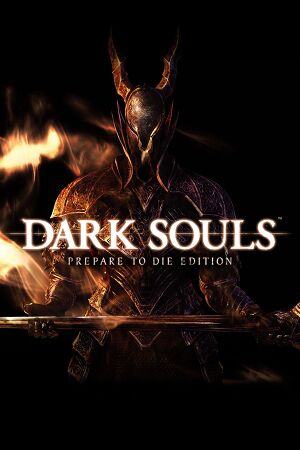 |
|
| Developers | |
|---|---|
| FromSoftware | |
| Publishers | |
| Bandai Namco Entertainment | |
| Japan | FromSoftware |
| Release dates | |
| Windows | August 23, 2012 |
| Reception | |
| Metacritic | 85 |
| IGDB | 84 |
| Taxonomy | |
| Monetization | One-time game purchase |
| Microtransactions | None |
| Modes | Singleplayer, Multiplayer |
| Pacing | Real-time |
| Perspectives | Third-person |
| Controls | Direct control |
| Genres | Action, RPG |
| Themes | Fantasy |
| Series | Dark Souls |
| Dark Souls | |
|---|---|
| Dark Souls: Prepare to Die Edition | 2012 |
| Dark Souls II | 2014 |
| Dark Souls II: Scholar of the First Sin | 2015 |
| Dark Souls III | 2016 |
| Dark Souls: Remastered | 2018 |
Warnings
- For Games for Windows - LIVE on Windows 8 or later, install the latest Games for Windows - LIVE software.
Key points
- A port of the console versions of the game with few configurable options.[1] Use DSfix to increase rendering resolution and remove the 30 FPS cap along with many other options.
- Using a controller is strongly recommended over keyboard and mouse controls.[1] If using keyboard and mouse controls, use Dark Souls Input Customizer to fix mouse control issues.
- Games for Windows - LIVE DRM was removed from the Steam version on February 16, 2015; product keys activate on Steam.[2]
- Online services for the Steamworks version were permanently shut down on January 23, 2022.[3][4] Online services for the GFWL version are not affected.[5]
General information
Availability
| Source | DRM | Notes | Keys | OS |
|---|---|---|---|---|
| Retail | Optional Steam unlock.[6] | |||
| Games for Windows Marketplace (unavailable) | [7] | |||
| Steam (unavailable) |
- All non-Steam versions require Games for Windows - LIVE DRM.[Note 1][2]
- The game is no longer available for purchase on Steam as of May 9, 2018.[8]
Essential improvements
- High-resolution textures, fonts, and controller button prompts are available to download (requires DSfix).
- Dark Souls Configuration Utility is a launcher, mod manager, and configuration tool which bundles many of the following (and other) mods.
DSfix
- DSfix increases the rendering resolution for better visual quality; without it the game outputs anamorphic 1024x720. It also allows the 30 FPS cap to be removed, HD or other alternate textures to be used, as well as giving options for anti-aliasing (AA), screen-space ambient occlusion (SSAO), depth of field (DOF) blurring, anisotropic filtering (AF) and many other features.
- Raising the FPS cap introduces minor clipping problems. It is, however, generally safe to play at 60 FPS, and you will be unlikely to encounter any issues. See High frame rate for more information.
| Install DSfix[9] |
|---|
Notes
|
Dark Souls Input Customizer
- The Dark Souls Input Customizer (DSIC) allows full customization of the controls of Dark Souls. It uses an intuitive input system that allows the rebinding of every action to arbitrary combinations of keys or buttons on the controller, mouse or keyboard. Although this can in part also be achieved with existing tools, DSIC is much more flexible and wraps it all up in an easy-to-use package, with additional functionality that is specially tailored to Dark Souls. DSIC also fully includes the Dark Souls Mouse Fix, which does not have to be installed separately. Get mouse and keyboard prompts (only default settings) here.
Skip intro videos
| Skip intro[9] |
|---|
|
Patches
- Decrypted ZDPP files are required for the updates to successfully launch and install.
- Title updates are available for the Games for Windows - LIVE version. The game should automatically prompt for an update when using a LIVE profile; the updates can also be downloaded manually through the PCGW mirror or through the original download links: Title Update 1 (1.0.1.0), Title Update 2 (1.0.2.0), Title Update 3 (Steamworks migration patch) - extract the contents and run
TitleUpdate.msi. - Installing Title Updates 1 and 2 is required before installing Title Update 3, as the latter does not include files added with the former and may cause crashing shortly after launch.[10]
Game data
Configuration file(s) location
| System | Location |
|---|---|
| Windows | %LOCALAPPDATA%\NBGI\DarkSouls |
| Steam Play (Linux) | <SteamLibrary-folder>/steamapps/compatdata/211420/pfx/[Note 2] |
Save game data location
| System | Location |
|---|---|
| Windows | %USERPROFILE%\Documents\NBGI\DarkSouls\ |
| Steam Play (Linux) | <SteamLibrary-folder>/steamapps/compatdata/211420/pfx/[Note 2] |
- For the Games for Windows - LIVE version
%LOCALAPPDATA%\Microsoft\XLivemust also be backed up.
Save game cloud syncing
| System | Native | Notes |
|---|---|---|
| OneDrive | Requires enabling backup of the Documents folder in OneDrive on all computers. | |
| Steam Cloud | 95,87 MB available |
Video
| Graphics feature | State | WSGF | Notes |
|---|---|---|---|
| Widescreen resolution | 1280x720 internal resolution. Use DSfix to fix. | ||
| Multi-monitor | See Multi-monitor. | ||
| Ultra-widescreen | See Multi-monitor. | ||
| 4K Ultra HD | Use DSfix. | ||
| Field of view (FOV) | Use Dark Souls FOV Fix (Steam only). | ||
| Windowed | |||
| Borderless fullscreen windowed | See Borderless fullscreen windowed. | ||
| Anisotropic filtering (AF) | See Anisotropic filtering (AF). | ||
| Anti-aliasing (AA) | Creates an overly blurry effect (disable when using DSfix). See Anti-aliasing (AA). | ||
| Vertical sync (Vsync) | See Force Vsync. | ||
| 60 FPS | Capped at 30 FPS,[11][12] see High frame rate. | ||
| 120+ FPS | See High frame rate. | ||
| High dynamic range display (HDR) | See the glossary page for potential alternatives. | ||
Multi-monitor
| 3rd party fixes[citation needed] |
|---|
|
Borderless fullscreen windowed
| borderlessFullscreen 1[9] |
|---|
|
Anisotropic filtering (AF)
| Set AF override[citation needed] |
|---|
|
Anti-aliasing (AA)
- Anti-aliasing may be forced with the compatibility flag 0x004000C0. Sparse Grid Supersampling gives a blurry effect. Multisampling combined with transparency supersampling seems to work well (this author uses 4x on each). Some dark diagonal line artifacts are visible on my system occasionally with these settings but aren't obtrusive. DSfix's antialiasing should be turned off for this.
High frame rate
| Make changes in dsfix.ini[13] |
|---|
Notes
Notes
|
Ambient occlusion (AO)
- Only use one of the below methods; not both at the same time!
| Enable ambient occlusion using DSfix |
|---|
|
| Enable ambient occlusion using Nvidia Profile Inspector (Nvidia only) |
|---|
|
Input
| Keyboard and mouse | State | Notes |
|---|---|---|
| Remapping | Use Dark Souls Input Customizer for more remapping options. | |
| Mouse acceleration | Mouse deceleration reported.[23] Use Dark Souls Input Customizer to disable it. | |
| Mouse sensitivity | Use Dark Souls Input Customizer for more sensitivity options. | |
| Mouse input in menus | ||
| Mouse Y-axis inversion | Only accessible in-game, not from the main menu. | |
| Controller | ||
| Controller support | ||
| Full controller support | Entering a name for a new character requires keyboard. | |
| Controller remapping | Use Dark Souls Input Customizer. | |
| Controller sensitivity | Use Dark Souls Input Customizer. | |
| Controller Y-axis inversion |
| Controller types |
|---|
| XInput-compatible controllers | ||
|---|---|---|
| Xbox button prompts | ||
| Impulse Trigger vibration |
| Generic/other controllers |
|---|
| Additional information | ||
|---|---|---|
| Button prompts | Use PS3 Original Interface Icons and Gesture Menu for DualShock, Use Xbox One Interface Icons Mod for Xbox and use Steam Controler Glyphs Mod for Steam Controller. | |
| Controller hotplugging | ||
| Haptic feedback | ||
| Digital movement supported | ||
| Simultaneous controller+KB/M | Use DSfix and Dark Souls Input Customizer. |
| Steam Input | ||
|---|---|---|
| Steam Input API support | ||
| Hook input (legacy mode) | ||
| Official controller preset(s) | ||
| Steam Controller button prompts | Use Steam Controler Glyphs Mod | |
| Cursor detection |
Audio
| Audio feature | State | Notes |
|---|---|---|
| Separate volume controls | ||
| Surround sound | Up to 7.1 output[24] | |
| Subtitles | ||
| Closed captions | ||
| Mute on focus lost | ||
| Royalty free audio |
Localizations
| Language | UI | Audio | Sub | Notes |
|---|---|---|---|---|
| English | ||||
| Traditional Chinese | ||||
| French | ||||
| German | ||||
| Hungarian | Fan translation. | |||
| Italian | ||||
| Japanese | ||||
| Korean | ||||
| Polish | ||||
| Portuguese | Fan translation by David Pires, download. | |||
| Brazilian Portuguese | Fan translation, download. | |||
| Russian | ||||
| Spanish | ||||
| Ukrainian | Fan translation. |
Network
- Online features in non-Steam versions require a Microsoft account (optional for offline play).
Multiplayer types
| Type | Native | Players | Notes | |
|---|---|---|---|---|
| Local play | 4 | Co-op, Versus Use Nucleus Co-op. |
||
| LAN play | ||||
| Online play | 4 | Co-op, Versus |
||
Ports
| Protocol | Port(s) and/or port range(s) |
|---|---|
| TCP | 53,80,443,3074 |
| UDP | 53,88,3074 |
- This game supports Universal Plug and Play (UPnP) for automatic port configuration.
- UPnP is working in the Games for Windows - LIVE version if the Games for Windows - LIVE Network Settings says "UPnP is available, in use"; if not, refer to this guide.
Dark Souls PVP Watchdog
- BitBucket, Main thread, Download
- Dark Souls PVP Watchdog is a tool designed to prevent some common forms of cheating and tampering in online sessions, and gives the player the ability to ban offenders from their worlds.
- Disclaimer: read the overview in the first link.
| Installation of DSPVPWatchdog[9] |
|---|
|
Dark Souls Connectivity Mod
- Developer's Site, Download, NexusMods
- The problem: Recent versions of Dark Souls have trouble connecting to other nodes, making Multiplayer difficult or even impossible.
- Dark Souls Connectivity Mod is a tool that attaches itself to Dark Souls process, allowing it to connect to player nodes.
- A side-effect of being able to choose a node, Co-Op and PvP with select players becomes possible.
| Install DSCM[citation needed] |
|---|
|
VR support
| 3D modes | State | Notes | |
|---|---|---|---|
| Nvidia 3D Vision | See Nvidia 3D Vision. | ||
| vorpX | G3D Officially supported game, see official vorpx game list. |
||
Nvidia 3D Vision
- The game suffers from poor Nvidia 3D Vision support.
| 3D Vision fix by Helix[citation needed] |
|---|
|
Issues unresolved
Snuggly the Crow dialogue doesn't work
- Snuggly the Crow dialogue may not play when player approaches the nest.[25][26]
- This issue was introduced by one of the Steamworks updates in 2014-15, retail/GFWL version 1.0.2.0 is not affected.
- Reloading the game after approaching the nest can help trigger dialogue.
Issues fixed
Performances issues
General fixes
| DATA.exe Priority[citation needed] |
|---|
|
| Processor affinity[citation needed] |
|---|
|
Lower-spec machine fixes
| Adjust settings in DSfix[citation needed] |
|---|
|
| Adjust settings in game[citation needed] |
|---|
|
- Certain areas of the game are more demanding on your hardware causing slowdown in-game. It seems that the engine, when faced with an area where it struggles to render 30 FPS, will cut down to 15FPS. The most famous is Blighttown, but large animated characters can also produce this slowdown.
- Unlock the FPS cap with DSfix (unlockFPS 1), set the frame cap at 30 (FPSlimit 30) and enable Vsync (enableVsync 1) For the most part you will have the same experience, but where the game would usually dip to 15FPS it will only drop as far as it needs to (results depend on your machine).
ATI/AMD-specific fixes
- Appears that ATI/AMD graphics cards are underutilised.
| Set Catalyst Control Center 3D Profile[28] |
|---|
|
| Disable AMD Cool'n'Quiet[citation needed] |
|---|
|
Nvidia Optimus-specific fixes
| Force Optimus To Use Nvidia Instead Of Intel Graphics[citation needed] |
|---|
|
Crashes
Lifting FPS-cap using DSFix
| Fix Data Execution Prevention setting[citation needed] |
|---|
|
VSFilter.dll
- Crash occurs after start screen.
| Rename VSFilter.dll[29] |
|---|
Monitor refresh rate
| Crash when accessing in-game settings[30] |
|---|
|
Windows 7
- Crash on startup
| Run DARKSOULS.exe under Windows Vista SP2 Compatibility Mode[citation needed] |
|---|
Windows 8
| Reinstall gfwlivesetup.exe[31] |
|---|
|
| Steam Compatibility settings fix[citation needed] |
|---|
|
| DSfix[citation needed] |
|---|
|
RivaTuner
| Turn off Custom Direct3D support[citation needed] |
|---|
Reading summon sign
Reading a summoning sign causes Dark Souls to crash to desktop.
| Make sure the user placing the summoning sign has a Steam profile name consisting of less than 16 characters[32] |
|---|
|
Controller issues
Controller not working
| Make your controller the 'first' one[33] |
|---|
|
| Disable any non-360 controller[34] |
|---|
|
DirectInput controllers have wrong mapping
- Use X360ce to fix the issue by emulating the official Xbox 360 Controller.
| Use X360ce[citation needed] |
|---|
|
Miscellaneous
Jittery mouse controls
- Mouse controls feel very jittery, with unintuitive results when the camera collides with a wall or the floor.
| Use raw mouse input fix[citation needed] |
|---|
Xbox button prompts always shown
| Add keyboard/mouse icons[citation needed] |
|---|
Run the game at screen refresh rate
- Fullscreen mode defaults to 60 Hz, even if the screen refresh rate is set higher than that.
| Set refresh rate through DSfix[36] |
|---|
|
| Set refresh rate through DarkSouls.ini[36] |
|---|
|
Black screen on startup
- The game's window remains black after launching and is "Not Responding" if clicked on.
- The issue can also occur when a USB DAC is plugged in i.e. Fiio E17K.[citation needed]
| Nvidia drivers: Create a profile in Nvidia Control Panel[37] |
|---|
|
| Disable HID Game Controller[38] |
|---|
|
| Disable HID-Compliant consumer control device[citation needed] |
|---|
|
| If the above fails, try unplugging the controller and then running the game[citation needed] |
|---|
Minimize with multiple monitors
- Fix binds the mouse to a single screen (DSFix has this feature built in).
| CursorLock[33] |
|---|
|
Progress bar stuck during installation
- Problem may be caused by setup utility getting stuck whilst installing DirectX and Games for Windows - LIVE.
| End Install Processes[citation needed] |
|---|
|
Manual Save Game conversion from GFWL version to Steam version
Useful if the automatic conversion fails. However, this will only transfer your game state WITHOUT your achievements.
| Manual save game conversion[citation needed] |
|---|
|
Game only uses part of the screen
- Using DSfix with in-game anti-aliasing enabled causes the game to only use part of the screen.
| Disable the in-game anti-aliasing[citation needed] |
|---|
Steam requesting UAC on every launch
The issue is that Steam is trying to install Gfwlivesetup.exe but Steam also stopped supplying the executable with new downloads.
| UAC fix[39] |
|---|
|
| UAC fix using Regedit[citation needed] |
|---|
|
This method will force Steam into thinking it's installed already
Windows Registry Editor Version 5.00 [HKEY_LOCAL_MACHINE\SOFTWARE\WOW6432Node\Valve\Steam\Apps\211420] "directx"=dword:00000001 "gfwlivesetup"=dword:00000001 |
Fog/color/color-banding graphical issues
The graphics (mostly the color) looks very weird. Example image here.
| Set anti-aliasing to FXAA in dsfix.ini[40] |
|---|
|
Can't override language using DSfix
- Language override is being ignored on some Windows 10 systems
| Use executable compatibility mode[citation needed] |
|---|
|
Other information
API
| Technical specs | Supported | Notes |
|---|---|---|
| Direct3D | 9.0c |
| Executable | 32-bit | 64-bit | Notes |
|---|---|---|---|
| Windows |
Middleware
| Middleware | Notes | |
|---|---|---|
| Physics | Havok | |
| Audio | FMOD | |
| Cutscenes | Bink Video | |
| Multiplayer | Steamworks, Games for Windows - LIVE | Steam version uses Steamworks, non-Steam uses GFWL.[2] |
System requirements
| Windows | ||
|---|---|---|
| Minimum | ||
| Operating system (OS) | XP, Vista, 7 | |
| Processor (CPU) | AMD Phenom II X2 545 3.0 GHz Intel Core 2 Duo E6850 3.0 GHz |
|
| System memory (RAM) | 2 GB | |
| Hard disk drive (HDD) | 4 GB | |
| Video card (GPU) | ATI Radeon HD 4870 Nvidia GeForce 9800 GTX+ DirectX 9.0c compatible |
|
Notes
- ↑ Games for Windows - LIVE DRM features: SSA+ZDPP activation, supports local profiles.
- ↑ 2.0 2.1 Notes regarding Steam Play (Linux) data:
- File/folder structure within this directory reflects the path(s) listed for Windows and/or Steam game data.
- Games with Steam Cloud support may also store data in
~/.steam/steam/userdata/<user-id>/211420/. - Use Wine's registry editor to access any Windows registry paths.
- The app ID (211420) may differ in some cases.
- Treat backslashes as forward slashes.
- See the glossary page for details on Windows data paths.
References
- ↑ 1.0 1.1 GameSpy: Dark Souls: Prepare to Die Edition Review - Page 1
- ↑ 2.0 2.1 2.2 HOW TO: Replace Games for Windows Live functionality with Steamworks functionality in Dark Souls™ Prepare To Die Edition for PC :: Dark Souls: Prepare to Die Edition General Discussions
- ↑ Dark Souls on Twitter - last accessed on 2022-10-25
- "PvP servers for Dark Souls 3, Dark Souls 2, and Dark Souls: Remastered have been temporarily deactivated to allow the team to investigate recent reports of an issue with online services. Servers for Dark Souls: PtDE will join them shortly. We apologize for this inconvenience."
- ↑ Dark Souls on Twitter - last accessed on 2022-10-25
- "We have determined that we will not be able to support online services for the PC version of Dark Souls: Prepare to Die Edition that was released in 2012, due to an aging system. We apologize for the long wait and ask for your understanding in this matter."
- ↑ Verified by User:SargeCassidy on 2022-11-06
- Tested on the retail version with a friend. Player silhouettes were visible for both me and the friend. Haven't gotten to a point where summoning or invading is possible though.
- ↑ Retail version can now be added to Steam library - Steam Users' Forums (retrieved)
- ↑ Dark Souls: Prepare to Die Edition - Xbox.com - last accessed on 20 August 2022
- ↑ Existing game owners WILL receive 50% discount for remastered edition - last accessed on 2018-04-25
- "The original version of Dark Souls will be de-listed from the Steam store page on May 9th 2018, note that this will only effect the Steam store page listing (meaning it can no longer be purchased). The actual game in your library and multiplayer for the game will continue to be there and will not be removed."
- ↑ 9.0 9.1 9.2 9.3 Verified by User:Link Satonaka on 2016-11-22
- ↑ Verified by User:SargeCassidy on 2022-08-25
- Tested with a retail GFWL copy. After installing the game, GFWL prompted me to install an update (which it turned out to be TU3). Afterwards, the game would always crash shortly after launch. After installing all TUs in order, the game plays without issues. The cause of this problem is because TU 1 and 2 add additional files needed by the game that are not included in TU 3.
- ↑ pcgamer.com - last accessed on May 2023
- ↑ https://steamcommunity.com/groups/frameratepolice#curation/app/211420/
- ↑ New 120Hz Games Report 120hz.net: New 120Hz Games Report - last accessed on May 2023
- ↑ DSFix 1.8 | metaclassofnilblog
- ↑ undead burg short ladder by Link Satonaka, fps overlay in top right corner
- ↑ 16.0 16.1 Verified by User:Mars icecream on 2016-11
- ↑ 80+FPS running demonstration by Link Satonaka, fps overlay in top right corner
- ↑ floor collision issues by Link Satonaka, fps overlay in top left corner
- ↑ Watch Bananasaurus_Rex on Twitch - last accessed on November 20, 2016
- ↑ Dark Souls internal rendering resolution fix (DSfix) - Page 111 - NeoGAF - last accessed on November 20, 2016
- ↑ Stuck at Bonfire on Reddit - last accessed on May 16, 2018
- ↑ To the Dark Souls pc players. I made this out of frustration - thought I'd share... : gaming - last accessed on May 2023
- ↑ DO NOT BUY - Page 3 - Steam Users' Forums (retrieved)
- ↑ PC Gaming Surround Sound Round-up - last accessed on May 2023
- ↑ Snuggly doesn´t speak after latest Steamworks Beta Patch
- ↑ Snuggly the Crow is Seemingly Absent - last accessed on May 2023
- ↑ Reddit: AMD Users Having Trouble Running Dark Souls? - last accessed on May 2023
- ↑ Fix for random FPS drops with ATI card? (now with possible fix) - Steam Users' Forums (retrieved)
- ↑ Crashed on Press start screen. - Steam Users' Forums (retrieved)
- ↑ Verified by User:Link Satonaka on July 2016
- I discovered these workarounds myself
- ↑ Game crashing upon startup (Windows 7) - Page 2 - Steam Users' Forums (retrieved)
- ↑ Darksouls PSA: character name length - last accessed on May 2023
- ↑ 33.0 33.1 Dark Souls General FAQ - Steam Users' Forums (retrieved)
- ↑ Ps3 Controller :: Steam Community Discussions - last accessed on May 2023
- ↑ Game Compatibility List - x360ce - last accessed on May 2023
- ↑ 36.0 36.1 Verified by User:Keith on 2017-05-25
- ↑ Verified by User:Link Satonaka on April 2017
- ↑ Reddit - last accessed on May 2023
- ↑ Verified by User:Link Satonaka on July 2016
- I discovered this fix myself
- ↑ Weird graphic bug? help! on Steam Forums - last accessed on 2019-05-06



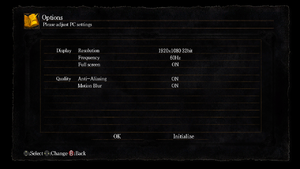
![Control scheme tips.[22]](https://thumbnails.pcgamingwiki.com/7/79/Dark_Souls_controls_Tru3Magic.jpg/300px-Dark_Souls_controls_Tru3Magic.jpg)