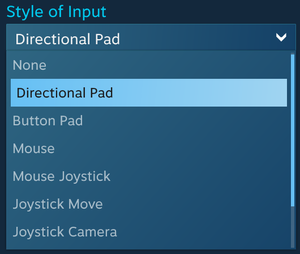Difference between revisions of "Controller:Steam Controller"
From PCGamingWiki, the wiki about fixing PC games
| (50 intermediate revisions by 16 users not shown) | |||
| Line 1: | Line 1: | ||
| − | {{Feature|Steam Input API | + | {{Feature|Steam Input API}} |
{{Infobox controller | {{Infobox controller | ||
|title = Steam Controller | |title = Steam Controller | ||
|cover = Steam Controller.png | |cover = Steam Controller.png | ||
| − | |xinput = | + | |xinput = hackable |
| + | |connection method = USB-Micro, Bluetooth, Wireless dongle | ||
|predecessor = | |predecessor = | ||
| − | |successor = | + | |successor = [[Controller:Steam Deck|Steam Deck]] |
|wikipedia = Steam Machine (hardware platform)#Steam Controller | |wikipedia = Steam Machine (hardware platform)#Steam Controller | ||
|steam appid = 353370 | |steam appid = 353370 | ||
| Line 11: | Line 12: | ||
'''Key points''' | '''Key points''' | ||
| − | {{ii}} Connects via micro USB cable or wireless pairing dongle (included with the controller). | + | {{ii}} Connects via micro USB cable, Bluetooth, or wireless pairing dongle (included with the controller). |
{{ii}} Analog dual-stage triggers (similar to the Nintendo GameCube controller's triggers). | {{ii}} Analog dual-stage triggers (similar to the Nintendo GameCube controller's triggers). | ||
{{++}} Adds full controller support to virtually any game because of [[Store:Steam#Steam Input|Steam Input]] integration with high customization and being able to use XInput, keyboard and mouse inputs. | {{++}} Adds full controller support to virtually any game because of [[Store:Steam#Steam Input|Steam Input]] integration with high customization and being able to use XInput, keyboard and mouse inputs. | ||
{{++}} Can sync configurations across computers by [[Steam]] account. | {{++}} Can sync configurations across computers by [[Steam]] account. | ||
| − | {{--}} Does not function as a controller when used without [[Steam]] running (shows up as an [[#Technical information|HID device]]).<ref> | + | {{--}} Does not function as a controller when used without [[Steam]] running (shows up as an [[#Technical information|HID device]]).<ref>{{Refurl|url=https://www.reddit.com/r/SteamController/comments/40t4x3/is_there_any_way_yet_to_use_the_steam_controller/|title=Is there any way yet to use the Steam Controller as a gamepad without steam running? : SteamController|date=June 2023}}</ref> It can resolved by using unofficial tools. |
'''General information''' | '''General information''' | ||
| Line 22: | Line 23: | ||
{{mm}} See [https://store.steampowered.com/news/?feed=steam_client Steam Client changelog] and [https://steamcommunity.com/groups/SteamClientBeta#announcements Steam Client Beta changelog] for controller and controllers firmware updates. | {{mm}} See [https://store.steampowered.com/news/?feed=steam_client Steam Client changelog] and [https://steamcommunity.com/groups/SteamClientBeta#announcements Steam Client Beta changelog] for controller and controllers firmware updates. | ||
{{mm}} [http://www.steamcontrollerdb.com/ Steam Controller Database] for controller configurations outside of Big Picture mode's community configs. | {{mm}} [http://www.steamcontrollerdb.com/ Steam Controller Database] for controller configurations outside of Big Picture mode's community configs. | ||
| + | |||
| + | '''Inputs''' | ||
| + | * Motion sensing: 6 axis motion sensing (3 axis accelerometer, 3 axis gyroscope) | ||
| + | * 1 × clickable analog stick: {{Key|CS}} | ||
| + | * 2 × clickable trackpads | ||
| + | * 2 × clickable dual-stage analog triggers: {{Key|LT}}, {{Key|RT}} | ||
| + | * 2 × digital shoulder buttons: {{Key|LB}}, {{Key|RB}} | ||
| + | * 7 × digital buttons: {{Key|A}}, {{Key|B}}, {{Key|X}}, {{Key|Y}}, {{Key|sᴛᴀʀᴛ}}, {{Key|ʙᴀᴄᴋ}}, {{Key|Steam}} | ||
| + | * 2 × digital back buttons: {{Key|LG}}, {{Key|RG}} | ||
==Availability== | ==Availability== | ||
| − | {{ | + | {{Availability| |
| + | {{Availability/row | Steam | 353370 | unknown | Delisted in early December 2019, and ceased production around that time. | | Windows, OS X, Linux | unavailable}} | ||
| + | }} | ||
{{ii}} {{store link|Amazon|B016KBVBCS}} | {{ii}} {{store link|Amazon|B016KBVBCS}} | ||
| − | |||
==Use with PC platforms== | ==Use with PC platforms== | ||
===Windows=== | ===Windows=== | ||
{{ii}} Install/open the [[Steam]] client, go into Big Picture mode, then press the Steam button on the controller to turn it on and begin setup. | {{ii}} Install/open the [[Steam]] client, go into Big Picture mode, then press the Steam button on the controller to turn it on and begin setup. | ||
| + | {{++}} Custom application [https://www.rewasd.com/ reWASD] lets remap whole controller and works without Steam application running. Software gives advanced customization options eg. reassigning paddles to keyboard or mouse actions, macros, activate custom modes etc. | ||
| + | {{ii}} [https://github.com/kozec/sc-controller/wiki/Running-SC-Controller-on-Windows Unofficial standalone driver] exists, albeit the functionality is limited comparing to its Linux counterpart or Steam. | ||
| + | |||
| + | ====[https://www.rewasd.com/ reWASD]==== | ||
| + | {{++}} Supports Steam controller via Bluetooth adapter, native dongle or cable, | ||
| + | {{++}} Paddles, touchpads, gyroscope and Steam button can be remapped. | ||
| + | {{++}} Since reWASD 5.5.1 update, Soft Press and Full Press triggers can be mapped separately.<ref>{{Refurl|url=https://www.rewasd.com/releases/release-5.5.1|title=reWASD 5.5.1|date=June 2023}}</ref> | ||
| + | {{++}} Can emulate the virtual [[Controller:DualShock 4|DualShock 4]] to play PS4 Remote Play or PS Now. | ||
| + | {{++}} Can emulate the virtual [[Controller:Xbox 360 Controller|Xbox 360 controller]] to play XInput compatible games. | ||
| + | {{ii}} Global config of Steam controller needs to be hidden from the system and other apps. | ||
| + | {{ii}} Custom configs for Steam controller can be found in official [https://www.rewasd.com/community/configs/gamepad/steam/ Community Configs Library] maintained by reWASD users. | ||
| − | === | + | ===macOS=== |
{{ii}} Install/open the [[Steam]] client, go into Big Picture mode, then press the Steam button on the controller to turn it on and begin setup. | {{ii}} Install/open the [[Steam]] client, go into Big Picture mode, then press the Steam button on the controller to turn it on and begin setup. | ||
{{--}} Is prone to more issues than Windows and Linux.{{cn|November 2017}} | {{--}} Is prone to more issues than Windows and Linux.{{cn|November 2017}} | ||
| Line 38: | Line 60: | ||
===Linux=== | ===Linux=== | ||
{{ii}} Install/open the [[Steam]] client, go into Big Picture mode, then press the Steam button on the controller to turn it on and begin setup. | {{ii}} Install/open the [[Steam]] client, go into Big Picture mode, then press the Steam button on the controller to turn it on and begin setup. | ||
| − | {{ | + | {{ii}} Can work standalone without Steam by using custom [https://github.com/kozec/sc-controller driver and GUI]. |
| + | {{ii}} For the Linux kernel version, [https://www.phoronix.com/scan.php?page=news_item&px=Steam-Controller-Linux-4.18 4.18 and above], the Steam Controller can be recognized a gamepad without Steam running. | ||
| + | |||
| + | ==Steam== | ||
| + | {{++}} Capable of making full use of [[Store:Steam#Steam Input|Steam Input]]. | ||
| + | |||
| + | ===Steam Link compatibility=== | ||
| + | {{++}} Native support. Wired or wireless works. All buttons are mapped correctly. | ||
| + | {{++}} Works without any drivers on any operating system that supports Steam. | ||
| + | {{++}} Can be used just to send input from a controller to a PC. Go into Streaming options, hit Y and disable video and audio streaming. | ||
| + | {{ii}} Won't work great unless the streaming device is connected to LAN or a low latency Wi-Fi. | ||
==Configuration== | ==Configuration== | ||
| Line 59: | Line 91: | ||
==Support in games== | ==Support in games== | ||
{{ii}} The controller should be compatible with almost every game via its [[Store:Steam#Steam Input|Steam Input]] integration, although the level of support depends on the game. Refer to [[Store:Steam#Supported games|supported games for Steam Input]] for details. | {{ii}} The controller should be compatible with almost every game via its [[Store:Steam#Steam Input|Steam Input]] integration, although the level of support depends on the game. Refer to [[Store:Steam#Supported games|supported games for Steam Input]] for details. | ||
| + | {{ii}} [https://alia5.github.io/GloSC/ GloSC] is an unofficial tool that applies systemwide Steam Overlay. Useful for [[Microsoft Store]] games and other cases where Steam Overlay doesn't work properly. | ||
===Games with API supports=== | ===Games with API supports=== | ||
| − | {{ | + | {{mm}} [[List of games that support Steam Input API]] |
| − | {{ | + | ===Games with Steam button prompts=== |
| + | {{mm}} [[List of games with Steam Controller button prompts]] | ||
| + | {{mm}} [[List of games with Xbox button prompts]] (in regards to face buttons, the left stick, and shoulder buttons) | ||
| − | ===Games with | + | ===Games with official controller bindings=== |
| − | {{ | + | {{mm}} [[List of games that support Steam Input presets]] |
| − | {{ii}} | + | ==Bluetooth Low Energy Firmware== |
| + | {{ii}} Allows to connect Steam Controller to iOS and Android devices (for streaming via Steam Link app) or PCs without using Wireless Dongle. | ||
| + | {{--}} Can no longer be done via Steam. | ||
| + | {{Fixbox|description=Update to BLE Firmware|ref=<ref name="r/SteamController">[https://old.reddit.com/r/SteamController/comments/16jp7sg/psa_for_anyone_in_need_of_a_firmware_update_for/ PSA: For anyone in need of a firmware update for Bluetooth... : r/SteamController]</ref>|fix= | ||
| + | # Download the [https://steamcdn-a.akamaihd.net/steamcommunity/public/images/steamworks_docs/russian/Steam_Controller_FW_Update_Tool_5b0f21bd.zip FW Update Tool]. | ||
| + | # Extract the archive with programs like 7-Zip. | ||
| + | # Exit Steam. | ||
| + | # Connect Steam Controller via cable. | ||
| + | # Open the extracted folder. | ||
| + | # Launch the ble.bat file. | ||
| + | # Wait for the process to finish. | ||
| + | # Press Y + Steam buttons on Steam Controller to enter BLE Pairing mode. | ||
| + | # To rollback to original firmware, launch prod.bat file instead. | ||
| − | + | }} | |
| − | |||
| − | |||
| − | |||
==Issues fixed== | ==Issues fixed== | ||
| Line 82: | Line 126: | ||
# In the drop-down list, select ''NONE - Opt out of all beta programs'' and restart Steam. | # In the drop-down list, select ''NONE - Opt out of all beta programs'' and restart Steam. | ||
}} | }} | ||
| − | + | ||
==Other information== | ==Other information== | ||
===Technical information=== | ===Technical information=== | ||
{{ii}} Installs itself as keyboard and mouse combo device, instead of controller and doesn't appear on Windows "Game Controllers" list. | {{ii}} Installs itself as keyboard and mouse combo device, instead of controller and doesn't appear on Windows "Game Controllers" list. | ||
| − | {{ii}} Device name: '''Steam Controller''' ''(4x HID compliant vendor-defined device)'', HWID: '''28DE:1142''' | + | {{ii}} Device name: '''Steam Controller''' ''(4x HID compliant vendor-defined device)'', HWID: '''28DE:1102''' (controller) '''28DE:1142''' (dongle) |
| + | ====Steam Not Running (aka Lizard Mode)==== | ||
| + | {{ii}}The Steam Controller can be used as a mouse+keyboard remote for your computer. However, its behavior is very basic if Steam is not running in the background. | ||
| + | {{Standard table|Controller button|Button label and axis|content= | ||
| + | {{Standard table/row|Stick|Arrow Keys}} | ||
| + | {{Standard table/row|Left pad|Arrow Keys (Press)}} | ||
| + | {{Standard table/row|Right pad|Mouse Cursor}} | ||
| + | {{Standard table/row|A|Enter}} | ||
| + | {{Standard table/row|B|Escape}} | ||
| + | {{Standard table/row|LT|Mouse Right Click}} | ||
| + | {{Standard table/row|RT|Mouse Left Click}} | ||
| + | {{Standard table/row|Back|Tab}} | ||
| + | {{Standard table/row|Start|Escape}} | ||
| + | }} | ||
| + | |||
| + | ====Steam Running in Background==== | ||
| + | {{ii}} You can customize these bindings in Settings → Controller → Configurations → Desktop configuration<ref>{{Refurl|url=https://www.reddit.com/r/SteamController/wiki/index#wiki_desktop_mode_bindings|title=Desktop Mode Bindings :: r/SteamController|date=June 2023}}</ref> | ||
| + | {{Standard table|Controller button|Button label and axis|content= | ||
| + | {{Standard table/row|A|Enter}} | ||
| + | {{Standard table/row|B|Spacebar}} | ||
| + | {{Standard table/row|X|Page Up}} | ||
| + | {{Standard table/row|Y|Page Down}} | ||
| + | {{Standard table/row|LB|Ctrl}} | ||
| + | {{Standard table/row|RB|Alt}} | ||
| + | {{Standard table/row|LT|Mouse Right Click}} | ||
| + | {{Standard table/row|RT|Mouse Left Click}} | ||
| + | {{Standard table/row|Back|Tab}} | ||
| + | {{Standard table/row|Start|ESC}} | ||
| + | {{Standard table/row|Left stick|Open On-Screen Keyboard (Press), Arrow Keys}} | ||
| + | {{Standard table/row|Left pad|Mouse Wheel (Circular Gesture), Mouse Middle Click (Press)}} | ||
| + | {{Standard table/row|Right pad|Shift (Press), Mouse Cursor}} | ||
| + | {{Standard table/row|Left grip|Browser Back}} | ||
| + | {{Standard table/row|Right grip|Browser Forward}} | ||
| + | {{Standard table/row|Guide button|Guide button}} | ||
| + | }} | ||
| + | |||
| + | ==== Input lag ==== | ||
| + | {{++}} Wired connection input lag: '''5.9 ms''' for button press and '''8.8 ms''' for joystick move.<ref name="rocketscience">[https://inputlag.rocketscience.fyi/ Ultimate Controller Comparison | Input lag, etc. (PS5, PS4, Xbox SX/Elite 2/One, eSwap Pro)]</ref> | ||
| + | {{ii}} Wireless connection input lag: '''11.1 ms''' for button press and '''13.7 ms''' for joystick move. Bluetooth connection input lag: '''13.3 ms'''.<ref name="rocketscience" /> | ||
| + | {{Standard table|Connection|Input lag|content= | ||
| + | {{Standard table/row|USB (button press)|5.9 ms (± 2.8 ms)}} | ||
| + | {{Standard table/row|USB (joystick move)|8.8 ms (± 2.7 ms)}} | ||
| + | {{Standard table/row|2.4GHz Dongle (button press)|11.1 ms (± 3.0 ms)}} | ||
| + | {{Standard table/row|2.4GHz Dongle (joystick move)|13.7 ms (± 2.9 ms)}} | ||
| + | {{Standard table/row|Bluetooth (button press)|13.3 ms (± 3.9 ms)}} | ||
| + | }} | ||
{{References}} | {{References}} | ||
| + | [[Category:Motion controlled gamepads]] | ||
| + | [[Category:Controllers with 3.5mm port]] | ||
| + | [[Category:Controllers with accelerometer]] | ||
| + | [[Category:Controllers with back buttons]] | ||
| + | [[Category:Controllers with Bluetooth connection]] | ||
| + | [[Category:Controllers with gyroscope]] | ||
| + | [[Category:Controllers with haptic feedback]] | ||
| + | [[Category:Controllers with touchpad]] | ||
Latest revision as of 10:29, 6 February 2024
For a list of games, see List of games that support Steam Input API.
 |
|
| XInput support | |
|---|---|
| Connection method | |
| USB-Micro, Bluetooth, Wireless dongle | |
| Successor | |
| Steam Deck | |
Key points
- Connects via micro USB cable, Bluetooth, or wireless pairing dongle (included with the controller).
- Analog dual-stage triggers (similar to the Nintendo GameCube controller's triggers).
- Adds full controller support to virtually any game because of Steam Input integration with high customization and being able to use XInput, keyboard and mouse inputs.
- Can sync configurations across computers by Steam account.
- Does not function as a controller when used without Steam running (shows up as an HID device).[1] It can resolved by using unofficial tools.
General information
- Official site
- Steam Community Discussions
- See Steam Client changelog and Steam Client Beta changelog for controller and controllers firmware updates.
- Steam Controller Database for controller configurations outside of Big Picture mode's community configs.
Inputs
- Motion sensing: 6 axis motion sensing (3 axis accelerometer, 3 axis gyroscope)
- 1 × clickable analog stick: CS
- 2 × clickable trackpads
- 2 × clickable dual-stage analog triggers: LT, RT
- 2 × digital shoulder buttons: LB, RB
- 7 × digital buttons: A, B, X, Y, sᴛᴀʀᴛ, ʙᴀᴄᴋ, Steam
- 2 × digital back buttons: LG, RG
Availability
| Source | DRM | Notes | Keys | OS |
|---|---|---|---|---|
| Steam (unavailable) | Delisted in early December 2019, and ceased production around that time. |
Use with PC platforms
Windows
- Install/open the Steam client, go into Big Picture mode, then press the Steam button on the controller to turn it on and begin setup.
- Custom application reWASD lets remap whole controller and works without Steam application running. Software gives advanced customization options eg. reassigning paddles to keyboard or mouse actions, macros, activate custom modes etc.
- Unofficial standalone driver exists, albeit the functionality is limited comparing to its Linux counterpart or Steam.
reWASD
- Supports Steam controller via Bluetooth adapter, native dongle or cable,
- Paddles, touchpads, gyroscope and Steam button can be remapped.
- Since reWASD 5.5.1 update, Soft Press and Full Press triggers can be mapped separately.[2]
- Can emulate the virtual DualShock 4 to play PS4 Remote Play or PS Now.
- Can emulate the virtual Xbox 360 controller to play XInput compatible games.
- Global config of Steam controller needs to be hidden from the system and other apps.
- Custom configs for Steam controller can be found in official Community Configs Library maintained by reWASD users.
macOS
- Install/open the Steam client, go into Big Picture mode, then press the Steam button on the controller to turn it on and begin setup.
- Is prone to more issues than Windows and Linux.[citation needed]
Linux
- Install/open the Steam client, go into Big Picture mode, then press the Steam button on the controller to turn it on and begin setup.
- Can work standalone without Steam by using custom driver and GUI.
- For the Linux kernel version, 4.18 and above, the Steam Controller can be recognized a gamepad without Steam running.
Steam
- Capable of making full use of Steam Input.
Steam Link compatibility
- Native support. Wired or wireless works. All buttons are mapped correctly.
- Works without any drivers on any operating system that supports Steam.
- Can be used just to send input from a controller to a PC. Go into Streaming options, hit Y and disable video and audio streaming.
- Won't work great unless the streaming device is connected to LAN or a low latency Wi-Fi.
Configuration
- Refer to Controller Configurator on how to configure the controller.
Supported style of input options
- Style of Input options are available for both trackpads, the analog stick, and the ABXY face buttons.
- Mouse - Operates as a mouse. Will control any mouse-based interface such as a cursor or in-game camera.
- Mouse Region - Use mouse input on a certain area on the screen; for example, moving around the minimap in a strategy game.
- Touch Menu - Can make a menu that appears to use certain inputs; for example, making a weapon select for a game like Doom.
- Scroll Wheel - Will operate as a scroll wheel.
- Directional Pad - Operates as a D-Pad. Any input can be assigned. Allows Diagonal pressing compared to Button Pad, but is missing Turbo options.
- Button Pad - Operates as a button pad. Any input can be assigned. Doesn't allow Diagonal pressing but allows Turbo buttons (repeat inputs very quickly).
- Joystick Move - Simulates a joystick. Intended for traditional joystick applications, like a twin-stick shooter.
- Joystick Camera - Intended to control a camera. Can simulate the left and right joysticks, and also a mouse.
- Mouse Joystick - Simulates a mouse but with joystick input. Intended for games that don't allow simultaneous mouse and controller input, like Fallout 4.
Support in games
- The controller should be compatible with almost every game via its Steam Input integration, although the level of support depends on the game. Refer to supported games for Steam Input for details.
- GloSC is an unofficial tool that applies systemwide Steam Overlay. Useful for Microsoft Store games and other cases where Steam Overlay doesn't work properly.
Games with API supports
Games with Steam button prompts
- List of games with Steam Controller button prompts
- List of games with Xbox button prompts (in regards to face buttons, the left stick, and shoulder buttons)
Games with official controller bindings
Bluetooth Low Energy Firmware
- Allows to connect Steam Controller to iOS and Android devices (for streaming via Steam Link app) or PCs without using Wireless Dongle.
- Can no longer be done via Steam.
| Update to BLE Firmware[3] |
|---|
|
Issues fixed
Games with native support don't work
| Opt out of the Steam Client Beta[citation needed] |
|---|
|
Other information
Technical information
- Installs itself as keyboard and mouse combo device, instead of controller and doesn't appear on Windows "Game Controllers" list.
- Device name: Steam Controller (4x HID compliant vendor-defined device), HWID: 28DE:1102 (controller) 28DE:1142 (dongle)
Steam Not Running (aka Lizard Mode)
- The Steam Controller can be used as a mouse+keyboard remote for your computer. However, its behavior is very basic if Steam is not running in the background.
| Controller button | Button label and axis |
|---|---|
| Stick | Arrow Keys |
| Left pad | Arrow Keys (Press) |
| Right pad | Mouse Cursor |
| A | Enter |
| B | Escape |
| LT | Mouse Right Click |
| RT | Mouse Left Click |
| Back | Tab |
| Start | Escape |
Steam Running in Background
- You can customize these bindings in Settings → Controller → Configurations → Desktop configuration[4]
| Controller button | Button label and axis |
|---|---|
| A | Enter |
| B | Spacebar |
| X | Page Up |
| Y | Page Down |
| LB | Ctrl |
| RB | Alt |
| LT | Mouse Right Click |
| RT | Mouse Left Click |
| Back | Tab |
| Start | ESC |
| Left stick | Open On-Screen Keyboard (Press), Arrow Keys |
| Left pad | Mouse Wheel (Circular Gesture), Mouse Middle Click (Press) |
| Right pad | Shift (Press), Mouse Cursor |
| Left grip | Browser Back |
| Right grip | Browser Forward |
| Guide button | Guide button |
Input lag
- Wired connection input lag: 5.9 ms for button press and 8.8 ms for joystick move.[5]
- Wireless connection input lag: 11.1 ms for button press and 13.7 ms for joystick move. Bluetooth connection input lag: 13.3 ms.[5]
| Connection | Input lag |
|---|---|
| USB (button press) | 5.9 ms (± 2.8 ms) |
| USB (joystick move) | 8.8 ms (± 2.7 ms) |
| 2.4GHz Dongle (button press) | 11.1 ms (± 3.0 ms) |
| 2.4GHz Dongle (joystick move) | 13.7 ms (± 2.9 ms) |
| Bluetooth (button press) | 13.3 ms (± 3.9 ms) |
References
- ↑ Is there any way yet to use the Steam Controller as a gamepad without steam running? : SteamController - last accessed on June 2023
- ↑ reWASD 5.5.1 - last accessed on June 2023
- ↑ PSA: For anyone in need of a firmware update for Bluetooth... : r/SteamController
- ↑ Desktop Mode Bindings :: r/SteamController - last accessed on June 2023
- ↑ 5.0 5.1 Ultimate Controller Comparison | Input lag, etc. (PS5, PS4, Xbox SX/Elite 2/One, eSwap Pro)