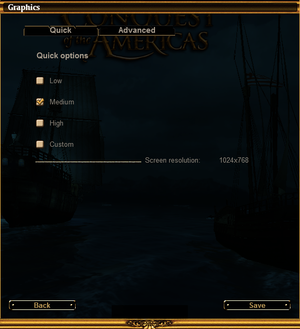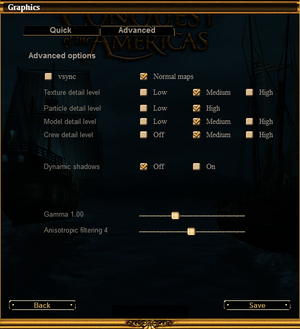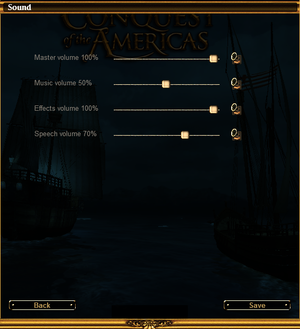Commander: Conquest of the Americas
From PCGamingWiki, the wiki about fixing PC games
This page is a stub: it lacks content and/or basic article components. You can help to expand this page
by adding an image or additional information.
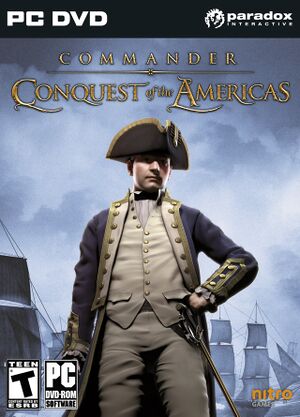 |
|
| Developers | |
|---|---|
| Nitro Games | |
| Publishers | |
| Paradox Interactive | |
| Release dates | |
| Windows | August 3, 2010 |
| macOS (OS X) | April 25, 2013 |
General information
Availability
| Source | DRM | Notes | Keys | OS |
|---|---|---|---|---|
| Retail | ||||
| Amazon.com | Steam version and Gold Edition also available. | |||
| Green Man Gaming | ||||
| Mac App Store | ||||
| Steam |
Version differences
- The Gold Edition or Collection is a complete version with all DLC.
DLC and expansion packs
| Name | Notes | |
|---|---|---|
| Colonial Navy | ||
| Pirate Treasure Chest |
Essential improvements
Skip intro videos
| Delete/rename video files[citation needed] |
|---|
|
Game data
Configuration file(s) location
| System | Location |
|---|---|
| Windows | %USERPROFILE%\Documents\Commander\Config\ |
| macOS (OS X) | |
| Steam Play (Linux) | <Steam-folder>/steamapps/compatdata/49300/pfx/[Note 1] |
Save game data location
| System | Location |
|---|---|
| Windows | %USERPROFILE%\Documents\Commander\SaveGame\ |
| macOS (OS X) | |
| Steam Play (Linux) | <Steam-folder>/steamapps/compatdata/49300/pfx/[Note 1] |
Save game cloud syncing
| System | Native | Notes |
|---|---|---|
| OneDrive | Requires enabling backup of the Documents folder in OneDrive on all computers. | |
| Steam Cloud |
Video settings
Windowed
| Set in options.txt[citation needed] |
|---|
|
Input settings
Audio settings
Localizations
| Language | UI | Audio | Sub | Notes |
|---|---|---|---|---|
| English | ||||
| French | ||||
| German | ||||
| Spanish | Fan translation for both DLC, download. |
Other information
API
| Executable | 32-bit | 64-bit | Notes |
|---|---|---|---|
| Windows | |||
| macOS (OS X) |
System requirements
| Windows | ||
|---|---|---|
| Minimum | Recommended | |
| Operating system (OS) | XP | Vista, 7 |
| Processor (CPU) | Intel Core Duo 2.0 GHz | |
| System memory (RAM) | 2 GB | |
| Hard disk drive (HDD) | 4 GB | |
| Video card (GPU) | Nvidia GeForce 7800 256 MB of VRAM Shader model 3 support | |
| Other | Three-button mouse | |
Notes
- ↑ 1.0 1.1 File/folder structure within this directory reflects the path(s) listed for Windows and/or Steam game data (use Wine regedit to access Windows registry paths). Games with Steam Cloud support may store data in
~/.steam/steam/userdata/<user-id>/49300/in addition to or instead of this directory. The app ID (49300) may differ in some cases. Treat backslashes as forward slashes. See the glossary page for details.