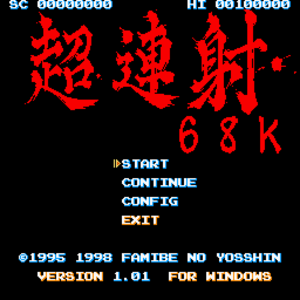Key points
- Originally released for the Sharp X68000 in 1995.
Availability
Game data
Configuration file(s) location
Save game data location
Video settings
Template:Video settings
Input settings
Template:Input settings
Audio settings
Template:Audio settings
Localizations
| Language |
UI |
Audio |
Sub |
Notes |
| English |
|
|
|
|
Issues fixed
Music issues
|
Severe music stuttering or buzzing[citation needed]
|
- This issue is known to happen on multicore machines, but is easily fixable.
- On Vista and later, after applying this fix, launching the game will trigger a UAC prompt.
- On Vista and later, this fix may cause issues with launching the game via Tiggit.
- Go to the installation folder.
- Right-click
latest.exe and choose Properties.
- Go to the Compatibility tab and set the game to run in compatibility mode for Windows 98/ME.
|
|
Music issues and Flickering on Windows 7[citation needed]
|
- While game is runing, go to the task manager
- Select processes tab
- Find the "LATEST.exe" process
- Right click and select Set Affinity
- Unselect all the boxes leaving just one selected (ex: CPU 0)
- Solution B (If you don'd want to do all previous steps every )ime you run the game)
- Make a shortcut on the desktop (or wherever you want)
- Edit the shortcut and change the "Target" value with the following
- C:\Windows\System32\cmd.exe /C START "path\to\game\LATEST.exe" /high /affinity 1
- Now the game should run fine every time you run it from this shortcut
Credits to this site for the solution: tech-recipes.com
|
Play replay
To save a replay of your last game, enter the Config menu, hold Up for a few seconds to enter the Kakusi menu, highlight "SAVE DEMO.REP" and press Z.
Replays are saved in the ETC folder in the installation folder as DEMO.REP. You will need to rename this file and/or copy it somewhere else in order to view/save additional replays.
To view a replay, place it in the ETC folder in the installation folder. Rename it to DEMO.REP if it is not already named as such. Then, launch the game and wait at the title screen until the attract mode starts; the replay should automatically load and start playing.
Other information
API
| Executable |
32-bit |
64-bit |
Notes |
| Windows |
|
|
|
System requirements
| Windows |
|
Minimum |
| Operating system (OS) |
|
| Processor (CPU) |
|
| System memory (RAM) |
|
| Hard disk drive (HDD) |
|
References