Championsheep Rally
From PCGamingWiki, the wiki about fixing PC games
Revision as of 06:48, 19 April 2019 by Garrbot (talk | contribs) (→Audio settings: updated template usage)
This page is a stub: it lacks content and/or basic article components. You can help to expand this page
by adding an image or additional information.
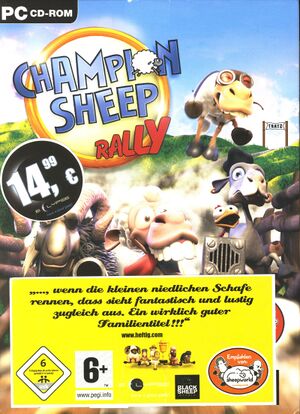 |
|
| Developers | |
|---|---|
| Black Sheep Studio | |
| Publishers | |
| Frogster Interactive Pictures AG | |
| Release dates | |
| Windows | June 2, 2006 |
General information
Availability
| Source | DRM | Notes | Keys | OS |
|---|---|---|---|---|
| Retail | ||||
| GamersGate |
Game data
Configuration file(s) location
| System | Location |
|---|---|
| Windows |
Save game data location
| System | Location |
|---|---|
| Windows |
Video settings
Widescreen resolution
| Widescreen fix[1] |
|---|
Notes
|
Input settings
Audio settings
Localizations
| Language | UI | Audio | Sub | Notes |
|---|---|---|---|---|
| English |
Other information
API
| Executable | 32-bit | 64-bit | Notes |
|---|---|---|---|
| Windows |
System requirements
| Windows | ||
|---|---|---|
| Minimum | ||
| Operating system (OS) | ||
| Processor (CPU) | ||
| System memory (RAM) | ||
| Hard disk drive (HDD) | ||
References
- ↑ Champion Sheep Rally - Widescreen Tutorial - YouTube - last accessed on 2017-04-03
