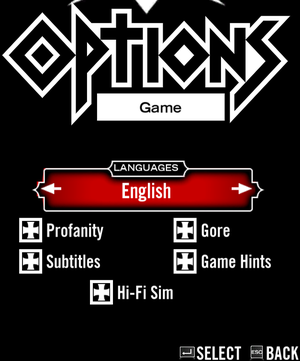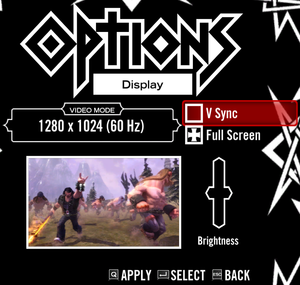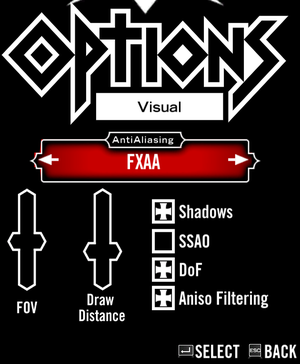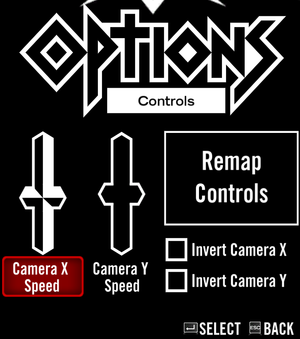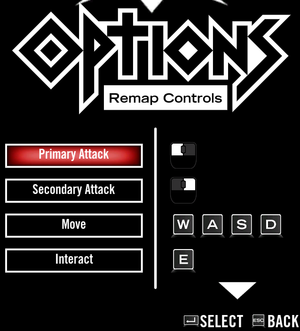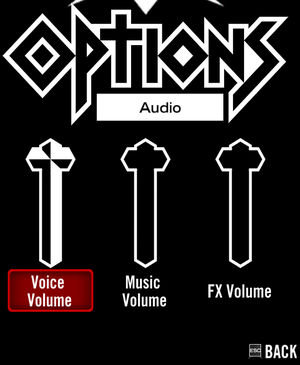Brütal Legend
From PCGamingWiki, the wiki about fixing PC games
Revision as of 16:35, 15 July 2018 by Anonymous (talk | contribs) (→Availability: Added Twitch availability.)
Template:Infobox game/row/linporter
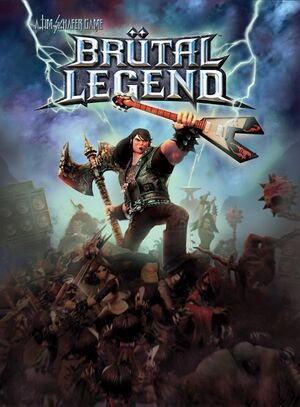 |
|
| Developers | |
|---|---|
| Double Fine Productions | |
| Engines | |
| Buddha | |
| Release dates | |
| Windows | February 26, 2013 |
| macOS (OS X) | May 7, 2013 |
| Linux | May 7, 2013 |
Key points
- Well made PC port with improvements over PS3/Xbox 360 versions.[1]
- The game does not support cross-platform (between any systems) multi-player.[2]
General information
- Double Fine Action Forums - Brütal Legend
- Brütal Legend Support FAQ on DF Action Forums
- GOG.com Community Discussions
- GOG.com Support Page
- Steam Community Discussions
- Brütal Legend Wiki
Availability
| Source | DRM | Notes | Keys | OS |
|---|---|---|---|---|
| Amazon.com | ||||
| Incorrect store name. See here for available options. | ||||
| GOG.com | ||||
| Green Man Gaming | ||||
| Humble Store | ||||
| itch.io | ||||
| Steam | ||||
| Twitch |
Version differences
- The DRM-free version does not support multiplayer.
Essential improvements
Skip intro videos
| Delete or rename DF_Logo.bik[citation needed] |
|---|
|
Game data
Configuration file(s) location
| System | Location |
|---|---|
| Windows | %APPDATA%\Doublefine\BrutalLegend\screen.dat |
| macOS (OS X) | ~/Library/Application Support/doublefine/brutallegend/screen.dat |
| Linux | $XDG_DATA_HOME/doublefine/brutallegend/screen.dat |
- This game follows the XDG Base Directory Specification on Linux.
-
screen.datstores all the settings. - In the Steam version, the Steam <user-id> is added to the path.
Save game data location
| System | Location |
|---|---|
| Windows | %APPDATA%\Doublefine\BrutalLegend\*.sav |
| macOS (OS X) | ~/Library/Application Support/doublefine/brutallegend/*.sav |
| Linux | $XDG_DATA_HOME/doublefine/brutallegend/*.sav |
Save game cloud syncing
| System | Native | Notes |
|---|---|---|
| GOG Galaxy | ||
| Steam Cloud | Approx. 3 MB available |
Video settings
Input settings
Switch controller icons to PS3
| Switch controller icons to PS3[citation needed] |
|---|
|
Audio settings
Localizations
| Language | UI | Audio | Sub | Notes |
|---|---|---|---|---|
| English | ||||
| French | You can choose to keep the original audio in the main menu settings. | |||
| German | You can choose to keep the original audio in the main menu settings. | |||
| Italian | ||||
| Brazilian Portuguese | ||||
| Spanish | You can choose to keep the original audio in the main menu settings. |
Network
- DRM-free versions do not support multiplayer.
Multiplayer types
| Type | Native | Players | Notes | |
|---|---|---|---|---|
| Local play | ||||
| LAN play | ||||
| Online play | 8 | Not available in the DRM-free version. | ||
Connection types
| Type | Native | Notes |
|---|---|---|
| Matchmaking | ||
| Peer-to-peer | ||
| Dedicated | ||
| Self-hosting | ||
| Direct IP |
VR support
| 3D modes | State | Notes | |
|---|---|---|---|
| Nvidia 3D Vision | Use Helix Mod: Brütal Legend - 3D Vision fix. | ||
Issues unresolved
Disappearing UI
Parts of the UI may disappear for a short time when you view landmarks. Doing a story mission/side quest may fix it, otherwise, restarting the game will.[citation needed]
Issues fixed
Black screen on startup (Windows)
- For some reason, the default refresh rate of the game is 150 Hz which won't load properly on most monitors.[3]
| Modify screen.dat[citation needed] |
|---|
|
Crash on startup (Windows; Steam)
- On some systems, game crashes on startup using Xbox Controller.
| Modify Steam Controller Settings[citation needed] |
|---|
|
Other information
API
| Executable | 32-bit | 64-bit | Notes |
|---|---|---|---|
| Windows | |||
| macOS (OS X) | |||
| Linux |
Middleware
| Middleware | Notes | |
|---|---|---|
| Input | SDL2 | Linux only. |
System requirements
| Windows | ||
|---|---|---|
| Minimum | Recommended | |
| Operating system (OS) | XP SP3 | 7 |
| Processor (CPU) | 2.2 GHz dual core | 2.5 GHz dual core |
| System memory (RAM) | 1 GB | 2 GB |
| Hard disk drive (HDD) | 9 GB | |
| Video card (GPU) | Nvidia GeForce 8800 AMD Radeon 3850 Intel HD 2000 256 MB of VRAM DirectX 9.0c compatible | Nvidia GeForce 660 AMD Radeon 7000 512 MB of VRAM |
| macOS (OS X) | ||
|---|---|---|
| Minimum | Recommended | |
| Operating system (OS) | 10.6.8 | |
| Processor (CPU) | Intel Core 2 Duo | 2.5 GHz Intel Core i5 |
| System memory (RAM) | 2 GB | 4 GB |
| Hard disk drive (HDD) | 9 GB | |
| Video card (GPU) | Nvidia GeForce 8800GT ATI Radeon HD 2600 Intel HD 3000 512 MB of VRAM | Nvidia GeForce 285 ATI Radeon HD 4670 |
| Linux | ||
|---|---|---|
| Minimum | ||
| Operating system (OS) | Ubuntu 12.04 LTS | |
| Processor (CPU) | 2.2 GHz dual core | |
| System memory (RAM) | 2 GB | |
| Hard disk drive (HDD) | 9 GB | |
| Video card (GPU) | Nvidia GeForce 220 AMD Radeon HD 4550 Intel HD 4000 256 MB of VRAM OpenGL 2.1 compatible |
|
References
Categories:
- Windows
- OS X
- Linux
- Invalid template usage (Infobox game)
- Games
- Invalid template usage (Availability)
- Pages needing references
- Invalid section order
- Invalid template usage (Save game cloud syncing)
- Invalid template usage (Localizations)
- Invalid template usage (API)
- Missing section (Video)
- Missing section (Input)
- Missing section (Audio)