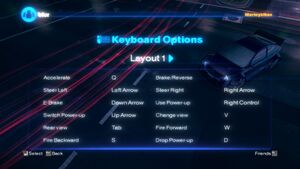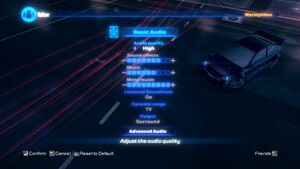Blur
From PCGamingWiki, the wiki about fixing PC games
Revision as of 07:40, 18 December 2017 by Garrbot (talk | contribs) (→Video settings: updated template usage)
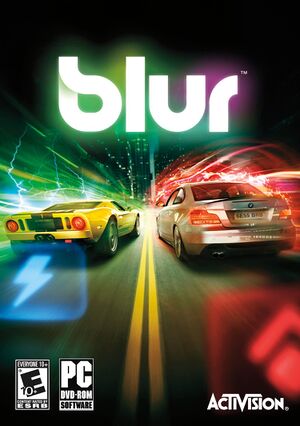 |
|
| Developers | |
|---|---|
| Bizarre Creations | |
| Publishers | |
| Activision | |
| Engines | |
| Horizon | |
| Release dates | |
| Windows | May 25, 2010 |
Key points
- Online and support for this title is pretty much dead, and Twitter integration doesn't work.
- Game uses its own online account system[1] and doesn't include VOIP, text chat or any other way to communicate with online players.
General information
Availability
- Online features require registering an account in-game.[1]
- This game is no longer sold digitally.
Essential improvements
Skip intro videos
| Delete/rename video files[2] |
|---|
|
Game data
Configuration file(s) location
Template:Game data/row
| System | Location |
|---|---|
| Steam Play (Linux) | <Steam-folder>/steamapps/compatdata/42640/pfx/[Note 1] |
Save game data location
Template:Game data/row
| System | Location |
|---|---|
| Steam Play (Linux) | <Steam-folder>/steamapps/compatdata/42640/pfx/[Note 1] |
Save game cloud syncing
| System | Native | Notes |
|---|---|---|
| Steam Cloud |
Video settings
Input settings
Haptic feedback
| Disable controller vibration[citation needed] |
|---|
|
Audio settings
Mute on focus lost
| Mute in background[citation needed] |
|---|
|
Network
- Online features require registering an account in-game.[1]
- Servers seems to be still online as of May 12, 2017.
Multiplayer types
| Type | Native | Players | Notes | |
|---|---|---|---|---|
| Local play | 4 | Split-screen. | ||
| LAN play | 20 | |||
| Online play | 20 | |||
Ports
- No port information; you can edit this page to add it.
- This game supports Universal Plug and Play (UPnP) for automatic port configuration.
VR support
| 3D modes | State | GG3D | Notes | |
|---|---|---|---|---|
| Nvidia 3D Vision | Use Helix Mod: Blur for better 3D support. | |||
Issues fixed
Unable to play online
- This is an issue which involves an inability to connect to online games, caused by Blur's overly strict reliance on port forwarding.
- The only reliable way to play online is to use Virtual LAN software such as Hamachi or Tunngle, the latter of which still has an active Blur community.
| Play online via Tunngle[citation needed] |
|---|
|
Black screen, freezes on launch, or loads endlessly
| (Retail) Works fine via other drives when run under Windows 8 compatibility mode or windows 95 compatibility mode (via a shortcut)[citation needed] |
|---|
| (Steam) Verify game cache[citation needed] |
|---|
|
| Windows 8 compatibility mode on other hard drives[citation needed] |
|---|
|
Works fine via other drives when run under Windows 8 compatibility mode. |
| Skip intro videos[citation needed] |
|---|
|
Retail installer hangs
- Retail copies of the game may get stuck during the install process, specifically before the installer starts copying files from the disc.
| Installer issue[citation needed] |
|---|
|
Mouse cursor always visible in game
| Hide mouse cursor[citation needed] |
|---|
|
Other information
API
| Technical specs | Supported | Notes |
|---|---|---|
| Direct3D | 9 |
| Executable | 32-bit | 64-bit | Notes |
|---|---|---|---|
| Windows |
System requirements
| Windows | ||
|---|---|---|
| Minimum | Recommended | |
| Operating system (OS) | XP, Vista, 7 | |
| Processor (CPU) | Intel Pentium D Dual Core 3.4 GHz | Intel Pentium Core 2 Duo 2.0 GHz or better |
| System memory (RAM) | 1 GB | 2 GB |
| Hard disk drive (HDD) | 14 GB | |
| Video card (GPU) | Nvidia GeForce 6600GT ATI Radeon 1600XT 256 MB of VRAM Shader model 3.0 support |
Nvidia GeForce 7800GT ATI Radeon 1800XT |
Notes
- ↑ 1.0 1.1 File/folder structure within this directory reflects the path(s) listed for Windows and/or Steam game data (use Wine regedit to access Windows registry paths). Games with Steam Cloud support may store data in
~/.steam/steam/userdata/<user-id>/42640/in addition to or instead of this directory. The app ID (42640) may differ in some cases. Treat backslashes as forward slashes. See the glossary page for details.