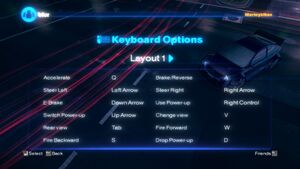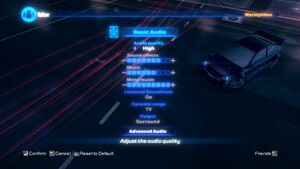Difference between revisions of "Blur"
From PCGamingWiki, the wiki about fixing PC games
(→Audio settings: Added Polish to localizations.) |
AlexKVideos1 (talk | contribs) |
||
| (3 intermediate revisions by the same user not shown) | |||
| Line 313: | Line 313: | ||
}} | }} | ||
| − | ===Black screen, freezes on launch, or loads endlessly=== | + | ===Black screen, degrading framerate, freezes on launch, or loads endlessly=== |
| + | {{Fixbox|description=Install DirectPlay<ref>[https://www.youtube.com/watch?v=mc5R2qU1DhIs Installing Blur for Windows 8/8.1/10 Complete Guide]</ref> | ||
| + | * Windows 8/8.1/10 removes important DirectX components that Blur uses. These components can be brought back by installing DirectPlay. Without DirectPlay the game will not launch, and if put in compatibility mode, causes a framerates that slowly degrades over time. [https://msdn.microsoft.com/en-us/library/windows/desktop/bb153243(v=vs.85).aspx More about DirectPlay here.] | ||
| + | }} | ||
{{Fixbox|description=(Retail) Works fine via other drives when run under Windows 8 compatibility mode or windows 95 compatibility mode (via a shortcut)|ref={{cn|date=February 2017}}}} | {{Fixbox|description=(Retail) Works fine via other drives when run under Windows 8 compatibility mode or windows 95 compatibility mode (via a shortcut)|ref={{cn|date=February 2017}}}} | ||
{{Fixbox|description=(Steam) Verify game cache|ref={{cn|date=July 2016}}|fix= | {{Fixbox|description=(Steam) Verify game cache|ref={{cn|date=July 2016}}|fix= | ||
| Line 326: | Line 329: | ||
===Retail installer hangs=== | ===Retail installer hangs=== | ||
| − | {{ii}} Retail copies of the game may get stuck during the install process, specifically before the installer starts copying files from the disc. | + | {{ii}} Retail copies of the game may get stuck during the install process, specifically before the installer starts copying files from the disc. This mostly is to occur on PCs running Windows 8/8.1/10. |
| − | {{Fixbox|description=Installer issue | + | {{Fixbox|description=Installer issue |
| − | * When the installer reaches the point of "Updating Component Registration," hit cancel and wait for the ''Cancel Install'' dialog to appear. Click "No," and the installer will continue normally. | + | * Copy all the files from the disc to the computer. Then install using the files on the computer.<ref>[https://www.youtube.com/watch?v=mc5R2qU1DhIs Installing Blur for Windows 8/8.1/10 Complete Guide]</ref> |
| + | * When the installer reaches the point of "Updating Component Registration," hit cancel and wait for the ''Cancel Install'' dialog to appear. Click "No," and the installer will continue normally.|ref={{cn|date=July 2016}}| | ||
}} | }} | ||
Revision as of 11:41, 18 March 2018
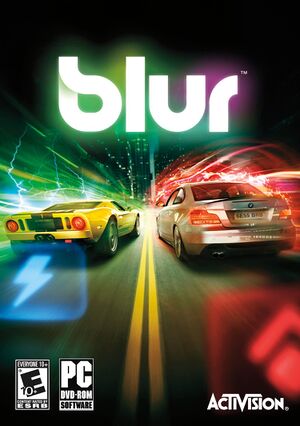 |
|
| Developers | |
|---|---|
| Bizarre Creations | |
| Publishers | |
| Activision | |
| Engines | |
| Horizon | |
| Release dates | |
| Windows | May 25, 2010 |
Key points
- Online and support for this title is pretty much dead, and Twitter integration doesn't work.
- Game uses its own online account system[1] and doesn't include VOIP, text chat or any other way to communicate with online players.
General information
Availability
- Online features require registering an account in-game.[1]
- This game is no longer sold digitally.
Essential improvements
Skip intro videos
| Delete/rename video files[2] |
|---|
|
Game data
Configuration file(s) location
Template:Game data/row
| System | Location |
|---|---|
| Steam Play (Linux) | <SteamLibrary-folder>/steamapps/compatdata/42640/pfx/[Note 1] |
Save game data location
Template:Game data/row
| System | Location |
|---|---|
| Steam Play (Linux) | <SteamLibrary-folder>/steamapps/compatdata/42640/pfx/[Note 1] |
Save game cloud syncing
| System | Native | Notes |
|---|---|---|
| Steam Cloud |
Video settings
Input settings
Haptic feedback
| Disable controller vibration[citation needed] |
|---|
|
Audio settings
Mute on focus lost
| Mute in background[citation needed] |
|---|
|
Localizations
| Language | UI | Audio | Sub | Notes |
|---|---|---|---|---|
| English | ||||
| French | ||||
| German | ||||
| Italian | ||||
| Polish | Local retail version only. | |||
| Spanish |
Network
- Online features require registering an account in-game.[1]
- Servers seems to be still online as of May 12, 2017.
Multiplayer types
| Type | Native | Players | Notes | |
|---|---|---|---|---|
| Local play | 4 | Split-screen. | ||
| LAN play | 20 | |||
| Online play | 20 | |||
Ports
- No port information; you can edit this page to add it.
- This game supports Universal Plug and Play (UPnP) for automatic port configuration.
VR support
| 3D modes | State | GG3D | Notes | |
|---|---|---|---|---|
| Nvidia 3D Vision | Use Helix Mod: Blur for better 3D support. | |||
Issues fixed
Unable to play online
- This is an issue which involves an inability to connect to online games, caused by Blur's overly strict reliance on port forwarding.
- The only reliable way to play online is to use Virtual LAN software such as Hamachi or Tunngle, the latter of which still has an active Blur community.
| Play online via Tunngle[citation needed] |
|---|
|
Black screen, degrading framerate, freezes on launch, or loads endlessly
Install DirectPlay[3]
|
|---|
| (Retail) Works fine via other drives when run under Windows 8 compatibility mode or windows 95 compatibility mode (via a shortcut)[citation needed] |
|---|
| (Steam) Verify game cache[citation needed] |
|---|
|
| Windows 8 compatibility mode on other hard drives[citation needed] |
|---|
|
Works fine via other drives when run under Windows 8 compatibility mode. |
| Skip intro videos[citation needed] |
|---|
|
Retail installer hangs
- Retail copies of the game may get stuck during the install process, specifically before the installer starts copying files from the disc. This mostly is to occur on PCs running Windows 8/8.1/10.
Installer issue
|
|---|
Mouse cursor always visible in game
| Hide mouse cursor[citation needed] |
|---|
|
Other information
API
| Technical specs | Supported | Notes |
|---|---|---|
| Direct3D | 9 |
| Executable | 32-bit | 64-bit | Notes |
|---|---|---|---|
| Windows |
System requirements
| Windows | ||
|---|---|---|
| Minimum | Recommended | |
| Operating system (OS) | XP, Vista, 7 | |
| Processor (CPU) | Intel Pentium D Dual Core 3.4 GHz | Intel Pentium Core 2 Duo 2.0 GHz or better |
| System memory (RAM) | 1 GB | 2 GB |
| Hard disk drive (HDD) | 14 GB | |
| Video card (GPU) | Nvidia GeForce 6600GT ATI Radeon 1600XT 256 MB of VRAM Shader model 3.0 support |
Nvidia GeForce 7800GT ATI Radeon 1800XT |
Notes
- ↑ 1.0 1.1 Notes regarding Steam Play (Linux) data:
- File/folder structure within this directory reflects the path(s) listed for Windows and/or Steam game data.
- Use Wine's registry editor to access any Windows registry paths.
- The app ID (42640) may differ in some cases.
- Treat backslashes as forward slashes.
- See the glossary page for details on Windows data paths.