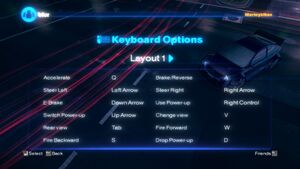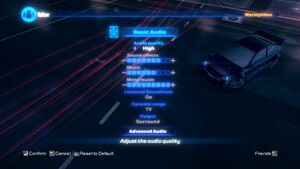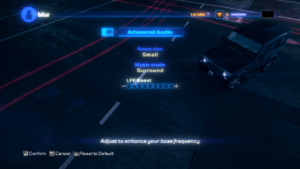Difference between revisions of "Blur"
From PCGamingWiki, the wiki about fixing PC games
AlexKVideos1 (talk | contribs) (Added 'Installing DirectPlay'. Is necessary to get this game running smoothly on newer systems) |
m ("true" returns) |
||
| (117 intermediate revisions by 41 users not shown) | |||
| Line 9: | Line 9: | ||
|release dates= | |release dates= | ||
{{Infobox game/row/date|Windows|May 25, 2010}} | {{Infobox game/row/date|Windows|May 25, 2010}} | ||
| + | |reception = | ||
| + | {{Infobox game/row/reception|Metacritic|blur|81}} | ||
| + | {{Infobox game/row/reception|OpenCritic|link|rating}} | ||
| + | {{Infobox game/row/reception|IGDB|blur|79}} | ||
| + | |taxonomy = | ||
| + | {{Infobox game/row/taxonomy/monetization | }} | ||
| + | {{Infobox game/row/taxonomy/microtransactions | }} | ||
| + | {{Infobox game/row/taxonomy/modes | }} | ||
| + | {{Infobox game/row/taxonomy/pacing | }} | ||
| + | {{Infobox game/row/taxonomy/perspectives | }} | ||
| + | {{Infobox game/row/taxonomy/controls | }} | ||
| + | {{Infobox game/row/taxonomy/genres | Racing }} | ||
| + | {{Infobox game/row/taxonomy/sports | }} | ||
| + | {{Infobox game/row/taxonomy/vehicles | }} | ||
| + | {{Infobox game/row/taxonomy/art styles | }} | ||
| + | {{Infobox game/row/taxonomy/themes | }} | ||
| + | {{Infobox game/row/taxonomy/series | }} | ||
|steam appid = 42640 | |steam appid = 42640 | ||
| − | |gogcom | + | |gogcom id = |
| + | |hltb = 1213 | ||
| + | |mobygames = blur | ||
| + | |lutris = blur | ||
|strategywiki = Blur | |strategywiki = Blur | ||
|wikipedia = Blur (video game) | |wikipedia = Blur (video game) | ||
|winehq = 11551 | |winehq = 11551 | ||
| + | |license = commercial | ||
}} | }} | ||
'''Key points''' | '''Key points''' | ||
| − | {{ | + | {{ii}} Sold as '''Blur Racerz''' in Japan. |
| − | {{--}} Game uses its own online account system<ref name="account">[ | + | {{--}} Game uses its own online account system<ref name="account">[https://steamcommunity.com/app/42640/discussions/0/648814845148097649/ DRM ? :: Blur General Discussions]</ref> and doesn't include VOIP, text chat or any other way to communicate with online players. |
| + | {{--}} Updates cause various audio issues (such as crackling and cutting-off earlier than expected) especially on higher quality audio presets and frame rates over 60. Downgrade to the original version to avoid frame rate and audio issues.<ref>{{Refcheck|user=Radmaxx|date=2022-05-03|comment=Audio crackling issue is still present on framerates below 60, however instances of it are very rare; surpassing 60 FPS drastically increases the number and the intensity of random crackling noises.}}</ref> | ||
| + | {{--}} Despite the uncapped frame rate, gameplay sections are internally limited to 60 FPS with higher values duplicating the same frames while also breaking some post-processing effects (e.g. motion blur, lens flare, etc.). To change the internal limit and restore some of the broken effects see [[#High frame rate|High frame rate]].<ref>{{Refcheck|user=Radmaxx|date=2022-05-03|comment=Frontend automatically behaves as if the custom FPS edit is applied. Running the game at higher values than 60 FPS irrespective of the high FPS edit being applied causes menu navigation animations and camera sensitivity in gameplay and frontend to speed up; the patch simply allows more unique frames rendered in them as opposed to reused ones. The overall range of the "Shock" power-up is shared with the internal limit in the main .exe but will separate at runtime.}}</ref> | ||
| + | {{ii}} Official Master server for multiplayer was shut down. Can be restored with a mod, see [[#Multiplayer types|Multiplayer types]] | ||
'''General information''' | '''General information''' | ||
| − | {{mm}} [ | + | {{mm}} [https://steamcommunity.com/app/42640/discussions/ Steam Community Discussions] |
==Availability== | ==Availability== | ||
{{Availability| | {{Availability| | ||
| − | {{Availability/row| Retail | | disc | {{DRM|SecuROM|v7.41.0004}} | | Windows }} | + | {{Availability/row| Retail | | disc | {{DRM|SecuROM|v7.41.0004(v7.42.0001 on 1.2)}} | | Windows }} |
| + | {{Availability/row| Games for Windows Marketplace | GFWL | GFWL | <ref>{{Refurl|url=https://web.archive.org/web/20101225093746/http://www.gamesforwindows.com/en-US/gamesyoumissed/|title=Games You've Missed - Games for Windows|date=19 August 2022}}</ref> | | Windows | unavailable }} | ||
| + | {{Availability/row| Steam | 42640 | Steam | | | Windows | unavailable }} | ||
}} | }} | ||
{{ii}} Online features require registering an account in-game.<ref name="account"/> | {{ii}} Online features require registering an account in-game.<ref name="account"/> | ||
| − | |||
==Essential improvements== | ==Essential improvements== | ||
| + | ===Patches=== | ||
| + | {{ii}} [https://community.pcgamingwiki.com/files/file/2135-blur-patch/ Patch 1.2] for retail copies. Steam version is already patched. | ||
| + | {{--}} Causes Audio issues at higher than 60 FPS and on higher quality audio presets.<ref>{{Refcheck|user=Radmaxx|date=2022-05-03|comment=None of the crackling, buffering or cutting off issues exist in the original, non-updated retail version.}}</ref> | ||
===Skip intro videos=== | ===Skip intro videos=== | ||
{{Fixbox|description=Delete/rename video files|ref=<ref>[https://web.archive.org/web/20170517211624/http://forums.steampowered.com/forums/showthread.php?t=2594279#post29763522 How To : Disable Startup Videos - Steam Users' Forums] (retrieved)</ref>|fix= | {{Fixbox|description=Delete/rename video files|ref=<ref>[https://web.archive.org/web/20170517211624/http://forums.steampowered.com/forums/showthread.php?t=2594279#post29763522 How To : Disable Startup Videos - Steam Users' Forums] (retrieved)</ref>|fix= | ||
| Line 36: | Line 64: | ||
# Delete or rename <code>atvi.bik</code> and <code>BizarreSplash.bik</code>. | # Delete or rename <code>atvi.bik</code> and <code>BizarreSplash.bik</code>. | ||
}} | }} | ||
| + | ===Change driver name=== | ||
| + | {{ii}} Use [https://github.com/LANCommander/BlurNameChanger/releases/tag/v0.0.1 BlurNameChanger] | ||
==Game data== | ==Game data== | ||
===Configuration file(s) location=== | ===Configuration file(s) location=== | ||
{{Game data| | {{Game data| | ||
| − | {{Game data/ | + | {{Game data/config|Windows|{{p|appdata}}\bizarre creations\blur\settings.xml}} |
}} | }} | ||
===Save game data location=== | ===Save game data location=== | ||
{{Game data| | {{Game data| | ||
| − | {{Game data/ | + | {{Game data/saves|Windows|{{p|appdata}}\bizarre creations\blur\save\}} |
}} | }} | ||
===[[Glossary:Save game cloud syncing|Save game cloud syncing]]=== | ===[[Glossary:Save game cloud syncing|Save game cloud syncing]]=== | ||
{{Save game cloud syncing | {{Save game cloud syncing | ||
| − | |origin | + | |discord = |
| − | |origin notes | + | |discord notes = |
| − | |steam cloud | + | |epic games launcher = |
| − | |steam cloud notes = | + | |epic games launcher notes = |
| − | | | + | |gog galaxy = |
| − | | | + | |gog galaxy notes = |
| + | |origin = | ||
| + | |origin notes = | ||
| + | |steam cloud = false | ||
| + | |steam cloud notes = | ||
| + | |ubisoft connect = | ||
| + | |ubisoft connect notes = | ||
| + | |xbox cloud = | ||
| + | |xbox cloud notes = | ||
}} | }} | ||
| − | ==Video | + | ==Video== |
{{Image|Blur - graphics.jpg|Graphics settings.}} | {{Image|Blur - graphics.jpg|Graphics settings.}} | ||
| − | {{Video | + | {{Video |
| − | |wsgf link = | + | |wsgf link = https://www.wsgf.org/dr/blur |
|widescreen wsgf award = silver | |widescreen wsgf award = silver | ||
| − | |multimonitor wsgf award = | + | |multimonitor wsgf award = limited |
|ultrawidescreen wsgf award = incomplete | |ultrawidescreen wsgf award = incomplete | ||
|4k ultra hd wsgf award = incomplete | |4k ultra hd wsgf award = incomplete | ||
|widescreen resolution = true | |widescreen resolution = true | ||
|widescreen resolution notes= | |widescreen resolution notes= | ||
| − | |multimonitor = | + | |multimonitor = true |
| − | |multimonitor notes = | + | |multimonitor notes = {{Term|Hor+}} gameplay, {{Term|Vert-}} FMV and frontend scaling. Hud in gameplay snaps to corners. Loading screens and event starting aspect ratios are {{term|pillarboxed}} and {{term|letterboxed}} to 16:9. |
| − | |ultrawidescreen = | + | |ultrawidescreen = true |
| − | |ultrawidescreen notes = | + | |ultrawidescreen notes = {{Term|Hor+}} gameplay, {{Term|Vert-}} FMV and frontend scaling. Hud in gameplay snaps to corners. Loading screens and event starting aspect ratios are {{term|pillarboxed}} and {{term|letterboxed}} to 16:9. |
| − | |4k ultra hd = | + | |4k ultra hd = true |
|4k ultra hd notes = | |4k ultra hd notes = | ||
|fov = false | |fov = false | ||
| Line 78: | Line 116: | ||
|windowed = true | |windowed = true | ||
|windowed notes = Can also be toggled with {{key|Alt|Enter}}. | |windowed notes = Can also be toggled with {{key|Alt|Enter}}. | ||
| − | |borderless windowed = | + | |borderless windowed = false |
| − | |borderless windowed notes = | + | |borderless windowed notes = |
| − | |anisotropic = | + | |anisotropic = always on |
| − | |anisotropic notes = | + | |anisotropic notes = Force higher samples through GPU control panel. Will not function if DXVK is used; download DXVK.CONF and uncomment d3d9.samplerAnisotropy and set it to desired value (e.g. 16).<ref>{{Refcheck|user=Radmaxx|date=2022-05-03|comment=Mipmaps and distorted reflections make the determination of the exact anisotropic sample count difficult. Textures are too sharp for a trilinear filtering implementation. Most likely 2-4 samples used.}}</ref> |
|antialiasing = true | |antialiasing = true | ||
| − | |antialiasing notes = [[MSAA]] | + | |antialiasing notes = Up to 8x [[MSAA]]. |
| + | |upscaling = unknown | ||
| + | |upscaling tech = | ||
| + | |upscaling notes = | ||
|vsync = true | |vsync = true | ||
| − | |vsync notes = | + | |vsync notes = |
|60 fps = true | |60 fps = true | ||
|60 fps notes = | |60 fps notes = | ||
| − | |120 fps = | + | |120 fps = hackable |
| − | |120 fps notes = | + | |120 fps notes = Uncapped in menus (3D animations and camera movements), 2D menu navigation speed tied to frame rate. Gameplay limited to 60 FPS internally, higher values duplicating the same 60 frames and breaking some post-processing effects. Updates causes audio to be distorted and broken. See [[#High frame rate|High frame rate]].<ref>{{Refcheck|user=Radmaxx|date=2022-05-03|comment=There were no differences in levels of smoothness in any aspect between a locked 60 and 144 FPS during gameplay; however the differences of the same values were easily identifiable in frontend.}}</ref> |
|hdr = unknown | |hdr = unknown | ||
|hdr notes = | |hdr notes = | ||
| Line 96: | Line 137: | ||
}} | }} | ||
| − | ==Input | + | ===[[Glossary:Frame rate (FPS)|High frame rate]]=== |
| + | {{ii}} This method can only fully restore some of the broken post-processing effects like motion blur while others (like lens flare) may still exhibit broken and inconsistent behaviors. That is if the new internal limit matches the desired external value. | ||
| + | {{ii}} Simply running at a higher rate - regardless of this fix being applied - speeds up camera movement and sensitivity. This fix helps the sped up camera to render at higher internal values. | ||
| + | {{ii}} High frame rate may be somewhat difficult to consistently achieve on some setups due to limited multi-threading. This can be alleviated by using [https://github.com/doitsujin/dxvk/releases dxvk] to wrap D3D9 API calls to Vulkan. This reduces overall CPU usage and overhead but increases GPU usage.<ref>{{Refcheck|user=Radmaxx|date=2022-05-03|comment=CPU performance especially improved during city sections.}}</ref> | ||
| + | {{Fixbox|description=Modify with Cheat Engine|ref=<ref>{{Refcheck|user=Radmaxx|date=2022-05-03|comment=}}</ref>|fix= | ||
| + | # Install [https://www.cheatengine.org/ Cheat Engine] and attach the game process. | ||
| + | # While {{file|Blur.exe}} is selected in the memory search range, search for {{code|0.016666666666}} as a float in rounded (extreme) mode, while '''Executable''', '''Writable''' and '''CopyOnWrite''' is set to '''Don't Care''' and the '''Fast Scan''' option disabled. | ||
| + | # Change all viewed values to 1/FPS (e.g. {{code|0.006944444444}} for 144 FPS or to {{code|0.002777777777}} for 360 FPS) of which there should be three instances of. This will cause the gameplay to slow down. | ||
| + | # Search for {{code|60.000000000000}} with the same options mentioned above, individually change each instance to the desired value until the two values that return the game to the intended speed are found. | ||
| + | # Remove all irrelevant values and than save the cheat table. | ||
| + | {{--}} Temporary solution. The saved cheat table must be used and its values changed with each launch. | ||
| + | {{++}} This method will not alter the effective range of the "Shock" power-up. | ||
| + | {{ii}} One of the two values responsible for game speed in accordance to the internal gameplay FPS target may show incorrect value in menus; however, it will automatically match itself with the other value during gameplay. | ||
| + | }} | ||
| + | {{Fixbox|description=Modify with hex editor|ref=<ref>{{Refcheck|user=Radmaxx|date=2022-05-03|comment=}}</ref>|fix= | ||
| + | # Open {{file|Blur.exe}} with a hex editor such as [https://mh-nexus.de/en/hxd/ HxD]. | ||
| + | # Replace all instances of {{code|89 88 88 3C}} (60 FPS) with one of the following, | ||
| + | #* <code>89 88 08 3C</code> for 120 FPS. | ||
| + | #* <code>39 8E E3 3B</code> for 144 FPS. | ||
| + | #* <code>89 88 88 3B</code> for 240 FPS. | ||
| + | #* <code>61 0B 36 3B</code> for 360 FPS. | ||
| + | # Replace the first instance of {{code|00 00 70 42}} (60 FPS) with one of the following, | ||
| + | #* <code>00 00 F0 42</code> for 120 FPS. | ||
| + | #* <code>00 00 10 43</code> for 144 FPS. | ||
| + | #* <code>00 00 70 43</code> for 240 FPS. | ||
| + | #* <code>00 00 B4 43</code> for 360 FPS. | ||
| + | # If gameplay speed becomes slow change other instances of {{code|00 00 70 42}}; however, if not possible, all instances can be replaced at once without any noticeable changes to gameplay. | ||
| + | {{++}} Permanent solution. Only needs to be applied once. | ||
| + | {{--}} Higher values applied via this method will reduce the effective range of the "Shock" power-up. | ||
| + | {{ii}} If the desired value is not listed above, apply it using the Cheat Engine method above. Right-Click one the changed values and select "Browse this memory region" to view the hex values. | ||
| + | }} | ||
| + | |||
| + | ==Input== | ||
{{Image|Blur - keyboard.jpg|Keyboard layout.}} | {{Image|Blur - keyboard.jpg|Keyboard layout.}} | ||
{{Image|Blur - controller.jpg|Controller layout.}} | {{Image|Blur - controller.jpg|Controller layout.}} | ||
| − | {{Input | + | {{Input |
| − | |key remap = | + | |key remap = hackable |
| − | |key remap notes = Two layouts only. | + | |key remap notes = Two layouts only.<br>There is a work-around via [https://github.com/aditya-jagdev/blur-autoHotKey-Script an AutoHotkey script]. |
|acceleration option = n/a | |acceleration option = n/a | ||
| − | |acceleration option notes = | + | |acceleration option notes = No mouse support. |
|mouse sensitivity = n/a | |mouse sensitivity = n/a | ||
|mouse sensitivity notes = | |mouse sensitivity notes = | ||
| Line 110: | Line 183: | ||
|invert mouse y-axis = n/a | |invert mouse y-axis = n/a | ||
|invert mouse y-axis notes = | |invert mouse y-axis notes = | ||
| + | |touchscreen = unknown | ||
| + | |touchscreen notes = | ||
|controller support = true | |controller support = true | ||
|controller support notes = XInput controllers only. | |controller support notes = XInput controllers only. | ||
|full controller = true | |full controller = true | ||
| − | |full controller notes = | + | |full controller notes = Only keyboard button prompts are displayed. |
|controller remap = false | |controller remap = false | ||
|controller remap notes = Three layouts only. | |controller remap notes = Three layouts only. | ||
| Line 120: | Line 195: | ||
|invert controller y-axis = n/a | |invert controller y-axis = n/a | ||
|invert controller y-axis notes= | |invert controller y-axis notes= | ||
| − | | | + | |xinput controllers = true |
| − | | | + | |xinput controllers notes = |
| − | | | + | |xbox prompts = false |
| − | | | + | |xbox prompts notes = |
| − | | | + | |impulse triggers = false |
| − | | | + | |impulse triggers notes = |
| − | | | + | |dualshock 4 = hackable |
| − | | | + | |dualshock 4 notes = Add Blur to Steam as a non-Steam game and use the 'Gamepad' preset in the controller configuration. Vibration can be disabled via Steam Big Picture. |
| + | |dualshock prompts = false | ||
| + | |dualshock prompts notes = | ||
|light bar support = unknown | |light bar support = unknown | ||
|light bar support notes = | |light bar support notes = | ||
| + | |dualshock 4 modes = unknown | ||
| + | |dualshock 4 modes notes = | ||
| + | |tracked motion controllers= false | ||
| + | |tracked motion controllers notes = | ||
| + | |tracked motion prompts = unknown | ||
| + | |tracked motion prompts notes = | ||
| + | |other controllers = false | ||
| + | |other controllers notes = | ||
| + | |other button prompts = unknown | ||
| + | |other button prompts notes= | ||
| + | |controller hotplug = true | ||
| + | |controller hotplug notes = | ||
| + | |haptic feedback = always on | ||
| + | |haptic feedback notes = See [[#Haptic feedback|Haptic feedback]]. | ||
| + | |simultaneous input = true | ||
| + | |simultaneous input notes = Keyboard only. | ||
| + | |steam input api = unknown | ||
| + | |steam input api notes = | ||
| + | |steam hook input = unknown | ||
| + | |steam hook input notes = | ||
| + | |steam input presets = unknown | ||
| + | |steam input presets notes = | ||
| + | |steam controller prompts = unknown | ||
| + | |steam controller prompts notes = | ||
| + | |steam cursor detection = unknown | ||
| + | |steam cursor detection notes = | ||
}} | }} | ||
===[[Glossary:Controller|Haptic feedback]]=== | ===[[Glossary:Controller|Haptic feedback]]=== | ||
{{Fixbox|description=Disable controller vibration|ref={{cn|date=June 2017}}|fix= | {{Fixbox|description=Disable controller vibration|ref={{cn|date=June 2017}}|fix= | ||
| − | # See the [ | + | # See the [https://steamcommunity.com/sharedfiles/filedetails/?id=933337066 Special K Unofficial Guide] to install Special K. |
# Start the game and press {{Key|Ctrl|Shift|Backspace}} to toggle Special K's Control Panel. | # Start the game and press {{Key|Ctrl|Shift|Backspace}} to toggle Special K's Control Panel. | ||
# Expand "Input Management", then "Gamepad". | # Expand "Input Management", then "Gamepad". | ||
| Line 141: | Line 244: | ||
}} | }} | ||
| − | ==Audio | + | ==Audio== |
{{Image|Blur - audio.jpg|Audio settings.}} | {{Image|Blur - audio.jpg|Audio settings.}} | ||
| − | {{Audio settings | + | {{Image|Blur - Advanced Audio.png|Audio settings.}} |
| + | {{Audio | ||
|separate volume = true | |separate volume = true | ||
| − | |separate volume notes = | + | |separate volume notes = Effects, Music, Menu music. |
|surround sound = true | |surround sound = true | ||
|surround sound notes = | |surround sound notes = | ||
| Line 155: | Line 259: | ||
|mute on focus lost notes = See [[#Mute on focus lost|Mute on focus lost]]. | |mute on focus lost notes = See [[#Mute on focus lost|Mute on focus lost]]. | ||
|eax support = | |eax support = | ||
| − | |eax support notes = | + | |eax support notes = |
| + | |royalty free audio = unknown | ||
| + | |royalty free audio notes = | ||
}} | }} | ||
| + | {{--}} "Medium', and "High" audio settings will sound better, but the updates cause audio to cut sooner, and may not properly load. Can be fixed with a replacement dsound.dll from Creative ALchemy or downgrading to the original version.<ref>{{Refcheck|user=Radmaxx|date=2022-05-03|comment=Issue only occurred on updated version.}}</ref> | ||
===Mute on focus lost=== | ===Mute on focus lost=== | ||
{{Fixbox|description=Mute in background|ref={{cn|date=June 2017}}|fix= | {{Fixbox|description=Mute in background|ref={{cn|date=June 2017}}|fix= | ||
| − | # See the [ | + | # See the [https://steamcommunity.com/sharedfiles/filedetails/?id=933337066 Special K Unofficial Guide] to install Special K. |
# Start the game and press {{Key|Ctrl|Shift|Backspace}} to toggle Special K's Control Panel. | # Start the game and press {{Key|Ctrl|Shift|Backspace}} to toggle Special K's Control Panel. | ||
# Expand "Window Management", then "Input/Output Behavior". | # Expand "Window Management", then "Input/Output Behavior". | ||
| Line 170: | Line 277: | ||
{{L10n/switch | {{L10n/switch | ||
|language = English | |language = English | ||
| − | |interface = | + | |interface = true |
| − | |audio = | + | |audio = true |
| − | |subtitles = | + | |subtitles = false |
|notes = | |notes = | ||
|fan = | |fan = | ||
| − | |||
}} | }} | ||
{{L10n/switch | {{L10n/switch | ||
|language = French | |language = French | ||
| − | |interface = | + | |interface = true |
| − | |audio = | + | |audio = true |
| − | |subtitles = | + | |subtitles = false |
|notes = | |notes = | ||
|fan = | |fan = | ||
| − | |||
}} | }} | ||
{{L10n/switch | {{L10n/switch | ||
|language = German | |language = German | ||
| − | |interface = | + | |interface = true |
| − | |audio = | + | |audio = true |
| − | |subtitles = | + | |subtitles = false |
|notes = | |notes = | ||
|fan = | |fan = | ||
| − | |||
}} | }} | ||
{{L10n/switch | {{L10n/switch | ||
|language = Italian | |language = Italian | ||
| − | |interface = | + | |interface = true |
| − | |audio = | + | |audio = true |
| − | |subtitles = | + | |subtitles = false |
|notes = | |notes = | ||
|fan = | |fan = | ||
| − | |||
}} | }} | ||
{{L10n/switch | {{L10n/switch | ||
|language = Polish | |language = Polish | ||
| − | |interface = | + | |interface = true |
| − | |audio = | + | |audio = true |
| − | |subtitles = | + | |subtitles = false |
|notes = Local retail version only. | |notes = Local retail version only. | ||
|fan = | |fan = | ||
| − | |fan | + | }} |
| + | {{L10n/switch | ||
| + | |language = Russian | ||
| + | |interface = true | ||
| + | |audio = true | ||
| + | |subtitles = false | ||
| + | |notes = Retail only. Patch for digital release [https://www.playground.ru/files/rusifikator_blur_polnyj_dlya_steam_versii-64790/ here]. | ||
| + | |fan = | ||
}} | }} | ||
{{L10n/switch | {{L10n/switch | ||
|language = Spanish | |language = Spanish | ||
| − | |interface = | + | |interface = true |
| − | |audio = | + | |audio = true |
| − | |subtitles = | + | |subtitles = false |
| − | |notes = | + | |notes = Local retail version only. |
|fan = | |fan = | ||
| − | |fan | + | }} |
| + | {{L10n/switch | ||
| + | |language = Portuguese | ||
| + | |interface = hackable | ||
| + | |audio = false | ||
| + | |subtitles = false | ||
| + | |notes = [https://100nome.blogs.sapo.pt/blur-jogo-traducao-portugues-pt-pt-br-23886 Fan translation by «100 Nome»] | ||
| + | |fan = true | ||
}} | }} | ||
}} | }} | ||
| Line 226: | Line 343: | ||
==Network== | ==Network== | ||
{{ii}} Online features require registering an account in-game.<ref name="account"/> | {{ii}} Online features require registering an account in-game.<ref name="account"/> | ||
| − | |||
{{Network/Multiplayer | {{Network/Multiplayer | ||
| Line 237: | Line 353: | ||
|lan play modes = | |lan play modes = | ||
|lan play notes = | |lan play notes = | ||
| − | |online play = | + | |online play = hackable |
|online play players = 20 | |online play players = 20 | ||
|online play modes = | |online play modes = | ||
| − | |online play notes = | + | |online play notes = The official multiplayer service was shut down; use [https://amax-emu.com/how_to_play Amax Emu]. |
|asynchronous = | |asynchronous = | ||
|asynchronous notes = | |asynchronous notes = | ||
| Line 257: | Line 373: | ||
{{Network/Ports | {{Network/Ports | ||
| − | |tcp = | + | |tcp = 3074 |
| − | |udp = | + | |udp = 3074,50001 |
|upnp = true | |upnp = true | ||
}} | }} | ||
| Line 272: | Line 388: | ||
|native 3d notes = | |native 3d notes = | ||
|nvidia 3d vision = true | |nvidia 3d vision = true | ||
| − | |nvidia 3d vision notes = Use [ | + | |nvidia 3d vision notes = Use [https://helixmod.blogspot.com/2012/05/blur.html Helix Mod: Blur] for better 3D support. |
|tridef 3d = unknown | |tridef 3d = unknown | ||
|tridef 3d notes = | |tridef 3d notes = | ||
|iz3d = unknown | |iz3d = unknown | ||
|iz3d notes = | |iz3d notes = | ||
| + | |vorpx = hackable | ||
| + | |vorpx modes = G3D | ||
| + | |vorpx notes = User created game profile, see [https://www.vorpx.com/forums/search/Blur_1_/ vorpx forum] profile introduction.<br> | ||
| + | <code>Note:</code>Windowed mode may crash game ! | ||
|htc vive = | |htc vive = | ||
|htc vive notes = | |htc vive notes = | ||
| Line 283: | Line 403: | ||
|osvr = | |osvr = | ||
|osvr notes = | |osvr notes = | ||
| − | |||
| − | |||
|keyboard-mouse = | |keyboard-mouse = | ||
|keyboard-mouse notes = | |keyboard-mouse notes = | ||
| Line 293: | Line 411: | ||
|trackir = | |trackir = | ||
|trackir notes = | |trackir notes = | ||
| + | |tobii eye tracking = | ||
| + | |tobii eye tracking notes = | ||
|play area seated = | |play area seated = | ||
|play area seated notes = | |play area seated notes = | ||
| Line 302: | Line 422: | ||
==Issues fixed== | ==Issues fixed== | ||
| − | === | + | ===Black screen, degrading frame rate, freezes on launch, or loads endlessly=== |
| − | {{ | + | {{Fixbox|description=Install [[DirectPlay]]|fix= |
| − | + | }} | |
| − | {{Fixbox|description= | + | {{Fixbox|description=Resetting CPU affinity|fix= |
| − | # | + | #While the game is running, press {{key|Alt}}+{{key|Tab}}, and open Task Manager. Make sure you click the 'More details' arrow to show the full Task Manager. |
| − | # | + | #Go to the 'Details' tab, and find the process <code>Blur.exe</code> |
| − | # | + | #Right click the process, and select 'Set affinity'. |
| − | + | #Uncheck the box for '<All Processors>', recheck 'CPU 0', and click OK. | |
| + | #Right click the 'Blur.exe' process again, and recheck the box for '<All Processors>', and click OK. | ||
| + | {{ii}} This has to be done every time the game is launched. | ||
}} | }} | ||
| − | + | {{Fixbox|description=Changing CPU affinity|fix= | |
| − | {{Fixbox|description= | + | #Open the Task Manager, and go to the Details tab. |
| − | * | + | #Right-click <code>Blur.exe</code> and select 'Set Affinity'. |
| + | #Disable CPU 0 and leave the other CPUs checked. Then hit OK. | ||
| + | {{ii}} This has to be done every time the game is launched. | ||
| + | |||
| + | Making affinity changes permanent (setting affinity in task manager only lasts until you exit the game): | ||
| + | # Edit your preferred shortcut for launching the game (desktop and/or start menu) | ||
| + | # In the target field, set the following (just put the default contents in double quotes and prepend cmd.exe /C ...): | ||
| + | * For a 4/4 (core/thread) CPU {{code|cmd.exe /C start "" /affinity e "{{P|game}}\Blur.exe"}} | ||
| + | * For a 4/8 and 8/8 (core/thread) CPU {{code|cmd.exe /C start "" /affinity fe "{{P|game}}\Blur.exe"}} | ||
| + | * For a 6/6 (core/thread) CPU {{code|cmd.exe /C start "" /affinity 3e "{{P|game}}\Blur.exe"}} | ||
| + | * For a 6/12 (core/thread) CPU {{code|cmd.exe /C start "" /affinity 7fe "{{P|game}}\Blur.exe"}} | ||
| + | * For a 8/16 (core/thread) CPU and higher {{code|cmd.exe /C start "" /affinity fffe "{{P|game}}\Blur.exe"}} | ||
| + | Verify correct affinity by launching the game and checking affinity in task manager (see beginning). | ||
| + | |||
| + | To be used in Steam launch options, to launch the game directly from Steam, it must be a little different: | ||
| + | * Ex. for a 8/16 (core/thread) CPU and higher {{code|C:\Windows\System32\cmd.exe /C start "" /affinity FFFE "{{P|game}}\Blur.exe" %command%}} | ||
}} | }} | ||
| − | {{Fixbox|description= | + | |
| − | + | {{Fixbox|description=Setting compatibility settings|fix= | |
| − | + | # Right click <code>Blur.exe</code> in the install directory and select properties. | |
| + | # Go to "Compatibility" and Enable Compatibility Mode and change it to Windows 7. | ||
| + | # Also enable "Run this program as an administrator" and click apply. | ||
}} | }} | ||
| − | {{Fixbox|description= | + | |
| − | + | ===Distorted audio quality=== | |
| + | {{ii}} On updated versions, frame rates over 60 FPS cause the game's audio to be distorted and broken. | ||
| + | {{Fixbox|description=Downgrade to the original version|ref=<ref>{{Refcheck|user=Radmaxx|date=2022-05-03|comment=}}</ref>|fix= | ||
| + | * Alternatively, see [[Glossary:Frame rate (FPS)#Frame rate capping|Frame rate capping]] or set monitor on 60hz and enable Vsync in Video options. | ||
}} | }} | ||
| − | {{Fixbox|description= | + | |
| − | + | ===Audio cuts out when game first loads=== | |
| + | {{ii}} This issue only occurs with the Medium, and High audio setting on updated versions. | ||
| + | {{Fixbox|description=Downgrade to the original version or enable Compatibility Mode|ref=<ref>{{Refcheck|user=Radmaxx|date=2022-05-03|comment=}}</ref>|fix= | ||
| + | #Right click on either on 'Blur.exe', or the shortcut to the exe, and select 'Properties'. | ||
| + | #Click on the 'Compatibility' tab. | ||
| + | #Under the Compatibility mode section, check the box 'Run this program...', and select Windows 7. | ||
| + | #Click Apply, and then click OK. | ||
}} | }} | ||
| + | |||
| + | ===Unable to play online=== | ||
| + | {{ii}} This is an issue which involves an inability to connect to online games, caused by Blur's overly strict reliance on [[Glossary:Port forwarding|port forwarding]]. | ||
| + | {{ii}} The only reliable way to play online is to use Virtual LAN software such as [https://secure.logmein.com/products/hamachi/download.aspx Hamachi] or Tunngle, the latter of which had an active Blur community, but had to shut down its services in 30/04/2018 due to the EU GDPR. Nowadays there is a discord that created an alternate server for playing the game online. Search for - "amax-emu.com\how_to_play". | ||
===Retail installer hangs=== | ===Retail installer hangs=== | ||
{{ii}} Retail copies of the game may get stuck during the install process, specifically before the installer starts copying files from the disc. This mostly is to occur on PCs running Windows 8/8.1/10. | {{ii}} Retail copies of the game may get stuck during the install process, specifically before the installer starts copying files from the disc. This mostly is to occur on PCs running Windows 8/8.1/10. | ||
| − | {{Fixbox|description= | + | {{Fixbox|description=Installing the game without the disk|ref={{cn|December 2022}}|fix= |
| − | + | #Make a folder called 'BLUR_DVD' anywhere you choose in the computer. | |
| − | + | #Open File Explorer, and view the files for BLUR_DVD. | |
| + | #Select all of the files, copy, and paste them into the 'BLUR_DVD' folder. | ||
| + | #Once all the files have been copied over, select the 'Setup' folder, then the 'rsrc' folder. | ||
| + | #Select 'AUTORUN.exe' to start the installation | ||
}} | }} | ||
===Mouse cursor always visible in game=== | ===Mouse cursor always visible in game=== | ||
{{Fixbox|description=Hide mouse cursor|ref={{cn|date=June 2017}}|fix= | {{Fixbox|description=Hide mouse cursor|ref={{cn|date=June 2017}}|fix= | ||
| − | # See the [ | + | # See the [https://steamcommunity.com/sharedfiles/filedetails/?id=933337066 Special K Unofficial Guide] to install Special K. |
# Start the game and press {{Key|Ctrl|Shift|Backspace}} to toggle Special K's Control Panel. | # Start the game and press {{Key|Ctrl|Shift|Backspace}} to toggle Special K's Control Panel. | ||
# Expand "Input Management", then "Mouse Cursor". | # Expand "Input Management", then "Mouse Cursor". | ||
# Enable "Hide When Not Moved" and set "Seconds Before Hiding" to "0". | # Enable "Hide When Not Moved" and set "Seconds Before Hiding" to "0". | ||
# Close the Control Panel and press {{key|Ctrl|Shift|O}} to disable Special K's On-Screen Display. | # Close the Control Panel and press {{key|Ctrl|Shift|O}} to disable Special K's On-Screen Display. | ||
| + | }} | ||
| + | |||
| + | ===Can't find any LAN games=== | ||
| + | {{Fixbox|description=Free hogged port|ref={{cn|date=August 2023}}|fix= | ||
| + | # If you have AnyDesk installed, quit it in the system tray. | ||
| + | # If you do not have AnyDesk installed, in PowerShell, run <code>Get-Process -Id (Get-NetUDPEndpoint -LocalPort 50001).OwningProcess</code> to see which process is hogging the discovery port. | ||
| + | # Kill the process with <code>taskkill</code>. | ||
}} | }} | ||
| Line 348: | Line 510: | ||
===API=== | ===API=== | ||
{{API | {{API | ||
| − | |direct3d versions = 9 | + | |direct3d versions = 9.0c |
|direct3d notes = | |direct3d notes = | ||
|directdraw versions = | |directdraw versions = | ||
| Line 362: | Line 524: | ||
|metal support = | |metal support = | ||
|metal support notes = | |metal support notes = | ||
| − | |vulkan | + | |vulkan versions = |
| − | |vulkan | + | |vulkan notes = |
|dos modes = | |dos modes = | ||
|dos modes notes = | |dos modes notes = | ||
| − | |shader model versions = | + | |shader model versions = 3.0 |
|shader model notes = | |shader model notes = | ||
| − | |64-bit executable | + | |windows 32-bit exe = true |
| − | |64-bit executable notes= | + | |windows 64-bit exe = false |
| + | |windows arm app = unknown | ||
| + | |windows exe notes = | ||
| + | |macos intel 32-bit app = | ||
| + | |macos intel 64-bit app = | ||
| + | |macos arm app = unknown | ||
| + | |macos app notes = | ||
| + | |linux 32-bit executable= | ||
| + | |linux 64-bit executable= | ||
| + | |linux arm app = unknown | ||
| + | |linux executable notes = | ||
| + | }} | ||
| + | |||
| + | ===Middleware=== | ||
| + | {{Middleware | ||
| + | |physics = | ||
| + | |physics notes = | ||
| + | |audio = | ||
| + | |audio notes = | ||
| + | |interface = | ||
| + | |interface notes = | ||
| + | |input = | ||
| + | |input notes = | ||
| + | |cutscenes = Bink Video | ||
| + | |cutscenes notes = | ||
| + | |multiplayer = | ||
| + | |multiplayer notes= | ||
| + | |anticheat = | ||
| + | |anticheat notes = | ||
}} | }} | ||
| Line 379: | Line 569: | ||
|minRAM = 1 GB | |minRAM = 1 GB | ||
|minHD = 14 GB | |minHD = 14 GB | ||
| − | |minGPU = Nvidia GeForce | + | |minGPU = Nvidia GeForce 6600 GT |
| − | |minGPU2 = ATI Radeon | + | |minGPU2 = ATI Radeon X1600 XT |
|minVRAM = 256 MB | |minVRAM = 256 MB | ||
|minSM = 3.0 | |minSM = 3.0 | ||
| − | |recCPU = Intel | + | |recCPU = Intel Core 2 Duo 2.0 GHz |
|recRAM = 2 GB | |recRAM = 2 GB | ||
| − | |recGPU = Nvidia GeForce | + | |recGPU = Nvidia GeForce 7800 GT |
| − | |recGPU2 = ATI Radeon | + | |recGPU2 = ATI Radeon X1800 XT |
}} | }} | ||
{{References}} | {{References}} | ||
Latest revision as of 14:21, 15 April 2024
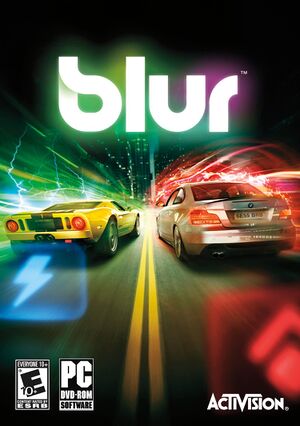 |
|
| Developers | |
|---|---|
| Bizarre Creations | |
| Publishers | |
| Activision | |
| Engines | |
| Horizon | |
| Release dates | |
| Windows | May 25, 2010 |
| Reception | |
| Metacritic | 81 |
| IGDB | 79 |
| Taxonomy | |
| Genres | Racing |
Key points
- Sold as Blur Racerz in Japan.
- Game uses its own online account system[1] and doesn't include VOIP, text chat or any other way to communicate with online players.
- Updates cause various audio issues (such as crackling and cutting-off earlier than expected) especially on higher quality audio presets and frame rates over 60. Downgrade to the original version to avoid frame rate and audio issues.[2]
- Despite the uncapped frame rate, gameplay sections are internally limited to 60 FPS with higher values duplicating the same frames while also breaking some post-processing effects (e.g. motion blur, lens flare, etc.). To change the internal limit and restore some of the broken effects see High frame rate.[3]
- Official Master server for multiplayer was shut down. Can be restored with a mod, see Multiplayer types
General information
Availability
| Source | DRM | Notes | Keys | OS |
|---|---|---|---|---|
| Retail | SecuROM v7.41.0004(v7.42.0001 on 1.2) DRM | |||
| Games for Windows Marketplace (unavailable) | [4] | |||
| Steam (unavailable) |
- Online features require registering an account in-game.[1]
Essential improvements
Patches
- Patch 1.2 for retail copies. Steam version is already patched.
- Causes Audio issues at higher than 60 FPS and on higher quality audio presets.[5]
Skip intro videos
| Delete/rename video files[6] |
|---|
|
Change driver name
- Use BlurNameChanger
Game data
Configuration file(s) location
| System | Location |
|---|---|
| Windows | %APPDATA%\bizarre creations\blur\settings.xml |
| Steam Play (Linux) | <Steam-folder>/steamapps/compatdata/42640/pfx/[Note 1] |
Save game data location
| System | Location |
|---|---|
| Windows | %APPDATA%\bizarre creations\blur\save\ |
| Steam Play (Linux) | <Steam-folder>/steamapps/compatdata/42640/pfx/[Note 1] |
Save game cloud syncing
| System | Native | Notes |
|---|---|---|
| Steam Cloud |
Video
| Graphics feature | State | WSGF | Notes |
|---|---|---|---|
| Widescreen resolution | |||
| Multi-monitor | Hor+ gameplay, Vert- FMV and frontend scaling. Hud in gameplay snaps to corners. Loading screens and event starting aspect ratios are pillarboxed and letterboxed to 16:9. | ||
| Ultra-widescreen | Hor+ gameplay, Vert- FMV and frontend scaling. Hud in gameplay snaps to corners. Loading screens and event starting aspect ratios are pillarboxed and letterboxed to 16:9. | ||
| 4K Ultra HD | |||
| Field of view (FOV) | |||
| Windowed | Can also be toggled with Alt+↵ Enter. | ||
| Borderless fullscreen windowed | See the glossary page for potential workarounds. | ||
| Anisotropic filtering (AF) | Force higher samples through GPU control panel. Will not function if DXVK is used; download DXVK.CONF and uncomment d3d9.samplerAnisotropy and set it to desired value (e.g. 16).[7] | ||
| Anti-aliasing (AA) | Up to 8x MSAA. | ||
| Vertical sync (Vsync) | |||
| 60 FPS | |||
| 120+ FPS | Uncapped in menus (3D animations and camera movements), 2D menu navigation speed tied to frame rate. Gameplay limited to 60 FPS internally, higher values duplicating the same 60 frames and breaking some post-processing effects. Updates causes audio to be distorted and broken. See High frame rate.[8] | ||
| High dynamic range display (HDR) | See the glossary page for potential alternatives. | ||
High frame rate
- This method can only fully restore some of the broken post-processing effects like motion blur while others (like lens flare) may still exhibit broken and inconsistent behaviors. That is if the new internal limit matches the desired external value.
- Simply running at a higher rate - regardless of this fix being applied - speeds up camera movement and sensitivity. This fix helps the sped up camera to render at higher internal values.
- High frame rate may be somewhat difficult to consistently achieve on some setups due to limited multi-threading. This can be alleviated by using dxvk to wrap D3D9 API calls to Vulkan. This reduces overall CPU usage and overhead but increases GPU usage.[9]
| Modify with Cheat Engine[10] |
|---|
|
| Modify with hex editor[11] |
|---|
|
Input
| Keyboard and mouse | State | Notes |
|---|---|---|
| Remapping | Two layouts only. There is a work-around via an AutoHotkey script. |
|
| Mouse acceleration | No mouse support. | |
| Mouse sensitivity | ||
| Mouse input in menus | ||
| Mouse Y-axis inversion | ||
| Controller | ||
| Controller support | XInput controllers only. | |
| Full controller support | Only keyboard button prompts are displayed. | |
| Controller remapping | Three layouts only. | |
| Controller sensitivity | ||
| Controller Y-axis inversion |
| Controller types |
|---|
| XInput-compatible controllers | ||
|---|---|---|
| Xbox button prompts | ||
| Impulse Trigger vibration |
| PlayStation controllers | Add Blur to Steam as a non-Steam game and use the 'Gamepad' preset in the controller configuration. Vibration can be disabled via Steam Big Picture. | |
|---|---|---|
| PlayStation button prompts | ||
| Light bar support | ||
| Adaptive trigger support | ||
| DualSense haptic feedback support | ||
| Connection modes | ||
| Generic/other controllers | See the glossary page for potential workarounds. |
|---|
| Additional information | ||
|---|---|---|
| Controller hotplugging | ||
| Haptic feedback | See Haptic feedback. | |
| Digital movement supported | ||
| Simultaneous controller+KB/M | Keyboard only. |
Haptic feedback
| Disable controller vibration[citation needed] |
|---|
|
Audio
| Audio feature | State | Notes |
|---|---|---|
| Separate volume controls | Effects, Music, Menu music. | |
| Surround sound | ||
| Subtitles | ||
| Closed captions | ||
| Mute on focus lost | See Mute on focus lost. | |
| Royalty free audio |
- "Medium', and "High" audio settings will sound better, but the updates cause audio to cut sooner, and may not properly load. Can be fixed with a replacement dsound.dll from Creative ALchemy or downgrading to the original version.[12]
Mute on focus lost
| Mute in background[citation needed] |
|---|
|
Localizations
| Language | UI | Audio | Sub | Notes |
|---|---|---|---|---|
| English | ||||
| French | ||||
| German | ||||
| Italian | ||||
| Polish | Local retail version only. | |||
| Russian | Retail only. Patch for digital release here. | |||
| Spanish | Local retail version only. | |||
| Portuguese | Fan translation by «100 Nome» |
Network
- Online features require registering an account in-game.[1]
Multiplayer types
| Type | Native | Players | Notes | |
|---|---|---|---|---|
| Local play | 4 | Split-screen. | ||
| LAN play | 20 | |||
| Online play | 20 | The official multiplayer service was shut down; use Amax Emu. | ||
Ports
| Protocol | Port(s) and/or port range(s) |
|---|---|
| TCP | 3074 |
| UDP | 3074,50001 |
- This game supports Universal Plug and Play (UPnP) for automatic port configuration.
VR support
| 3D modes | State | GG3D | Notes | |
|---|---|---|---|---|
| Nvidia 3D Vision | Use Helix Mod: Blur for better 3D support. | |||
| vorpX | G3D User created game profile, see vorpx forum profile introduction. Note:Windowed mode may crash game ! |
|||
Issues fixed
Black screen, degrading frame rate, freezes on launch, or loads endlessly
| Install DirectPlay |
|---|
| Resetting CPU affinity |
|---|
|
| Changing CPU affinity |
|---|
Making affinity changes permanent (setting affinity in task manager only lasts until you exit the game):
Verify correct affinity by launching the game and checking affinity in task manager (see beginning). To be used in Steam launch options, to launch the game directly from Steam, it must be a little different:
|
| Setting compatibility settings |
|---|
|
Distorted audio quality
- On updated versions, frame rates over 60 FPS cause the game's audio to be distorted and broken.
| Downgrade to the original version[13] |
|---|
|
Audio cuts out when game first loads
- This issue only occurs with the Medium, and High audio setting on updated versions.
| Downgrade to the original version or enable Compatibility Mode[14] |
|---|
|
Unable to play online
- This is an issue which involves an inability to connect to online games, caused by Blur's overly strict reliance on port forwarding.
- The only reliable way to play online is to use Virtual LAN software such as Hamachi or Tunngle, the latter of which had an active Blur community, but had to shut down its services in 30/04/2018 due to the EU GDPR. Nowadays there is a discord that created an alternate server for playing the game online. Search for - "amax-emu.com\how_to_play".
Retail installer hangs
- Retail copies of the game may get stuck during the install process, specifically before the installer starts copying files from the disc. This mostly is to occur on PCs running Windows 8/8.1/10.
| Installing the game without the disk[citation needed] |
|---|
|
Mouse cursor always visible in game
| Hide mouse cursor[citation needed] |
|---|
|
Can't find any LAN games
| Free hogged port[citation needed] |
|---|
|
Other information
API
| Technical specs | Supported | Notes |
|---|---|---|
| Direct3D | 9.0c | |
| Shader Model support | 3.0 |
| Executable | 32-bit | 64-bit | Notes |
|---|---|---|---|
| Windows |
Middleware
| Middleware | Notes | |
|---|---|---|
| Cutscenes | Bink Video |
System requirements
| Windows | ||
|---|---|---|
| Minimum | Recommended | |
| Operating system (OS) | XP, Vista, 7 | |
| Processor (CPU) | Intel Pentium D Dual Core 3.4 GHz | Intel Core 2 Duo 2.0 GHz |
| System memory (RAM) | 1 GB | 2 GB |
| Hard disk drive (HDD) | 14 GB | |
| Video card (GPU) | Nvidia GeForce 6600 GT ATI Radeon X1600 XT 256 MB of VRAM Shader model 3.0 support |
Nvidia GeForce 7800 GT ATI Radeon X1800 XT |
Notes
- ↑ 1.0 1.1 File/folder structure within this directory reflects the path(s) listed for Windows and/or Steam game data (use Wine regedit to access Windows registry paths). Games with Steam Cloud support may store data in
~/.steam/steam/userdata/<user-id>/42640/in addition to or instead of this directory. The app ID (42640) may differ in some cases. Treat backslashes as forward slashes. See the glossary page for details.
References
- ↑ 1.0 1.1 1.2 DRM ? :: Blur General Discussions
- ↑ Verified by User:Radmaxx on 2022-05-03
- Audio crackling issue is still present on framerates below 60, however instances of it are very rare; surpassing 60 FPS drastically increases the number and the intensity of random crackling noises.
- ↑ Verified by User:Radmaxx on 2022-05-03
- Frontend automatically behaves as if the custom FPS edit is applied. Running the game at higher values than 60 FPS irrespective of the high FPS edit being applied causes menu navigation animations and camera sensitivity in gameplay and frontend to speed up; the patch simply allows more unique frames rendered in them as opposed to reused ones. The overall range of the "Shock" power-up is shared with the internal limit in the main .exe but will separate at runtime.
- ↑ Games You've Missed - Games for Windows - last accessed on 19 August 2022
- ↑ Verified by User:Radmaxx on 2022-05-03
- None of the crackling, buffering or cutting off issues exist in the original, non-updated retail version.
- ↑ How To : Disable Startup Videos - Steam Users' Forums (retrieved)
- ↑ Verified by User:Radmaxx on 2022-05-03
- Mipmaps and distorted reflections make the determination of the exact anisotropic sample count difficult. Textures are too sharp for a trilinear filtering implementation. Most likely 2-4 samples used.
- ↑ Verified by User:Radmaxx on 2022-05-03
- There were no differences in levels of smoothness in any aspect between a locked 60 and 144 FPS during gameplay; however the differences of the same values were easily identifiable in frontend.
- ↑ Verified by User:Radmaxx on 2022-05-03
- CPU performance especially improved during city sections.
- ↑ Verified by User:Radmaxx on 2022-05-03
- ↑ Verified by User:Radmaxx on 2022-05-03
- ↑ Verified by User:Radmaxx on 2022-05-03
- Issue only occurred on updated version.
- ↑ Verified by User:Radmaxx on 2022-05-03
- ↑ Verified by User:Radmaxx on 2022-05-03