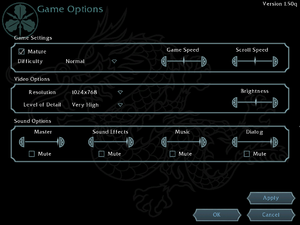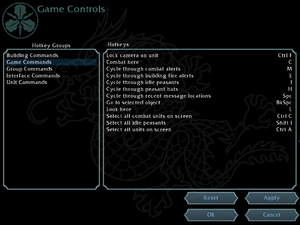Battle Realms
From PCGamingWiki, the wiki about fixing PC games
This page is a stub: it lacks content and/or basic article components. You can help to expand this page
by adding an image or additional information.
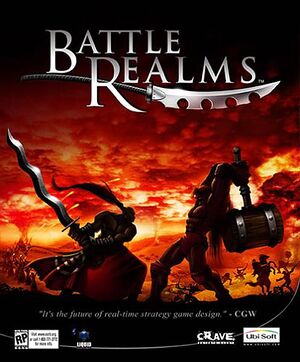 |
|
| Developers | |
|---|---|
| Liquid Entertainment | |
| Crave Entertainment | |
| Publishers | |
| Ubisoft | |
| Release dates | |
| Windows | November 7, 2001 |
Warnings
Key points
- Online multiplayer no longer works due to the GameSpy servers being shut down.[1]
- Can use multiplayer with GameRanger.
- Small online community.
General information
- Battle Realms Wiki
- The oldest (still living) forums dedicated to Battle Realms
- Battle Realms Reddit
- GOG.com Community Discussions
- GOG.com Support Page
Availability
| Source | DRM | Notes | Keys | OS |
|---|---|---|---|---|
| Retail | SafeDisc v2 DRM[Note 1]. | |||
| GOG.com | Includes 'Winter of the Wolf' expansion. |
DLC and expansion packs
| Name | Notes | |
|---|---|---|
| Winter of the Wolf |
Essential improvements
Patches
- Patches are available.
Game data
Configuration file(s) location
Template:Game data/row
| System | Location |
|---|
Save game data location
Template:Game data/row
| System | Location |
|---|
Save game cloud syncing
| System | Native | Notes |
|---|---|---|
| GOG Galaxy |
Video settings
Windowed
| Use DxWnd[citation needed] |
|---|
|
Input settings
Audio settings
Localizations
| Language | UI | Audio | Sub | Notes |
|---|---|---|---|---|
| English | ||||
| French | The addon WotW is not localized. | |||
| German | The addon WotW is not localized. | |||
| Spanish | The addon WotW is not localized. |
Network
Multiplayer types
| Type | Native | Notes | |
|---|---|---|---|
| LAN play | |||
| Online play | GameSpy services have been shut down;[4] see GameSpy for workarounds. | ||
Connection types
| Type | Native | Notes |
|---|---|---|
| Peer-to-peer | ||
| Dedicated | ||
| Self-hosting | ||
| Direct IP |
Issues fixed
Could not find supported display mode
| Use dgVoodoo2[5] |
|---|
|
| Run the game in windowed mode[citation needed] |
|---|
|
| Disable other monitors[citation needed] |
|---|
|
Other information
API
| Technical specs | Supported | Notes |
|---|---|---|
| DirectDraw | 7 |
| Executable | 32-bit | 64-bit | Notes |
|---|---|---|---|
| Windows |
Middleware
| Middleware | Notes | |
|---|---|---|
| Multiplayer | GameSpy |
System requirements
| Windows | ||
|---|---|---|
| Minimum | Recommended | |
| Operating system (OS) | 98 | 2000, ME, XP |
| Processor (CPU) | Intel Pentium II 400 MHz | Intel Pentium III 750 MHz |
| System memory (RAM) | 64 MB | 128 MB |
| Hard disk drive (HDD) | 500 MB | 600 MB |
| Video card (GPU) | 16 MB of VRAM DirectX 8 compatible | 32 MB of VRAM |
Notes
References
- ↑ GameSpy Multiplayer Services Closing
- ↑ Not Loading in Windows 10; this will break thousands of - Microsoft Community - last accessed on 2017-01-16
- ↑ Microsoft - MS15-097: Description of the security update for the graphics component in Windows: September 8, 2015 - last accessed on 2018-02-16
- ↑ Pricing | GameSpy Technology
- ↑ Tested by Expack3