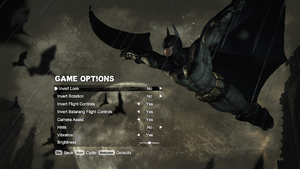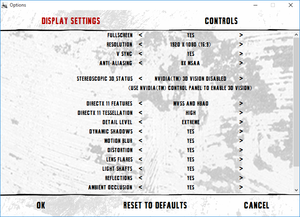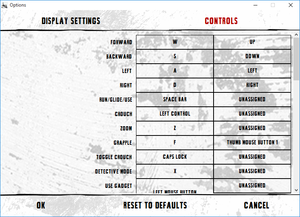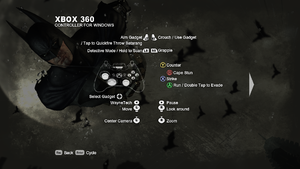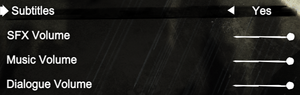Batman: Arkham City
 |
|
| Developers | |
|---|---|
| Rocksteady Studios | |
| Publishers | |
| Warner Bros. Interactive Entertainment | |
| OS X | Feral Interactive |
| Engines | |
| Unreal Engine 3 | |
| Release dates | |
| Windows | November 22, 2011 |
| macOS (OS X) | December 13, 2012 |
Warnings
- For Games for Windows - LIVE on Windows 8 or later, install the latest Games for Windows - LIVE software.
| Batman: Arkham | |
|---|---|
| Subseries of Batman | |
| Batman: Arkham Asylum | 2009 |
| Batman: Arkham City | 2011 |
| Batman: Arkham Origins | 2013 |
| Batman: Arkham Origins Blackgate Deluxe Edition | 2014 |
| Batman: Arkham Knight | 2015 |
| Batman: Arkham VR | 2017 |
| Suicide Squad: Kill the Justice League | 2024 |
Key points
- Games for Windows - LIVE and SecuROM have been removed from the Steam version.[1]
General information
- Batman Wiki
- Steam Community Discussions
- Technical Issues section of the official forum.
Availability
| Source | DRM | Notes | Keys | OS |
|---|---|---|---|---|
| Retail | Other DRM: SecuROM DRM | |||
| GamersGate | ||||
| Incorrect store name. See here for available options. | ||||
| Green Man Gaming | ||||
| Green Man Gaming | ||||
| Humble Store | ||||
| Mac App Store | ||||
| Origin | ||||
| Origin | ||||
| Steam |
- All non-Steam Windows versions require Games for Windows - LIVE DRM.
- All Windows versions activate on Steam, including retail.[1]
- The non-Steam OS X version uses Feral Interactive's DRM which requires online activation on their website.
- The non-GOTY version upgrades to GOTY when activated on Steam.[1]
Essential improvements
Skip intro videos
| Skip intro movies[citation needed] |
|---|
|
Game data
- A well-written post on the Steam Users' Forums about the way the game handles save data. Note that this forum post is only relevant to the deprecated GFWL version.
Configuration file(s) location
| System | Location |
|---|---|
| Steam Play (Linux) | <Steam-folder>/steamapps/compatdata/200260/pfx/[Note 1] |
Save game data location
| System | Location |
|---|---|
| Steam Play (Linux) | <Steam-folder>/steamapps/compatdata/200260/pfx/[Note 1] |
Convert GFWL savegames to Steamworks
| Use GFWL-stripper |
|---|
Save game cloud syncing
| System | Native | Notes |
|---|---|---|
| Steam Cloud |
Video settings
Field of view (FOV)
| Change FOV[2] |
|---|
The result: Notes
|
Anisotropic filtering (AF)
| Anisotropic filtering (AF)[citation needed] |
|---|
|
High frame rate
| Raise frame rate smoothing[citation needed] |
|---|
|
Input settings
Disable mouse smoothing
| Disable Mouse Smoothing[citation needed] |
|---|
|
Audio settings
Localizations
| Language | UI | Audio | Sub | Notes |
|---|---|---|---|---|
| English | ||||
| Brazilian Portuguese | ||||
| French | ||||
| German | ||||
| Italian | ||||
| Polish | ||||
| Russian | ||||
| Spanish | Includes localization for Spain and Latin America, but it depends on Windows Language preferences (for Latin America, Windows language must be on Español (México), for Spain must be on any configuration of Spanish). Spanish translation is dubbed meanwhile Latin America translation is only subbed. For configure through UserEngine.ini, change ESN to ESM. | |||
| Turkish |
Change language
- By default the Windows system language takes over other preferences.
| Change game language[3] |
|---|
Notes
|
| Change launcher language[citation needed] |
|---|
|
VR support
| 3D modes | State | GG3D | Notes | |
|---|---|---|---|---|
| Native 3D | ||||
| Nvidia 3D Vision | ||||
| TriDef 3D | DirectX 9 only. | |||
| iZ3D | ||||
Issues unresolved
- When using a controller, entering menus (such as the map) un-hides the mouse cursor and positions it in the center of the screen.
Issues fixed
Low FPS
- Turn off PhysX and DX11, as both of these features are resource-intensive.
- Ensure you have the latest DirectX End-User Runtimes.
Game crashes
| Force 2-core affinity[citation needed] |
|---|
Gray screen after fight with Joker
| Gray screen after fight with Joker[citation needed] |
|---|
Notes
|
No sound or weak sound
| No sound or weak sound[citation needed] |
|---|
Notes
|
Game crashes right after launch
| Game crashes right after launch[citation needed] |
|---|
|
The Windows 7 event log may show entries like this:
If you are using EMET and set SEHOP to opt-out, Batman Arkham City needs to be added to the opt-out list. To do this: 1) Create an empty text file 2) Add theses lines:
3) Save it as batman.reg (name doesn't matter, just the .reg extension is important) 4) Double click it 5) Run Arkham City If that doesn't work, you may have to try disabling SEHOP globally:
|
Game crashes during introductory cutscene
| Install PhysX or disable it[citation needed] |
|---|
Fix for missing Catwoman controls
- While able to do the "quickfire disarm" for Catwoman while using a gamepad, this move is unusable with a keyboard, as it has no button associated with it.
| Edit UserInput.ini[citation needed] |
|---|
|
Missing Penguin Statues
- Sometimes Penguin statues may become invisible, and cannot be destroyed, but can be locked on with a batarang.
| Missing Penguin Statues[citation needed] |
|---|
|
MSI Afterburner OSD does not show
| MSI Afterburner OSD does not show[citation needed] |
|---|
|
Open RivaTuner (the tool that comes together with MSI Afterburner), add the game file BatmanAC.exe, and activate or deactivate Custom Direct3D support depending on the global setting. |
Other information
API
| Technical specs | Supported | Notes |
|---|---|---|
| Direct3D | 9, 11 | |
| OpenGL | OS X only. | |
| Shader Model support | 3, 5 |
| Executable | 32-bit | 64-bit | Notes |
|---|---|---|---|
| Windows | |||
| macOS (OS X) |
Middleware
| Middleware | Notes | |
|---|---|---|
| Physics | PhysX | |
| Audio | Wwise | |
| Cutscenes | Bink Video |
System requirements
| Windows | ||
|---|---|---|
| Minimum | Recommended | |
| Operating system (OS) | XP | Vista, 7, 8 |
| Processor (CPU) | AMD Athlon X2 4800+ Intel Core 2 Duo 2.4 GHz |
2.5 GHz Dual Core |
| System memory (RAM) | 2 GB | 4 GB |
| Hard disk drive (HDD) | 17 GB | |
| Video card (GPU) | ATI Radeon HD 3850 Nvidia GeForce 8800 GT 512 MB of VRAM | AMD Radeon HD 6970 Nvidia GeForce GTX 570 |
| macOS (OS X) | ||
|---|---|---|
| Minimum | Recommended | |
| Operating system (OS) | 10.7.5 | 10.8.2 |
| Processor (CPU) | Intel 2.0 GHz | Intel 2.4 GHz |
| System memory (RAM) | 4 GB | 8 GB |
| Hard disk drive (HDD) | 16 GB | |
| Video card (GPU) | 256 MB of VRAM | 512 MB of VRAM |
Notes
- ↑ 1.0 1.1 File/folder structure within this directory reflects the path(s) listed for Windows and/or Steam game data (use Wine regedit to access Windows registry paths). Games with Steam Cloud support may store data in
~/.steam/steam/userdata/<user-id>/200260/in addition to or instead of this directory. The app ID (200260) may differ in some cases. Treat backslashes as forward slashes. See the glossary page for details.