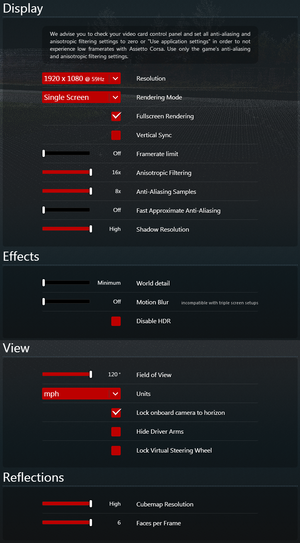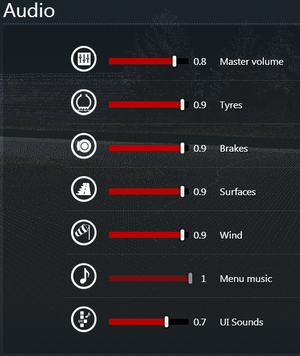Assetto Corsa
From PCGamingWiki, the wiki about fixing PC games
Although this product has been released, it remains under active development - information may change frequently and could be outdated or irrelevant.
 |
|
| Developers | |
|---|---|
| Kunos Simulazioni | |
| Release dates | |
| Windows | December 19, 2014 |
| Assetto Corsa | |
|---|---|
| Assetto Corsa | 2014 |
| Assetto Corsa Competizione | 2019 |
Key points
- Anisotropic filtering results in a significant FPS loss.[1]
General information
Availability
| Source | DRM | Notes | Keys | OS |
|---|---|---|---|---|
| Steam |
DLC and expansion packs
| Name | Notes | |
|---|---|---|
| Dream Pack 1 | ||
| Dream Pack 2 | ||
| Dream Pack 3 | ||
| Japanese Pack | ||
| Red Pack | ||
| Tripl3 Pack | ||
| Porsche Pack I | ||
| Porsche Pack II | ||
| Porsche Pack III |
Game data
Configuration file(s) location
| System | Location |
|---|---|
| Windows | %USERPROFILE%\Documents\Assetto Corsa\cfg\ |
| Steam Play (Linux) | <Steam-folder>/steamapps/compatdata/244210/pfx/[Note 1] |
- System configuration settings are stored in
<path-to-game>\system\cfg\
Save game data location
| System | Location |
|---|---|
| Windows | %USERPROFILE%\Documents\Assetto Corsa\ |
| Steam Play (Linux) | <Steam-folder>/steamapps/compatdata/244210/pfx/[Note 1] |
Save game cloud syncing
| System | Native | Notes |
|---|---|---|
| OneDrive | Requires enabling backup of the Documents folder in OneDrive on all computers. | |
| Steam Cloud |
Video settings
- Settings only apply when starting a race.
Input settings
Audio settings
Localizations
| Language | UI | Audio | Sub | Notes |
|---|---|---|---|---|
| English | ||||
| Italian |
Network
Multiplayer types
| Type | Native | Notes | |
|---|---|---|---|
| Local play | [2] | ||
| LAN play | |||
| Online play | |||
Connection types
| Type | Native | Notes |
|---|---|---|
| Matchmaking | ||
| Peer-to-peer | ||
| Dedicated | ||
| Self-hosting | Windows dedicated server available under Tools in the Steam client. | |
| Direct IP |
VR support
| 3D modes | State | Notes | |
|---|---|---|---|
| Nvidia 3D Vision | See Helix Mod: Assetto Corsa. | ||
| Headsets | |||
|---|---|---|---|
| SteamVR | |||
| Oculus VR (LibOVR) | Rendering issues.[3] | ||
| Windows Mixed Reality | This game might be playable with the Revive Compatibility Layer, or Windows Mixed Reality for SteamVR. | ||
| OSVR | Beta status since v1.13.[4] | ||
| Devices | |||
|---|---|---|---|
| Tracked motion controllers | |||
| Traditional controller | |||
| Keyboard/Mouse | |||
| TrackIR | |||
| Play area | |||
|---|---|---|---|
| Seated | |||
| Standing | |||
| Room-scale | |||
Issues fixed
Gray screen hang after introduction
| Exit fullscreen[5] |
|---|
|
| Run as administrator[5] |
|---|
|
The sim will not start after clicking on "start engine"
- This is due to your main audio device being disabled.
| Enable main audio device[5] |
|---|
|
Black or white screen in launcher
| Add launch option[5] |
|---|
Notes
|
Other information
Play on DirectX 10
| Change value[6] |
|---|
Notes
|
Enable developer apps
| Instructions[citation needed] |
|---|
|
Other information
API
| Executable | 32-bit | 64-bit | Notes |
|---|---|---|---|
| Windows |
System requirements
| Windows | ||
|---|---|---|
| Minimum | Recommended | |
| Operating system (OS) | Vista SP2, 7, 8, 8.1 | |
| Processor (CPU) | AMD Athlon X2 2.8 GHz Intel Core 2 Duo 2.4 GHz |
AMD Six-Core Intel Quad-Core |
| System memory (RAM) | 2 GB | 6 GB |
| Hard disk drive (HDD) | 15 GB | 30 GB |
| Video card (GPU) | AMD Radeon HD 6450 Nvidia GeForce GT 460 DirectX 10.1 compatible | AMD Radeon HD 7870 Nvidia GeForce GTX 660 DirectX 11 compatible |
Notes
- ↑ 1.0 1.1 File/folder structure within this directory reflects the path(s) listed for Windows and/or Steam game data (use Wine regedit to access Windows registry paths). Games with Steam Cloud support may store data in
~/.steam/steam/userdata/<user-id>/244210/in addition to or instead of this directory. The app ID (244210) may differ in some cases. Treat backslashes as forward slashes. See the glossary page for details.
References
- ↑ Why does 16X AF cut framerates by about 40-50%. - Official forum
- ↑ Local Multiplayer?? :: Assetto Corsa General Discussions
- ↑ Is comming Oculus Rift support? - Steam Community Discussions
- ↑ [1]
- ↑ 5.0 5.1 5.2 5.3 Some known issues and workarounds - Official forum
- ↑ How to Play Assetto Corsa on DirectX 10 - Steam Community Guides
- ↑ Assetto Corsa - DirectX 10(GTS 250) Gameplay - YouTube
Categories:
- Released games under active development
- Games in development
- Windows
- Games
- Invalid template usage (Series)
- Invalid section order
- Invalid template usage (Save game cloud syncing)
- Self-hosting
- VR games
- Invalid template usage (VR support)
- Pages needing references
- Invalid template usage (API)
- Missing section (Video)
- Missing section (Input)
- Missing section (Audio)