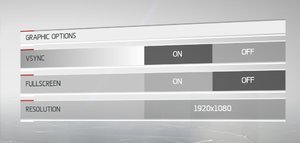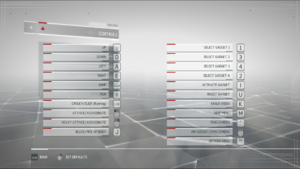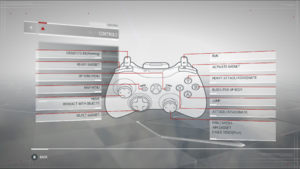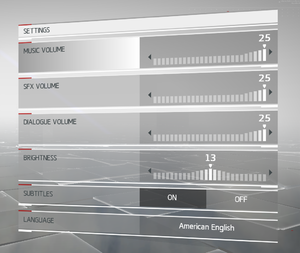Assassin's Creed Chronicles: China
From PCGamingWiki, the wiki about fixing PC games
Revision as of 03:26, 15 April 2018 by Garrett (talk | contribs) (→Input settings: updated controller types)
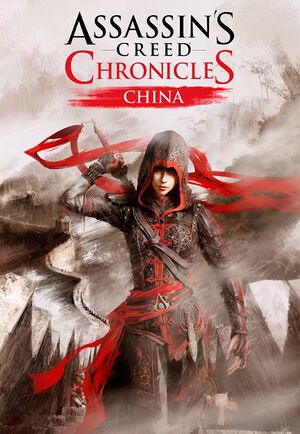 |
|
| Developers | |
|---|---|
| Climax Studios | |
| Publishers | |
| Ubisoft | |
| Engines | |
| Unreal Engine 3 | |
| Release dates | |
| Windows | April 22, 2015 |
General information
Availability
| Source | DRM | Notes | Keys | OS |
|---|---|---|---|---|
| Retail | Part of Assassin's Creed Chronicles Trilogy. | |||
| Amazon.com | ||||
| GamersGate | ||||
| Incorrect store name. See here for available options. | ||||
| Humble Store | ||||
| Steam | ||||
| Ubisoft Store | Trilogy |
- All versions require Ubisoft Connect DRM.
Essential improvements
Skip intro videos
| Modify configuration files[1] |
|---|
StartupMovies=ACC_Ubisoft_Ident_1080 StartupMovies=ACC_Climax_Ident_1080 StartupMovies=ACC_UE3AnimatedLogo_Ident StartupMovies=ACC_Menu_Movie |
Game data
Configuration file(s) location
| System | Location |
|---|---|
| Windows | %USERPROFILE%\Documents\My Games\UnrealEngine3\ACCGame\ACCGame\Config\ |
| Steam Play (Linux) | <SteamLibrary-folder>/steamapps/compatdata/354380/pfx/[Note 1] |
Save game data location
| System | Location |
|---|---|
| Windows | <Ubisoft-Connect-folder>\savegames\<user-id>\1651\ |
| Steam | <Ubisoft-Connect-folder>\savegames\<user-id>\1841\ |
| Steam Play (Linux) | <SteamLibrary-folder>/steamapps/compatdata/354380/pfx/[Note 1] |
Save game cloud syncing
| System | Native | Notes |
|---|---|---|
| Steam Cloud | ||
| Ubisoft Connect |
Video settings
Anti-aliasing (AA)
- MSAA can be enabled, but menu UI issues may occur.
- Setting MSAA to above 1 may result in disappearing vision cones.
| Fix for Steam users[2] |
|---|
|
Anisotropic filtering (AF)
| Edit configuration files[citation needed] |
|---|
|
High frame rate
| Edit configuration files[citation needed] |
|---|
|
Motion blur
| Use Helix Mod: Assassin’s Creed Chronicles: China to disable motion blur[citation needed] |
|---|
Widescreen resolution
- Game sets resolution to 720p even if other resolutions are chosen in the options menu.
| Workaround[2] |
|---|
|
| Force resolution[2] |
|---|
|
Input settings
Audio settings
Localizations
| Language | UI | Audio | Sub | Notes |
|---|---|---|---|---|
| English | ||||
| Czech | ||||
| Dutch | ||||
| French | ||||
| German | ||||
| Italian | ||||
| Japanese | ||||
| Korean | ||||
| Polish | ||||
| Brazilian Portuguese | ||||
| Russian | ||||
| Spanish | ||||
| Traditional Chinese |
VR support
| 3D modes | State | Notes | |
|---|---|---|---|
| Native 3D | |||
| Nvidia 3D Vision | Use 3DMigoto 3D Vision DX11 Fix. | ||
Other information
API
| Technical specs | Supported | Notes |
|---|---|---|
| Direct3D | 10, 11 | |
| Shader Model support | 5 |
| Executable | 32-bit | 64-bit | Notes |
|---|---|---|---|
| Windows |
System requirements
| Windows | ||
|---|---|---|
| Minimum | Recommended | |
| Operating system (OS) | 7, 8 | |
| Processor (CPU) | Intel Core 2 Duo E8200 2.6 GHz AMD Athlon II X2 240 2.8 GHz |
Intel Core i3 2105 3.1 GHz AMD Phenom II X4 955 3.2 GHz |
| System memory (RAM) | 2 GB | 4 GB |
| Hard disk drive (HDD) | 4 GB | |
| Video card (GPU) | Nvidia GeForce GTS 450 ATI Radeon HD 5770 1 GB of VRAM DirectX 10 compatible Shader model 5 support |
Nvidia GeForce GTX 470 ATI Radeon HD 5870 1 GB of VRAM DirectX 10 compatible Shader model 5 support |
| Sound (audio device) | DirectX Compatible | DirectX Compatible |
Notes
- ↑ 1.0 1.1 Notes regarding Steam Play (Linux) data:
- File/folder structure within this directory reflects the path(s) listed for Windows and/or Steam game data.
- Use Wine's registry editor to access any Windows registry paths.
- The app ID (354380) may differ in some cases.
- Treat backslashes as forward slashes.
- See the glossary page for details on Windows data paths.
References
- ↑ Verified by User:Shooterboss on 21 March 2018
- ↑ 2.0 2.1 2.2 Steam General Discussions :: Graphics Optimization (Anti-Aliasing + Resolution Fix + Rebindable Control Keys)