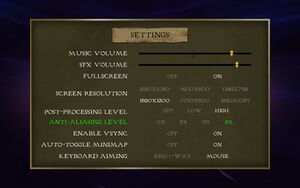Difference between revisions of "Ascendant"
From PCGamingWiki, the wiki about fixing PC games
Baronsmoki (talk | contribs) (→System requirements: adding OS X and Linux, cleaning up Windows) |
Baronsmoki (talk | contribs) (→Video settings: Adding screenshot) |
||
| Line 60: | Line 60: | ||
==Video settings== | ==Video settings== | ||
| + | [[File:Ascendant general settings.jpg|thumb|General settings.]] | ||
{{Video settings | {{Video settings | ||
|wsgf link = | |wsgf link = | ||
Revision as of 18:19, 16 August 2018
 |
|
| Developers | |
|---|---|
| Hapa Games | |
| Engines | |
| Unity | |
| Release dates | |
| Windows | May 13, 2014 |
| macOS (OS X) | May 13, 2014 |
| Linux | May 13, 2014 |
General information
Availability
| Source | DRM | Notes | Keys | OS |
|---|---|---|---|---|
| GOG.com | ||||
| Humble Store | ||||
| Steam |
Game data
Configuration file(s) location
| System | Location |
|---|---|
| Windows | HKEY_CURRENT_USER\Software\Hapa Games\Ascendant\ |
| macOS (OS X) | |
| Linux |
- It's unknown whether this game follows the XDG Base Directory Specification on Linux. Please fill in this information.
Save game data location
| System | Location |
|---|---|
| Windows | HKEY_CURRENT_USER\Software\Hapa Games\Ascendant\ |
| macOS (OS X) | |
| Linux |
Save game cloud syncing
| System | Native | Notes |
|---|---|---|
| GOG Galaxy | ||
| Steam Cloud |
Video settings
Input settings
Audio settings
Localizations
| Language | UI | Audio | Sub | Notes |
|---|---|---|---|---|
| English |
Network
Multiplayer types
| Type | Native | Players | Notes | |
|---|---|---|---|---|
| Local play | 2 | Co-op |
||
| LAN play | ||||
| Online play | ||||
Issues fixed
Broken Levels / Terrain
| Achieve 60 FPS[1] |
|---|
Notes
|
Other information
API
| Executable | 32-bit | 64-bit | Notes |
|---|---|---|---|
| Windows | |||
| macOS (OS X) | |||
| Linux |
System requirements
| Windows | ||
|---|---|---|
| Minimum | Recommended | |
| Operating system (OS) | XP, Vista, 7, 8 | 7, 8 |
| Processor (CPU) | Intel Core 2 Duo 2.4 GHz | Intel Core i5 |
| System memory (RAM) | 2 GB | 4 GB |
| Hard disk drive (HDD) | 2 GB | |
| Video card (GPU) | Nvidia GeForce GTX 260 ATI Radeon HD 4850 512 MB of VRAM DirectX 9.0c compatible | Nvidia GeForce GTX 460 ATI Radeon HD 5770 1 GB of VRAM |
| macOS (OS X) | ||
|---|---|---|
| Minimum | Recommended | |
| Operating system (OS) | 10.5 | |
| Processor (CPU) | Intel Core i5 2.4 GHz | Intel Core i7 2.66 GHz |
| System memory (RAM) | 2 GB | 4 GB |
| Hard disk drive (HDD) | 2 GB | |
| Video card (GPU) | Nvidia GeForce GT 300 series | Nvidia GeForce GT 400 series |
| Linux | ||
|---|---|---|
| Minimum | Recommended | |
| Operating system (OS) | Ubuntu 12.04 | |
| Processor (CPU) | Intel Core 2 Duo 2.4 GHz | Intel Core i5 |
| System memory (RAM) | 2 GB | 4 GB |
| Hard disk drive (HDD) | 2 GB | |
| Video card (GPU) | Nvidia GeForce GTX 260 ATI Radeon HD 4850 512 MB of VRAM | Nvidia GeForce GTX 460 ATI Radeon HD 5770 1 GB of VRAM |