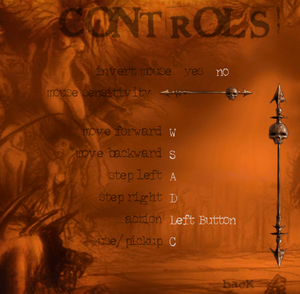This page is for the 2002 game. For the 2017 VR game, see Archangel (2017). For the 2017 RPG, see Archangel (Frogames).
Availability
| Source |
DRM |
Notes |
Keys |
OS |
| Retail |
|
|
|
|
Essential improvements
Skip intro videos
|
Remove video file[citation needed]
|
- Go to
<path-to-game>\data\video\.
- Remove
commercial_video_00.avi.
|
Game data
Configuration file(s) location
Save game data location
Video settings
Template:Video settings
|
Edit config file[1]
|
- Edit
<path-to-game>\bin\standard.feel with a text editor.
- Find a line that starts with
ScreenWidth and edit its value typing in your desired screen width.
- Find a line that starts with
ScreenHeight and edit its value typing in your desired screen height.
- Save the changes and launch the game.
Notes
- Changing in game settings will revert the changes.
|
|
Use DxWnd[citation needed]
|
- Launch DxWnd and add a new element to the list.
- In Main tab.
- Specify the Name for the entry (any).
- Specify the Path to the game's exe file -
<path-to-game>\bin\game.exe.
- Under Position panel, specify the same width (W) and height (H) as the game's resolution.
- Under Video tab enable following options:
- Prevent Win Maximize
- Recover screen mode
- Under Input tab enable Hook dinput (in DirectInput panel).
- Under DirectX select:
- DirectX Version Hook - DirectX8.
- Emulation - Primary Surface.
- Click OK and launch the game, while having DxWnd running in the background.
|
Input settings
Template:Input settings
Audio settings
Template:Audio settings
Localizations
| Language |
UI |
Audio |
Sub |
Notes |
| English |
|
|
|
|
Other information
API
| Technical specs |
Supported |
Notes |
| Direct3D |
8 |
|
| Executable |
32-bit |
64-bit |
Notes |
| Windows |
|
|
|
System requirements
| Windows |
|
Minimum |
Recommended |
| Operating system (OS) |
95, 98, ME, 2000, XP | |
| Processor (CPU) |
Intel Pentium 3 @ 600 MHz
| Intel Pentium 4 @ 1 GHz |
| System memory (RAM) |
128 MB |
256 MB |
| Hard disk drive (HDD) |
500 MB |
700 MB |
| Video card (GPU) |
16 MB of VRAM
| 32 MB of VRAM |
Notes
References