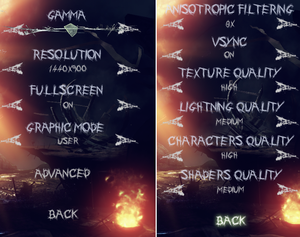Afterfall: InSanity
From PCGamingWiki, the wiki about fixing PC games
This page is a stub: it lacks content and/or basic article components. You can help to expand this page
by adding an image or additional information.
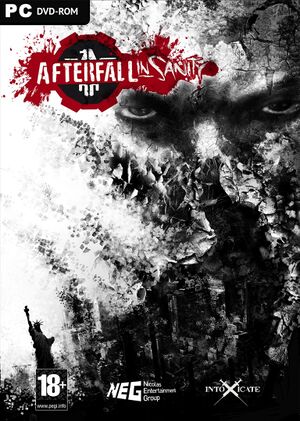 |
|
| Developers | |
|---|---|
| Intoxicate Studios | |
| Publishers | |
| Nicolas Entertainment Group | |
| Engines | |
| Unreal Engine 3 | |
| Release dates | |
| Windows | November 25, 2011 |
| Afterfall | |
|---|---|
| Afterfall: InSanity | 2011 |
| Afterfall: InSanity - Dirty Arena Edition | 2013 |
| Afterfall Reconquest Episode I | 2015 |
General information
Availability
| Source | DRM | Notes | Keys | OS |
|---|---|---|---|---|
| Amazon.com | ||||
| Green Man Gaming | ||||
| GamersGate | DRM: Other DRM. | |||
| Steam | Soundtrack included. Can be played without Steam running.[1] |
DLC and expansion packs
| Name | Notes | |
|---|---|---|
| Dirty Arena | Currently only buyable from Dirty Arena sub. |
Essential improvements
Skip intro videos
| Edit RascalEngine.ini[citation needed] |
|---|
|
Game data
Configuration file(s) location
Template:Game data/row
| System | Location |
|---|---|
| Steam Play (Linux) | <SteamLibrary-folder>/steamapps/compatdata/224420/pfx/[Note 1] |
Save game data location
Template:Game data/row
| System | Location |
|---|---|
| Steam Play (Linux) | <SteamLibrary-folder>/steamapps/compatdata/224420/pfx/[Note 1] |
Save game cloud syncing
| System | Native | Notes |
|---|---|---|
| Steam Cloud |
Video settings
Field of view (FOV)
| Edit config file[2] |
|---|
|
Input settings
Audio settings
Localizations
| Language | UI | Audio | Sub | Notes |
|---|---|---|---|---|
| English | ||||
| Czech | ||||
| German | ||||
| Polish | ||||
| Spanish |
Issues fixed
Crash on launch
| Update Nvidia PhysX[3] |
|---|
|
Install Nvidia PhysX. |
| Force no movies[citation needed] |
|---|
|
Other information
API
| Technical specs | Supported | Notes |
|---|---|---|
| Direct3D | 9.0c |
| Executable | 32-bit | 64-bit | Notes |
|---|---|---|---|
| Windows |
Middleware
| Middleware | Notes | |
|---|---|---|
| Physics | PhysX |
System requirements
| Windows | ||
|---|---|---|
| Minimum | Recommended | |
| Operating system (OS) | XP SP2 | Vista, 7 |
| Processor (CPU) | Intel Core 2 Duo 2 GHz AMD Athlon 64 X2 2.2 GHz | |
| System memory (RAM) | 2 GB | 4 GB |
| Hard disk drive (HDD) | 4 GB | |
| Video card (GPU) | Nvidia GeForce 8600 GT | |
Notes
- ↑ 1.0 1.1 Notes regarding Steam Play (Linux) data:
- File/folder structure within this directory reflects the path(s) listed for Windows and/or Steam game data.
- Games with Steam Cloud support may also store data in
~/.steam/steam/userdata/<user-id>/224420/. - Use Wine's registry editor to access any Windows registry paths.
- The app ID (224420) may differ in some cases.
- Treat backslashes as forward slashes.
- See the glossary page for details on Windows data paths.
References
- ↑ Verified by User:Vetle on 2016-03-20
- ↑ WSGF Article
- ↑ Crash on Start up - FIX