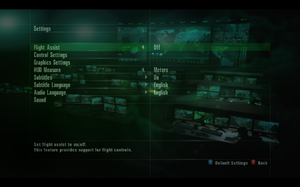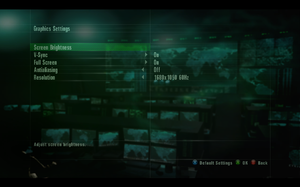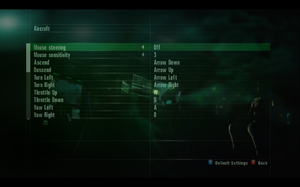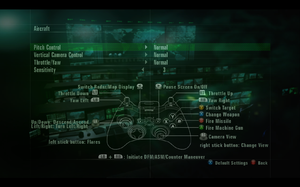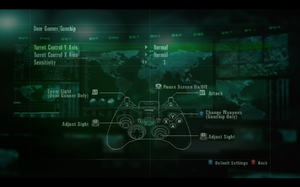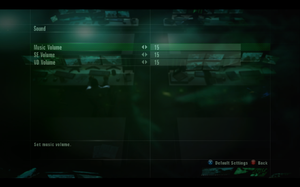Ace Combat: Assault Horizon - Enhanced Edition
From PCGamingWiki, the wiki about fixing PC games
Revision as of 05:47, 12 December 2017 by Garrbot (talk | contribs) (→Consistent freezing: updated template usage)
Template:Infobox game/row/winporter
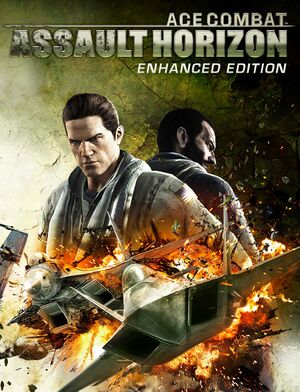 |
|
| Developers | |
|---|---|
| Project Aces | |
| Publishers | |
| Bandai Namco Entertainment | |
| Release dates | |
| Windows | January 25, 2013 |
Warnings
- For Games for Windows - LIVE on Windows 8 or later, install the latest Games for Windows - LIVE software.
| Ace Combat | |
|---|---|
| Ace Combat: Assault Horizon | 2013 |
| Ace Combat 7: Skies Unknown | 2019 |
Key points
- Using a controller is recommended over keyboard and mouse controls.
- Games for Windows - LIVE was removed from the Steam version on April 1, 2014.[1]
- Well optimised for PC.
- Very limited set of video settings.
General information
- Official website
- Acepedia - A huge wiki for the Ace Combat series
- Steam Community Discussions
Availability
| Source | DRM | Notes | Keys | OS |
|---|---|---|---|---|
| Retail | Product key can be activated on Steam.[1] | |||
| Amazon.com | ||||
| GamersGate | ||||
| Steam |
Essential improvements
Steam keeps doing first installation every time
| Pretend dependencies installation[2] |
|---|
|
Game data
Configuration file(s) location
Template:Game data/row
| System | Location |
|---|---|
| Steam Play (Linux) | <Steam-folder>/steamapps/compatdata/228400/pfx/[Note 1] |
- Folders may not be automatically created, if so manually set them up. The individual files will be created after entering the in-game options menus for graphics and controls.
Save game data location
Template:Game data/rowTemplate:Game data/row
| System | Location |
|---|---|
| Steam Play (Linux) | <Steam-folder>/steamapps/compatdata/228400/pfx/[Note 1] |
Save game cloud syncing
| System | Native | Notes |
|---|---|---|
| Steam Cloud | Added in the ACAH 2.0 update.[1] |
Video settings
Borderless fullscreen windowed
- Although not selectable in-game, borderless fullscreen windowed mode can be forced by editing the game's configuration files.
| Borderless fullscreen windowed via .ini edit[3] |
|---|
|
Input settings
Audio settings
- The game always uses Open Mic in multiplayer and there is no option to mute other players.
Localizations
| Language | UI | Audio | Sub | Notes |
|---|---|---|---|---|
| English | ||||
| Simplified Chinese | ||||
| French | ||||
| German | ||||
| Italian | ||||
| Japanese | ||||
| Polish | ||||
| Russian | ||||
| Spanish |
Network
Multiplayer types
| Type | Native | Players | Notes | |
|---|---|---|---|---|
| LAN play | ||||
| Online play | 16 | Versus, Co-op Co-op supports 3 players and only 8 missions, which must be unlocked in the campaign first. |
||
Connection types
| Type | Native | Notes |
|---|---|---|
| Matchmaking | ||
| Peer-to-peer | ||
| Dedicated | ||
| Self-hosting | ||
| Direct IP |
Issues fixed
Crash to desktop after mission complete
- Game repeatedly crashes to desktop at the end of certain missions before the cutscene is displayed.
| Switch to windowed mode[4] |
|---|
|
Switching to windowed mode before the end of the mission and then switching back to fullscreen afterwards appears to resolve this problem. |
| Update graphics drivers[4] |
|---|
|
Others have reported that updating graphics drivers to the newest version resolves this issue. |
Title screen control glitch
- Game does not respond past the title screen, merely cycling through all buttons regardless of whether or not a controller or keyboard is used.
- This issue appeared after the Steamworks update.
| Disable Bluetooth adapter and not needed input devices[5][6] |
|---|
|
| Remove config files[citation needed] |
|---|
|
Control and graphics settings reset between sessions
- On some systems control and graphics settings do not save after making changes.
- For Windows 10, the gfx_settings.ini file must also be created manually. Use Notepad to create an empty file in the ACAH folder.
| Create folders for configuration files[7] |
|---|
|
Consistent freezing
- Game plays but freezes for about 20 seconds every few minutes.
| Disable multi-GPU mode[8] |
|---|
|
Screen flickering on Windows 8
| Start the game in Windows 7 compatibility mode[9] |
|---|
|
Other information
API
| Executable | 32-bit | 64-bit | Notes |
|---|---|---|---|
| Windows |
System requirements
| Windows | ||
|---|---|---|
| Minimum | Recommended | |
| Operating system (OS) | XP | Vista, 7, 8, 10 |
| Processor (CPU) | Intel Core 2 Duo 1.8 GHz AMD Athlon X2 2.4 GHz |
Intel Core 2 Quad 2.7 GHz AMD Phenom II X4 3 GHz |
| System memory (RAM) | 2 GB | 4 GB |
| Hard disk drive (HDD) | 16 GB | 20 GB |
| Video card (GPU) | Nvidia GeForce 8800 GT ATI Radeon HD 3850 DirectX 9.0c compatible | Nvidia GeForce GTX 560 ATI Radeon HD 6950 DirectX 9.0c compatible |
Notes
- ↑ 1.0 1.1 File/folder structure within this directory reflects the path(s) listed for Windows and/or Steam game data (use Wine regedit to access Windows registry paths). Games with Steam Cloud support may store data in
~/.steam/steam/userdata/<user-id>/228400/in addition to or instead of this directory. The app ID (228400) may differ in some cases. Treat backslashes as forward slashes. See the glossary page for details.
References
- ↑ 1.0 1.1 1.2 Ace Combat Assault Horizon enhanced Edition title Update - Game for Windows Live functionalities replaced by Steamworks funtionalities. - Steam Community :: Group Announcements :: ACE COMBAT™ ASSAULT HORIZON Enhanced Edition
- ↑ ACAH:EE still performing first time setup | Steam Community
- ↑ Tested by hungry_eyes.
- ↑ 4.0 4.1 Crash to Desktop After Mission Complete (with workaround) | Steam Community
- ↑ Title Screen Glitched | Steam Community
- ↑ Stuck at no save file found... HELP! | Steam Community
- ↑ Why are the control and graphics settings resetting each time I play? | Steam Community
- ↑ Anyone else havinge the game FREEZE on them? | Steam Community
- ↑ Screen flickers constantly and game is unplayable | Steam Community