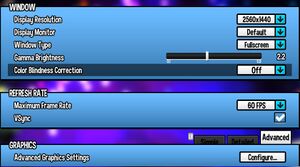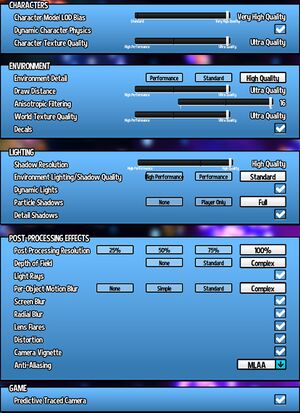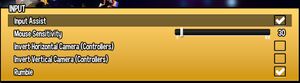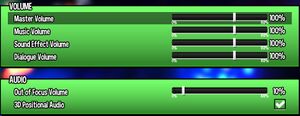A Hat in Time
From PCGamingWiki, the wiki about fixing PC games
Revision as of 05:15, 13 December 2017 by Garrbot (talk | contribs) (→Input settings: updated template usage)
 |
|
| Developers | |
|---|---|
| Gears for Breakfast | |
| Engines | |
| Unreal Engine 3 | |
| Release dates | |
| Windows | October 5, 2017 |
| macOS (OS X) | October 5, 2017 |
Key points
- Depth of field cannot be fully disabled in-game. See Depth of field to fix.
- Full modding and Steam Workshop support.
General information
Availability
| Source | DRM | Notes | Keys | OS |
|---|---|---|---|---|
| GOG.com | ||||
| Humble Store | ||||
| Steam |
Game data
Configuration file(s) location
Template:Game data/rowTemplate:Game data/row
| System | Location |
|---|---|
| Steam Play (Linux) | <Steam-folder>/steamapps/compatdata/253230/pfx/[Note 1] |
Save game data location
Template:Game data/rowTemplate:Game data/row
| System | Location |
|---|---|
| Steam Play (Linux) | <Steam-folder>/steamapps/compatdata/253230/pfx/[Note 1] |
Save game cloud syncing
| System | Native | Notes |
|---|---|---|
| GOG Galaxy | ||
| Steam Cloud |
Video settings
Widescreen resolution
| Set custom resolution[1] |
|---|
|
Anti-aliasing (AA)
| Enable MSAA[2] |
|---|
|
Depth of field
| Disable of depth of field[3] |
|---|
|
Input settings
Audio settings
Localizations
| Language | UI | Audio | Sub | Notes |
|---|---|---|---|---|
| English |
Network
Multiplayer types
| Type | Native | Notes | |
|---|---|---|---|
| Local play | To be added after release. See How to Access Beta Co-Op. | ||
| LAN play | |||
| Online play | To be added after release. | ||
VR support
| 3D modes | State | Notes | |
|---|---|---|---|
| Nvidia 3D Vision | See Helix Mod: A Hat in Time. | ||
Issues fixed
"Failed to create the D3D9 Device" error
- Error:
Failed to create the D3D9 Device! This can happen if the desktop is locked. Exiting...
| Start the game at the proper resolution[4] |
|---|
Other information
API
| Technical specs | Supported | Notes |
|---|---|---|
| Direct3D | 9 |
| Executable | 32-bit | 64-bit | Notes |
|---|---|---|---|
| Windows | |||
| macOS (OS X) |
System requirements
| Windows | ||
|---|---|---|
| Minimum | Recommended | |
| Operating system (OS) | Vista | 7, 8, 10 |
| Processor (CPU) | 3.0 GHz | 3.5 GHz |
| System memory (RAM) | 4 GB | 8 GB |
| Hard disk drive (HDD) | 5 GB | 5 GB |
| Video card (GPU) | DirectX 9.0c compatible | DirectX 9.0c compatible |
| macOS (OS X) | ||
|---|---|---|
| Minimum | Recommended | |
| Operating system (OS) | 10.11.6 | 10.11.6 |
| Processor (CPU) | Quad-core Intel 3.0 GHz AMD 3.0 GHz |
Quad-core Intel 3.5 GHz AMD 3.5 GHz |
| System memory (RAM) | 4 GB | 8 GB |
| Hard disk drive (HDD) | 5 GB | 5 GB |
Notes
- ↑ 1.0 1.1 File/folder structure within this directory reflects the path(s) listed for Windows and/or Steam game data (use Wine regedit to access Windows registry paths). Games with Steam Cloud support may store data in
~/.steam/steam/userdata/<user-id>/253230/in addition to or instead of this directory. The app ID (253230) may differ in some cases. Treat backslashes as forward slashes. See the glossary page for details.