3D Cube Hopper
From PCGamingWiki, the wiki about fixing PC games
Revision as of 00:24, 12 January 2018 by Klumb3r (talk | contribs) (→Audio settings: Added localizations)
This page may require cleanup to meet basic quality standards. The specific problem is: Literally everything. You can help by modifying
the article. The discussion page may contain useful suggestions.
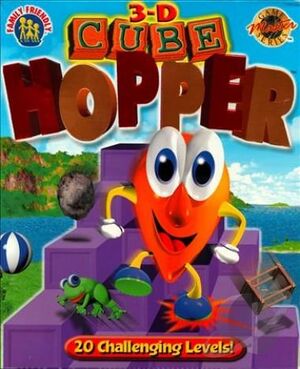 |
|
| Developers | |
|---|---|
| Webfoot Technologies | |
| Publishers | |
| Galaxy Software | |
| Release dates | |
| Windows | June 9, 1998 |
Key points
- Also released as Jumpy's World.[1]
Availability
| Source | DRM | Notes | Keys | OS |
|---|---|---|---|---|
| Retail |
Game data
Configuration file(s) location
Template:Game data/row
| System | Location |
|---|
Save game data location
Template:Game data/row
| System | Location |
|---|
Video settings
Input settings
Audio settings
Localizations
| Language | UI | Audio | Sub | Notes |
|---|---|---|---|---|
| English |
Issues fixed
Installing on 64-bit versions of Windows
| Installing Cube Hopper in a 64-bit Windows environment[citation needed] |
|---|
|
Optimize game performance/resolution
| Optimize game performance/resolution[citation needed] |
|---|
|
Other information
API
| Technical specs | Supported | Notes |
|---|---|---|
| Direct3D | 5 | (Using dgVoodoo2 will require a video card with DirectX 10.1 with software support for DirectX 11). |
| Executable | 32-bit | 64-bit | Notes |
|---|---|---|---|
| Windows |
System requirements
| Windows[1] | ||
|---|---|---|
| Minimum | Recommended | |
| Operating system (OS) | 95 | 98SE or Newer |
| Processor (CPU) | Intel Pentium III 350 MHz | Intel Pentium III 350 MHz or Better |
| System memory (RAM) | 16 MB | 16 MB |
| Hard disk drive (HDD) | 10 MB | 10 MB |
| Video card (GPU) | 3D Video Card capable of 320x280 resolution | 3D Video Card capable of 640x480 resolution |
