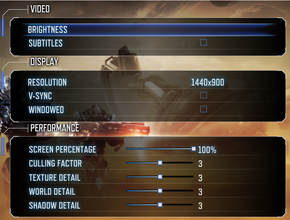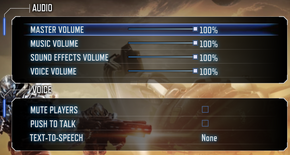Difference between revisions of "Section 8: Prejudice"
(I'll try to clean it up...) |
(Cleaned up... more or less.) |
||
| Line 1: | Line 1: | ||
| − | |||
{{infobox | {{infobox | ||
| − | |||
|cover = Section_8_Prejudice_cover.png | |cover = Section_8_Prejudice_cover.png | ||
|developer = [[Wikipedia:TimeGate Studios|TimeGate Studios]] | |developer = [[Wikipedia:TimeGate Studios|TimeGate Studios]] | ||
| Line 23: | Line 21: | ||
{{Fixbox|1= | {{Fixbox|1= | ||
{{Fixbox/fix|Edit S9Engine.ini}} | {{Fixbox/fix|Edit S9Engine.ini}} | ||
| − | + | :1. Open <code>%USERPROFILE%\My Documents\My Games\Section 8 Prejudice - PC\S9Game\Config\S9Engine.ini</code> | |
| − | + | :2. Locate the following: | |
| − | <pre> | + | <pre>[FullScreenMovie] |
| − | [FullScreenMovie] | ||
bForceNoMovies=FALSE | bForceNoMovies=FALSE | ||
StartupMovies=TimeGate | StartupMovies=TimeGate | ||
StartupMovies=UE3_logo | StartupMovies=UE3_logo | ||
StartupMovies=nVidia | StartupMovies=nVidia | ||
| − | StartupLegalMovie=Legal | + | StartupLegalMovie=Legal</pre> |
| − | </pre> | + | :3. Change it to: |
| − | + | <pre>[FullScreenMovie] | |
| − | <pre> | ||
| − | [FullScreenMovie] | ||
bForceNoMovies=TRUE | bForceNoMovies=TRUE | ||
;StartupMovies=TimeGate | ;StartupMovies=TimeGate | ||
;StartupMovies=UE3_logo | ;StartupMovies=UE3_logo | ||
;StartupMovies=nVidia | ;StartupMovies=nVidia | ||
| − | ;StartupLegalMovie=Legal | + | ;StartupLegalMovie=Legal</pre> |
| − | </pre> | + | }} |
| + | |||
| + | ==Game data== | ||
| + | {{Game Location Table| | ||
| + | {{Game Location Table/row|Save game location|}} | ||
| + | {{Game Location Table/row|Configuration files location|%USERPROFILE%\Documents\My Games\Section 8 Prejudice - PC\S9Game\Config}} | ||
| + | }} | ||
| + | |||
| + | === [[Save game cloud syncing]] === | ||
| + | {{Save Game Cloud Syncing | ||
| + | |steam_cloud =false | ||
| + | |steam_cloud_notes = | ||
| + | |origin = | ||
| + | |origin_notes = | ||
| + | |uplay = | ||
| + | |uplay_notes = | ||
| + | |gamesave_manager =true | ||
| + | |gamesave_manager_notes = | ||
| + | |gamestow = | ||
| + | |gamestow_notes = | ||
| + | |synctocloud = | ||
| + | |synctocloud_notes = | ||
| + | |square_enix = | ||
| + | |square_enix_notes = | ||
}} | }} | ||
==Video settings== | ==Video settings== | ||
| − | + | [[File:Section8 Prejudice video settings.png|290px|right|thumb|Video settings.]] | |
{{Video settings | {{Video settings | ||
|wsgf link = http://www.wsgf.org/dr/section-8-prejudice/en | |wsgf link = http://www.wsgf.org/dr/section-8-prejudice/en | ||
| Line 62: | Line 80: | ||
|fov = hackable | |fov = hackable | ||
|fov notes = See [[#Field of view (FOV)|Field of view (FOV)]]. | |fov notes = See [[#Field of view (FOV)|Field of view (FOV)]]. | ||
| − | |windowed = | + | |windowed = true |
|windowed notes = | |windowed notes = | ||
|borderless windowed = unknown | |borderless windowed = unknown | ||
|borderless windowed notes = | |borderless windowed notes = | ||
| − | |anisotropic = | + | |anisotropic = hackable |
| − | |anisotropic notes = | + | |anisotropic notes = See [[#Anisotropic filtering (AF)|Anisotropic filtering (AF)]]. |
|antialiasing = hackable | |antialiasing = hackable | ||
|antialiasing notes = See [[#Anti-aliasing (AA)|Anti-aliasing (AA)]]. | |antialiasing notes = See [[#Anti-aliasing (AA)|Anti-aliasing (AA)]]. | ||
| − | |vsync = | + | |vsync = true |
|vsync notes = | |vsync notes = | ||
| − | |oculus rift = | + | |oculus rift = false |
|oculus rift notes = | |oculus rift notes = | ||
}} | }} | ||
| Line 78: | Line 96: | ||
=== [[Field of view (FOV)]] === | === [[Field of view (FOV)]] === | ||
{{Fixbox|1= | {{Fixbox|1= | ||
| − | {{Fixbox/fix|Edit | + | {{Fixbox/fix|Edit Config files}} |
| − | # | + | # Navigate to <code>%USERPROFILE%\My Documents\My Games\Section 8 Prejudice - PC\S9Game\Config\</code>. |
| − | # | + | # Open '''S9Game.ini''' with a text editor. |
| + | # Go to section <code>[Engine.PlayerController]</code>. | ||
| + | # In this section find a line <code>PawnFOVScale=1.0</code> and change the multiplier. | ||
| + | # Go to section <code>[S9Game.S9PlayerController]</code>. | ||
| + | # In this section find a line <code>PawnFOVScale=1.000000</code> and change the multiplier. | ||
| + | # Go to section <code>[S9Game.S9PlayerControllerConquest]</code>. | ||
| + | # In this section find a line <code>PawnFOVScale=1.000000</code> and change the multiplier. | ||
| + | # Go to section <code>[S9Game.S9PlayerControllerAssault]</code>. | ||
| + | # In this section find a line <code>PawnFOVScale=1.000000</code> and change the multiplier. | ||
| + | |||
| + | {{Fixbox/instructions|FOV and multiplier values}} | ||
| + | Below are scaling multipliers and FOV values specific to them (FOV - multiplier): | ||
| + | :* 60° = '''0.857''' | ||
| + | :* 70° = '''1''' | ||
| + | :* 80° = '''1.142''' | ||
| + | :* 90° = '''1.285''' | ||
| + | |||
| + | '''Notes:''' | ||
| + | {{ii}} Some sections of config file may not be present, until a specific gamemode is played for the first time. | ||
}} | }} | ||
| + | |||
| + | === [[Anisotropic filtering (AF)]] === | ||
| + | Anisotropic filtering is changed along with streaming options, when player adjusts '''Texture Detail'''. | ||
| + | :{| class="wikitable" | ||
| + | |- | ||
| + | ! Texture Detail !! AF samples | ||
| + | |- | ||
| + | | 1 || Disabled | ||
| + | |- | ||
| + | | 2 || Disabled | ||
| + | |- | ||
| + | | 3 || 4x | ||
| + | |- | ||
| + | | 4 || 4x | ||
| + | |- | ||
| + | | 5 || 16x | ||
| + | |} | ||
| + | |||
| + | It is possible to manually change the Anisotropic filtering options. | ||
{{Fixbox|1= | {{Fixbox|1= | ||
| − | {{Fixbox/fix| | + | {{Fixbox/fix|Manually changing AF by editing config file.}} |
| − | # | + | # Navigate to <code>%USERPROFILE%\My Documents\My Games\Section 8 Prejudice - PC\S9Game\Config\</code>. |
| − | # Open | + | # Open '''S9Engine.ini''' with a text editor. |
| − | # | + | # Find a line <code>MaxAnisotropy=</code> and change its value. |
| − | + | ||
| + | '''Notes:''' | ||
| + | {{--}} Changing any graphical option will result in a game reverting the settings to original values. | ||
}} | }} | ||
| + | |||
=== [[Anti-aliasing (AA)]] === | === [[Anti-aliasing (AA)]] === | ||
| − | + | There is an option for Multisampling in '''S9Engine.ini''', but it does nothing. Instead use SMAA injector or force AA from graphics drivers panel. | |
| − | + | {{Fixbox|1= | |
| − | Download | + | {{Fixbox/fix|Installing AA injector.}} |
| − | + | # Download either [http://mrhaandi.blogspot.com/p/injectsmaa.html SMAA injector]. | |
| − | + | # Extract files and place them in <code>Steam\SteamApps\common\Section 8 Prejudice\Binaries\Win32</code>. | |
| − | + | # Edit '''injector.ini''' with a text editor. | |
| − | + | # Change <code>weird_steam_hack = 0</code> to <code>weird_steam_hack = 1</code>. | |
| + | }} | ||
==Input settings== | ==Input settings== | ||
{{Input Settings | {{Input Settings | ||
| − | |key_remap = | + | |key_remap =true |
|key_remap_notes = | |key_remap_notes = | ||
| − | |acceleration_option = | + | |acceleration_option =false |
|acceleration_option_notes = | |acceleration_option_notes = | ||
| − | |controller_support = | + | |controller_support =true |
| − | |controller_support_notes = | + | |controller_support_notes =Supports [[Xbox 360 Controller]]. Use [[X360ce]] for others. |
}} | }} | ||
==Audio settings== | ==Audio settings== | ||
| + | [[File:Section8 Prejudice audio settings.png|290px|right|thumb|Audio settings.]] | ||
{{Audio settings | {{Audio settings | ||
| − | |separate volume = | + | |separate volume = true |
|separate volume notes = | |separate volume notes = | ||
|surround sound = unknown | |surround sound = unknown | ||
|surround sound notes = | |surround sound notes = | ||
| − | |subtitles = | + | |subtitles = true |
|subtitles notes = | |subtitles notes = | ||
| − | |closed captions = | + | |closed captions = false |
|closed captions notes = | |closed captions notes = | ||
| − | |mute on focus lost = | + | |mute on focus lost = true |
|mute on focus lost notes = | |mute on focus lost notes = | ||
|eax support = | |eax support = | ||
| Line 125: | Line 185: | ||
}} | }} | ||
| + | ==Issues fixed== | ||
| + | ===Games for Windows LIVE doesn't load=== | ||
| + | A fix below is mostly focused on fixing problems with GFWL on Windows 8, but it should also solve problems on other systems. | ||
| + | {{Fixbox|1= | ||
| + | {{Fixbox/fix|ref=<ref>http://www.alialsawaf.com/post/36741943821/how-to-fix-games-for-windows-live-on-windows-8-pro-x64</ref>|Reinstall GFWL}} | ||
| + | # Uninstall both '''Microsoft Games for Windows - LIVE Redistributable''' and '''Microsoft Games for Windows Marketplace'''. | ||
| + | # Reboot your PC. | ||
| + | # Download GFWL installer from [http://www.xbox.com/en-US/LIVE/PC/DownloadClient here]. | ||
| + | ## '''Windows 8''': Right click the above installer, go to properties and change its compatibility to '''Windows 7'''. Save and exit. | ||
| + | ## '''Windows 8''': Right click the installer, and choose '''Run as administrator'''. | ||
| + | # Install it. | ||
| + | # After it’s installed, run the GFWL game again. It should now work fine and redownload your profile. | ||
| + | }} | ||
| + | |||
| + | ==System requirements== | ||
| + | {{System Requirements | ||
| + | |OSfamily = Windows | ||
| + | |||
| + | |minOS = Windows XP/Vista/7 | ||
| + | |minproc = Single Core - 3.0GHz / Dual Core - 2.0GHz | ||
| + | |minmem = 2GB RAM | ||
| + | |minHD = 5.5GB | ||
| + | |minGPU = GeForce 7800 | ||
| + | |minGPU2 = Radeon X1900 | ||
| + | }} | ||
| + | |||
| + | {{references}} | ||
[[Category:Windows]] | [[Category:Windows]] | ||
Revision as of 14:01, 2 August 2013
| Section 8 | |
|---|---|
| Section 8 | 2009 |
| Section 8: Prejudice | 2011 |
General information
- Steam Users' Forums for game series
- Steam Community Discussions
Availability
Improvements
Skip intro videos
| Instructions |
|---|
Game data
Save game cloud syncing
Template:Save Game Cloud Syncing
Video settings
Field of view (FOV)
| Instructions |
|---|
Anisotropic filtering (AF)
Anisotropic filtering is changed along with streaming options, when player adjusts Texture Detail.
Texture Detail AF samples 1 Disabled 2 Disabled 3 4x 4 4x 5 16x
It is possible to manually change the Anisotropic filtering options.
| Instructions |
|---|
Anti-aliasing (AA)
There is an option for Multisampling in S9Engine.ini, but it does nothing. Instead use SMAA injector or force AA from graphics drivers panel.
| Instructions |
|---|
Input settings
Audio settings
Issues fixed
Games for Windows LIVE doesn't load
A fix below is mostly focused on fixing problems with GFWL on Windows 8, but it should also solve problems on other systems.
| Instructions |
|---|
System requirements