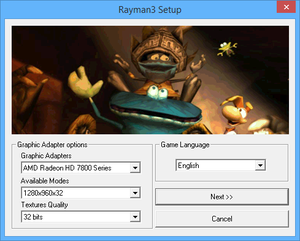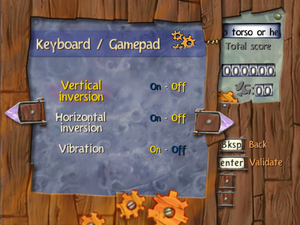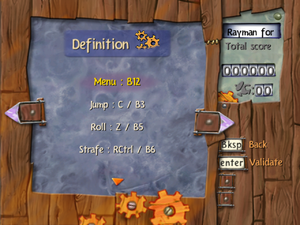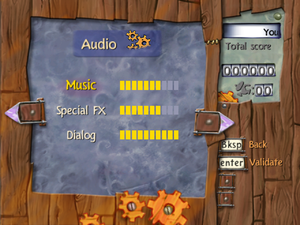Rayman 3: Hoodlum Havoc
From PCGamingWiki, the wiki about fixing PC games
 |
|
| Developers | |
|---|---|
| Ubisoft Paris | |
| Ubi Pictures | |
| Mac OS (Classic) | Zonic Limited |
| macOS (OS X) | Zonic Limited |
| Publishers | |
| Ubisoft | |
| Poland | Licomp Empik Multimedia |
| Russia | Buka Entertainment |
| Mac OS | Feral Interactive |
| OS X | Feral Interactive |
| Engines | |
| Ubisoft OpenSpace | |
| Release dates | |
| Windows | March 21, 2003[1] |
| Mac OS (Classic) | February 6, 2004[2] |
| macOS (OS X) | February 6, 2004[2] |
| Reception | |
| Metacritic | 74 |
| IGDB | 65 |
| Taxonomy | |
| Monetization | One-time game purchase, Subscription gaming service |
| Modes | Singleplayer |
| Pacing | Real-time |
| Perspectives | Third-person |
| Controls | Direct control |
| Genres | Platform |
| Art styles | Stylized |
| Series | Rayman |
| ⤏ Go to series page | |
| Rayman | 1995 |
| Rayman Designer | 1997 |
| Rayman By His Fans | 1998 |
| Rayman 60 Levels | 1999 |
| Rayman 2: The Great Escape | 1999 |
| Rayman M | 2001 |
| Rayman 3: Hoodlum Havoc | 2003 |
| Rabbids (series) | |
| Rayman Origins | 2012 |
| Rayman Jungle Run | 2013 |
| Rayman Legends | 2013 |
| Rayman Fiesta Run | 2014 |
| Rayman Mini | 2019 |
| Rayman Redemption (unofficial) | 2020 |
Warnings
- The Mac OS X version of this game does not work on Mac OS X Lion (version 10.7) or later due to the removal of support for PowerPC apps.
Key points
- Running the game at frame rates higher than 60 may negatively affect gameplay.
General information
- GOG.com Community Discussions for game series
- GOG.com Support Page
Availability
| Source | DRM | Notes | Keys | OS |
|---|---|---|---|---|
| Retail | SafeDisc v2.80.011 DRM[Note 1] | |||
| Retail | 10th Anniversary, also includes Rayman 2: The Great Escape and Rayman M. | |||
| Amazon.com | ||||
| GOG.com | ||||
| Ubisoft Store | Included with Ubisoft+ |
Monetization
| Type | Notes |
|---|---|
| One-time game purchase | The game requires an upfront purchase to access. |
| Subscription gaming service | Available via Ubisoft+. |
Essential improvements
Patches
- Rayman 3: Hoodlum Havoc 1.0.2 Update updates the original 3-CD Mac OS release to the latest version.
Better Rayman 3
- Fixes a lot of problems with the game.
- Uses an outdated version of DxWrapper.
- In case it doesn't launch, make sure to run the
BR3_Config.exefile first. - If you wish to use the Italian version of the game, replace
Italianoin%LOCALAPPDATA%\VirtualStore\Windows\Ubisoft\ubi.iniwithItalian, or else the game will start in English. - Does not work with the Retail copy of Rayman 3.
PlayStation 2 FMVs
- Replaces the PC version's low-quality, compressed FMV files with the higher-quality versions found in the PlayStation 2 release.
- Not compatible with languages, that are PC-exclusive.
| Download and install PS2 FMVs[5] |
|---|
|
Skip intro videos
| Skip startup Ubisoft logo |
|---|
|
Game data
Configuration file(s) location
| System | Location |
|---|---|
| Windows | %WINDIR%\UbiSoft\ubi.ini[Note 2] |
| macOS (OS X) | $HOME/Library/Preferences/Ubisoft/Rayman 3/Preferences Data |
Save game data location
| System | Location |
|---|---|
| Windows | <path-to-game>\GAMEDATA\SaveGame\*.sav[Note 2] |
| macOS (OS X) | $HOME/Library/Preferences/Ubisoft/Rayman 3/Saved/*.sav |
Save game cloud syncing
| System | Native | Notes |
|---|---|---|
| GOG Galaxy | ||
| Ubisoft Connect | [6] |
Video
| Graphics feature | State | WSGF | Notes |
|---|---|---|---|
| Widescreen resolution | Use Better Rayman 3. | ||
| Multi-monitor | |||
| Ultra-widescreen | Use Better Rayman 3. | ||
| 4K Ultra HD | Use Better Rayman 3. | ||
| Field of view (FOV) | |||
| Windowed | Use Better Rayman 3. | ||
| Borderless fullscreen windowed | See the glossary page for potential workarounds. | ||
| Anisotropic filtering (AF) | Use dgVoodoo2. | ||
| Anti-aliasing (AA) | Use dgVoodoo2. | ||
| Vertical sync (Vsync) | [7] | ||
| 60 FPS | |||
| 120+ FPS | Exceeding 60 FPS may cause gameplay issues. | ||
| High dynamic range display (HDR) | |||
Input
| Keyboard and mouse | State | Notes |
|---|---|---|
| Remapping | Mouse buttons are not natively supported | |
| Mouse acceleration | ||
| Mouse sensitivity | ||
| Mouse input in menus | ||
| Mouse Y-axis inversion | ||
| Controller | ||
| Controller support | Use Better Rayman 3 on modern systems. | |
| Full controller support | Use Better Rayman 3 to navigate menus with a controller. | |
| Controller remapping | ||
| Controller sensitivity | ||
| Controller Y-axis inversion |
| Controller types |
|---|
| XInput-compatible controllers | Use Better Rayman 3 for XInput controllers. Make sure to set the Horizontal Axis value to 2 and the Vertical Axis value to 5 to use right-analog stick camera rotation. Also make sure to set the Outer Dead Zone to the highest value to prevent any issues with moving around using analog sticks. | |
|---|---|---|
| Xbox button prompts | ||
| Impulse Trigger vibration |
| PlayStation controllers | Use Better Rayman 3 to restore controller support on modern operating systems. Make sure to set the Horizontal Axis value to 2 and the Vertical Axis value to 5 to use right-analog stick camera rotation. | |
|---|---|---|
| PlayStation button prompts | ||
| Light bar support | ||
| Adaptive trigger support | ||
| DualSense haptic feedback support | ||
| Connection modes | ||
| Generic/other controllers | Use Better Rayman 3 to restore controller support on modern operating systems. | |
|---|---|---|
| Button prompts |
| Additional information | ||
|---|---|---|
| Controller hotplugging | ||
| Haptic feedback | Use Better Rayman 3 to restore vibration support on modern operating systems. Despite there being an option available to disable vibration in the Options menu, it does not seem to work when disabled. | |
| Digital movement supported | ||
| Simultaneous controller+KB/M |
Xidi
- Adds full DirectInput controller support for modern XInput-based controllers.
- Restores haptic feedback.
| Installing Xidi |
|---|
|
Audio
| Audio feature | State | Notes |
|---|---|---|
| Separate volume controls | Music, Sound Effects, and Dialogue. | |
| Surround sound | ||
| Subtitles | ||
| Closed captions | ||
| Mute on focus lost | ||
| Royalty free audio |
Localizations
| Language | UI | Audio | Sub | Notes |
|---|---|---|---|---|
| English | ||||
| Czech | Retail only. | |||
| French | ||||
| German | ||||
| Hebrew | Retail only. | |||
| Italian | ||||
| Polish | Retail only. Patch for digital release here. | |||
| Russian | Retail only. | |||
| Slovak | Retail only. | |||
| Spanish |
Forcing a different language
| Use Better Rayman 3 |
|---|
Notes
|
VR support
| 3D modes | State | Notes | |
|---|---|---|---|
| vorpX | G3D User created profile, requires DGVoodoo2 v 2.55.4, see important hints in the here. Note: Profile may not work with the latest wrapper, in case of issues please report to the vorpx forum. |
||
Issues fixed
Refuses to start on Windows 8 and later
- Error message:
Check your version of DirectX. Version 8.1 or higher is required.
| Install DirectPlay |
|---|
- No error message
| Create empty ubi.ini file in "C:\Windows\Ubisoft\[8] |
|---|
Missing textures and broken graphics
| Fix TnL issues[9] |
|---|
|
| Fix Intel HD Graphics[10] |
|---|
Notes
|
| If you still have some texture issues, follow these instructions. |
|---|
Game elements run too fast
- Rayman 3 by default runs at 72 FPS and may drop to 36 FPS randomly. Above 60 FPS can cause various issues; e.g. some animations play out too fast, shielded enemies turn faster and certain platforms disappear more quickly.
| Use Better Rayman 3 |
|---|
|
Install Better Rayman 3 to lock the frame rate at 60 FPS; this also prevents the game from dropping FPS randomly. |
| Limit the frame rate to 60 FPS[11] |
|---|
| Use d3d8to9 or dgVoodoo 2 and set the refresh rate to 60Hz[12] |
|---|
Misplaced HUD elements[13]
| Use Better Rayman 3 |
|---|
| Override system DPI (instruction based on Windows 11[14]) |
|---|
|
| Lower refresh rate[16] |
|---|
| (or) Cap your frame rate to 60 FPS (fixes additional borders issue) |
|---|
| Lower your resolution below FHD |
|---|
| In Rayman3.exe change offset 1A9EAE from the default value "40" to "11" for 16:9 or "21" for 16:10 in hex editor like HxD (works with BetterRayman)[17][18]. |
|---|
Assertion failed (Visual C++ error)[19]
- Happens while using regional dubbed versions of the game with Better Rayman
| Follow the instruction[20] |
|---|
|
| Game crashes after task switching[21] |
|---|
|
Use Ray3Fix instead of Better Rayman 3 |
Other information
API
| Technical specs | Supported | Notes |
|---|---|---|
| Direct3D | 8.1 |
| Executable | PPC | 16-bit | 32-bit | 64-bit | Notes |
|---|---|---|---|---|---|
| Windows | |||||
| macOS (OS X) | |||||
| Mac OS (Classic) |
Middleware
| Middleware | Notes | |
|---|---|---|
| Cutscenes | Bink Video | 1.1b |
Modifications
Better Rayman 3 HD
- Contains higher quality AI upscaled textures from the PC port of the game (and some recreated) instead of the poorly upscaled/bugged Xbox 360/PS3 version's textures with some numerous fixes.
- Fonts in some languages (like Polish, Slovak or Hebrew) can be broken after installing this mod. Download this to fix it.
- For controller friendly HUD and icons check this.
Enhanced Rayman Reshade
- Overhauls the game's lighting and colors.
Fixing graphical issues and running the game flawlessly on Linux
| Instructions[22] |
|---|
|
System requirements
| Windows | ||
|---|---|---|
| Minimum | Recommended | |
| Operating system (OS) | 98 SE | ME, 2000, XP |
| Processor (CPU) | Intel Pentium III 600 MHz | Intel Pentium III 1.0 GHz (98SE) Intel Pentium III 800 MHz (XP) |
| System memory (RAM) | 64 MB (98SE/2000/ME) 128 MB (XP) |
128 MB |
| Hard disk drive (HDD) | 650 MB | 1.7 GB |
| Video card (GPU) | Nvidia GeForce 256 SDR 32 MB of VRAM DirectX 8.1 compatible | Nvidia GeForce 3 64 MB of VRAM DirectX 9 compatible |
| macOS (OS X) | ||
|---|---|---|
| Minimum | Recommended | |
| Operating system (OS) | 9.1, 10.1.3 | 10.2 |
| Processor (CPU) | PowerPC G3/G4 500 MHz | PowerPC G4 700 MHz |
| System memory (RAM) | 128 MB | 256 MB |
| Hard disk drive (HDD) | 1.2 GB | 1.6 GB |
| Video card (GPU) | 16 MB of VRAM | 32 MB of VRAM |
Notes
- ↑ SafeDisc retail DRM does not work on Windows 10[3] or Windows 11 and is disabled by default on Windows Vista, Windows 7, Windows 8, and Windows 8.1 when the KB3086255 update is installed.[4]
- ↑ 2.0 2.1 When running this game without elevated privileges (Run as administrator option), write operations against a location below
%PROGRAMFILES%,%PROGRAMDATA%, or%WINDIR%might be redirected to%LOCALAPPDATA%\VirtualStoreon Windows Vista and later (more details).
References
- ↑ Rayman 3 PC available in United Kingdom! (retrieved) - last accessed on 2023-12-04
- ↑ 2.0 2.1 Rayman 3 - Ultimate Powers! Ultimate Enemies! Ultimate Havoc! | Feral News - last accessed on 2023-12-30
- ↑ Not Loading in Windows 10; this will break thousands of - Microsoft Community - last accessed on 2017-01-16
- ↑ Microsoft - MS15-097: Description of the security update for the graphics component in Windows: September 8, 2015 - last accessed on 2018-02-16
- ↑ Verified by User:Icup321 on 2021-05-13
- Tested these FMVs, all of which are higher quality than the stock PC FMV files.
- ↑ Cloud save support for games available on Ubisoft+ - last accessed on 2021-09-18
- ↑ Verified by User:Diegoelcapo123 on 2020-04-05
- Tested on d3d8to9 and dgVoodoo on Windows 10.
- ↑ gog.com - last accessed on May 2023
- ↑ Better Rayman 3 - Page 25 - Rayman Pirate-Community - last accessed on May 2023
- ↑ GitHub - last accessed on 9 June 2023
- ↑ Verified by User:Keith on 2017-09
- ↑ Verified by User:Diegoelcapo1231 on 2020-04
- ↑ https://media.discordapp.net/attachments/658715082699833381/1093599760893608037/image.png?width=1221&height=687
- ↑ thegeekpage.com - last accessed on May 2023
- ↑ cdn.discordapp.com - last accessed on May 2023
- ↑ https://raymanpc.com/forum/viewtopic.php?p=1431535#p1431535
- ↑ https://www.wsgf.org/dr/rayman-3-hoodlum-havoc
- ↑ https://raymanpc.com/forum/viewtopic.php?p=1474836#p1474836
- ↑ https://raymanpc.com/forum/download/file.php?id=5483&t=1
- ↑ https://raymanpc.com/forum/viewtopic.php?p=1416898#p1416898
- ↑ https://raymanpc.com/forum/viewtopic.php?p=1476596#p1476596
- ↑ [1]