Workers & Resources: Soviet Republic
From PCGamingWiki, the wiki about fixing PC games
This product is unreleased but remains under active development - information may change frequently and could be outdated or irrelevant.
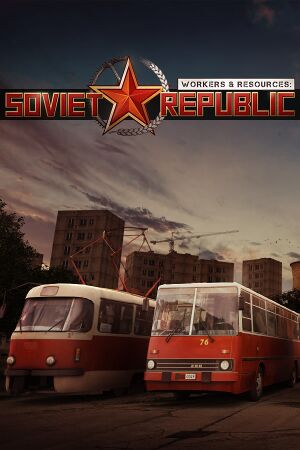 |
|
| Developers | |
|---|---|
| 3Division | |
| Publishers | |
| 2019-2023 | 3Division |
| 2023-present | Hooded Horse |
| Release dates | |
| Windows | Early access |
| Taxonomy | |
| Monetization | One-time game purchase, DLC |
| Modes | Singleplayer |
| Pacing | Real-time |
| Perspectives | Bird's-eye view |
| Controls | Point and select |
| Genres | Building |
| Themes | Cold War |
Workers & Resources: Soviet Republic is a singleplayer bird's-eye view building game.
The game entered early access on March 15, 2019.
General information
Availability
Monetization
DLC and expansion packs
| Name | Notes | |
|---|---|---|
| Help for Ukraine | Charity DLC, with all proceeds going to the Ukrainian Red Cross. Includes several Ukrainian buildings and vehicles, as well as the Voronovytsia landscape. |
Game data
Configuration file(s) location
| System | Location |
|---|---|
| Windows | <path-to-game>\media_soviet\config.ini[Note 1] <path-to-game>\media_soviet\controls.ini[Note 1] |
| Steam Play (Linux) | <Steam-folder>/steamapps/compatdata/784150/pfx/[Note 2] |
Save game data location
| System | Location |
|---|---|
| Windows | <path-to-game>\media_soviet\save[Note 1] |
| Steam Play (Linux) | <Steam-folder>/steamapps/compatdata/784150/pfx/[Note 2] |
Save game cloud syncing
| System | Native | Notes |
|---|---|---|
| GOG Galaxy | ||
| Steam Cloud |
Video
| Graphics feature | State | Notes | |
|---|---|---|---|
| Widescreen resolution | Uses Hor+ scaling. | ||
| Multi-monitor | |||
| Ultra-widescreen | 3440x1440 confirmed.[1] | ||
| 4K Ultra HD | |||
| Field of view (FOV) | |||
| Windowed | Borderless fullscreen windowed is forced. | ||
| Borderless fullscreen windowed | |||
| Anisotropic filtering (AF) | See the glossary page for potential workarounds. | ||
| Anti-aliasing (AA) | See the glossary page for potential workarounds. | ||
| Vertical sync (Vsync) | |||
| 60 FPS and 120+ FPS | |||
| High dynamic range display (HDR) | See the glossary page for potential alternatives. | ||
Input
| Keyboard and mouse | State | Notes |
|---|---|---|
| Remapping | Unable to remap the cancel key (Esc by default). | |
| Mouse acceleration | ||
| Mouse sensitivity | Options to change the sensitivity for various mouse movement actions are available. | |
| Mouse input in menus | ||
| Mouse Y-axis inversion | Options to invert the Y axis for specific mouse actions are available. | |
| Controller | ||
| Controller support |
| Controller types |
|---|
Audio
| Audio feature | State | Notes |
|---|---|---|
| Separate volume controls | Game, UI, and music volume. | |
| Surround sound | ||
| Subtitles | ||
| Closed captions | ||
| Mute on focus lost | Option under General Settings tab. | |
| Royalty free audio |
Localizations
| Language | UI | Audio | Sub | Notes |
|---|---|---|---|---|
| English | ||||
| Simplified Chinese | ||||
| Czech | ||||
| French | ||||
| German | ||||
| Hungarian | ||||
| Italian | ||||
| Japanese | ||||
| Korean | ||||
| Polish | ||||
| Brazilian Portuguese | ||||
| Romanian | ||||
| Russian | ||||
| Spanish | ||||
| Ukrainian |
Issues fixed
Mouse cursor restricted
- The mouse cursor can not reach parts of the screen, making it impossible to access menu options in-game.[2]
| Set Windowed Mode in the Configuration Tool |
|---|
|
Game language does not change
- Changing the game language does not work from Steam properties.[3]
| Change the game language in the Configuration Tool |
|---|
|
MSVCP110.DLL missing error
- An error pops up upon attempting to start the game stating that the
MSVCP110.DLLfile is missing.[4]
| Install the Visual C++ Redistributable for Visual Studio 2012 Update 4 |
|---|
MSCVRT.DLL missing error
- An error pops up upon attempting to start the game stating that the
MSCVRT.DLLfile is missing.[5]
| Install the Visual C++ Redistributable for Visual Studio 2012 Update 4 and the Visual C++ Redistributable for Visual Studio 2015 |
|---|
|
DirectX DLL missing error
- An error pops up upon attempting to start the game stating that a DirectX DLL file is missing.[5]
| Install the DirectX End-User Runtimes (June 2010) |
|---|
XAudio_8.dll missing error
- An error pops up upon attempting to start the game in 64-bit mode stating that the
XAudio_8.dllfile is missing.[5]
| Download and run the game in 64-bit mode on a computer running Windows 8.1 or newer. |
|---|
| Run the game in 32-bit mode from the configuration utility. |
|---|
Game freezes on Alt-Tab
- The game will not be responsive when Alt-tabbing out of the game
| Run the game in windowed mode |
|---|
Other information
API
| Technical specs | Supported | Notes |
|---|---|---|
| Direct3D | 11 |
| Executable | 32-bit | 64-bit | Notes |
|---|---|---|---|
| Windows | 64-bit available for Windows 8.1 and 10 only. |
System requirements
| Windows | ||
|---|---|---|
| Minimum | ||
| Operating system (OS) | 7 | |
| Processor (CPU) | 2.5 GHz Dual Core | |
| System memory (RAM) | 8 GB | |
| Hard disk drive (HDD) | 10 GB | |
| Video card (GPU) | Gamer graphics card DirectX 11 compatible |
|
Notes
- ↑ 1.0 1.1 1.2 When running this game without elevated privileges (Run as administrator option), write operations against a location below
%PROGRAMFILES%,%PROGRAMDATA%, or%WINDIR%might be redirected to%LOCALAPPDATA%\VirtualStoreon Windows Vista and later (more details). - ↑ 2.0 2.1 File/folder structure within this directory reflects the path(s) listed for Windows and/or Steam game data (use Wine regedit to access Windows registry paths). Games with Steam Cloud support may store data in
~/.steam/steam/userdata/<user-id>/784150/in addition to or instead of this directory. The app ID (784150) may differ in some cases. Treat backslashes as forward slashes. See the glossary page for details.
References
- ↑ https://steamcommunity.com/app/784150/discussions/0/3362406825536301216/?ctp=2
- ↑ https://steamcommunity.com/app/784150/discussions/0/3362406825549061474/
- ↑ https://steamcommunity.com/sharedfiles/filedetails/?id=1683435172
- ↑ https://steamcommunity.com/app/784150/discussions/0/3362406825536690115/
- ↑ 5.0 5.1 5.2 https://www.sovietrepublic.net/faq

