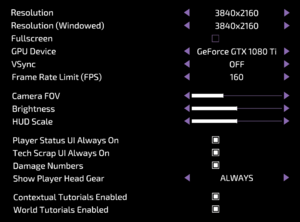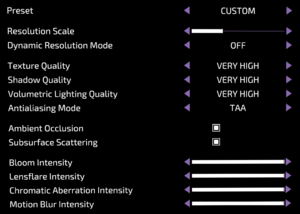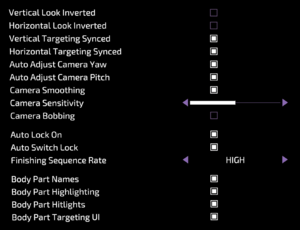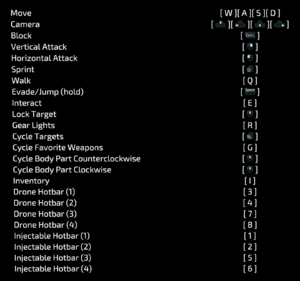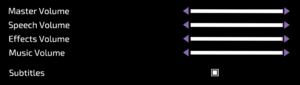The Surge 2
From PCGamingWiki, the wiki about fixing PC games
 |
|
| Developers | |
|---|---|
| Deck13 Interactive | |
| Publishers | |
| Focus Home Interactive | |
| Engines | |
| Fledge[1] | |
| Release dates | |
| Windows | September 24, 2019 |
| Reception | |
| Metacritic | 76 |
| OpenCritic | 77 |
| IGDB | 74 |
| Taxonomy | |
| Monetization | One-time game purchase, DLC |
| Microtransactions | Time-limited |
| Modes | Singleplayer |
| Pacing | Real-time |
| Perspectives | Third-person |
| Controls | Direct control |
| Genres | RPG, ARPG, Hack and slash |
| Art styles | Realistic |
| Themes | Cyberpunk |
| Series | The Surge |
| The Surge | |
|---|---|
| The Surge | 2017 |
| The Surge 2 | 2019 |
The Surge 2 is a singleplayer third-person RPG, ARPG and hack and slash game in the The Surge series.
General information
- Official forums
- Official subreddit
- Official Discord for Deck13
- GOG.com Community Discussions for game series
- GOG.com Support Page
- Steam Community Discussions
Availability
| Source | DRM | Notes | Keys | OS |
|---|---|---|---|---|
| Epic Games Store | Premium Edition also available. | |||
| GamersGate | Premium Edition also available. | |||
| Premium Edition also available. | ||||
| GOG.com | Premium Edition also available. | |||
| Green Man Gaming | ||||
| Humble Store | Premium Edition also available. | |||
| Microsoft Store | Premium Edition also available | |||
| Steam | Premium Edition also available. | |||
| Origin (unavailable) |
Version differences
- The Premium Edition includes the Season Pass.
Monetization
DLC and expansion packs
| Name | Notes | |
|---|---|---|
| Season Pass | Grants access to three DLCs in total, and a weapon "BORAX-I" | |
| Public Enemy Weapon Pack | Included in the Season Pass | |
| Jericho's Legacy Gear Pack | Included in the Season Pass | |
| The Kraken Expansion | Included in the Season Pass | |
| Future Shock Weapon Pack | Free | |
| JCPD Gear Pack | Free | |
| URBN Gear Pack | Pre-order bonus |
Game data
Configuration file(s) location
| System | Location |
|---|---|
| Windows | %USERPROFILE%\Documents\The Surge 2\settings.ini %USERPROFILE%\Documents\The Surge 2\userbindings.json |
| Microsoft Store | %USERPROFILE%\Documents\The Surge 2\settings.ini %USERPROFILE%\Documents\The Surge 2\userbindings.json |
| Origin | %USERPROFILE%\Documents\The Surge 2\settings.ini %USERPROFILE%\Documents\The Surge 2\userbindings.json |
| Steam | %USERPROFILE%\Documents\The Surge 2\settings.ini <Steam-folder>\userdata\<user-id>\644830\remote\userbindings.json |
| Steam Play (Linux) | <SteamLibrary-folder>/steamapps/compatdata/644830/pfx/[Note 1] |
- The Origin folder can also be used for the Steam copy by launching the game using the
-disable_steam=truecommand line argument.[2] - See Configuration parameters for the applicable parameters.
Save game data location
| System | Location |
|---|---|
| Windows | %USERPROFILE%\Documents\The Surge 2\save\ |
| Microsoft Store | %USERPROFILE%\Documents\The Surge 2\save\ |
| Origin | %USERPROFILE%\Documents\The Surge 2\save\ |
| Steam | <Steam-folder>\userdata\<user-id>\644830\remote\ |
| Steam Play (Linux) | <SteamLibrary-folder>/steamapps/compatdata/644830/pfx/[Note 1] |
- The Origin folder can also be used for the Steam copy by launching the game using the
-disable_steam=truecommand line argument.[2] - 10 save slots are available.
Save game cloud syncing
| System | Native | Notes |
|---|---|---|
| Epic Games Launcher | ||
| GOG Galaxy | ||
| Origin | ||
| OneDrive | Requires enabling backup of the Documents folder in OneDrive on all computers. | |
| Steam Cloud | ||
| Xbox Cloud |
Video
| Graphics feature | State | Notes | |
|---|---|---|---|
| Widescreen resolution | |||
| Multi-monitor | [3] | ||
| Ultra-widescreen | Hor+ | ||
| 4K Ultra HD | The game also features a resolution scaler. | ||
| Field of view (FOV) | 30-80°, default 50°. | ||
| Windowed | Two separate resolution settings - Resolution is used when Fullscreen is enabled and Resolution (Windowed) when disabled. | ||
| Borderless fullscreen windowed | Uncheck Fullscreen and change Resolution (Windowed) to the desired resolution, then exit the settings to allow the changes to be applied. | ||
| Anisotropic filtering (AF) | See the glossary page for potential workarounds. | ||
| Anti-aliasing (AA) | SMAA, TAA, as well as SSAA via resolution scaler. | ||
| Vertical sync (Vsync) | Off, On, Adaptive | ||
| 60 FPS and 120+ FPS | FPS limiter with various predetermined values. See High frame rate. Engine caps out at 200 FPS. |
||
| High dynamic range display (HDR) | |||
High frame rate
- The in-game settings allow the FPS limiter to be set to 30, 50, 60, 75, 90, 120, 144, or 160 FPS.
- By changing the settings file manually it is possible to achieve a custom FPS limit, or reach the 200 FPS cap of the engine.
| Set a custom FPS limiter through the config file[4] |
|---|
|
Resolution scaler
- Dynamic Resolution Mode adjusts the internal render resolution during play to keep the frame rate stable; down to 75% when using "Moderate" or 50% when using "Aggressive".
- The in-game settings allow the resolution scaler to be set between 50% and up to 200% in increments of 1%.
- By changing the settings file manually it is possible to set a higher or lower percentage.
| Set a custom resolution scaler value through the config file[4] |
|---|
|
Input
| Keyboard and mouse | State | Notes |
|---|---|---|
| Remapping | ||
| Mouse acceleration | Labeled Camera Smoothing | |
| Mouse sensitivity | ||
| Mouse input in menus | ||
| Mouse Y-axis inversion | Also includes X-axis inversion | |
| Controller | ||
| Controller support | ||
| Full controller support | ||
| Controller remapping | Inventory and Menu cannot be rebound. Enable Southpaw to swap the Move/Camera actions bound to the analog sticks.[6] | |
| Controller sensitivity | Labeled Camera Smoothing | |
| Controller Y-axis inversion | Also includes X-axis inversion[6] |
| Controller types |
|---|
| XInput-compatible controllers | [6] | |
|---|---|---|
| Xbox button prompts | ||
| Impulse Trigger vibration |
| PlayStation controllers | [6] | |
|---|---|---|
| PlayStation button prompts | ||
| Light bar support | ||
| Adaptive trigger support | ||
| DualSense haptic feedback support | ||
| Connection modes | , Wired, Wireless (DualShock 4 USB Wireless Adapter) V2 (Bluetooth) is not recognized.[7] |
|
| Generic/other controllers |
|---|
| Additional information | ||
|---|---|---|
| Controller hotplugging | ||
| Haptic feedback | ||
| Digital movement supported | ||
| Simultaneous controller+KB/M | Button prompts and HUD constantly switch between input schemes. |
| Steam Input | ||
|---|---|---|
| Steam Input API support | Uses the Steam Controller as a regular controller.[6] | |
| Hook input (legacy mode) | ||
| Official controller preset(s) | [6] | |
| Steam Controller button prompts | [6] |
- The Surge 2 bindings DualShock 4.png
DualShock 4 controller
Audio
| Audio feature | State | Notes |
|---|---|---|
| Separate volume controls | Speech, Effects, Music | |
| Surround sound | 7.1[8] | |
| Subtitles | Displayed on a background for better readability. Speaker names not displayed during audio logs. Some background conversations not subtitled. |
|
| Closed captions | ||
| Mute on focus lost | ||
| Royalty free audio |
Localizations
- Language is changed through the properties of the game in the Steam library.
| Language | UI | Audio | Sub | Notes |
|---|---|---|---|---|
| English | ||||
| Simplified Chinese | ||||
| Traditional Chinese | ||||
| Czech | ||||
| French | ||||
| German | ||||
| Italian | ||||
| Japanese | ||||
| Korean | ||||
| Polish | ||||
| Brazilian Portuguese | ||||
| Russian | ||||
| Spanish |
Network
Multiplayer types
| Type | Native | Notes | |
|---|---|---|---|
| Local play | |||
| LAN play | |||
| Online play | Online functionality limited to basic elements such as leaving graffiti or a holographic copy that other players can interact with.[9] | ||
Ports
- Universal Plug and Play (UPnP) support status is not applicable for this game.[12]
Issues fixed
PC technical FAQ
- See the official PC Technical FAQ thread.
- Many minor render-related issues[13] are fixed by restarting the game.
| Restart the game.[13] |
|---|
Cannot spend Module Points
- Some of the UI elements may be difficult to interpret, resulting in confusion regarding how module points are spent to upgrade the Health, Stamina, or Battery Efficiency attributes.[14]
| While using a keyboard and mouse:[15] |
|---|
|
| While using a controller:[15] |
|---|
|
Stuck and unable to move
- Occasionally the player might find themselves stuck on terrain without a way out.
| Use the Search and Rescue drone. Note that this will spend all of the tech scrap on the player.[17] |
|---|
| Enable the Cheat mode and use the "kill player" (Alt+F5 or L1+L2+L3+R1+R2+R3) command.[17] |
|---|
Other information
VR support
| 3D modes | State | Notes | |
|---|---|---|---|
| Nvidia 3D Vision | The Surge 2 VR and Vk3DVision | ||
API
| Technical specs | Supported | Notes |
|---|---|---|
| Vulkan | [18] |
| Executable | 32-bit | 64-bit | Notes |
|---|---|---|---|
| Windows |
Middleware
| Middleware | Notes | |
|---|---|---|
| Physics | PhysX | [19] |
| Audio | FMOD | [20] |
| Input | libScePad, SDL2, XInput | [21] |
| Cutscenes | FFmpeg | Used for playback of the WEBM files of the game.[22] |
Freecam mode
- Only accessible when Cheat mode is enabled and accessed through the debug menu, Ctrl+⇧ Shift+F12 or Left Trigger+Right Trigger+Dpad Right in-game.
Cheat mode
- Cheat mode is a mode where the player have access to the built in debug/cheating tools of the game, such as god mode, free cam, "kill player", etc.
| Enable cheat mode:[23] |
|---|
Notes
|
Configuration parameters
- Most of these settings are exposed through the in-game settings menu, but are also documented here for advanced users. They can be used inside of settings.ini to force a custom value.[24]
- The structure is
parameter = value, where parameter is one of the listed below, with a value as either true/false, decimal, or through some form of predefined value (e.g. HelmetOnNever). - Removing a parameter from settings.ini will restore it to its default.
General
| Parameter | Description |
|---|---|
| eula_accepted | Has the player accepted the EULA? |
| masterserver_auto_connect | Automatically play in online mode? |
| logging_enabled | Enable additional logging in Documents\The Surge 2\logs\Fledge.log. Default: false |
UI / HUD
| Parameter | Description |
|---|---|
| hud_scale | Size of the HUD, where 1.000 is 100%. |
| subtitles_enabled | Enable subtitles? Default: true |
| limb_names_enabled | Display body part names for a short amount of time upon targeting? Default: true |
| limb_hitlights_enabled | Highlight body part hit by attacks for a short ammount of time? Default: true |
| limb_highlighting_enabled | Highlight body part for a short amount of time upon targeting? Default: true |
| limb_targeting_ui_enabled | Display UI elements for the targeted body part? Default: true |
| always_show_player_status_ui | Always show player health, stamina and energy, and not only while in combat? Default: true |
| always_show_tech_scrap_ui | Always show the tech scrap, and not only while in combat? Default: true |
| display_ingame_text_combat | Should in-game damage numbers/combat text be enabled? Default: true |
| player_helmet_visibility_preset | When to show/hide the helmet of the player? Acceptable values: HelmetOnNever, HelmetOnCombatZones, HelmetOnAlways (default) |
| hints_enabled | Show contextual tutorial hints? Default: true |
| additional_tutorial_hints_enabled | Show additional tutorial hints in the game world? Default: true |
| auto_scale_hud_enabled | Will the HUD elements auto-scale for resolutions other than 1080p? |
Camera
| Parameter | Description |
|---|---|
| vertical_look_inverted | Invert vertical look (move down to look up) ? Default: false |
| horizontal_look_inverted | Invert horizontal look (e.g. move left to look right) ? Default: false |
| limb_target_synced_to_cam_horz | Should body part targetting be synced to horizontal_look_inverted ? Default: true |
| limb_target_synced_to_cam_vert | Should body part targetting be synced to vertical_look_inverted ? Default: true |
| cam_auto_adjust_pitch | Auto-adjust camera pitch during gameplay? Default: true |
| cam_auto_adjust_yaw | Auto-adjust camera yaw during gameplay? Default: true |
| cam_smoothing_enabled | Smooth camera camera rotation/movement automatically? Default: true |
| controller_sensitivity | Rotational speed of the camera (affects both mouse and controllers) in decimals, where 0.100 is 0% and 1.100 is 100%. Default: 0.600 (50%) |
| camera_bobbing_enabled | Enable camera bobbing for when a player walks? Default: false |
| auto_lock_on_enemies | Auto-lock unto the current enemy? Default: true |
| auto_switch_lock_on | Should lock-on switch automatically to the next target automatically when current one is defeated? Default: true |
| finishing_sequence_frequency | How often will the game feature 'finishing sequences'? Acceptable values: Off, Low, High, Always Default: High |
Video
| Parameter | Description |
|---|---|
| fullscreen | Enable fullscreen mode? |
| brightness | The brightness value, where -0.500is 0% and 0.500 is 100%. Default: 0.000 (50%) |
| gamecam_fov | Camera FOV. Default: 50.000 (50) |
| internal_renderbuffer_scale | Internal render resolution (see Resolution scaler) as percentages in decimals, where 0.100 is 10% and 5.000 is 500%. Default: 1.000 (100%) |
| dynamic_resolution_mode | Dynamic resolution mode, see Resolution scaler. Acceptable values: Off, Moderate, Aggressive |
| vsync_enabled | V-Sync mode. Acceptable values: Off, On, Adaptive |
| general_detail_level | General detail level. Acceptable values: Auto (default), Custom |
| streaming_quality_level | Texture quality/resolution. Acceptable values: Low, Medium, High, VeryHigh |
| shadows_quality_level | Shadow quality. Acceptable values: Low, Medium, High, VeryHigh |
| volumetrics_quality_level | Volumetric lighting quality. Acceptable values: Low, Medium, High, VeryHigh |
| screen_size_windowed | Size of the game when running in window mode (e.g. 1024x768). |
| screen_size_fullscreen | Size of the game when running in fullscreen mode (e.g. 1024x768). |
| antialiasing_mode | The anti-aliasing mode of the game. Acceptable values: Off, SMAA, TAA |
| ssao_enabled | Enable screen space ambient occlusion? |
| sss_enabled | Enable subsurface scattering? |
| bloom_intensity | Defines how strong the bloom effects should be, in decimals, where 0.000 is 0% (disabled) and 1.000 is 100% (fully enabled). |
| lens_flare_intensity | Defines how strong the lens flare effects should be, in decimals, where 0.000 is 0% (disabled) and 1.000 is 100% (fully enabled). |
| chroma_shift_intensity | Defines how strong the chroma shift effects should be, in decimals, where 0.000 is 0% (disabled) and 1.000 is 100% (fully enabled). |
| motion_blur_intensity | Defines how strong the motion blur effects should be, in decimals, where 0.000 is 0% (disabled) and 1.000 is 100% (fully enabled). |
| max_frame_rate | The in-game FPS limiter, see High frame rate. |
| display_fps | Display the built-in FPS counter (in the bottom right corner). |
Input
| Parameter | Description |
|---|---|
| img_set_selector_hint | Button prompts to use in-game. Acceptable values: 0x0 (auto/default), xboxone, ps4, steam |
| rumble_enabled | Enable/disable vibration effects when using a controller. Default: true |
| southpaw_enabled | Enable/disable southpaw behavior (switch left and the right stick). Default: false |
| jump_binding_behavior | Configure the behavior of the jump button. Acceptable values: Jump (default), SprintJump |
| evade_sprint_binding_behavior | Configure the behavior of the evade/sprint button. Acceptable values: Evade, EvadeSprint (default), EvadeSprintJump |
Audio
| Parameter | Description |
|---|---|
| master_volume | Sets the master volume, where 0.500 is 50%. Default: 1.000 (100%) |
| speech_volume | Sets the speech volume, where 0.500 is 50%. Default: 1.000 (100%) |
| effect_volume | Sets the effects volume, where 0.500 is 50%. Default: 1.000 (100%) |
| music_volume | Sets the music volume, where 0.500 is 50%. Default: 1.000 (100%) |
| subtitles_enabled | Enable/disable subtitles? Default: true |
Other
- These may not function properly in the release version of the game.
| Parameter | Description |
|---|---|
| renderer_final_build_enabled | Is this a final/release build of the game? Disabling this enables the performance metrics OSD and the MicroProfile Capture profiler that can be accessed through http://localhost:1338 Default: true |
| cheats_enabled | Enable Cheat Mode? Default: false |
| skilling_enabled | Will spell skilling be available? (unknown usage) Default: false |
| game_mode | "Mode" of the game to run. Be careful when using this mode as it is untested and might result in data loss! Known working values: Default (default), Demo (Pre-E3 2018 demo), GCDemoPress |
System requirements
| Windows | ||
|---|---|---|
| Minimum | Recommended | |
| Operating system (OS) | 7 | 8, 10 |
| Processor (CPU) | AMD FX-8320 Intel i5-4690K |
AMD FX-8370 Intel Core i7-3820 |
| System memory (RAM) | 8 GB | 16 GB |
| Hard disk drive (HDD) | 20 GB | |
| Video card (GPU) | AMD Radeon R9 280 NVIDIA GeForce GTX 950 2 GB of VRAM DirectX 11 compatible | AMD Radeon RX Vega 56 NVIDIA GeForce GTX 980 Ti 6 GB of VRAM |
- A 64-bit operating system is required.
Notes
- ↑ 1.0 1.1 Notes regarding Steam Play (Linux) data:
- File/folder structure within this directory reflects the path(s) listed for Windows and/or Steam game data.
- Games with Steam Cloud support may also store data in
~/.steam/steam/userdata/<user-id>/644830/. - Use Wine's registry editor to access any Windows registry paths.
- The app ID (644830) may differ in some cases.
- Treat backslashes as forward slashes.
- See the glossary page for details on Windows data paths.
- ↑ There is also a randomized listening UDP port in the >60k range.[11]
References
- ↑ Steam :: The Surge 2 :: DevBlog #5 - In-house Engine - last accessed on 2020-12-30
- ↑ 2.0 2.1 Verified by User:Aemony on 2019-09-21
- Confirmed by using different saves in both folders. There's also technically a
-wipe_steam_saves=truecommand-line argument, but that one should probably be avoided. Also please note that this argument does not disable the need of the Steam client!
- Confirmed by using different saves in both folders. There's also technically a
- ↑ The Surge 2 = perfect multi screen support + owns \m/ :) \m/ - last accessed on 2019-09-24
- ↑ 4.0 4.1 Verified by User:Aemony on 2019-09-21
- Verified through multiple restarts.
- ↑ Verified by User:Aemony on 2019-09-21
- Confirmed that a value as low as 0.010 (1%) and as high as 5.000 (500%) was respected and used.
- ↑ 6.0 6.1 6.2 6.3 6.4 6.5 6.6 Verified by User:Aemony on 2019-09-21
- Tested using an Xbox One Controller, a Steam Controller, and a DualShock 4 controller.
- ↑ Verified by User:Aemony on 2019-09-21
- Tested V2 through wired, wireless adapter, and Bluetooth. The two former worked; not the latter.
- ↑ Verified by User:Aemony on 2019-09-21
- Confirmed using Orban Loudness Meter along with a 7.1 channels sound system.
- ↑ Player.One - The Surge 2: First Look At Character Customization And New Multiplayer Features - last accessed on 2019-09-21
- ↑ Verified by User:Aemony on 2019-09-23
- Listening ports confirmed through both Process Explorer and Resource Monitor.
- ↑ Verified by User:Aemony on 2019-09-23
- Confirmed that the listening UDP port in the >60k range randomizes what port it listens to on each launch of the game.
- ↑ Verified by User:Aemony on 2019-09-23
- While the game listens on these ports, it does not rely on a direct connection to them for multiplayer online functionality and therefor UPnP support is not applicable. They are most likely a leftover of some form of development tool, such as MicroProfile Capture profiler which is accessed through http://localhost:1338
- ↑ 13.0 13.1 Verified by User:Aemony on 2019-09-22
- The various minor render related issues I've stumbled upon (player character geometry being bugged, partial black screen flashing, 16:9 resolutions being sized incorrect when changing from a resolution of another aspect ratio, etc) have all been fixed with a restart of the game.
- ↑ How to use module points? - last accessed on 2019-09-25
- ↑ 15.0 15.1 Verified by User:Aemony on 2019-09-24
- After days of confusion I finally, with the help of other players, realized that the white arrow pointing right was not an indicator that hitting ↵ Enter would increase the attribute, but an actual clickable button that increased the attribute. After that the player uses ↵ Enter to accept the allocated points.
- ↑ Verified by User:Aemony on 2019-09-24
- This white triangle right here, or its sibling on the opposite side that shows up when on a non-zero digit.
- ↑ 17.0 17.1 Verified by User:Aemony on 2019-09-29
- Had to use this once myself to get out of a stuck position.
- ↑ 18.0 18.1 18.2 Steam - The Surge 2 - last accessed on 2019-09-20
- ↑ Verified by User:Aemony on 2019-09-23
- PhysX and various other related DLL files are present.
- ↑ Verified by User:Aemony on 2019-09-23
- FMOD is listed on the splash screen of the game.
- ↑ Verified by User:Aemony on 2019-09-23
- Confirmed the presence of DLL files related to libScePad, SDL2, as well as XInput.
- ↑ Verified by User:Aemony on 2019-09-23
- Various FFmpeg related DLL files are present.
- ↑ Verified by User:Aemony on 2019-09-29
- ↑ Verified by User:Aemony on 2019-09-23
- Painstakenly went through the whole settings menu of the game and documented most if not all of the basic parameters as well as a few others.