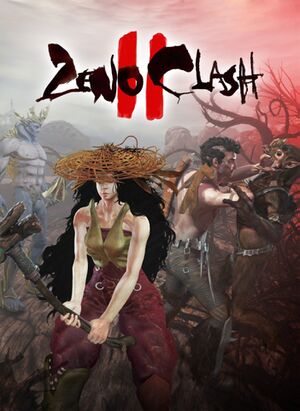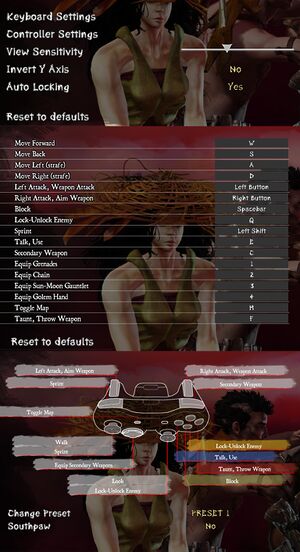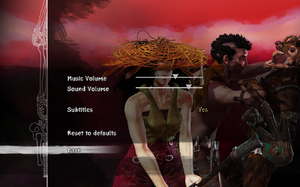General information
- Port Report for Zeno Clash 2
- Zeno Clash 2 Forums
- Steam Community Discussions
Availability
- All versions require Steam DRM.
Game data
Configuration file(s) location
Save game data location
Video
'Retro mode' is a video setting that attempts to emulate the look of 8/16bit games.
|
Setting a custom resolution by using launch options[2]
|
- Go to the Steam Library.
- Right click on Zeno Clash 2 and choose Properties.
- Go to the General tab and click on the text field Launch Options.
- Type in the following:
-resx=1920 -resy=1080 (replacing 1920 and 1080 with your desired resolution values).
|
|
Setting a custom resolution by editing a config file
|
- Go to the configuration file(s) location.
- Open
ZC2SystemSettings.ini.
- In the
[SystemSettings] section, change the values of ResX and ResY to your desired resolution.
- Save your changes.
|
- Game only offers choice of Default (65° in combat, otherwise 90°) and Wide (90° in combat, otherwise 100°).
- Use Flawless Widescreen or the method below for higher settings.
|
Custom FOV by editing ZC2Game.ini[citation needed]
|
- These settings are applied when the in-game setting for FOV is set to 'Wide'.[3]
- Edit
%USERPROFILE%\Documents\My Games\UnrealEngine3\ZC2Game\Config\ZC2Game.ini
- Locate the
[ZC2Game.ZC2Player] section of the config file.
|
Different situations can result in different FOV values, as follows:
| Setting |
Definition
|
closeCombatFOV |
Regular FOV in the game
|
closeCombatClunchedFOV |
FOV when punching
|
farCombatFOV |
FOV when you have a weapon in your hands
|
inventoryFOV |
Map FOV
|
runFOV_delta |
How much the FOV changes when running
|
grabFOV |
FOV when grabbing an enemy
|
deflectGrabFOV |
FOV when deflect-grabbing an enemy
|
weaponMultFOV |
All weapons have their custom aim FOVs. This number can be used to multiply the FOV values for guns.
|
|
Disable frame rate smoothing[citation needed]
|
- Go to the configuration file(s) location.
- Open
ZC2Engine.ini.
- In the
[Engine.Engine] section, change bSmoothFrameRate=TRUE to bSmoothFrameRate=FALSE
- Save your changes.
|
Input
Audio
| Audio feature |
State |
Notes |
| Separate volume controls |
|
|
| Surround sound |
|
|
| Subtitles |
|
|
| Closed captions |
|
|
| Mute on focus lost |
|
|
| Royalty free audio |
|
|
Localizations
| Language |
UI |
Audio |
Sub |
Notes |
| English |
|
|
|
|
| French |
|
|
|
|
| German |
|
|
|
|
| Hungarian |
|
|
|
Fan translation. |
| Italian |
|
|
|
|
| Russian |
|
|
|
|
| Spanish |
|
|
|
|
Network
Multiplayer types
Connection types
VR support
Other information
API
| Executable |
32-bit |
64-bit |
Notes |
| Windows |
|
|
|
System requirements
| Windows |
|
Minimum |
Recommended |
| Operating system (OS) |
XP, Vista, 7 | |
| Processor (CPU) |
Intel Core 2 Duo 2.4 GHz
AMD Athlon X2 4800+ |
Intel Core i5 |
| System memory (RAM) |
2 GB |
4 GB |
| Hard disk drive (HDD) |
4 GB | |
| Video card (GPU) |
ATI Radeon HD 3850
Nvidia GeForce 8800 GT
512 MB of VRAM
| Nvidia GeForce GTX 280 |
Notes
- ↑ 1.0 1.1 File/folder structure within this directory reflects the path(s) listed for Windows and/or Steam game data (use Wine regedit to access Windows registry paths). Games with Steam Cloud support may store data in
~/.steam/steam/userdata/<user-id>/215690/ in addition to or instead of this directory. The app ID (215690) may differ in some cases. Treat backslashes as forward slashes. See the glossary page for details.
References