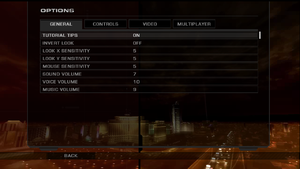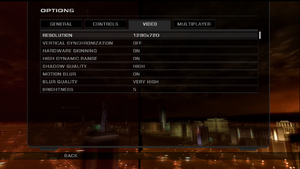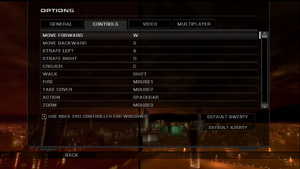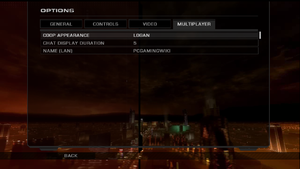Tom Clancy's Rainbow Six: Vegas
From PCGamingWiki, the wiki about fixing PC games
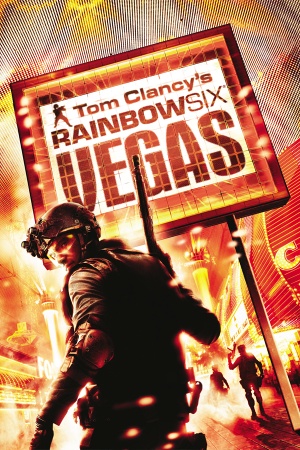 |
|
| Developers | |
|---|---|
| Ubisoft Montreal | |
| Publishers | |
| Ubisoft | |
| Engines | |
| Unreal Engine 3 | |
| Release dates | |
| Windows | November 28, 2006 |
| Reception | |
| Metacritic | 85 |
| IGDB | 86 |
| Taxonomy | |
| Monetization | One-time game purchase |
| Modes | Singleplayer, Multiplayer |
| Pacing | Real-time |
| Perspectives | First-person, Third-person |
| Controls | Direct control |
| Genres | Action, FPS, Shooter, Tactical shooter |
| Art styles | Realistic |
| Themes | Contemporary, North America |
| Series | Rainbow Six |
| ⤏ Go to series page | |
| Subseries of Tom Clancy | |
| Rainbow Six | 1998 |
| Rainbow Six: Rogue Spear | 1999 |
| Rainbow Six: Covert Ops Essentials | 2000 |
| Rainbow Six: Take-Down | 2001 |
| Rainbow Six: Rogue Spear: Black Thorn | 2001 |
| Rainbow Six 3: Raven Shield | 2003 |
| Rainbow Six: Lockdown | 2006 |
| Rainbow Six: Vegas | 2006 |
| Rainbow Six: Vegas 2 | 2008 |
| Rainbow Six Siege | 2015 |
| Rainbow Six Extraction | 2022 |
Tom Clancy's Rainbow Six: Vegas is a singleplayer and multiplayer first-person and third-person action, FPS, shooter and tactical shooter game in the Rainbow Six series.
General information
Availability
| Source | DRM | Notes | Keys | OS |
|---|---|---|---|---|
| Retail | SecuROM 7 DRM. Russian copies use StarForce 4 DRM[Note 1]. Italian covermount is DRM-free. | |||
| GamersGate | ||||
| Green Man Gaming | ||||
| Humble Store | ||||
| Steam | ||||
| Ubisoft Store | Included with Ubisoft+. |
- StarForce DRM for this game does not work on modern versions of Windows (see above for affected versions).
Monetization
DLC and expansion packs
| Name | Notes | |
|---|---|---|
| Map Pack | Available for free. See Map Pack. |
Essential improvements
Patches
- The latest official patch is v1.06, available from Ubisoft's patch repository and Patches-Scrolls.
Map Pack
- The only official map pack for the game. it includes all the content from the Xbox 360/PlayStation 3 DLCs (Player's Pack Red Edition and Player's Pack Black Edition, 10 maps total). It can be downloaded from PCGamingWiki.
- Ambient noises will not play on the extra maps.
- Polish and Russian fonts don't display properly due to the fact that they don't use the proper characters.
Game data
Configuration file(s) location
| System | Location |
|---|---|
| Windows | <path-to-game>\Engine\Config[Note 2] %USERPROFILE%\Documents\Ubisoft\R6Vegas\ |
| Steam Play (Linux) | <Steam-folder>/steamapps/compatdata/13540/pfx/[Note 3] |
Save game data location
| System | Location |
|---|---|
| Windows | %USERPROFILE%\Documents\Ubisoft\R6Vegas\ |
| Steam Play (Linux) | <Steam-folder>/steamapps/compatdata/13540/pfx/[Note 3] |
Save game cloud syncing
| System | Native | Notes |
|---|---|---|
| OneDrive | Requires enabling backup of the Documents folder in OneDrive on all computers. | |
| Steam Cloud | ||
| Ubisoft Connect | [3] |
Video
| Graphics feature | State | WSGF | Notes |
|---|---|---|---|
| Widescreen resolution | No native support for 16:10 resolutions, use the resolution patcher. HUD is centered in 4:3 regardless of setting, see HUD is in the 4:3 middle of the screen on wide resolutions. |
||
| Multi-monitor | Not natively supported. See instructions on Widescreen Gaming Forum. | ||
| Ultra-widescreen | Not natively supported. See instructions on Widescreen Gaming Forum. | ||
| 4K Ultra HD | |||
| Field of view (FOV) | Use this guide to change the FOV. | ||
| Windowed | See the glossary page for potential workarounds. | ||
| Borderless fullscreen windowed | See the glossary page for potential workarounds. | ||
| Anisotropic filtering (AF) | See Anisotropic filtering (AF). | ||
| Anti-aliasing (AA) | See the glossary page for potential workarounds. | ||
| Vertical sync (Vsync) | |||
| 60 FPS and 120+ FPS | Some aspects of the game are tied to the frame rate. Characters may twitch unnaturally when idling at high frame rates. | ||
| High dynamic range display (HDR) | Rendered image uses SDR color space. In-game HDR option refers only to HDR Rendering. | ||
Anisotropic filtering (AF)
| Anisotropic filtering[citation needed] |
|---|
|
Remove the bloom/haze effects
- This removes the bloom/haze but retains the thermal/night vision and other blur effects.
| Remove effects[4] |
|---|
//float3 BloomColor = BlurColor * BlurScreenThresold.g + BlurScreenThresold.r; //BloomColor = max(BloomColor, 0.0f) * BlurScreenAmount; |
Input
| Keyboard and mouse | State | Notes |
|---|---|---|
| Remapping | ↵ Enter cannot be bound to commands. Mouse wheel scrolling does nothing and cannot be bound to commands. | |
| Mouse acceleration | ||
| Mouse sensitivity | ||
| Mouse input in menus | ||
| Mouse Y-axis inversion | ||
| Controller | ||
| Controller support | The game always uses the modified bullet collision data adopted for the mouse aim accuracy, see "Issues fixed" section to revert the game to the Xbox 360 version behaviour. | |
| Full controller support | One time prompt to enable controller support, which cannot be answered with a controller. | |
| Controller remapping | See the glossary page for potential workarounds. | |
| Controller sensitivity | ||
| Controller Y-axis inversion | Uses the same toggle. |
| Controller types |
|---|
| XInput-compatible controllers | ||
|---|---|---|
| Xbox button prompts | ||
| Impulse Trigger vibration |
| PlayStation controllers |
|---|
| Generic/other controllers |
|---|
| Additional information | ||
|---|---|---|
| Controller hotplugging | ||
| Haptic feedback | ||
| Digital movement supported | ||
| Simultaneous controller+KB/M |
Audio
| Audio feature | State | Notes |
|---|---|---|
| Separate volume controls | ||
| Surround sound | ||
| Subtitles | ||
| Closed captions | ||
| Mute on focus lost | ||
| EAX support | ||
| Royalty free audio |
Localizations
- All languages besides English and French must be enabled manually in the Steam version. See Change game language.
| Language | UI | Audio | Sub | Notes |
|---|---|---|---|---|
| English | ||||
| French | ||||
| German | ||||
| Italian | ||||
| Japanese | Retail only. | |||
| Polish | ||||
| Brazilian Portuguese | Fan translation; download. | |||
| Russian | Official localization by Russobit-M. | |||
| Russian | Fan translation by SyS-team / Spirit Team | |||
| Spanish |
Change game language
| Edit .ini file[5] |
|---|
|
Network
Multiplayer types
| Type | Native | Players | Notes | |
|---|---|---|---|---|
| Local play | 2 | Only on consoles. | ||
| LAN play | 16 | Versus, Co-op Co-op: 4 players. |
||
| Online play | 16 | Versus, Co-op Co-op: 4 players The official multiplayer service was shut down on March 1, 2021.[6] |
||
Connection types
| Type | Native | Notes |
|---|---|---|
| Matchmaking | ||
| Peer-to-peer | ||
| Dedicated | ||
| Self-hosting | ||
| Direct IP |
Ports
| Protocol | Port(s) and/or port range(s) |
|---|---|
| TCP | 80, 3074 |
| UDP | 3074-3174 |
- Universal Plug and Play (UPnP) support status is unknown.
Issues fixed
Game does not start
- The game will not start through the launcher on some systems.
| Edit configuration file[citation needed] |
|---|
|
Controller not recognized
| Instructions[7] |
|---|
|
Game crashes on startup
| Install PhysX Legacy System Software v9.03.0604[citation needed] |
|---|
- It is also highly recommended to remove leftover registry values to avoid issues in other games.
HUD is in the middle of the screen (as if on a 4:3 display) on widescreen resolutions
- The widescreen HUD in the fix is a leftover file from the Xbox 360 version and it causes the bugged cover sniper aim along with the UI shift to the left when used.
| 16:9 fullscreen HUD fix[citation needed] |
|---|
|
Restore the original bullet collision configuration
- The game uses the modified bullet collision config adopted for the pinpoint mouse aim accuracy even when the controller is active.
- No actual gameplay benefits with restoring it when not playing on a gamepad.
Replace the KellerWeaponsConfig.ini file with the original Xbox 360 one[citation needed]
|
|---|
|
Other information
API
| Technical specs | Supported | Notes |
|---|---|---|
| Direct3D | 9.0c | |
| Shader Model support | 3 |
| Executable | 32-bit | 64-bit | Notes |
|---|---|---|---|
| Windows |
Middleware
| Middleware | Notes | |
|---|---|---|
| Physics | PhysX | 2.5.1 |
| Audio | DARE | |
| Cutscenes | Bink Video | 1.8.8.0 |
| Multiplayer | DemonWare, Rendez-Vous, Ubi.com | |
| Anti-cheat | PunkBuster |
System requirements
| Windows | ||
|---|---|---|
| Minimum | Recommended | |
| Operating system (OS) | XP | |
| Processor (CPU) | Intel Pentium 4 3.0 GHz AMD Athlon 3000+ |
Intel Pentium 4 3.5 GHz AMD Athlon 3500+ |
| System memory (RAM) | 1 GB | 2 GB |
| Hard disk drive (HDD) | 7 GB | |
| Video card (GPU) | 128 MB of VRAM DirectX 9.0c compatible Shader model 3.0 support |
256 MB of VRAM |
Notes
- ↑ This version of StarForce DRM does not work on Windows 8.1, Windows 10, or Windows 11.[1][2] For supported versions of Windows the StarForce driver may need to be updated manually using SFUPDATE.
- ↑ When running this game without elevated privileges (Run as administrator option), write operations against a location below
%PROGRAMFILES%,%PROGRAMDATA%, or%WINDIR%might be redirected to%LOCALAPPDATA%\VirtualStoreon Windows Vista and later (more details). - ↑ 3.0 3.1 File/folder structure within this directory reflects the path(s) listed for Windows and/or Steam game data (use Wine regedit to access Windows registry paths). Games with Steam Cloud support may store data in
~/.steam/steam/userdata/<user-id>/13540/in addition to or instead of this directory. The app ID (13540) may differ in some cases. Treat backslashes as forward slashes. See the glossary page for details.
References
- ↑ Windows 8.1 support - StarForce Support
- ↑ Windows 10 support - StarForce Support
- ↑ Cloud save support for games available on Ubisoft+ - last accessed on 2021-09-18
- ↑ Rainbow Six Vegas (PC) - 3D Realms Forums - last accessed on May 2023
- ↑ Ultimate How To Vegas Guide - Steam guide - last accessed on May 2023
- ↑ Multiplayer and Online Services availability in Ubisoft games - Ubisoft Help - last accessed on 2022-11-12
- ↑ Developer Steam Comment - last accessed on May 2023