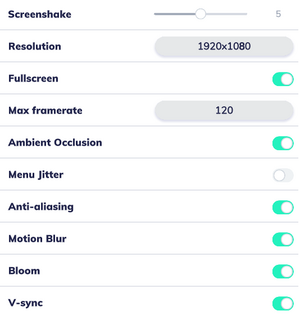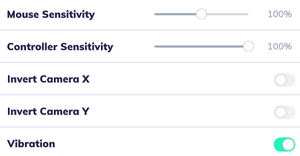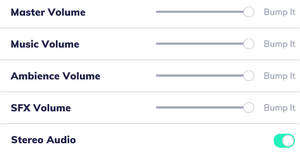Going Under
From PCGamingWiki, the wiki about fixing PC games
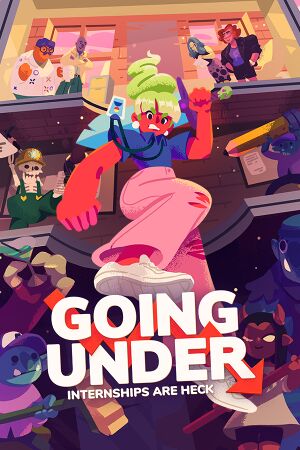 |
|
| Developers | |
|---|---|
| Aggro Crab | |
| Publishers | |
| Team17 Digital | |
| Engines | |
| Unity 2018[Note 1] | |
| Release dates | |
| Windows | September 24, 2020 |
| Reception | |
| Metacritic | 78 |
| OpenCritic | 81 |
| Taxonomy | |
| Monetization | One-time game purchase |
General information
Availability
| Source | DRM | Notes | Keys | OS |
|---|---|---|---|---|
| Publisher website | Deluxe Edition also available. | |||
| Epic Games Store | ||||
| GamersGate | Deluxe Edition also available. | |||
| Deluxe Edition also available. | ||||
| Green Man Gaming | Deluxe Edition also available. | |||
| Humble Store | Deluxe Edition also available. | |||
| Microsoft Store | ||||
| Steam | Deluxe Edition also available. | |||
| Ubisoft Store | Included with Ubisoft+. |
Game data
Configuration file(s) location
| System | Location |
|---|---|
| Windows | %USERPROFILE%\AppData\LocalLow\Aggro Crab\Going Under |
| Microsoft Store | |
| Steam Play (Linux) | <Steam-folder>/steamapps/compatdata/1154810/pfx/[Note 2] |
Save game data location
| System | Location |
|---|---|
| Windows | %USERPROFILE%\AppData\LocalLow\Aggro Crab\Going Under |
| Steam Play (Linux) | <Steam-folder>/steamapps/compatdata/1154810/pfx/[Note 2] |
Save game cloud syncing
| System | Native | Notes |
|---|---|---|
| Epic Games Launcher | ||
| Steam Cloud | ||
| Ubisoft Connect | ||
| Xbox Cloud |
Video
| Graphics feature | State | WSGF | Notes |
|---|---|---|---|
| Widescreen resolution | |||
| Multi-monitor | |||
| Ultra-widescreen | Hor+ in-game cutscenes and gameplay with spanned HUD. Pillarboxed FMVs and main menu.[2] | ||
| 4K Ultra HD | |||
| Field of view (FOV) | |||
| Windowed | |||
| Borderless fullscreen windowed | Enable windowed mode and use the -popupwindow parameter (or see the glossary page). |
||
| Anisotropic filtering (AF) | See the glossary page for potential workarounds. | ||
| Anti-aliasing (AA) | Unknown method, listed as "Off/On". | ||
| Vertical sync (Vsync) | |||
| 60 FPS and 120+ FPS | 30, 60 and 120 FPS caps are available and forced on. Higher FPS can be achieved only with Vsync.[3] |
||
| High dynamic range display (HDR) | See the glossary page for potential alternatives. | ||
- The game engine may allow for manual configuration of the game via its variables. See the Unity page for more details.
Input
| Keyboard and mouse | State | Notes |
|---|---|---|
| Remapping | This is currently planned for an update after initial bug fixes | |
| Mouse acceleration | ||
| Mouse sensitivity | ||
| Mouse input in menus | ||
| Mouse Y-axis inversion | Only for camera y and x axes | |
| Controller | ||
| Controller support | ||
| Full controller support | ||
| Controller remapping | See the glossary page for potential workarounds. | |
| Controller sensitivity | ||
| Controller Y-axis inversion | See Issues fixed for possible bug and workaround. |
| Controller types |
|---|
| XInput-compatible controllers | ||
|---|---|---|
| Xbox button prompts | ||
| Impulse Trigger vibration |
| PlayStation controllers | ||
|---|---|---|
| PlayStation button prompts | ||
| Light bar support | ||
| Adaptive trigger support | ||
| DualSense haptic feedback support | ||
| Connection modes | ||
| Generic/other controllers |
|---|
| Additional information | ||
|---|---|---|
| Controller hotplugging | ||
| Haptic feedback | ||
| Digital movement supported | ||
| Simultaneous controller+KB/M | Not simultaneous in menus: joystick must have button A, mouse must have left click. |
Audio
| Audio feature | State | Notes |
|---|---|---|
| Separate volume controls | Music, Ambience, Sound effects. | |
| Surround sound | Stereo audio off/on option | |
| Subtitles | There is no voice acting | |
| Closed captions | ||
| Mute on focus lost | ||
| Royalty free audio |
Localizations
| Language | UI | Audio | Sub | Notes |
|---|---|---|---|---|
| English | ||||
| Simplified Chinese | ||||
| Traditional Chinese | ||||
| French | ||||
| German | ||||
| Italian | ||||
| Japanese | ||||
| Russian | ||||
| Spanish |
Issues fixed
Invert X/Y Axis settings won't save
| Edit configuration file |
|---|
|
Other information
API
| Technical specs | Supported | Notes |
|---|---|---|
| Direct3D | 11 |
| Executable | 32-bit | 64-bit | Notes |
|---|---|---|---|
| Windows |
Middleware
| Middleware | Notes | |
|---|---|---|
| Audio | FMOD | |
| Input | Rewired |
System requirements
| Windows | ||
|---|---|---|
| Minimum | Recommended | |
| Operating system (OS) | 7 | 10 |
| Processor (CPU) | Intel Core i3-2100 AMD Phenom II X4 965 |
Intel Core i5-3470 AMD FX-6300 |
| System memory (RAM) | 4 GB | |
| Hard disk drive (HDD) | 2 GB | 4 GB |
| Video card (GPU) | Nvidia GeForce GTS 450 AMD Radeon R7 250 1 GB of VRAM DirectX 10 compatible | Nvidia GeForce GTX 960 AMD Radeon R9 380 4 GB of VRAM DirectX 11 compatible |
| Other | 16:9 display | |
- A 64-bit operating system is required.
Notes
- ↑ Unity engine build: 2018.4.24f1[1]
- ↑ 2.0 2.1 File/folder structure within this directory reflects the path(s) listed for Windows and/or Steam game data (use Wine regedit to access Windows registry paths). Games with Steam Cloud support may store data in
~/.steam/steam/userdata/<user-id>/1154810/in addition to or instead of this directory. The app ID (1154810) may differ in some cases. Treat backslashes as forward slashes. See the glossary page for details.
References
- ↑ Verified by User:Baronsmoki on 2021-06-01
- ↑ Verified by User:SargeCassidy on 2022-03-23
- ↑ Verified by User:SargeCassidy on 2022-01-16
- Tested with a GTX 1060 3GB and a 144hz display. Without Vsync, the maximum FPS I reach is 120. After enabling Vsync, I was able to play at 144 FPS.