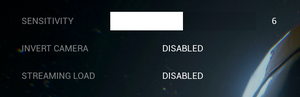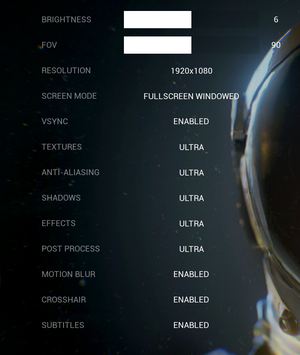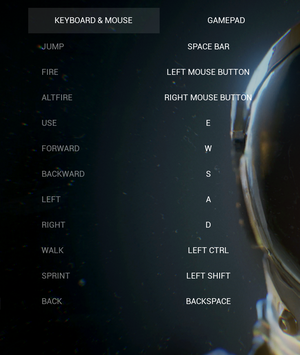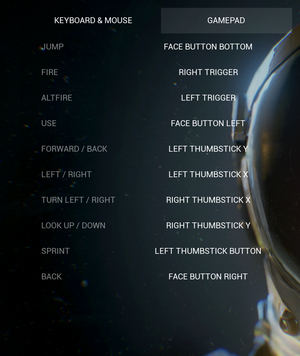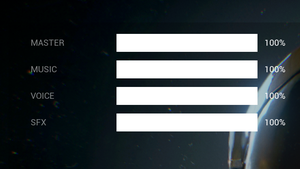The Turing Test
From PCGamingWiki, the wiki about fixing PC games
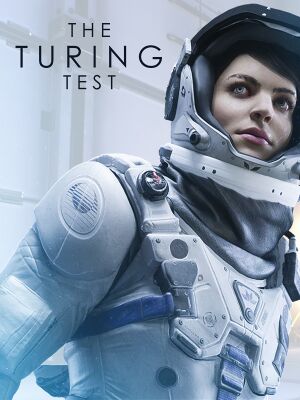 |
|
| Developers | |
|---|---|
| Bulkhead Interactive | |
| Publishers | |
| Square Enix | |
| Engines | |
| Unreal Engine 4[Note 1] | |
| Release dates | |
| Windows | August 30, 2016 |
| Reception | |
| Metacritic | 74 |
| OpenCritic | 77 |
| IGDB | 76 |
| Taxonomy | |
| Monetization | One-time game purchase |
| Microtransactions | None |
| Modes | Singleplayer |
| Pacing | Real-time |
| Perspectives | First-person |
| Controls | Direct control |
| Genres | Puzzle |
| Art styles | Realistic |
| Themes | Sci-fi |
General information
Availability
| Source | DRM | Notes | Keys | OS |
|---|---|---|---|---|
| Publisher website | US region | |||
| Publisher website | EU region | |||
| Green Man Gaming | ||||
| Humble Store | ||||
| Microsoft Store | ||||
| Steam |
DLC and expansion packs
| Name | Notes | |
|---|---|---|
| Upgrade Pack |
Essential improvements
Skip intro videos
| Delete or rename movie files[2] |
|---|
|
Game data
Configuration file(s) location
| System | Location |
|---|---|
| Windows | %LOCALAPPDATA%\VenusPrototype\Saved\Config\WindowsNoEditor\ |
| Microsoft Store | |
| Steam Play (Linux) | <Steam-folder>/steamapps/compatdata/499520/pfx/[Note 2] |
Save game data location
| System | Location |
|---|---|
| Windows | <path-to-game>\TheTuringTest\savedata.sav[Note 3] |
| Microsoft Store | %LOCALAPPDATA%\Packages\BulkheadInteractive.TheTuringTest_es3fzbrr4bc5r\SystemAppData\wgs |
| Steam Play (Linux) | <Steam-folder>/steamapps/compatdata/499520/pfx/[Note 2] |
Save game cloud syncing
| System | Native | Notes |
|---|---|---|
| Steam Cloud |
Video
| Graphics feature | State | WSGF | Notes |
|---|---|---|---|
| Widescreen resolution | |||
| Multi-monitor | Game is Vert- which causes the game to be unplayable on multi-monitor setups. See Multi-monitor. | ||
| Ultra-widescreen | |||
| 4K Ultra HD | |||
| Field of view (FOV) | Between 60° and 120° | ||
| Windowed | |||
| Borderless fullscreen windowed | |||
| Anisotropic filtering (AF) | |||
| Anti-aliasing (AA) | |||
| Vertical sync (Vsync) | |||
| 60 FPS | |||
| 120+ FPS | Frame rate is capped at 62 FPS. See High frame rate. |
||
| High dynamic range display (HDR) | See the engine page to force native HDR output, or the glossary page for other alternatives. | ||
- The game engine may allow for manual configuration of the game via its variables. See the Unreal Engine 4 page for more details.
Multi-monitor
| Instructions[citation needed] |
|---|
[/Script/Engine.LocalPlayer] AspectRatioAxisConstraint=AspectRatio_MaintainYFOV
|
High frame rate
| Increase frame rate cap in BaseEngine.ini[2] |
|---|
|
| Increase frame rate cap with a console command[2][3] |
|---|
|
Chromatic aberration
| Disable chromatic aberration[citation needed] |
|---|
[/Script/Engine.RendererSettings] r.SceneColorFringe.Max=0 |
Input
| Keyboard and mouse | State | Notes |
|---|---|---|
| Remapping | Single button per action. Control prompts show the default keys even after they have been remapped. LeftArrow and RightArrow are hardbound to turn left and turn right. | |
| Mouse acceleration | ||
| Mouse sensitivity | ||
| Mouse input in menus | ||
| Mouse Y-axis inversion | Reverses not only mouse view, but also interactions, making the controls inconsistent | |
| Controller | ||
| Controller support | ||
| Full controller support | ||
| Controller remapping | ||
| Controller sensitivity | Shared with mouse setting. | |
| Controller Y-axis inversion | Shared with mouse setting. |
| Controller types |
|---|
| XInput-compatible controllers | ||
|---|---|---|
| Xbox button prompts | ||
| Impulse Trigger vibration |
| PlayStation controllers | See the glossary page for potential workarounds. |
|---|
| Generic/other controllers | See the glossary page for potential workarounds. |
|---|
| Additional information | ||
|---|---|---|
| Controller hotplugging | ||
| Haptic feedback | ||
| Digital movement supported | ||
| Simultaneous controller+KB/M | Rapidly changes button prompts. |
| Steam Input | ||
|---|---|---|
| Steam Input API support | ||
| Hook input (legacy mode) | ||
| Official controller preset(s) | ||
| Steam Controller button prompts |
Audio
| Audio feature | State | Notes |
|---|---|---|
| Separate volume controls | Master, music, sound and effects. | |
| Surround sound | ||
| Subtitles | No subtitles for audio logs.[4] | |
| Closed captions | ||
| Mute on focus lost | Pauses on lost focus. | |
| Royalty free audio |
Localizations
| Language | UI | Audio | Sub | Notes |
|---|---|---|---|---|
| English | ||||
| Traditional Chinese | Fan translation, download. | |||
| French | Fan translation, download. | |||
| German | Fan translation, download. Only the prologue and chapters 1-4 are translated. | |||
| Italian | Fan translation, download. | |||
| Portuguese | Fan translation by David Pires, download | |||
| Brazilian Portuguese | Translation. | |||
| Russian | Fan translation by «Prometheus Project» | |||
| Spanish | Fan translation by Clan Dlan, download. |
VR support
| 3D modes | State | Notes | |
|---|---|---|---|
| Nvidia 3D Vision | See Helix Mod: The Turing Test. | ||
| vorpX | G3D, Z3D, DirectVR Officially supported game, see official vorpx game list. |
||
Issues fixed
Game does not launch after UE4 Prerequisites (x64) fail to install
- If you already have the prerequisites installed, the first time setup can erroneously prompt you to uninstall them.
- Skip to step 3 if Steam is not running the first time setup.
| Instructions[5] |
|---|
|
SteamVR starts despite the game not using HMD devices
- Generic Unreal Engine 4 solution does not work.
| Modify configuration file[6] |
|---|
|
Other information
API
| Technical specs | Supported | Notes |
|---|---|---|
| Direct3D | 11, 12 |
| Executable | 32-bit | 64-bit | Notes |
|---|---|---|---|
| Windows |
System requirements
| Windows | ||
|---|---|---|
| Minimum | Recommended | |
| Operating system (OS) | 7 | 8.1, 10 |
| Processor (CPU) | Intel Core 2 Duo E6600 AMD Athlon 64 X2 6400 |
Intel Core i7-920 AMD A8-3870K |
| System memory (RAM) | 4 GB | 8 GB |
| Hard disk drive (HDD) | 10 GB | |
| Video card (GPU) | Nvidia GeForce GTX 560 ATI Radeon HD 5770 DirectX 11 compatible | Nvidia GeForce GTX 670 AMD Radeon R9 280 |
- A 64-bit operating system is required.
Notes
- ↑ Unreal Engine 4 engine build: 4.12.5.0[1]
- ↑ 2.0 2.1 File/folder structure within this directory reflects the path(s) listed for Windows and/or Steam game data (use Wine regedit to access Windows registry paths). Games with Steam Cloud support may store data in
~/.steam/steam/userdata/<user-id>/499520/in addition to or instead of this directory. The app ID (499520) may differ in some cases. Treat backslashes as forward slashes. See the glossary page for details. - ↑ When running this game without elevated privileges (Run as administrator option), write operations against a location below
%PROGRAMFILES%,%PROGRAMDATA%, or%WINDIR%might be redirected to%LOCALAPPDATA%\VirtualStoreon Windows Vista and later (more details).
References
- ↑ Verified by User:Mastan on 2021-12-06
- ↑ 2.0 2.1 2.2 Verified by User:Baronsmoki on 2019-08-05
- ↑ The Turing Test :: Update 1.2 notes - last accessed on 2019-08-05
- ↑ Steam Community - last accessed on 28 May 2023
- ↑ UE4 Prerequisites (x64) fix
- ↑ The Turing Test General Discussions - Game keeps trying to open in VR? - last accessed on 2022-06-13